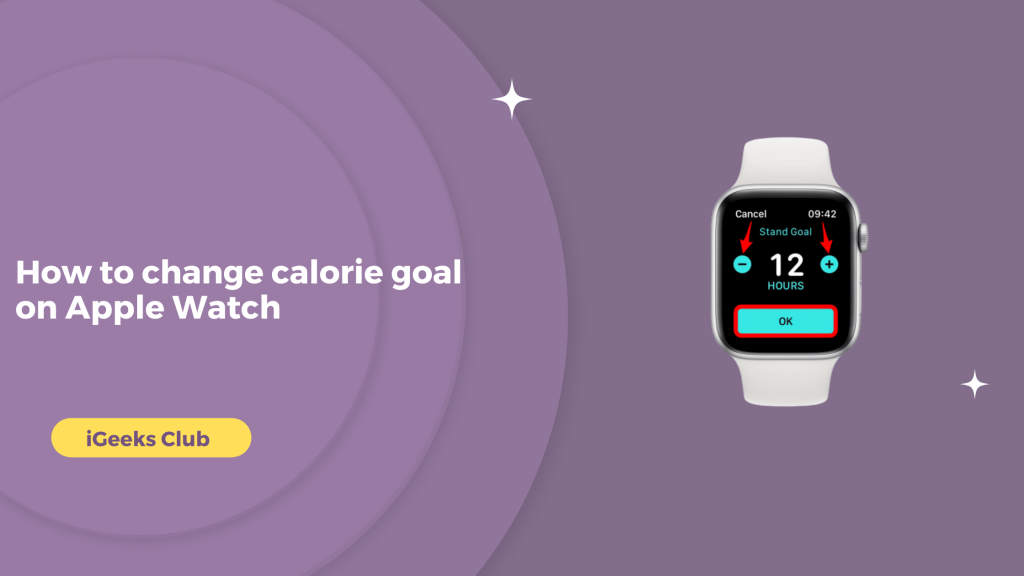The Apple Watch is one of the most essential tools. With all the latest sensors, it can track all the essential health information.
For your fitness goals, the Apple Watch can track the calories that you burn in a day. It can also help you set and achieve calorie goals.
In this article, you will learn how to set or change the calorie goal on the Apple Watch.
Change Calorie Goals On Apple Watch – Quick Guide
- Select the activity app on the Apple Watch → Scroll down → Select change goals.
How to change calorie goal on Apple Watch – Summary
- How to know if you need to change the calorie goal
- How to change activity goal on Apple Watch
- How to see what’s the right calorie goal for you
How to know if you need to change the calorie goal
Knowing if a calorie goal is not right for you is very easy. If you are completing a calorie goal very easily, you need to increase the goal for that aspect. For example, if you are completing the move goal easily or even going beyond the goal, you need to increase the calorie goal for the move.
However, if you are not able to reach a certain calorie goal, it might be a good idea to decrease it.
How to change the activity goal on Apple Watch
Here is a step-by-step guide on how to change activity goals on the Apple Watch:
- Select the activity app on your Apple Watch.

- Scroll down and select the “Change Goals” option.
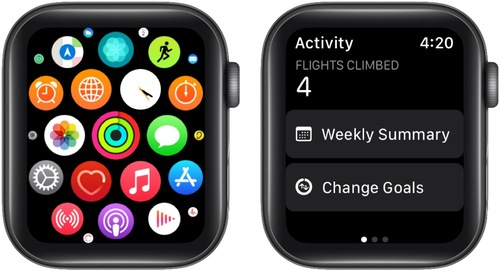
- You can change goals by tapping the “+” and “-” buttons.
(Note: The “+” button is for increasing calories to be burned, and the “-” goal is for decreasing calories to be burned.)
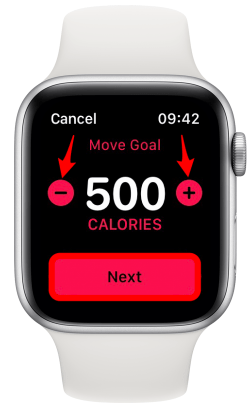
- Once you are done setting the move goal, select “Next” to change the exercise and stand goal.
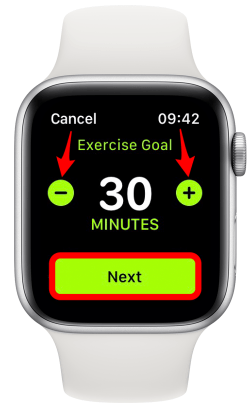
- Select the “Ok” option once you are done.
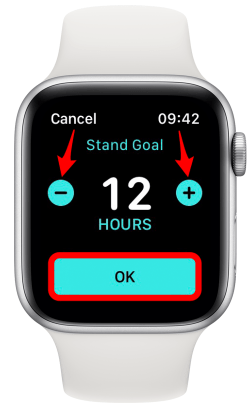
Your new calorie goals will be set.
How to see what’s the right calorie goal for you
- Firstly open the fitness app on your iphone
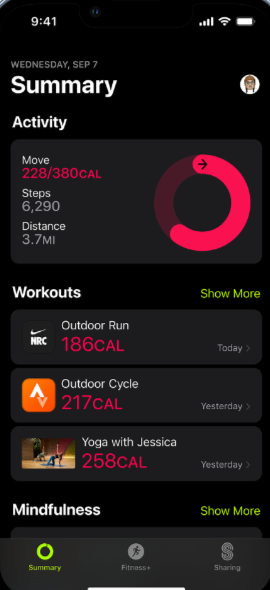
- Click on Show more >Trend> Summary
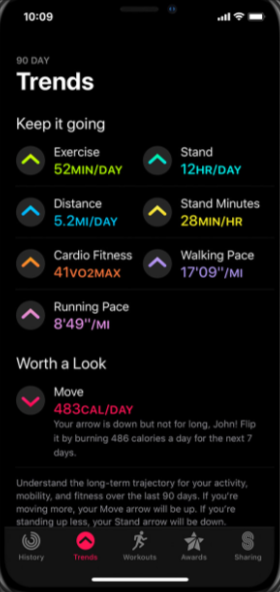
- As you can see in screen If your trend arrow going up then you dont need to think about but if your tend arrow going down then you should try to improve it
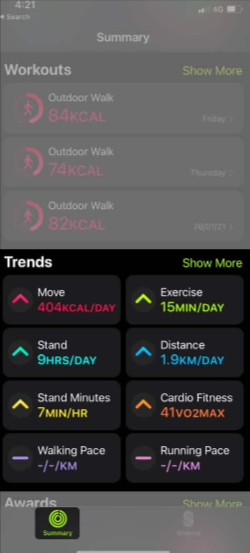
Related Reads
Conclusion
We hope that this article has helped you set your calorie goals. You can increase or decrease your calorie if you are unable to achieve them or if they are too easy to achieve. To change the calorie goals, you can go to the activity app, scroll up, and then select the change goals option.
If you need to change one particular goal, you can also do that by changing one goal and keeping the rest as they are.
FAQs
A good calorie goal varies from person to person. If you are unable to decide yours, you can consult your gym trainers or fitness professionals.
You can change the calorie goal for your workout in the activity app. Swipe up and select the change goal option and then head on to the “Exercise Goal” tab.
It’s likely that you are on an older version of watchOS. Make sure you are updated to watchOS 7 and above.