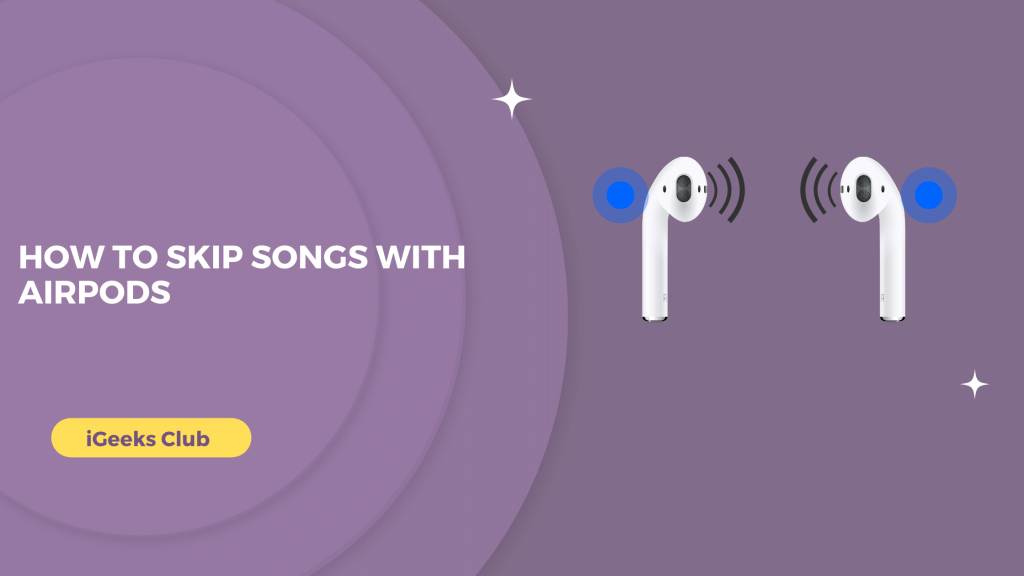The AirPods are the most popular Apple accessory. The design is very convenient with the carrying and charging case. We used to have no cables or buttons on the wired EarPods that came with the iPhones.
Since there are no buttons, and in EarPods, the button was used to skip tracks, and there were dedicated volume buttons, people always wonder how to change the volume or skip tracks.
You could use the Hey Siri command to change the volume or skip track; however, Siri sometimes might not support the specific app that you are using for music. In this article, you will learn how to skip a track on all AirPods.
Skip Songs With AirPods – Quick Guide
- Double-tap the AirPod, which is assigned to the next track in the double-tap action.
- Double-tap on the touchpad on AirPods pros and AirPods 3rd gen.
- Double-press the crown button on AirPods max.
How to skip songs with AirPods – Summary
- skip songs on AirPods – AirPods 1st or 2nd generation
- How to skip songs on AirPods – AirPods 3rg generation and AirPods pro 1st and 2nd generation
- How to skip songs with AirPods – By pressing force sensor
skip songs on AirPods – AirPods 1st or 2nd generation
To skip a song on AirPods 1st or 2nd generation, double-tap on the AirPod (left or right), which has the double-tap action set to skip the track.
If you don’t have skip track as a double-tap action setting, you can follow the steps below to set the double-tap action.
- Connect your AirPods to your iPhone.
- Select the settings app.
- Select Bluetooth.
- Select your AirPods.
- Select the AirPod you want for the skipping track (left or right) under the double-tap action.
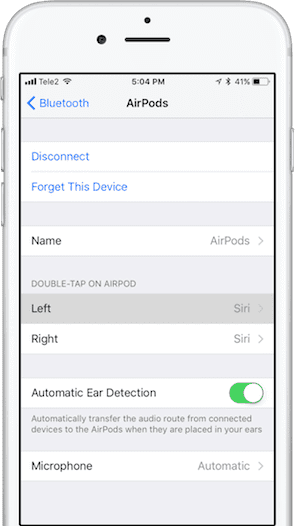
- Select “Next Track”
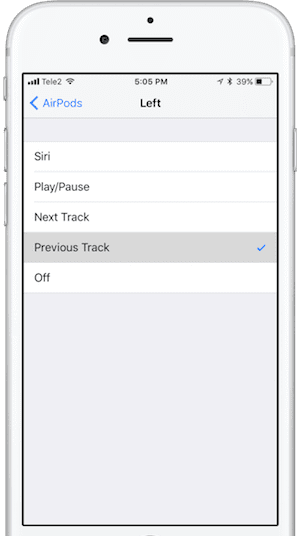
How to skip songs on AirPods 3rd generation and AirPods pro 1st and 2nd generation
The double-tap and triple action in AirPods 3rd generation and AirPods pro 1st and 2nd generation is by default set as audio controls, more specifically playing the previous or next track. To skip to the next track, double-tap the touch sensor on your AirPods. To play the previous track, triple-tap the touch sensor on your AirPods.
How to skip songs on AirPods max
The AirPods max controls are very similar to the AirPods pro controls. To skip to the next track on AirPods max, double-press the crown button. To play the previous track, triple-press the crown button.
How to skip songs with AirPods – By pressing force sensor
Here are the Two simple steps to skip songs with AirPods
By pressing the Force sensor twice to skip ahead
If you are listening to the music or any audio with an Airpod pro ,simply press the force sensor twice to skip ahead to the next track. When using the first AirPods, you may command Siri to skip ahead by double-tapping the AirPods.

By Pressing Force sensor three times to skip back
While listening to your favourite music or audio, you can simply press three times on the force sensor to skip back one track on the airpod pro .

Related Reads
- How To Connect Airpods To Chromebook?
- The proper way to wear AirPods
- Answer phone with Airpods
- Find My iPhone: Adding AirPods for Enhanced Security
Conclusion
We hope that this article has helped you understand the audio controls on your AirPods max. To sum up, you can set the double-tap action to skip a track on any of your AirPods (left or right) by going to settings and selecting the next track while the AirPods 1st or 2nd generation are connected.
You can skip tracks by double-tapping on AirPods 3rd generation and AirPods pros. You may skip tracks on your AirPods max by double-pressing the crown button.
FAQs
The double-tap feature might not be set to skip songs by default in AirPods. You can follow the first section in this guide to set the double-tap action.
Yes, You can double-tap to skip on AirPods.
You can set touch controls on your AirPods by going to the Bluetooth settings.