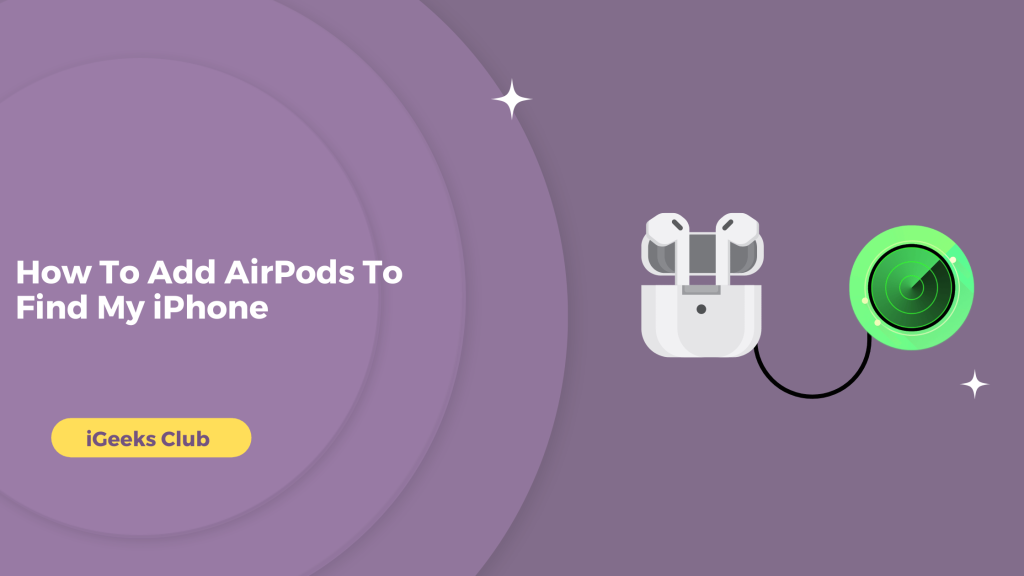The Apple ecosystem is very useful. Once an Apple device is registered with your Apple ID, you can use it alongside your other Apple devices.
For example, if you connect your AirPods to your iPhone and you are using your mac and iPad with the same Apple ID, you can automatically connect your AirPods to your mac and iPad too, without the need for pairing.
There are many advantages of this ecosystem. One of them is using the Find My feature to locate your Apple devices. AirPods can also be found with this feature.
In this article, you will learn how to add your AirPods to your Find My app on your iPhone.
Add AirPods To Find My iPhone – Quick Guide
- Turn on Find My on your iPhone by going to settings → (your name) → Find My → Find My iPhone → turn the Find My iPhone switch on.
- Connect the AirPods to your iPhone.
- Go to the Find My app and select your AirPods.
How To Add AirPods To Find My iPhone – Summary
- Make sure that Find My is turned on on your iPhone.
- Connect your AirPods to your iPhone.
- Use the Find My app to find your AirPods.
- What to do if your AirPods don’t show up in Find My app even when connected?
Make Sure That The Find My app Is Turned On Your iPhone
For the AirPods Find My feature to work, you need to turn on the Find My on your iPhone. Here is a step-by-step guide on how you can turn on the Find My app on your iPhone:
- Select the settings app on your iPhone.
- Tap on your name.
- Select the Find My option.
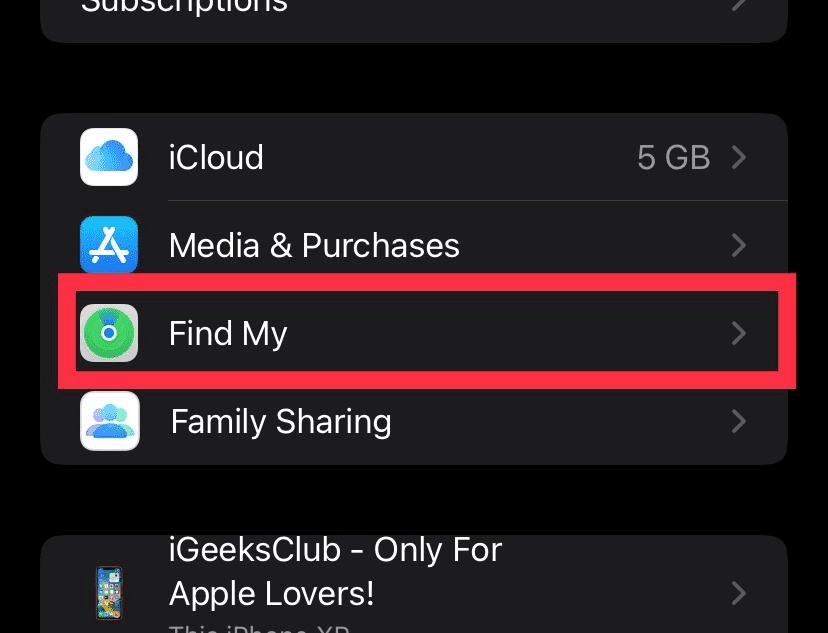
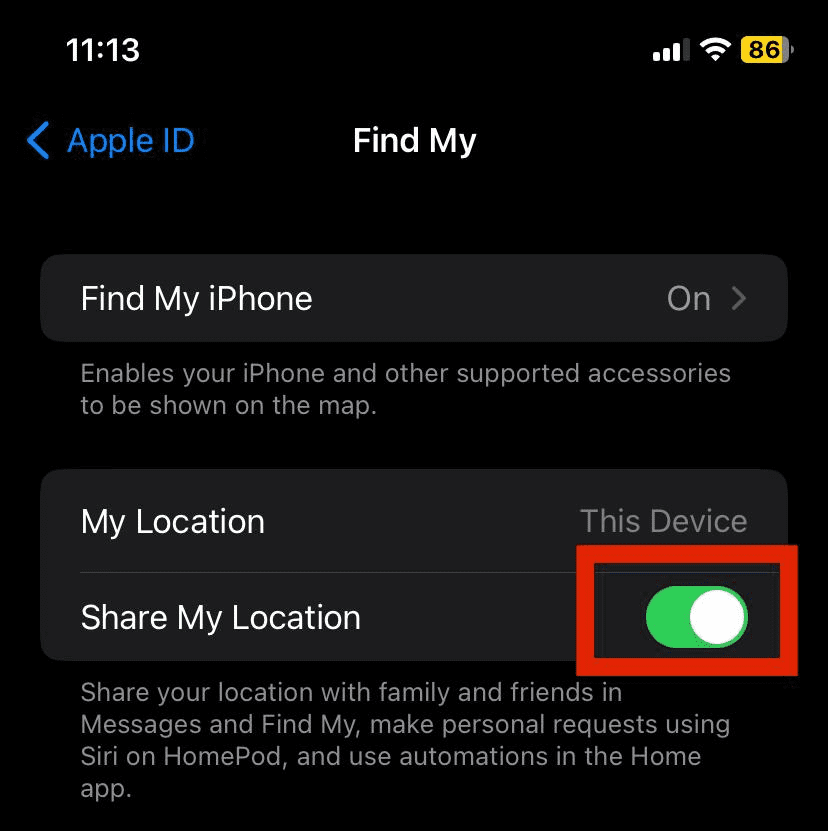
- Make sure that the Find My iPhone is turned on. If it’s not, select Find My iPhone and turn it on.
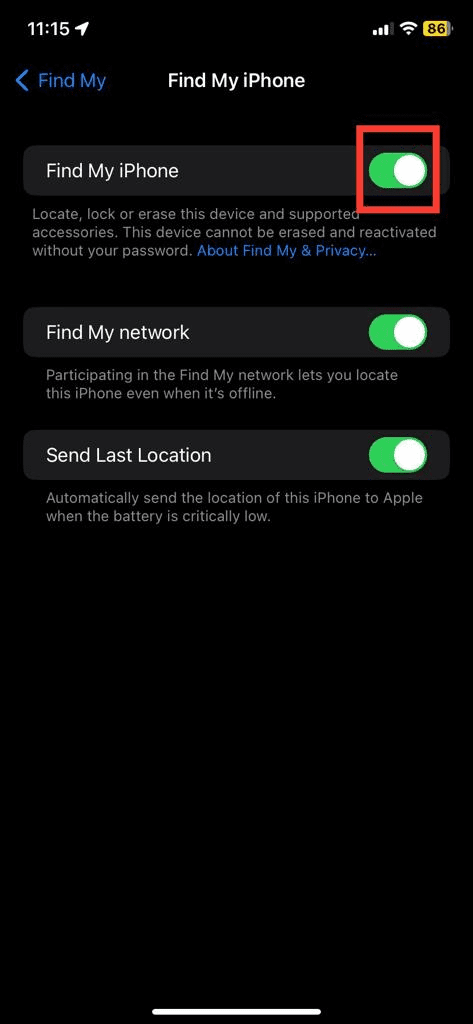
Connect Your AirPods To Your iPhone
Connecting your AirPods to your iPhone is very easy, even if you are connecting them for the first time. Open your case, and your AirPods will automatically give a notification to connect or they will connect automatically if they are paired.
Use The Find My App To Find Your AirPods
After you connect your AirPods to your iPhone, they will automatically show up in your Find My app.
Here is how you can find them:
- Select the Find My app on your iPhone. You can use the spotlight search to find it.
- Select the devices tab.
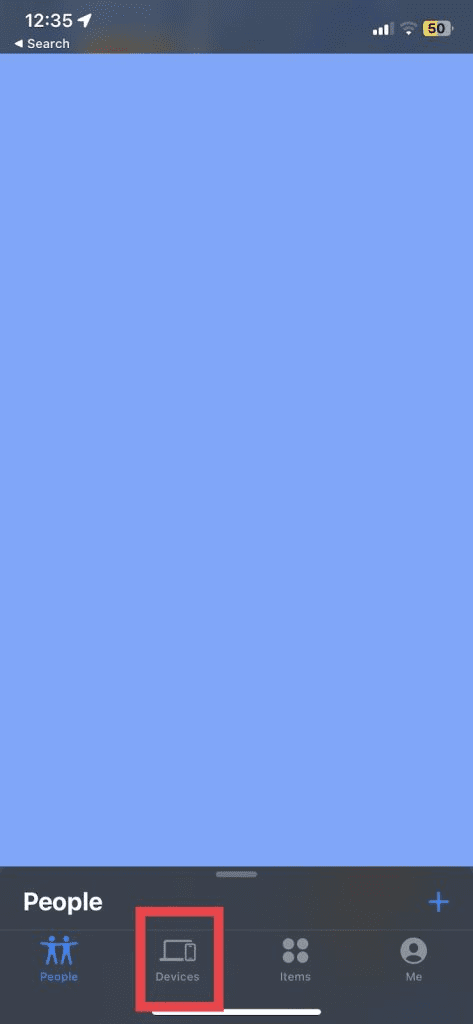
- Select your AirPods.
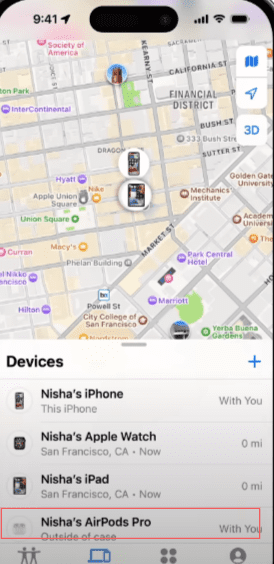
Find my will show the location of your AirPods on the map.
What to do if your AirPods don’t show up in the Find My app?
Sometimes the AirPods don’t show up in the Find My app because of older firmware or connectivity issues. You can fix this by removing the device from Find My, and disconnecting and reconnecting the AirPods to your iPhone.
Here is a step-by-step guide on how to remove your AirPods from the Find My app:
- Select Find My app on your iPhone.
- Select the devices tab.
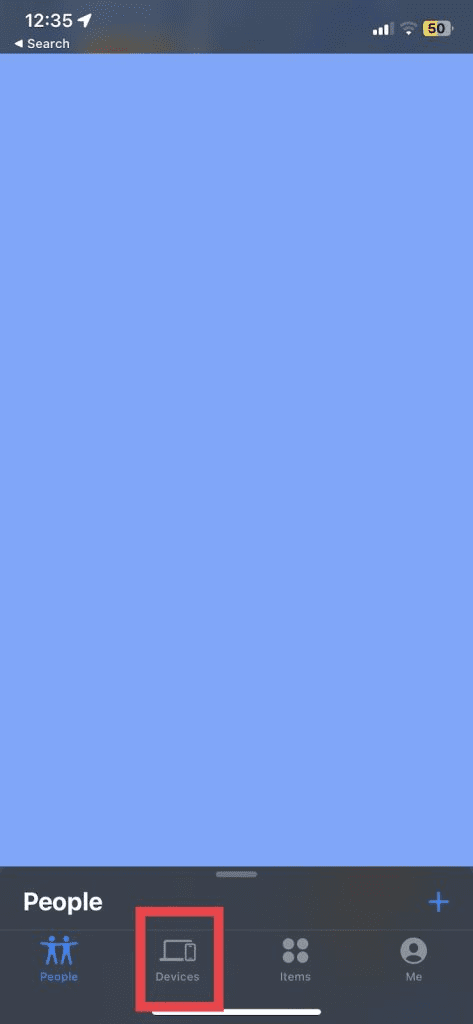
- Select your AirPods.
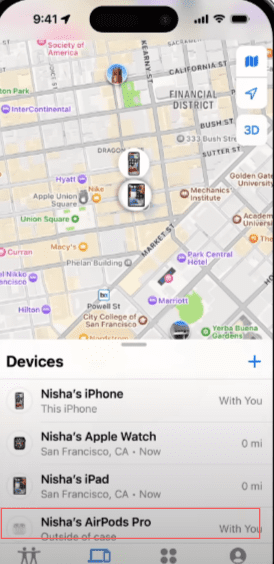
- Swipe up and select the “remove this device” option.

Here is a step-by-step guide on how to disconnect your AirPods from your iPhone:
- Select the settings app on your iPhone.
- Select Bluetooth.
- Select the ‘i’ button next to your AirPods.
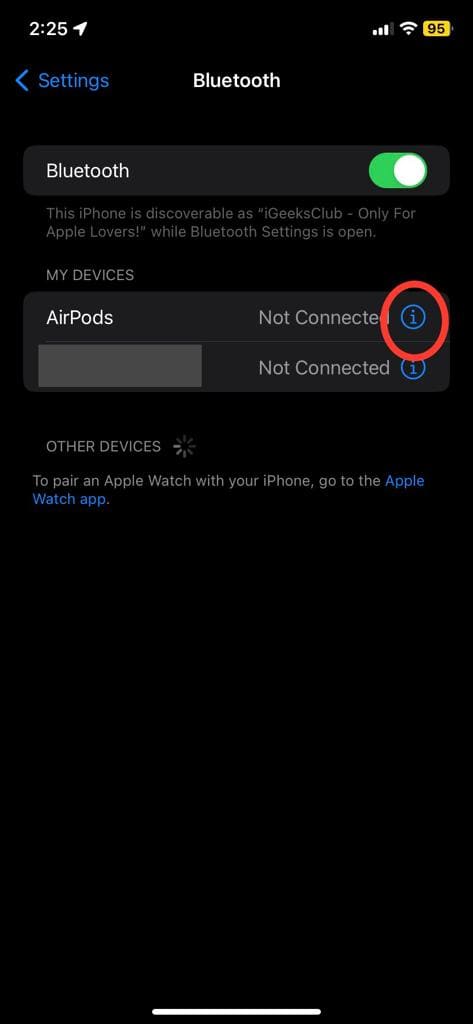
- Select the “Forget this device” option.

You can reconnect your AirPods again with your iPhone and then check the location of your AirPods in your Find My app.
Key Takeaways
Here Is the key takeaways to remember when adding your airpods
- Keep your AirPods in the charging case during setup to ensure they pair correctly.
- Please turn on your location service and Find My in your iphone privacy.
- If you are using second or older-generation Airpods, the Find My toggle may not appear in the Airpod setting.
- If you cannot Locate your Airpod using Find My, you can put them in Los mode & Display a message with your contact information.
- You can also use the Find app on your iphone, Mac, or iPad to locate your Airpod on the map and play a sound to help you find them.
Related Reads
- Learn How to connect Airpod to Macbook
- iPhone Tips: Removing Frequently Visited Sites
- Step by step Guide for Airpod to chrome book
Conclusion
We hope that this article has helped you with adding your AirPods to your Find My app. To sum up, make sure that you have Find My turned on by going into the settings app on your iPhone.
Connect your AirPods to your iPhone and then select the Find My app on your iPhone. You should see the location of your AirPods on the map in the Find My option.
If you still don’t see the location of your AirPods, you can try and forget your AirPods from your iPhone and then reconnect them again.
FAQs
Yes, your AirPods can be added to the Find My app.
Yes, your AirPods should automatically show up in the Find My app.
If your AirPods don’t show up in the Find My app, consIDer is forgetting and reconnecting your AirPods to your iPhone. Refer to the 4th section of this article for more.