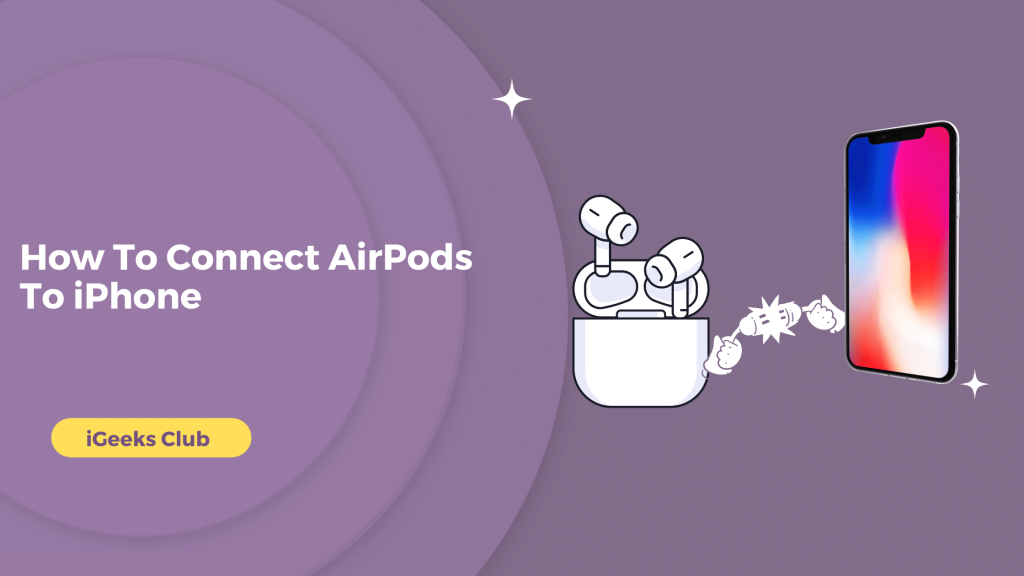Apple has made it easy to connect the AirPods to your iPhone or any other device within the Apple ecosystem. You can follow a few steps to connect the AirPods to your iPhone. Not only will they connect to your iPhone, but also they will seamlessly connect to any other Apple device you have with the same Apple ID via iCloud. In short, you have to connect your AirPods to only one device, and it automatically connects to all others with your Apple ID. Now that you know this, let us connect your AirPods to your iPhone.
Connect AirPods To iPhone – Quick Guide
Turn on bluetooth on your iPhone Next, place your AirPods in your ears and they should automatically connect to your iPhone. If this doesn’t happen, you can manually connect them by going to Settings > Bluetooth and tapping on your AirPods under “My Devices.” Once connected, you can enjoy your favorite music.
If this doesn’t work, follow the below guide:
How To Connect AirPods To iPhone – Summary
- How to connect new AirPods to iPhone
If you are trying to connect a new pair of AirPods to your iPhone and have never connected them before, follow the steps in this section.
- How to fix issues and Reconnect AirPods to iPhone
If you are having trouble with your AirPods, whether it’s connectivity, settings, or audio, you can try to reset them by following the steps in this method.
How To Connect New AirPods To iPhone
Here is a step-by-step guide on connecting new AirPods to iPhone:
1: Make sure that the Bluetooth of your iPhone is on. To check if Bluetooth is on, swipe down from the right corner of the top. If you have an iPhone with a home button, swipe up to go to the control center.
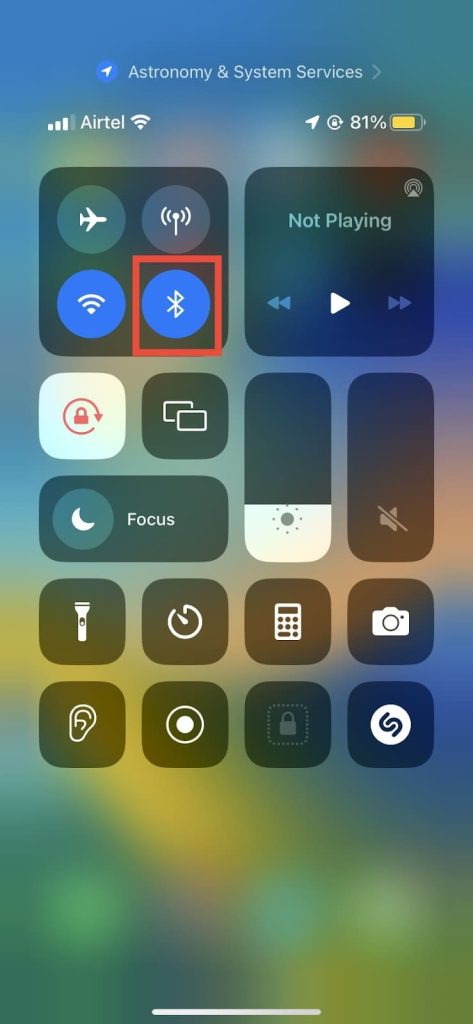
2: Go to the home screen of your iPhone and open the case of your AirPods.
3: A dialogue box will appear with your AirPods on the home screen of your iPhone. Select the connect button.

4: Select the done button after connecting.
Your AirPods will be connected to your iPhone.
How To Fix Issues And Reconnect AirPods To iPhone
Here is a step-by-step guide on how to fix issues and reconnect AirPods to iPhone.
1. Turn off and Reconnect Your Airpods
1: If you have your AirPods connected to your iPhone, put them back in the case for 30 seconds.
2: After 30 seconds, open your AirPods and put them in your ears.
3: Select settings on your iPhone.
4: Select Bluetooth.
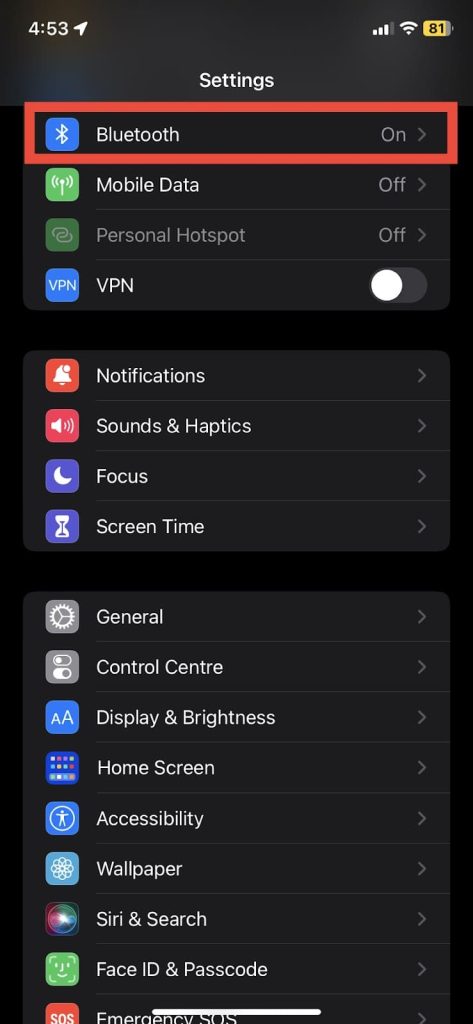
5: Select your AirPods.
6: Select the circular ‘i’ button next to your AirPods.
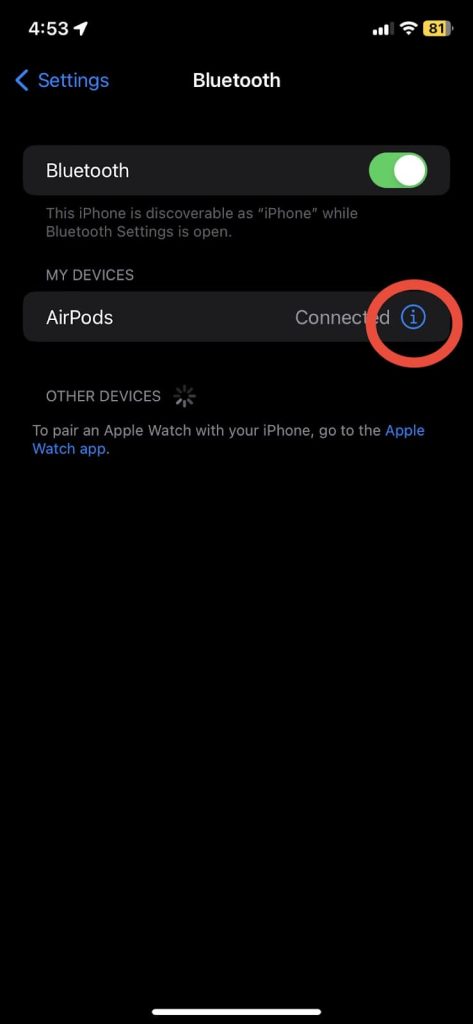
7: Swipe up and select the Forget This Device option.

8: Put your AirPods back in the case. Don’t close the case.
9: Press and hold the back button of your AirPods until an orange, and a white light appears, respectively.
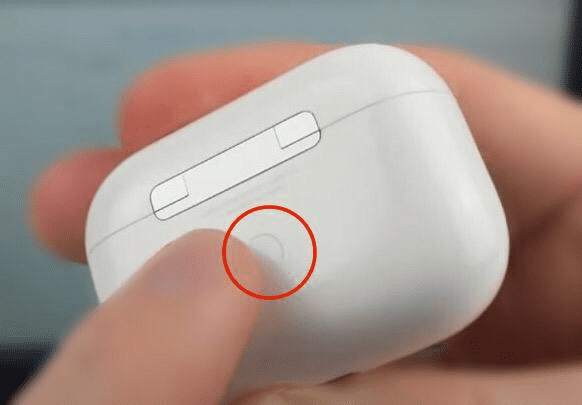
10: Re-Reconnect AirPods to your iPhone by using the first method.
2. Turn Off Low Power Mode
1 : Open setting on your Iphone
2: Click on Battery
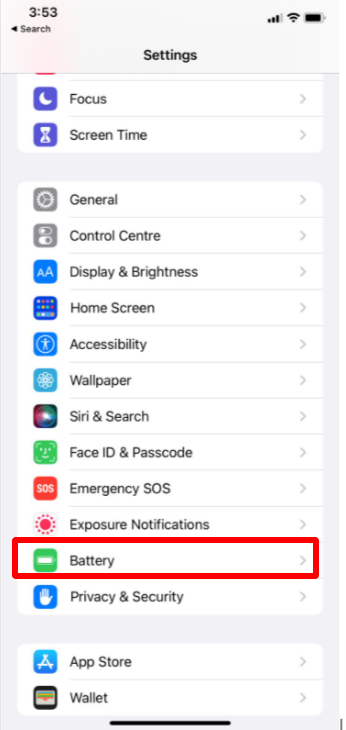
3 : Turn off the slider to low power mode
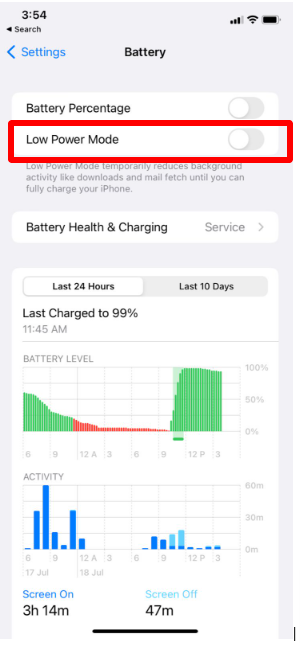
3. Update Your Iphone Software
1 : Go to the Setting
2: Click on the General
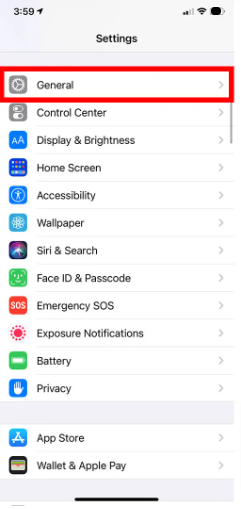
3: Simply click on software update
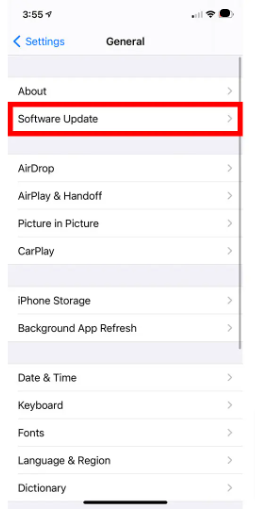
4 : Finally Click on download and Install
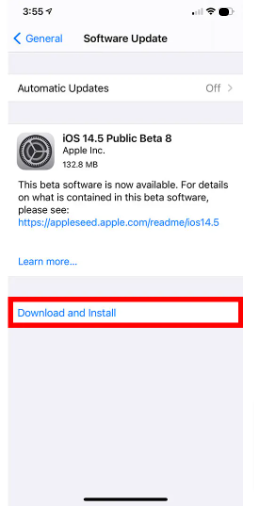
And Finally You Easily connected your Airpod to the Iphone
Related Query
- Connect Airpods To Chromebook
- Disconnect An iPad From An iPhone
- Switch Music Platforms: Spotify to Apple
Conclusion
We hope that this article has helped you with connecting your new AirPods or resetting your AirPods. In summary, connecting new AirPods to your iPhone and any other device is super easy. If you are having issues with connectivity with your AirPods or you want to reset the settings of your AirPods, resetting the AirPods is also seamless.
FAQs
If you are having connectivity issues with your AirPods, consider resetting them. Follow method 2 in this article to reset your AirPods.
A: If you want to pair your AirPods to your iOS device, follow method 1 in this article.
Click Here to read our article about connecting your AirPods to your Chromebook.