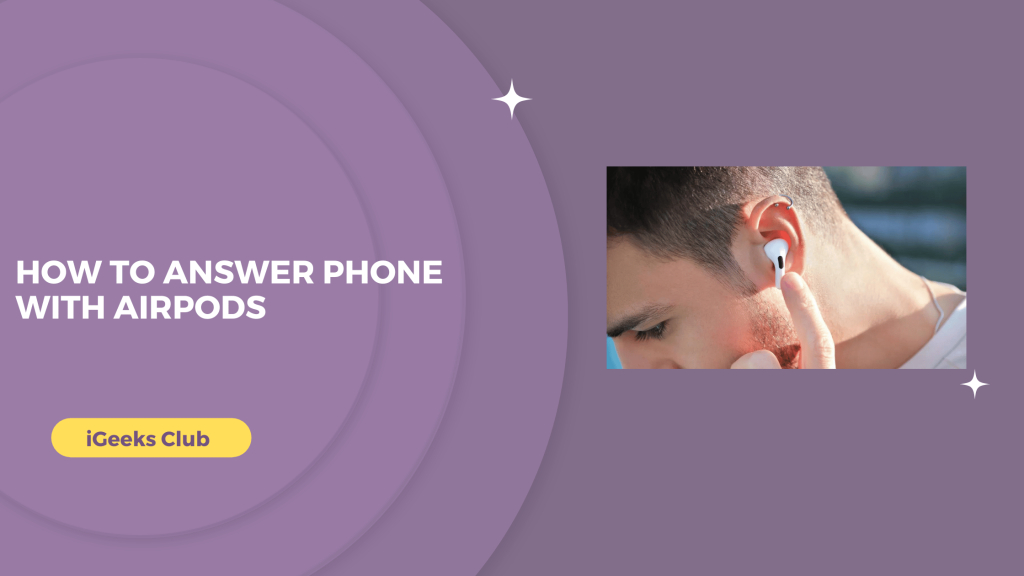The controls on every generation of AirPods are very different. With every new generation of AirPods, the controls become easier.
However, this change of controls can be a lot confusing for people coming from previous versions of AirPods.
If you upgraded your AirPods or got a new pair of AirPods for the first time, and you don’t know how to answer phone calls on your AirPods, this article is for you.
In this article, you will learn how to answer phone calls on every generation of AirPods.
How To Answer Phone With AirPods – Quick Guide
- Double tap on either of your AirPods to answer a phone call on your AirPods 1 or 2.
- Tap the touchpad of your AirPods 3, AirPods pro 1, and 2 once to pick up a phone call.
- Press the crown button of your AirPods once to pick up the phone call on your AirPods max.
How To Answer Phone With AirPods 1st gen
To answer a phone call with your AirPods 1st gen, you can double-tap on either one of your AirPods (left or right). You can double-tap again to hang up.
You can also make phone calls with your AirPods 1. For making a phone call, double-tap either one of your AirPods, and then you will hear a chime sound. After the chime sound, Siri will activate.
You can request Siri to call anyone from your contacts.
To answer a second call on your AirPods, you can double-tap them. This will put the first caller on hold.
When you answer the second phone call, you can also switch between the first and the second phone call by double-tapping on your AirPods.

How To Answer Phone With AirPods 2nd gen
Answering phone calls on the AirPods 2 is very similar to AirPods 1. You can double-tap to answer.
However, making phone calls can be a lot easier if you have Hey Siri turned on. The AirPods 2nd gen support Hey Siri. For making a phone call, you can request “Hey Siri,” and you will hear a chime sound. After the chime sound, you can request “Call (contact name).”
You can also answer and decline calls without having to say Hey Siri in AirPods 2 if you set up Siri. To set up Siri with announce calls, follow these steps:
- Select the settings app on your iPhone.
- Select Siri and search.
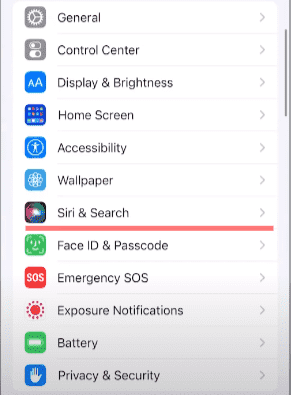
- Select announce calls.
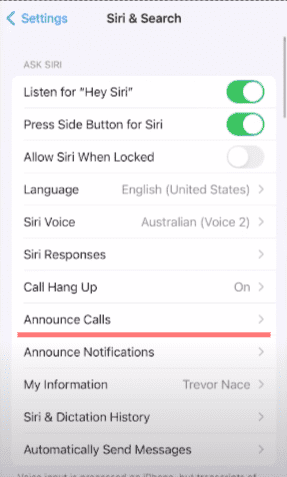
- Select the “headphones only” or “headphones and car” option according to your preference.
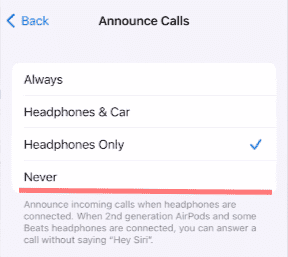
How To Answer Phone With AirPods 3rd Gen
If you are coming from AirPods 1st or 2nd generation, the controls on AirPods 3rd generation are a little different.
You cannot double-tap the 3rd gen AirPods to receive calls. The double-tap is used for declining calls in AirPods 3.
For receiving or answering calls in AirPods 3, you can tap once on the touchpad of your AirPods.
For ending the phone call on AirPods 3rd gen, you can tap once on the touchpad after talking.
If you want to answer a second call with your AirPods 3rd gen, you can tap the touchpad once when you receive a call. To switch between the two calls, you can double-tap.

How To Answer Phone With AirPods Pro 1st and 2nd gen
The AirPods pro calling controls are very similar to the 3rd gen AirPods.
You can tap once on any one (left or right) of the step (touchpad) of your AirPods pro.
To end the call, you can tap once on the stem of any one of the AirPods.
To pick up a second call, tap once on the AirPods. To switch between the calls, double-tap on the AirPods.

How To Answer Phone With AirPods Max
To answer a call with AirPods max, press the crown button once.
To decline a phone call with AirPods max, press the crown button twice.
To pick up a second phone call with your AirPods max, press the crown button once.
To switch between calls with AirPods max, press the crown button twice.

Related Reads
- Airpod to Chromebook: How to connect
- How To Skip Songs With AirPods
- Delete Twitter Cache for Improved Performance
Conclusion
Hopefully, this article has helped you with the phone controls on your AirPods. To sum up, you can double-tap to answer the phone call on your AirPods 1 & 2.
You can answer phone calls with your AirPods 3, AirPods 1, and 2 by tapping once on the touchpad.
You can make and answer calls with your AirPods max by pressing the crown button once.
If you don’t prefer touching the AirPods, you can also answer phone calls with your AirPods by using Siri. You can turn on the announce calls feature by going into Siri and Search settings.
FAQs
Tap once on the touchpad on the stem of your AirPods.
Answering phone calls on AirPods with android is similar to iPhone. Double-tap on AirPods 1st and 2nd gen, a single tap on AirPods 3, AirPods pro all generations, and press the crown button once for AirPods max.