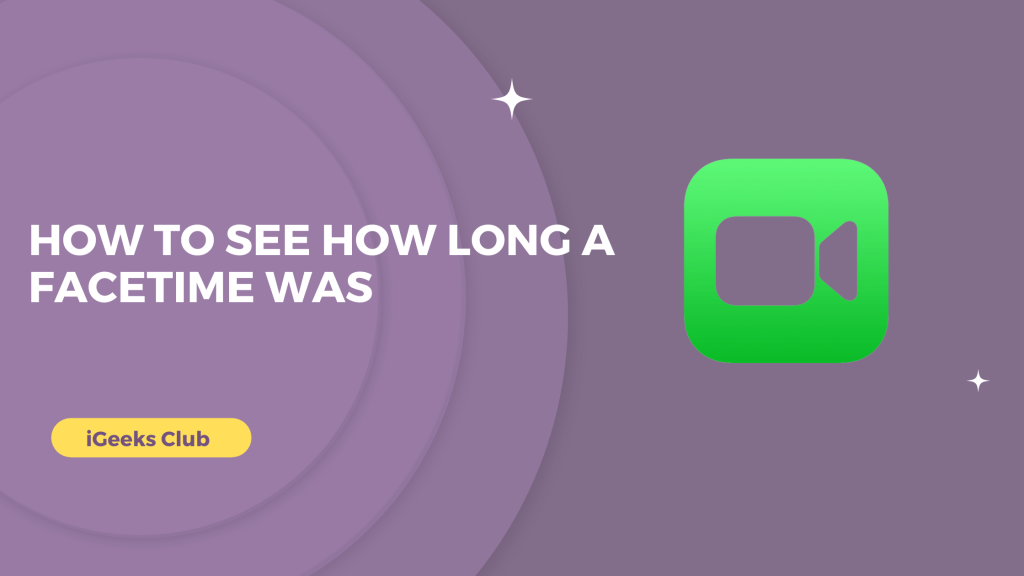FaceTime is one of the easiest video-calling apps. You can just open FaceTime and tap on any contact, and your iPhone/iPad/iPod touch/Mac starts a video call. It’s that simple. Being that simple, sometimes you call a friend or a group of friends, and you forget about the time while hanging out with your friends. In this article, you will learn how to check the duration of your video/audio call on FaceTime.
See How Long a FaceTime Was – Quick Guide
1.Opne FaceTime and select the FaceTime > Tap on ⓘ > you can view the call duration and history
How to see How Long FaceTime was – Summary
- How to see how long a FaceTime was – Method 1
- How to see how long a FaceTime was – Method 2
- How to see how long a FaceTime was – On a Mac.
How to see how long a FaceTime was – Method 1
Here is a step-by-step guide to see the duration of your video/audio call on FaceTime:
1: Select FaceTime on your phone.
2: Select the circular ‘i’ button on the left side of the contact you want to see the call duration for.
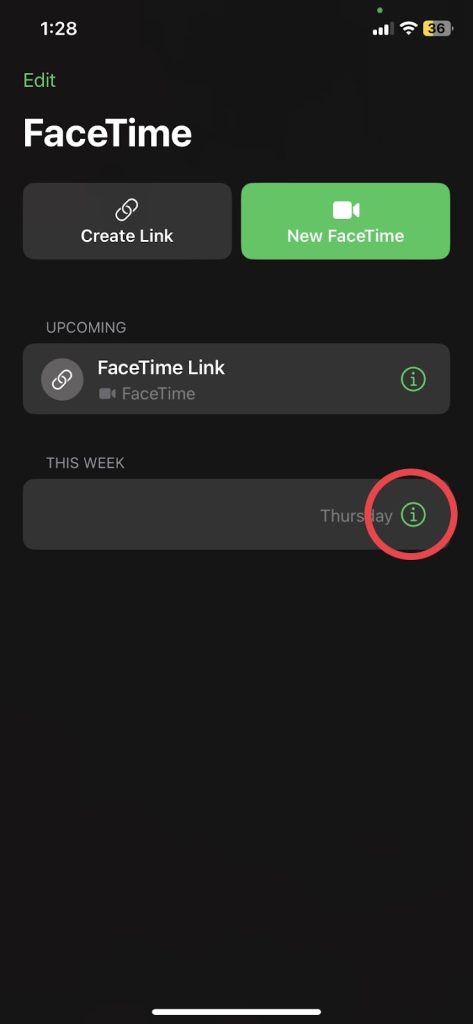
3: you can view the call duration and history after their name.
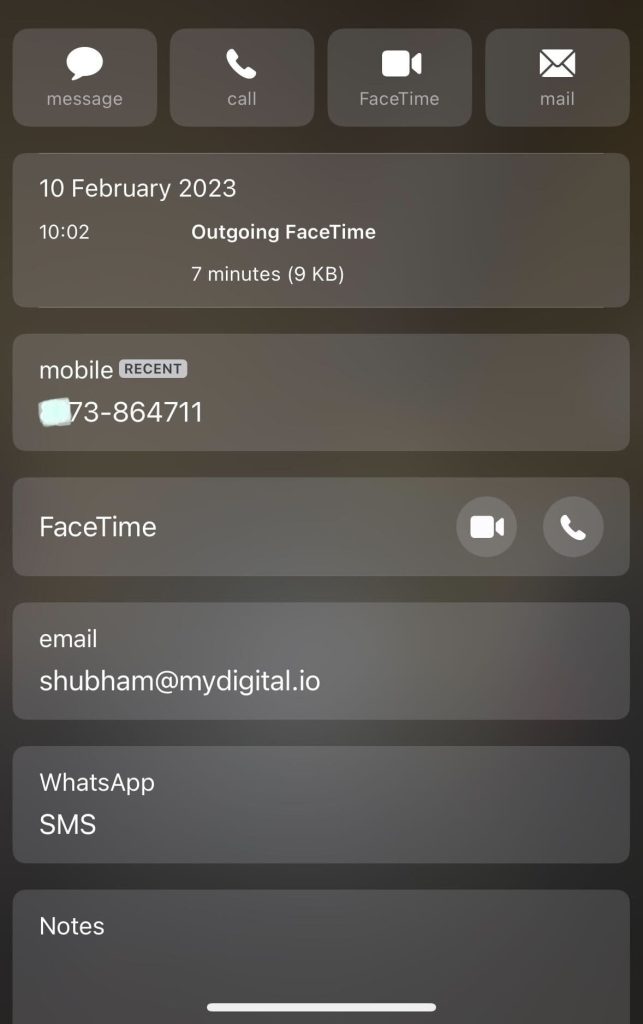
You can view the time of your video/audio call, which number or email address you used to contact them, or which email address they used to contact you.
How to see how long a FaceTime was – Method 2
Here is a step-by-step guide on how to see the duration of your video/audio call on FaceTime:
1: Select the phone app on your iPhone.
2: Select the Recents option. It’s the 2nd option from the bottom left-hand side.
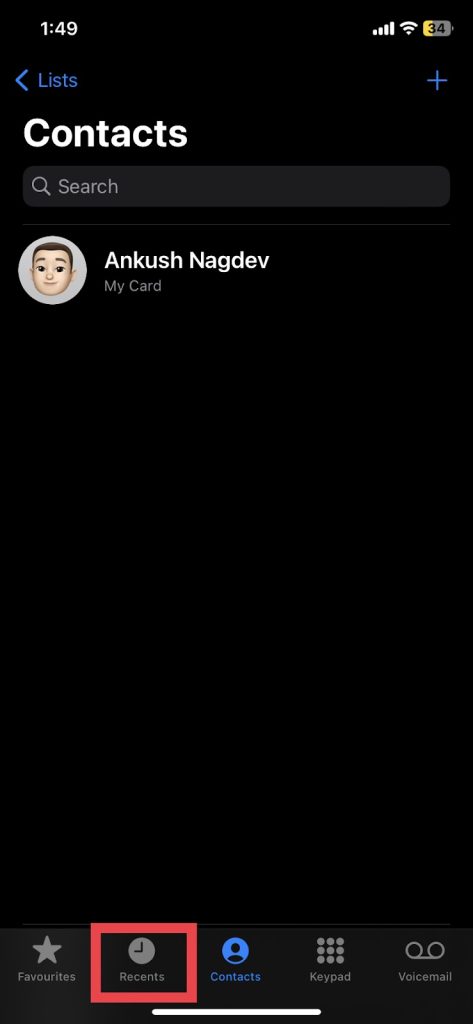
3: Tap on the circular ‘i’ button next to the contact you FaceTimed with. There is a “FaceTime video” indicator under the name of the contact you FaceTimed.
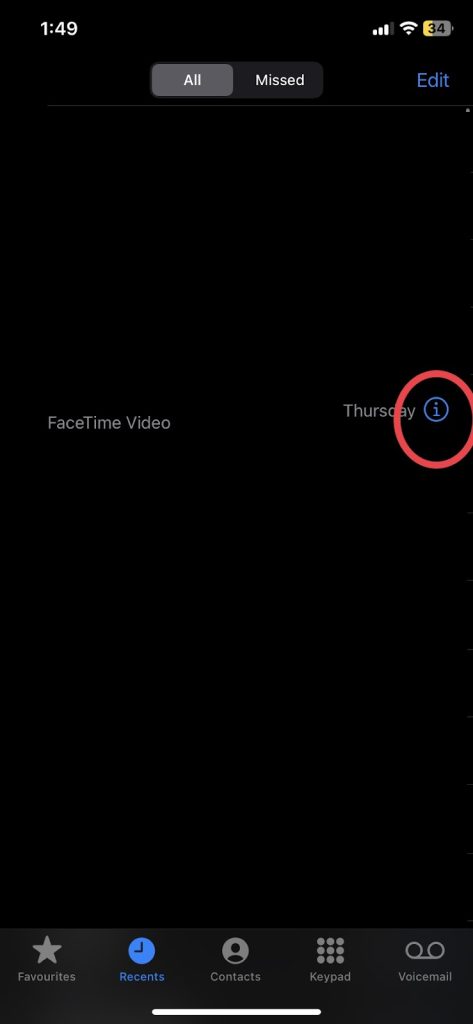
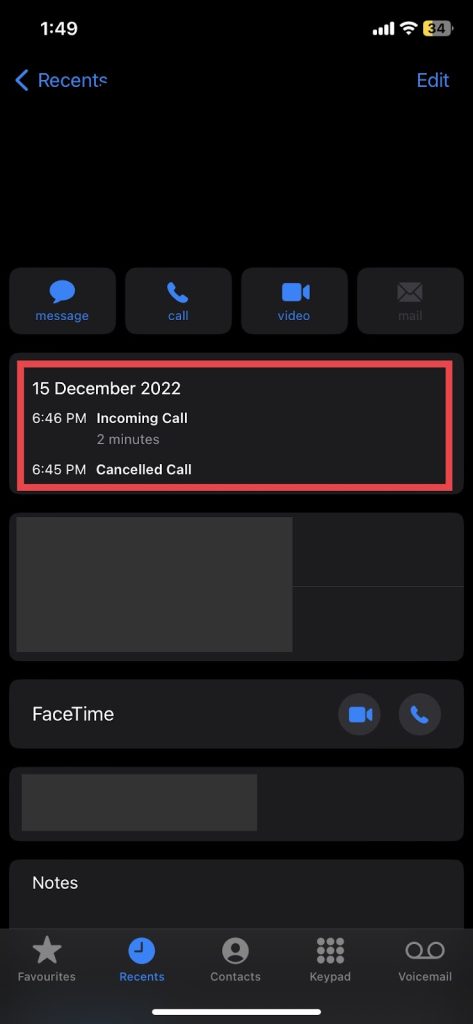
You can view the details such as duration and time of call, recent phone number or email address, etc.
How to see how long a FaceTime was – On a Mac
Here is a step-by-step guide on how to check the duration of your video/audio call on FaceTime on mac:
1: Select FaceTime on your Mac.
2: you can view the recent FaceTime calls on the left side of the FaceTime window.
3: Click the circular ‘i’ button next to the contact you want to check the FaceTime duration for.
You could view the details of the contact you called on FaceTime even if you called via your iPhone or iPad. The call history syncs with all Apple devices.
Related Reads
- iPhone 15 Ultra — Everything We Know So Far!
- Refreshing Twitter Cache: A Quick Tutorial
- Italicize on iPhone: Tips and tricks
Conclusion
We hope that this article has helped you with checking the durations of your FaceTime calls. If you used an iPad or an iPod touch to call or receive FaceTime calls, you could still use method 1 in this article to check the duration of your video/audio call on FaceTime.
FAQs
If you have “allow phone calls from other devices” settings enabled on your iPhone, you can view your call history on FaceTime on your Mac. If you don’t have this setting enabled, you can view the FaceTime video and FaceTime audio history but not your iPhone phone calls.
Follow method 1 in this article to see the duration of a group FaceTime call.
To view All the details of an individual call, tap the “i” icon on the right side of the call. You’ll see the date the call took place and how long it lasted.