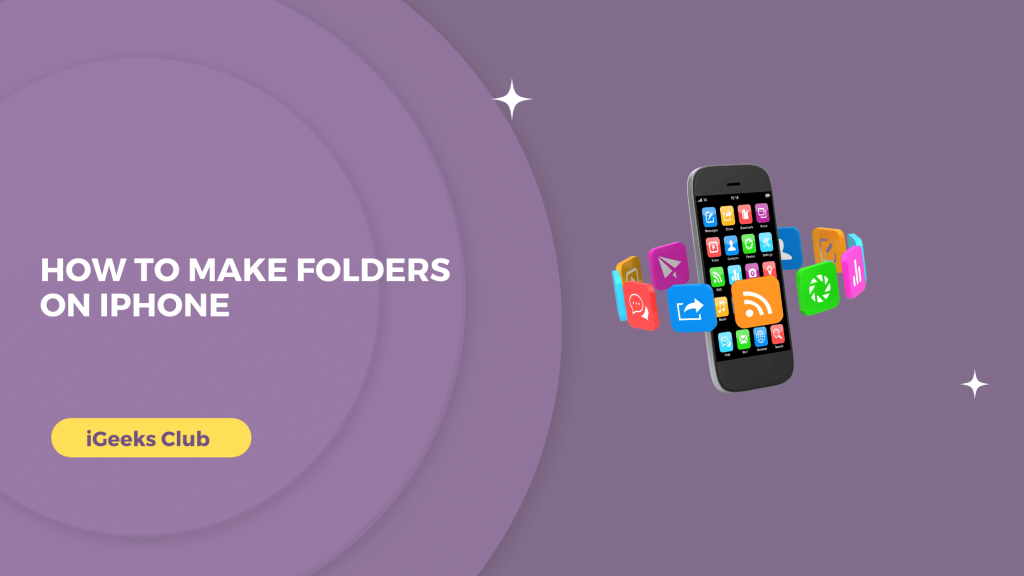Do you ever wonder why the home screen of your iPhone looks so messy? Or why are you not able to access a file quickly on your iPhone? I have one answer for you – Folders.
You can organize your apps in folders on your iPhone so that the home screen of your iPhone does not look messy. You can also create folders with the files that you want to access easily in the files app of your iPhone.
In this article, you will learn all about the folders on your iPhone.
How To Make Folders on iPhone: Quick guide
- Tap and hold the home screen of your iPhone until the apps jiggle → Drag the app you want in a folder and place it over another app you want in the same folder → Rename your folder or leave the default name → Repeat the process with another app that you want in the same folder.
How To Make Folders On iPhone – App Folders
Here is a step-by-step guide on how to make folders on iPhone:
- Hold the home screen of your iPhone until you see the apps jiggling.
- Drag the app you want into a folder and place it over another app that you want in the same folder.
- After the app folder is created, you can rename it or leave it with the default name.
- Swipe up to go to the home screen.
- Hold the home screen and drag other apps that you want into the same folder.
App Folders On iPhone – Before And After Comparison
Before organizing the apps in folders:
As you can see, the home screen before organizing the folders is a lot. With all these apps on your home screen, it can cause confusion every time you unlock your iPhone. Now let’s take a look at the organized home screen with folders.
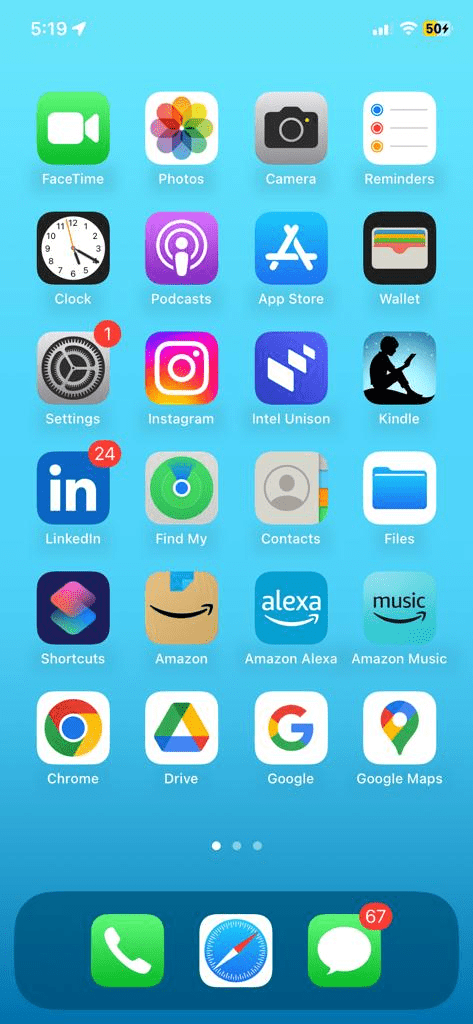
After organizing the apps in folders:
After organizing the apps in folders, the home screen looks a lot cleaner. The apps which were all over the home screen are now inside the folders. You also access an app that you want without worrying about finding it from the home screen.
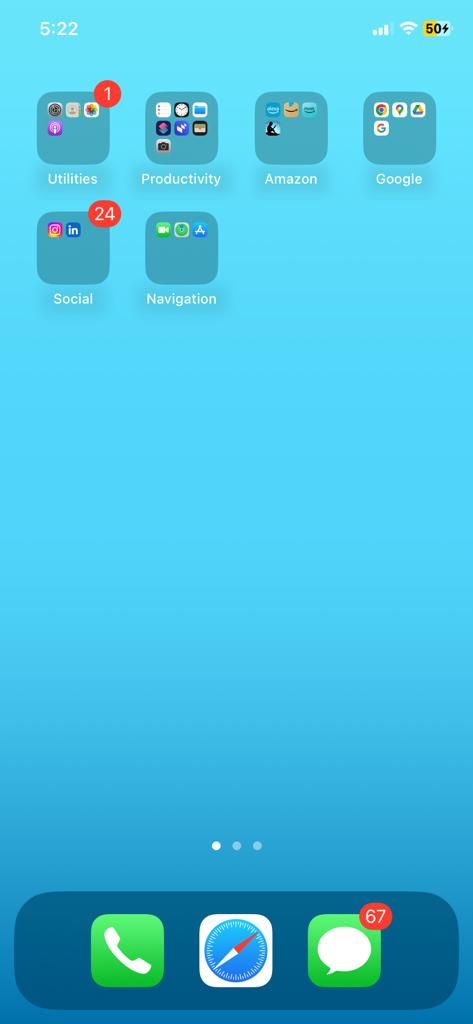
How to Make Folders on iPhone – Locally in the Files App.
There are 2 Methods for making folders on iPhone. Both methods do the exact same thing. You can use any one of these to make folders:
Method 1:
- Go to the files app on your iPhone.
- Go to the browse tab on the bottom right-hand side.
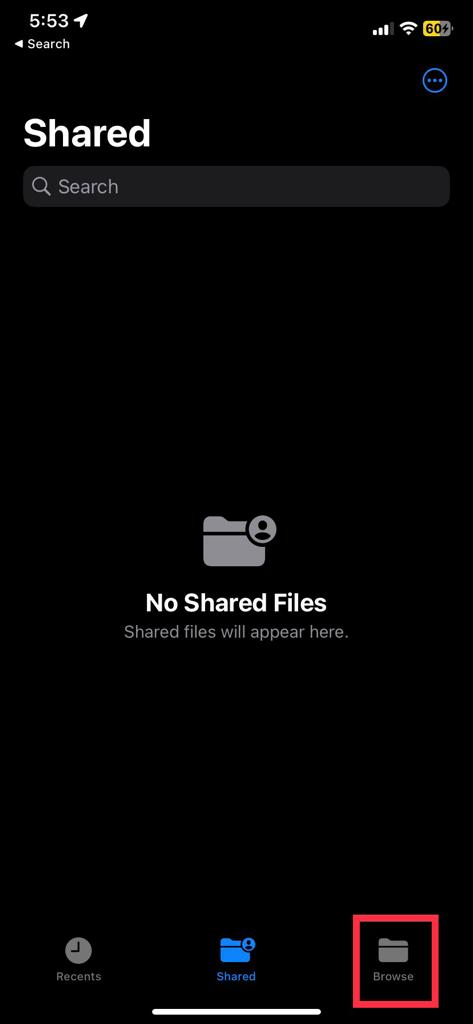
- Select the “On My iPhone” option.
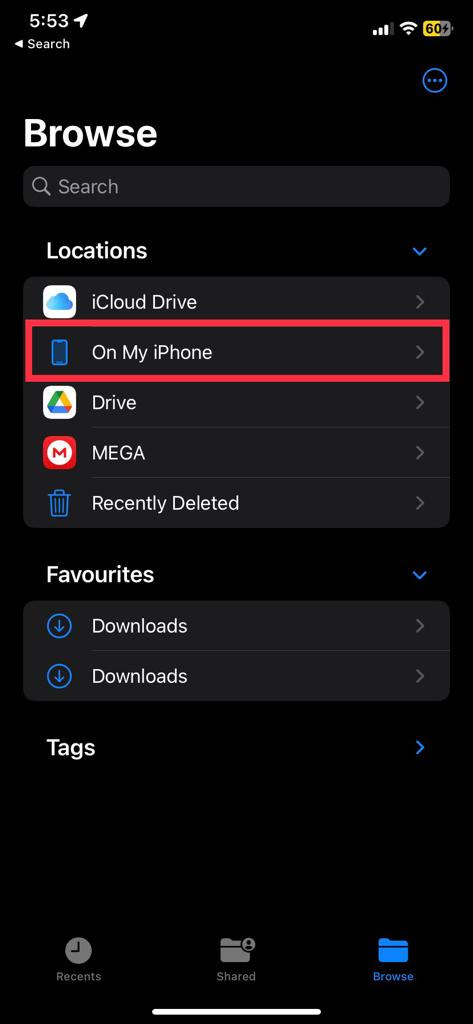
- Select the three dots from the top right-hand side.
- Select “New Folder.”
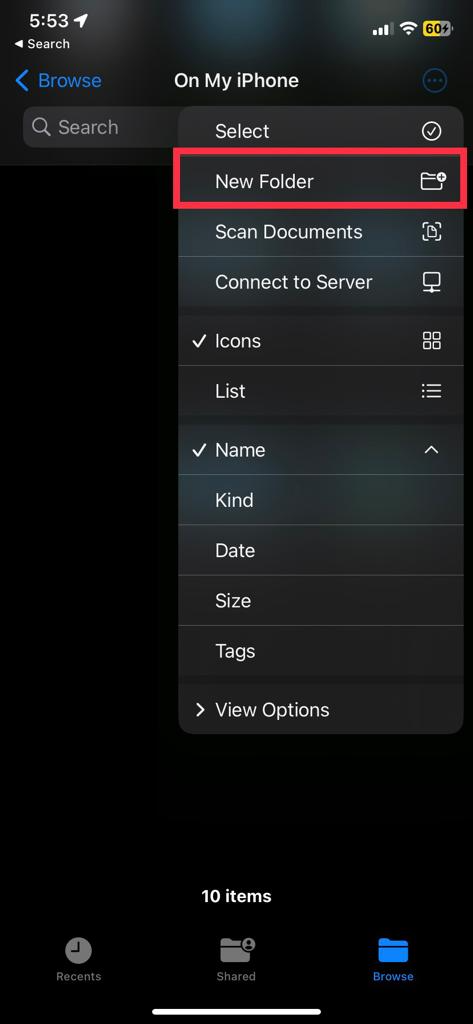
- Name your folder.
Your folder will be created!
Method 2:
- Go to the files app on your iPhone.
- Go to the browse tab on the bottom right-hand side.

- Select the “On My iPhone” option.
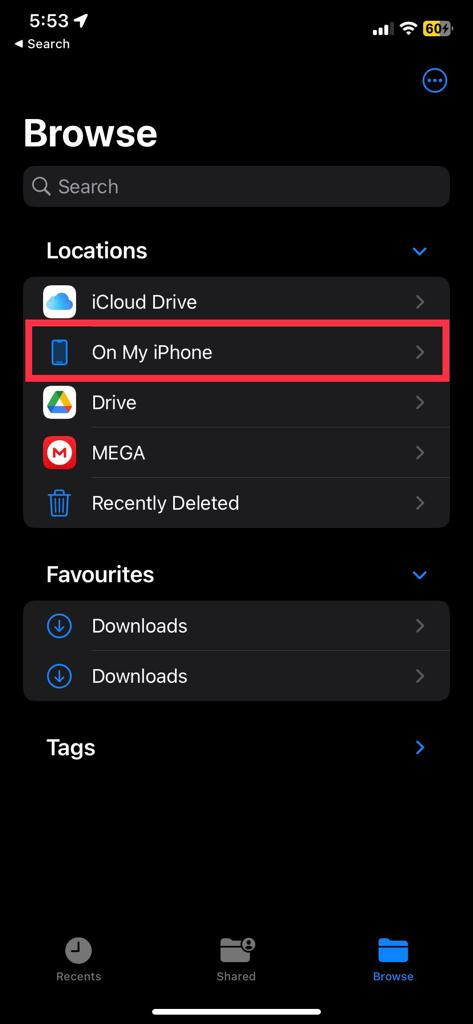
- Tap and hold anywhere on the screen. You will see options.
- Select the “New Folder” option.
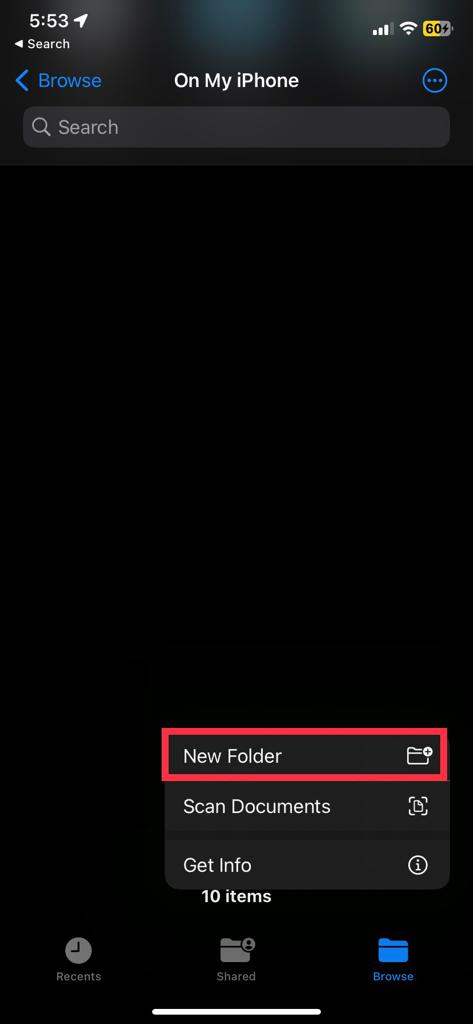
- Name your folder.
How To Make Folders on iPhone – On iCloud Drive In The Files App
When you make a folder on iCloud Drive, it is automatically uploaded to iCloud. That means you can access it on your other devices like iPad, Mac, or even Windows by going to the iCloud website.
Creating folders on iCloud Drive is very similar to creating folders on iPhone locally. The only difference is you have to select iCloud Drive instead of On My iPhone in the browse tab of the files app.
Here are the 2 methods to make folders on iCloud Drive:
Method 1:
- Select the files app on your iPhone.
- Go to the browse tab.
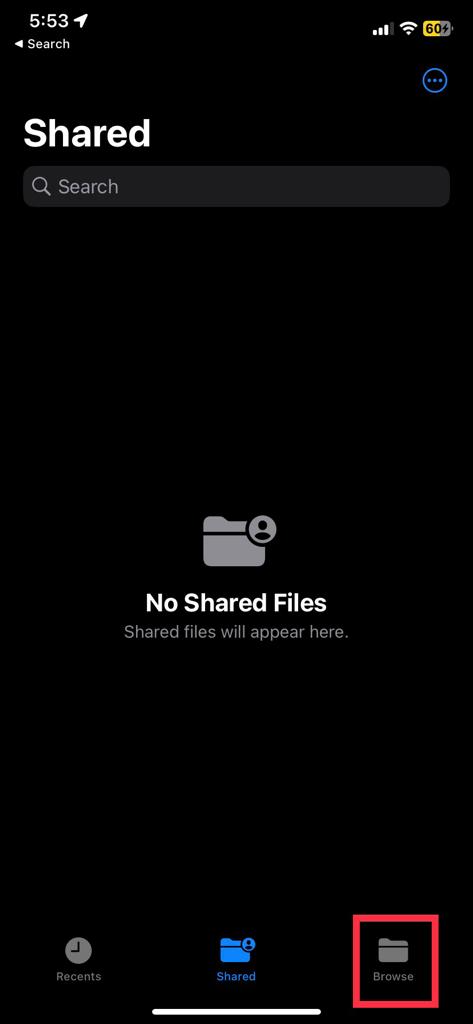
- Select the iCloud Drive option from the list.
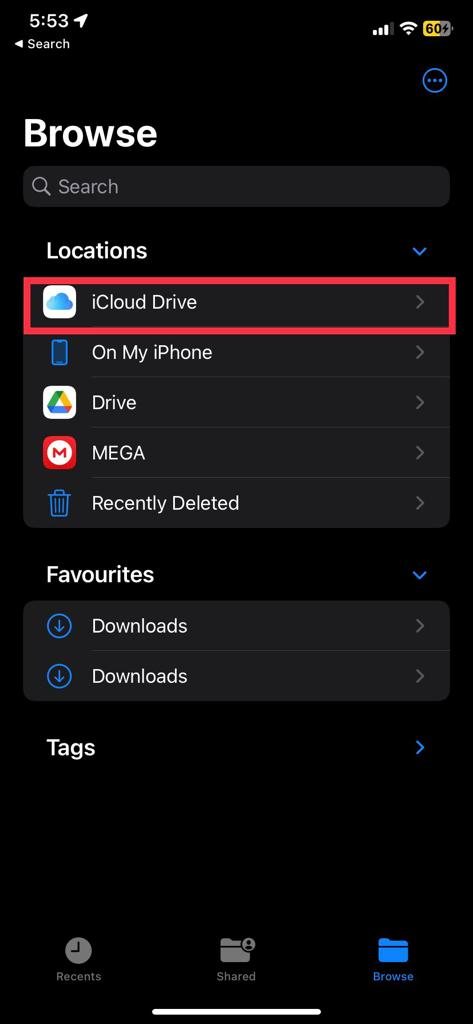
- Select the 3 dots on the top right-hand side.
- Select the New Folder option.

- Name your folder.
Your folder will be created on iCloud Drive.
Method 2:
- Select the files app on your iPhone.
- Go to the browse tab.
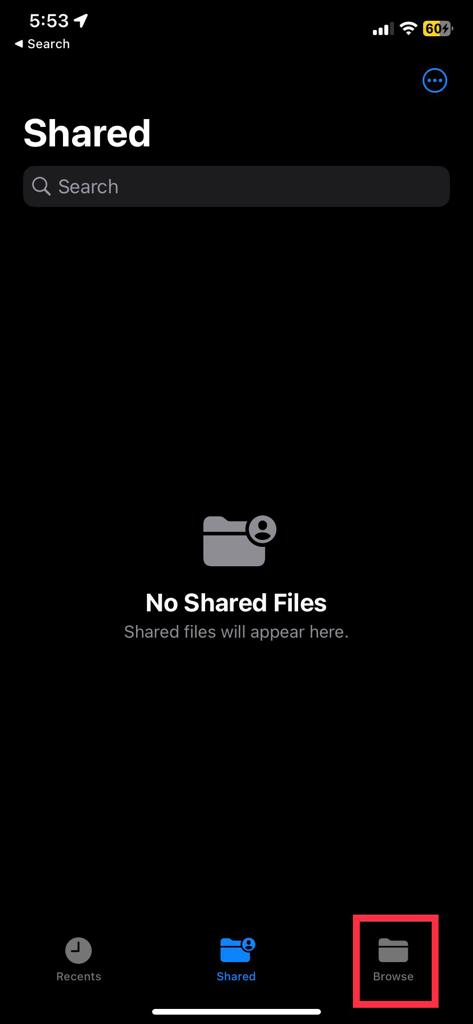
- Select the iCloud Drive option from the list.
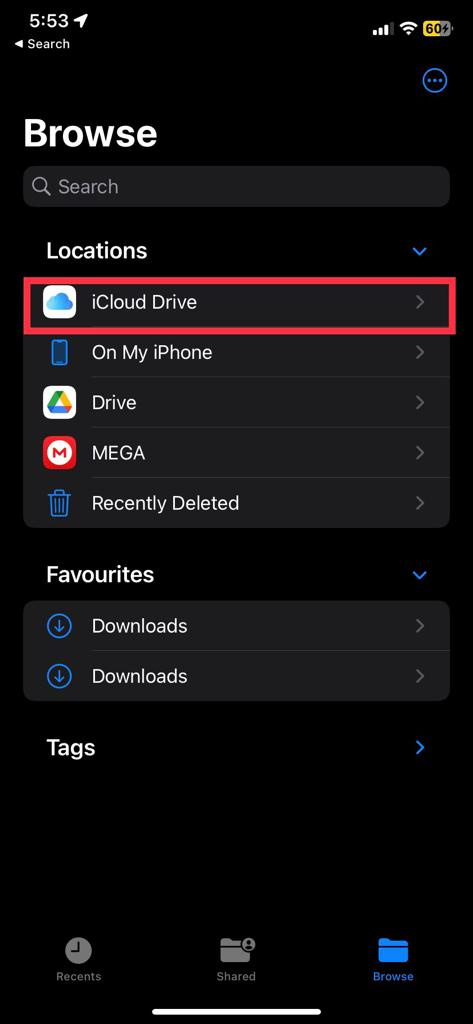
- Tap and hold anywhere inside the iCloud Drive folder.
- Select the New Folder option.
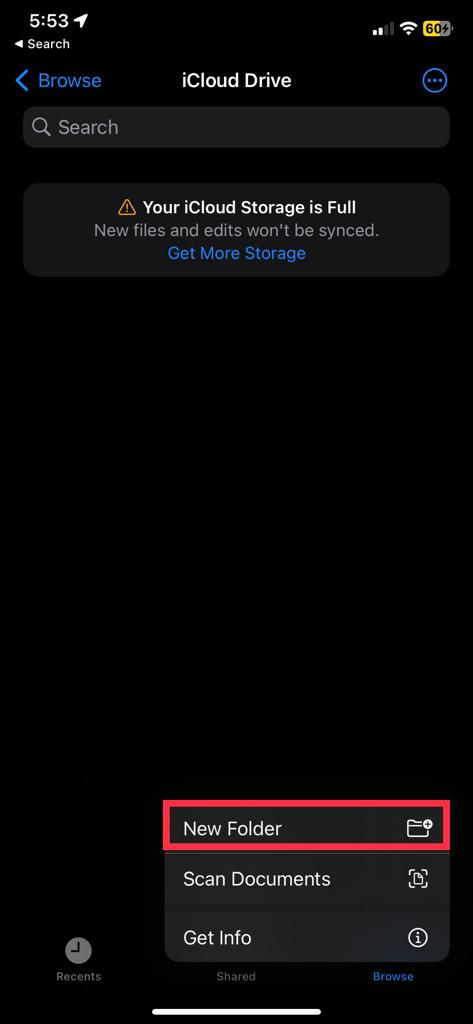
- Name your folder.
Related read;
- How To Change iPhone Name
- How To Italicize On iPhone
- How To Screen Record On iPhone
- How To Pause Location In Find My iPhone
Final Words! Make folders on iPhone
We hope that this article has helped you with all the folders. To sum up, you can create folders for apps on your home screen. It makes your home screen look more clean and organized.
You can also create folders in the files app and store them locally on your iPhone. If you want to access a folder on your iPhone as well as other devices, you can create it on iCloud Drive.
FAQs: Make folders on iPhone
To create file folders on your iPhone, go to the files app, select the location, press and hold an empty part of the screen and select the New Folder option.
By default, the iPhone comes with only one folder on the home screen called utilities. You can create others. File folders on the iPhone are located in the files app on your iPhone.
Put your home screen in jiggle mode and drag one app and place it over another to create a new app folder.
You can have as many folders as you want on your iPhone.