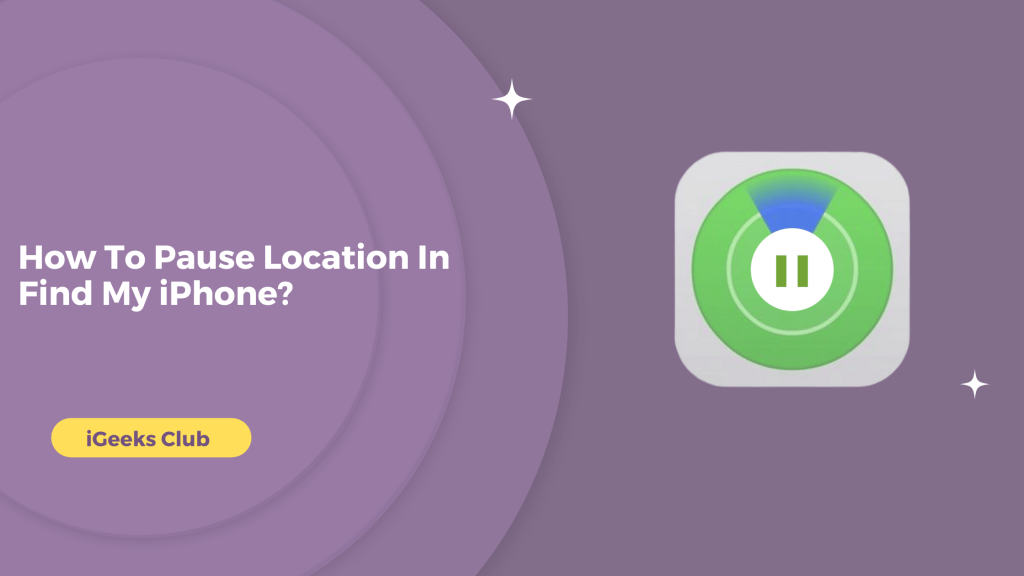Over the years, the Find My iPhone, Find My Friends and Find My devices have evolved into just one app. In the previous versions of iOS, all these apps had the exact purpose of tracking your devices. It’s very convenient to have just one app for finding your friends, family, devices, or anything with an AirTag. However, there are times when you don’t want to be found, whether you are on vacation or hiking across the mountain.
In this post, you will learn how to pause location in your Find My app on your iPhone. You will learn how to stop sharing your location on your iPhone and turn off Find My iPhone completely.
Pause Location In Find My iPhone – Quick Guide
- Go to settings → tap on your name → select Find My → turn off the Share My Location switch.
- Go to settings → tap on your name → select Find My → select “Find My iPhone” → turn off the Find My iPhone switch.
How To Pause location In Find My iPhone – Summary
- How to pause location in Find My iPhone – Method 1: Stop sharing location with your friends and family.
- How to pause location in Find My iPhone – Method 2: Stop sharing location with your other devices as well as your friends and family.
- How to pause location in Find My iPhone – Method 3: Stop the Find My app to get access to your location
- How to pause location in Find My iPhone – Method 4 : Turn on airplane mode on
- What happens when you pause the location in Find My iPhone?
1. Stop sharing location with your friends and family
Here is a step-by-step guide on how to stop sharing location with your friends and family:
- Select the settings app on your iPhone
- Select your profile. (Tap on your name.)
- Select “Find My.”
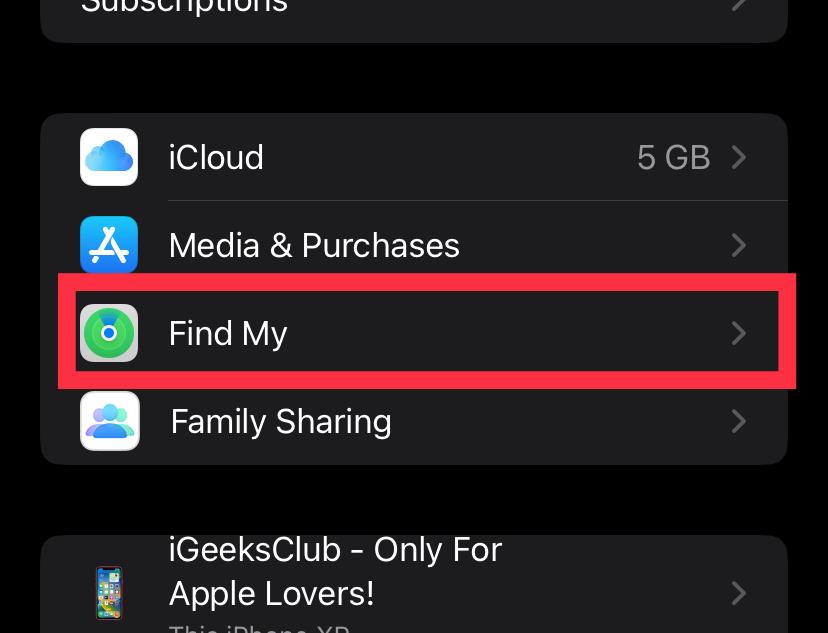
- Turn off the share my location switch.
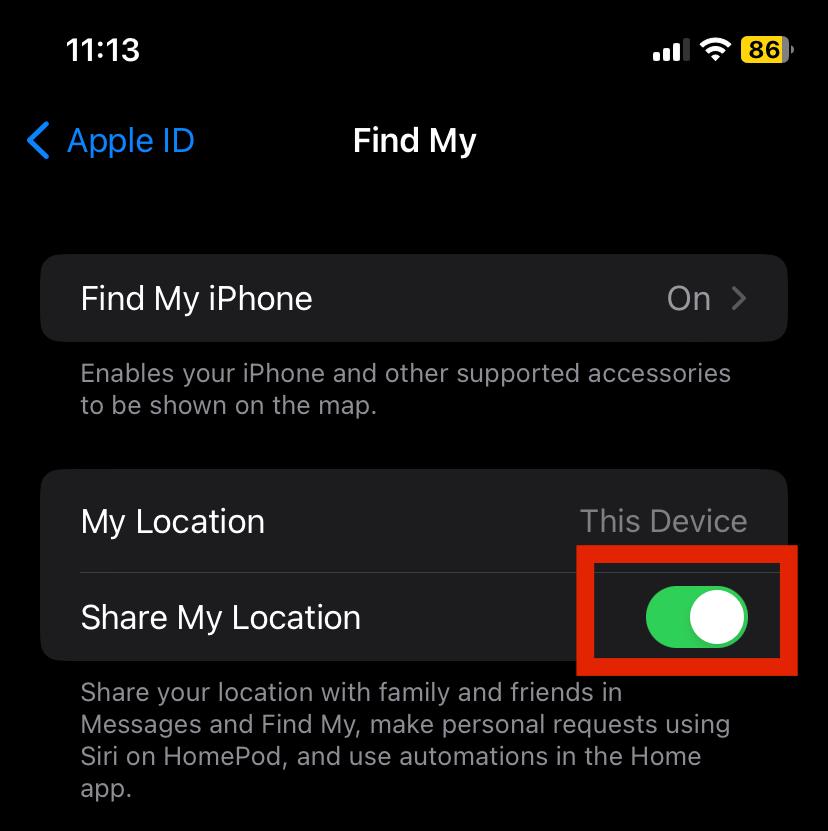
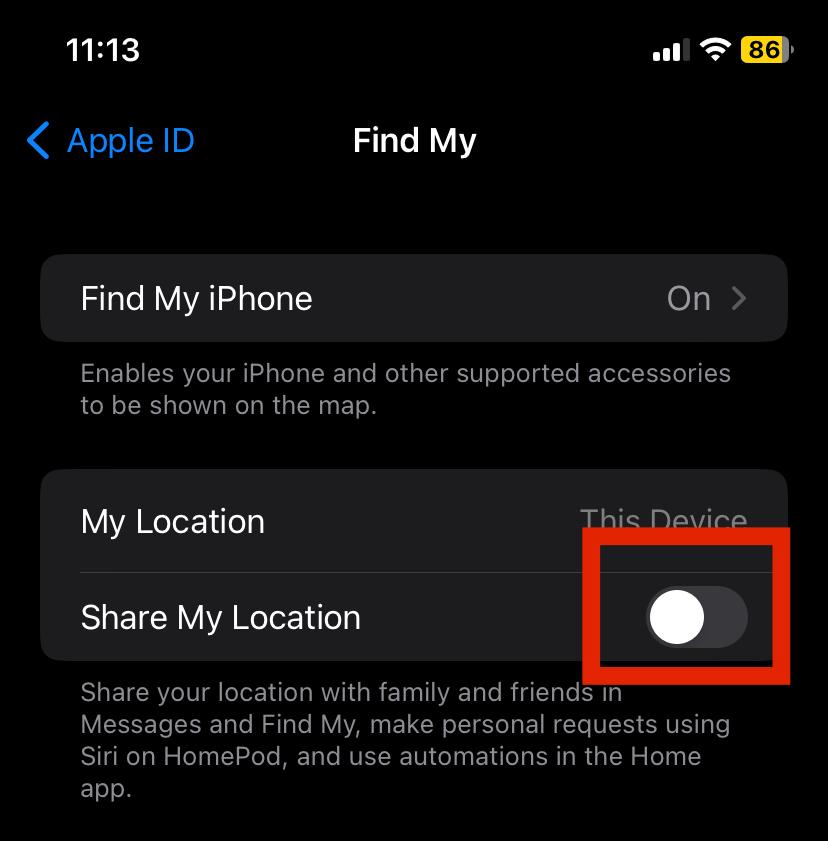
Your location will no longer be shared with your friends and family.
2. Stop Sharing Location With Other Devices As Well As Friends And Family (Completely Turning Off Find My iPhone)
1. Select the settings app on your iPhone.
2. Select “Find My.”
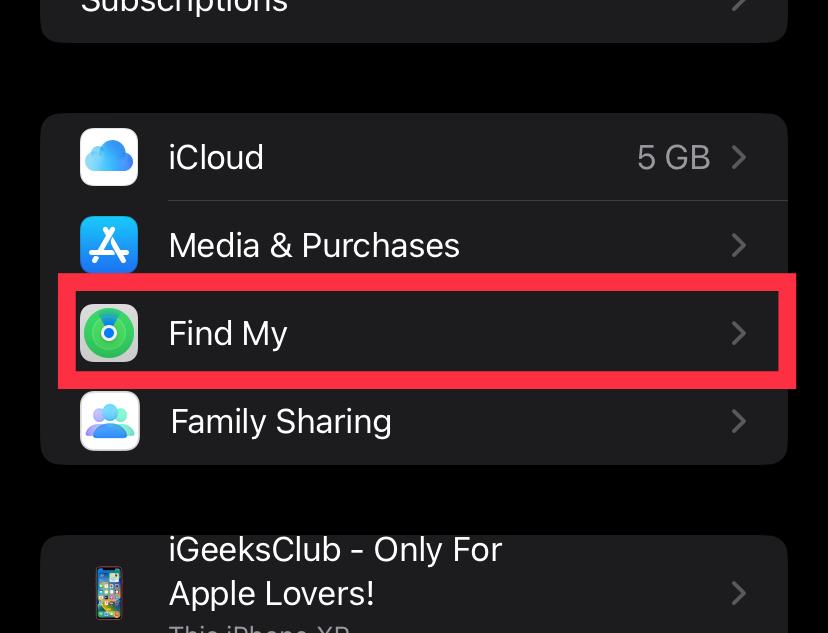
3. Select the “Find My iPhone” option.
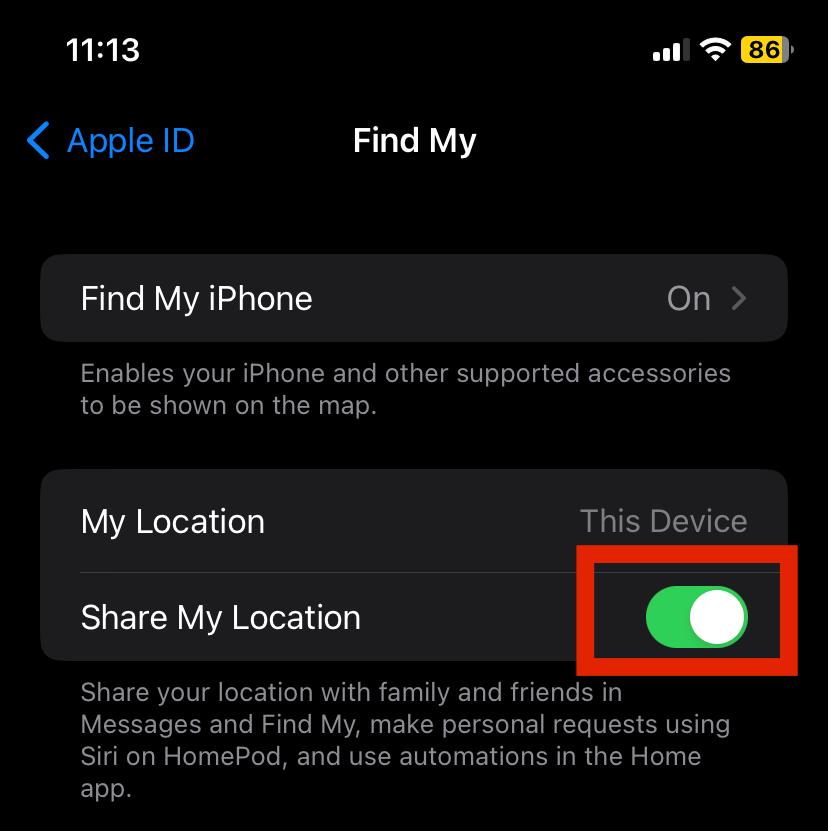
4. Turn off the “Find My iPhone” switch.
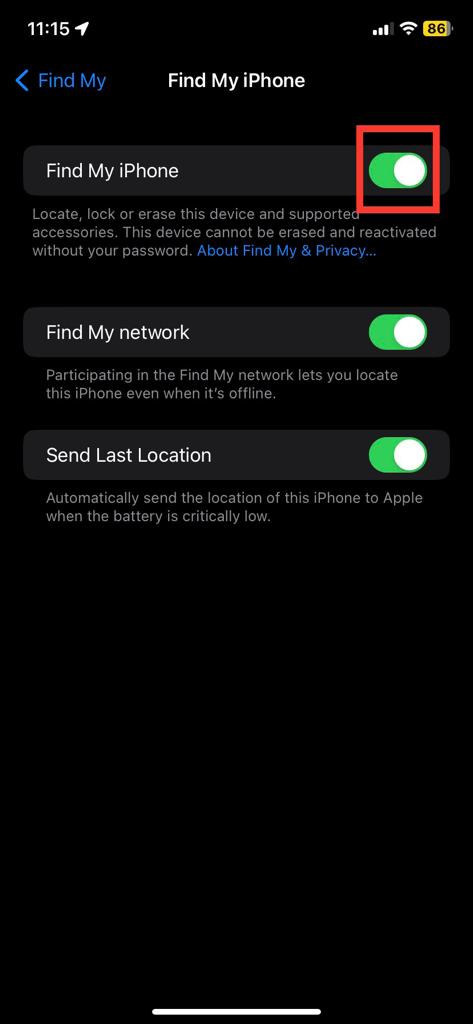
5. Your “Find My iPhone” feature will be turned off.
3. Stop the Find My app to get access to your location:
- Select the settings app on your iPhone.
- Select “privacy & security.”
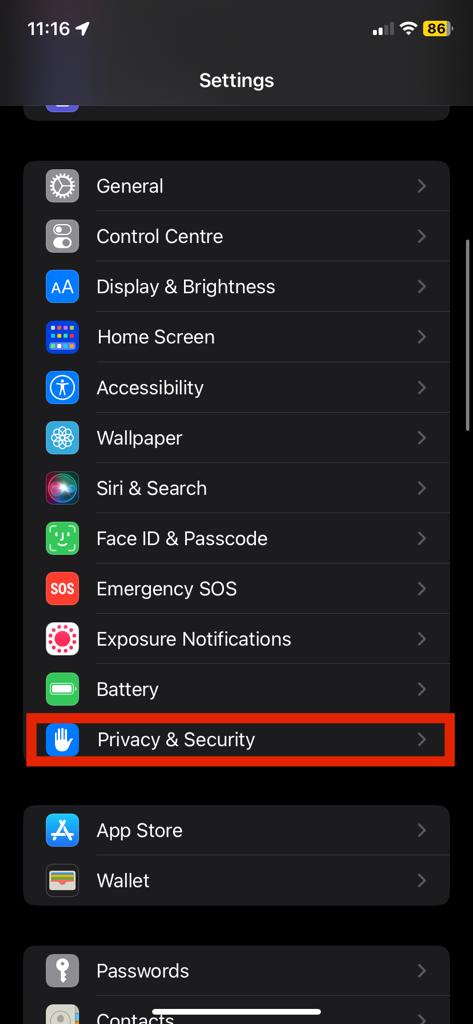
- Select location services.
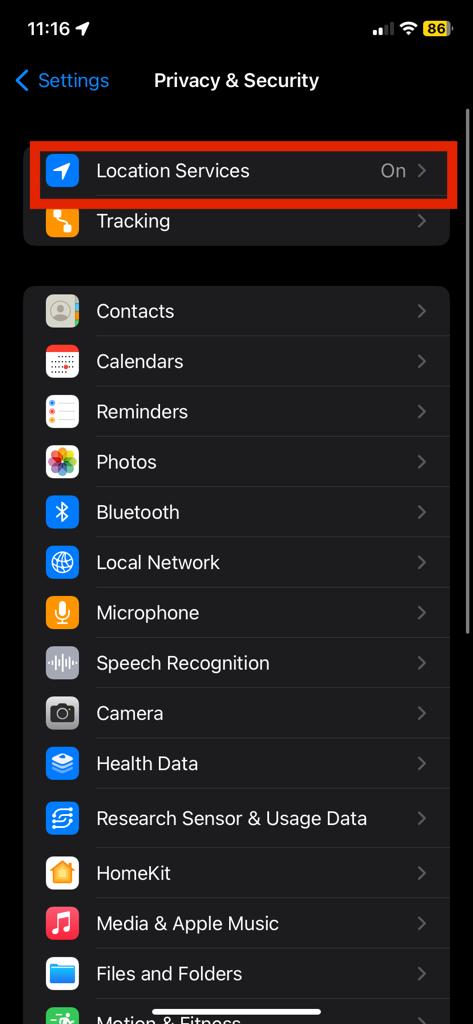
- Select “Find My.”
- Select “Never.”
Your Find My app will not get access to your location.
4. How to pause location in Find My iPhone – Method 4 : Turn on airplane mode on
- Open the control Center.

- Click on the airplane mode button
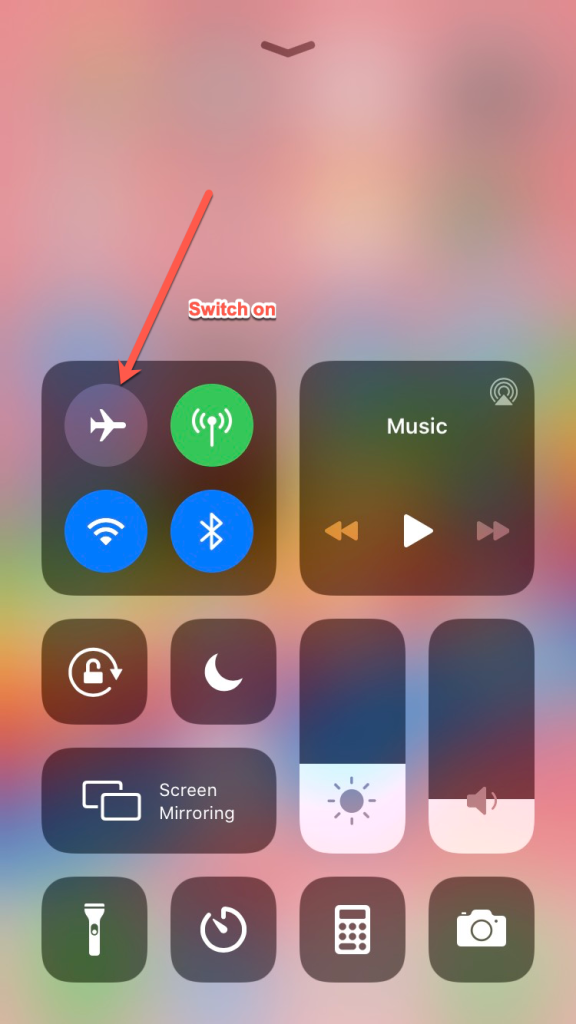
- Turn off your wifi connection
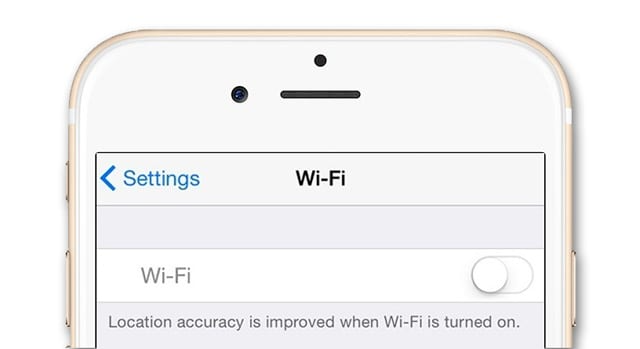
5. What happens when you pause the location in Find My iPhone?
If you stop sharing your location by using the first method in this article, your iPhone will only stop sharing your location with your friends and family. That means you will still be able to see the location of your iPhone with the devices that are logged in with your apple id. The location of your iPhone will still appear on the Find My app of your iPad, Mac, or iCloud website.
If you turn off your Find My iPhone or if you stop the Find My app to get access to your location, your iPhone will not share your location. Your friends and family will not be able to check your location. Your location will also not be shared with your other devices. You will not be able to see the location of your iPhone on the iCloud website. However, you might be able to see the last known location of your iPhone. The location where the Find My app was turned off.
Related Reads
- How To Turn Off Find My iPhone?
- Reasons behind a yellow iPhone battery
- How To Connect AirPods To A Dell Laptop?
Conclusion
We hope that this article has helped you with turning off your Find My app. To sum up, you can stop sharing your location with your friends and family by turning off the “Share My Location” feature. You can also turn off the Find My iPhone feature, which will stop sharing your location with friends and family as well as your other devices. You can stop the Find My app from getting access to your location.
FAQs
Yes, you can freeze your location from the Find My app. Refer to method 2 or method 3 of this article for more.
Yes, you can pause the location sharing with your friends and family. To know how to pause location, refer to method 1 in this Guide.
Yes, you can pause the location on any apple device in the Find My app. You can go to the settings and then “Find My” and turn off the location on any apple device.