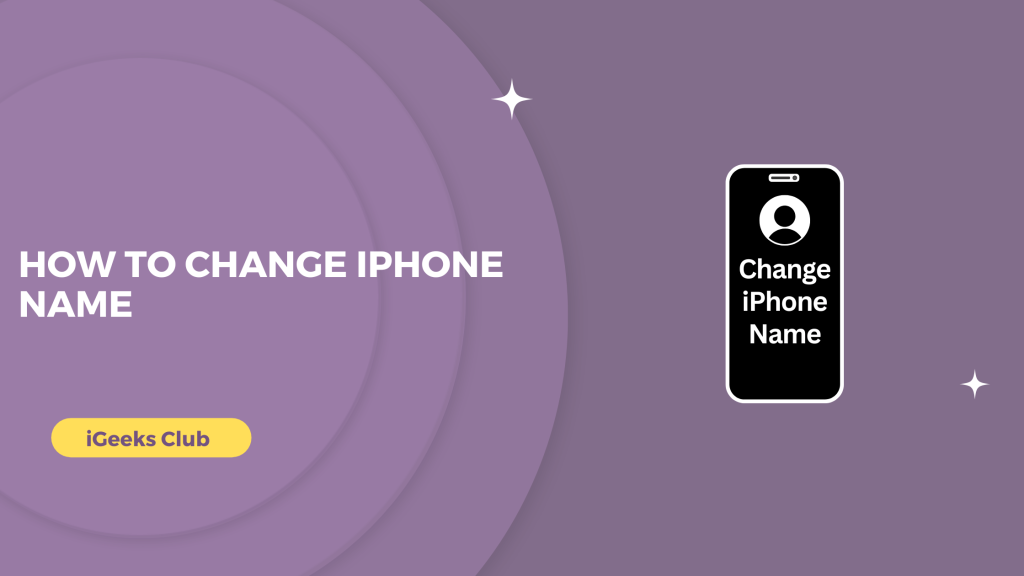Giving your iPhone a unique name has a lot of advantages. When using your iPhone in your Apple ecosystem, change iphone name to recognize it with a different name than your other devices.
The good thing about changing the Name of your iPhone is you can replace the Name of your iPhone as many times as you like. Even if you misspell your Name, you don’t have to worry as you can change it again. It will instantly change the Name of your iPhone across all your devices.
If you want to edit the Name of your iPhone, you are in the right place. In this article, you will learn why you should change the Name of your iPhone as well as how to edit the Name of your iPhone.
How To Rename iPhone Any Model – Quick Guide
- Select settings on your iPhone > Select general > Select About.
- Select Name > Hit backspace to delete the default name > Type the Name you want
Why Should You Change The Name Of Your iPhone?
Every iPhone has a default name which is usually set to “iPhone.” The Name will not say which model or year of iPhone. If you still have your previous iPhone around, or if you use multiple phones, it’s a good idea to replace the Name of your iPhone or iPhones so that you can recognize it on Bluetooth connections, AirDrop file sharing, iCloud, hotspot, etc.,
While your iPhones can sync via iCloud, there are some times when you have to share files and docs from one iPhone to another. If both iPhones are named “iPhone” by default, it can create confusion. This also applies when you are trying to share pics, videos, or files with your friends via AirDrop if their phone is also named “iPhone” by default.
How To Change The Name Of Your iPhone – A Step-By-Step Guide
Here is a step-by-step guide on how to replace the Name of your iPhone:
1: Select settings on your iPhone.
2: Select general.
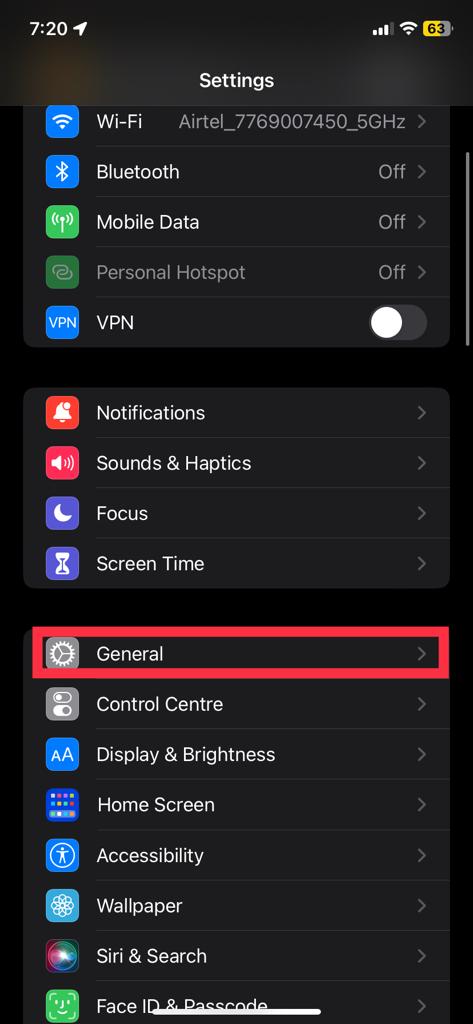
3: Select about.
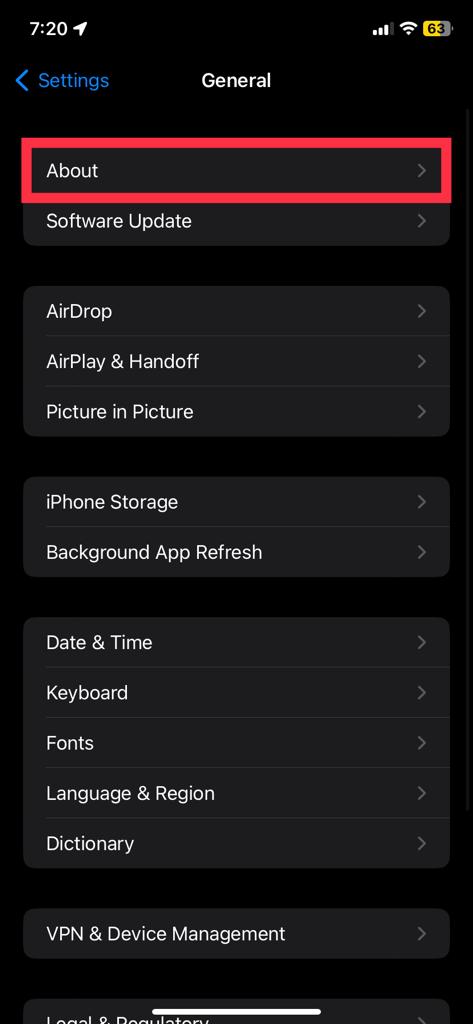
4: Select Name.
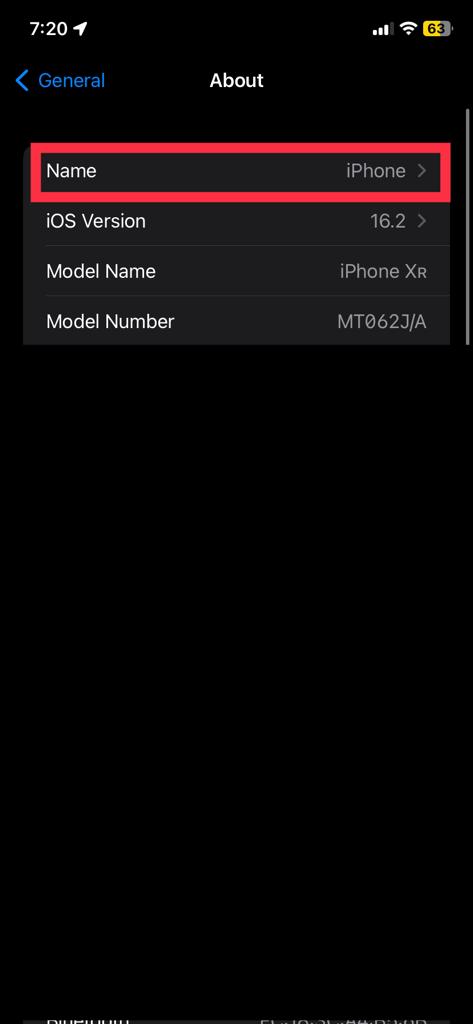
5: Hit backspace to clear the default name. You can also select the ‘x’ icon on the right-hand side to delete the Name.
6: Type the Name you want.
7: Select the “done” button on the bottom right-hand corner of the keyboard.
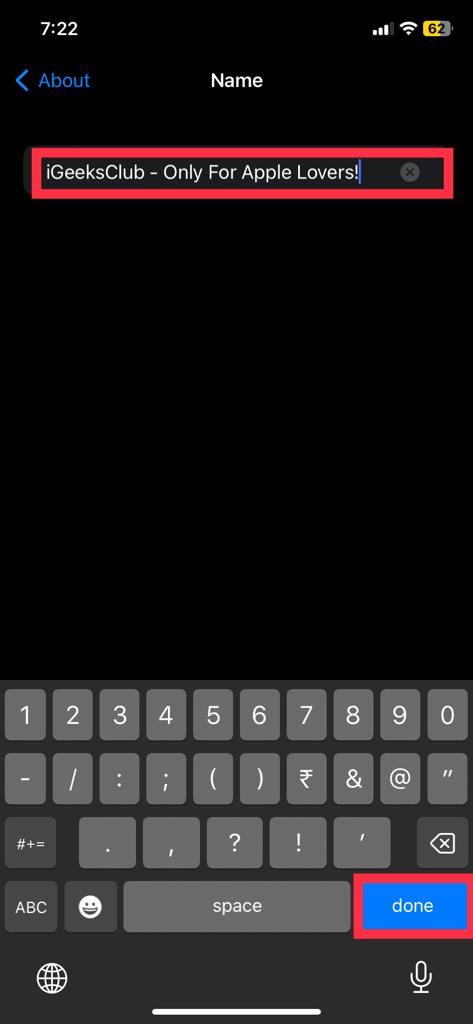
Your iPhone name will be changed.
Related Reads
Conclusion
We hope that this article has helped you with changing the Name of your iPhone. You can change the Name to recognize it across all your devices easily. This will make file sharing, hotspots, Bluetooth connections, etc. This can dramatically enhance your productivity and save time.
FAQs
To change your name, simply go to Settings > General > About > Name, and enter your preferred name.
If your iPhone is showing up as iPhone(2) in your other device, your previous iPhone was also connected to this device, and your new iPhone is named this way to differentiate. You can change the Name of your current iPhone by following the second section of this article.
Your iPhone will appear as the Name you set on your other devices when you connect it via iCloud, personal hotspot, Bluetooth, AirDrop, etc.