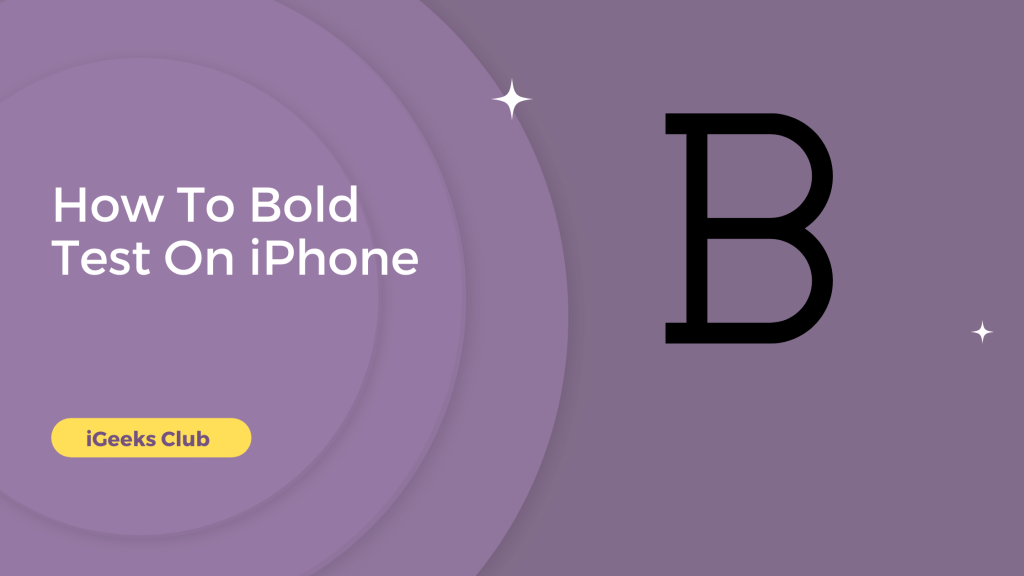The bold text can make the UI of the iPhone look more readable. It can make the text stand out from the background, buttons, etc. While texting someone, you can highlight the essential parts by using bold text.
We’ve covered whether you want bold text for the UI or text/emails. This article will walk you through making the iPhone text bold for UI and text messages and emails. We will also show you a way to use bold text with different fonts for all supported apps, you can use them for Instagram captions, Mail, Snapchat, etc. So make sure that you read the entire article.
Bold Text On iPhone Short And Easy Guide.
Open the app where you want to add bold text, such as Notes or Messages > Type out the text you want to bold > Double-tap on the word or highlight the portion of text you want to bold > Tap “BOLD” from the pop-up menu that appears> Your text will now appear in bold!
How To Bold Text On iPhone – Summary
- How to bold text on iPhone – Bold text on the entire iPhone UI. (All apps)
- How to bold text for WhatsApp messages.
- How to bold text for Mail.
- How to bold text for all supported apps.
1.Bold Text On The Entire iPhone UI. (All apps)
Here is a step-by-step process on how to bold text on iPhone for the entire UI:
Step #1: Go to the settings app on your iPhone.
Step #2: Find and select the accessibility option.
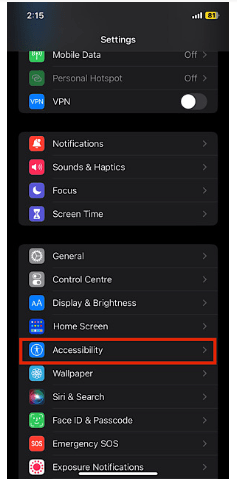
Step #3: Select the “Display and text size” option.
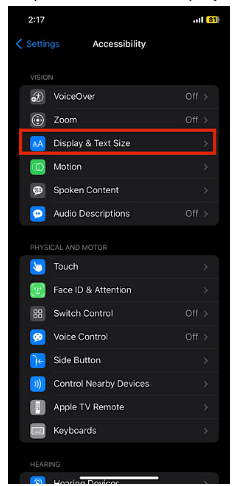
Step #4: Turn the bolt text switch on.
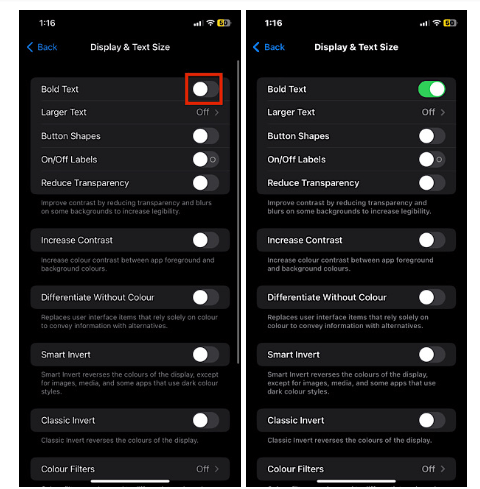
You will see the bolt text on the entire UI of your iPhone.
2. How To Bold Text On iPhone For WhatsApp Messages
Here is a step-by-step process on how to bold text on iPhone for WhatsApp messages:
Step #1: Open the chat of the person you want to send a message with bold text.
Step #2: Type a star (*) symbol in the text field.
Step #3: Type the message you want in bold. Make sure that you don’t use the new line or return option.
Step #4: Type a star (*) again once you finish the sentence.
Step #5: Send the message.
The message you sent will be in bold text.
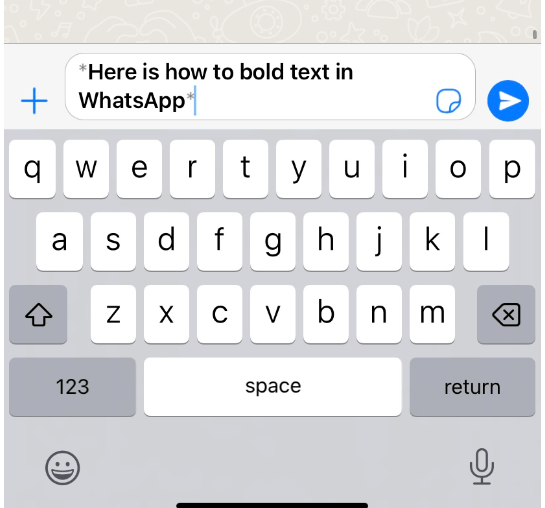
3. How To Bold Text For Mail
Here is a step-by-step guide on how to bold text while composing a mail:
Step #1: Type the sentence/word you want in bold text while composing a mail.
Step #2: After typing the sentence/word, tap and hold the typing cursor (or anywhere near the typing cursor)until the magnifying glass appears, and then quickly release.
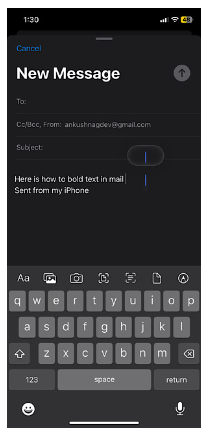
Step #3: Tap on the select button.
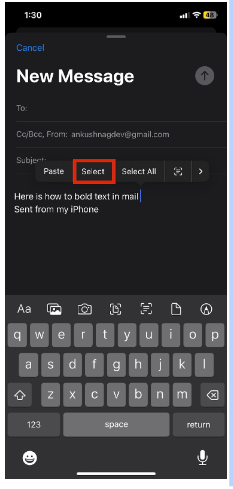
Step #4: Select the sentence/word you want in bold.
Step #5: Tap the right arrow (>) button.
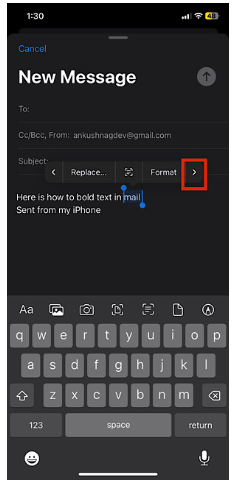
Step #6: Select the format option.
Step #7: Select bold.

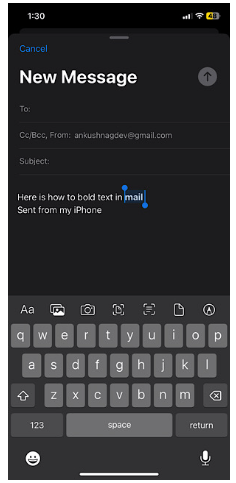
The selected text will be bold.
Note: This method works for many other apps such as Snapchat and Instagram and in-built apps such as notes, reminders, etc.
4. How To Bold Text For All Supported Apps
Here is a step-by-step guide on how to bold text on all supported apps.
Step #1: Tap here to go to the bold text generator on the web.
Step #2: Type the text you want in bold in the “Normal text goes here field.”
Step #3: The bold text will appear in the “And bold text will appear here” field in a different font.
Step #4: Copy the bold font you want.
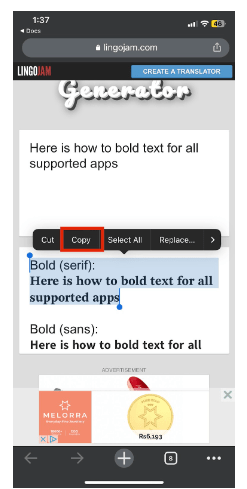
Step #5: Paste the text in the desired supported app.
The text you paste will be in bold.
Related Reads:
Conclusion
We hope this article has helped you send your texts/emails in bold, turn the UI text in bold, or write captions in bold. If you are unsure whether the app you are trying to use the bold text supports it, you can try the “how to bold text for all supported apps” method in this list. The app doesn’t support formatted text if the pasted text doesn’t appear in bold.
FAQs
Follow the 3rd method in this article in the notes app. The process is the same.
Press and hold the typing cursor until the magnifying glass appears → tap select → select the text you want to underline → tap “>” → tap format → tap underline. (For supported apps.)
Follow any method in this article to use bold text according to your app.
The 4th method in this list is a step-by-step guide to bold the text; you can get different fonts by using that method too.
Follow this quick guide to bold text in ios 16 on your iphone
Go to settings→ Tap on Accesibility→ Tap on dispaly and text size→ Switch on to enable bold text.