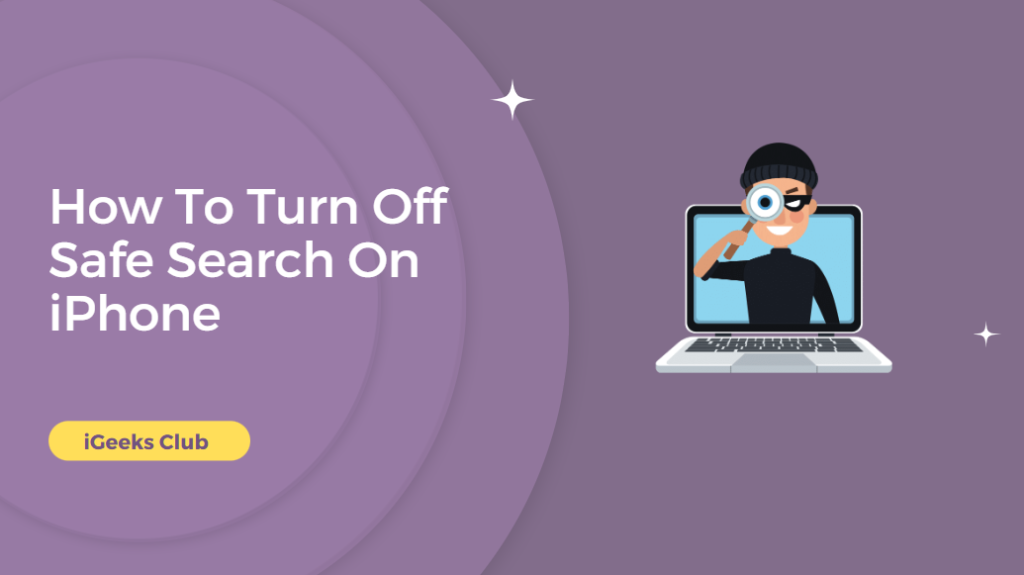To help protect users from direct or harmful results, google enables its safe search feature by default. These search results might not be for everyone, but sometimes they can interrupt the results relevant to your search. This is because a safe search is not always entirely accurate.
For example, you searched for sportswear or gym wear on google, but it did not show all the relevant results because it considers pictures of models in gym shorts explicit. In this article, I will walk you through a step-by-step guide on turning off the safe search on your iPhone on any of the popular search engines you use.
Turn Off Safe Search On iphone – Quick Guide
- Open Settings > select Screen Time > Content & Privacy Restrictions.
- If necessary, turn on the toggle for “Content & Privacy Restrictions > select “Content Restrictions” and “Web Content.”
- Choose Limit Adult Websites > Allowed Websites Only
How To Turn Off The Safe Search On Your iPhone? – Summary
- How to turn off the safe search on iPhone for google. (browser and App)
- How to turn off the safe search on iPhone for Bing.
- How to turn off the safe search on iPhone for Yahoo! (App)
How To Turn Off The Safe Search on iPhone For Google.
Here is a step-by-step guide on how to turn off the safe search for google on the browser:
Step #1: Open your browser.
Step #2: Go to google.
Step #3: Tap on the three lines in the top left corner of the website.
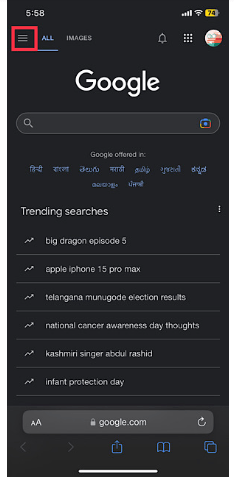
Step #4: Tap on the settings button.
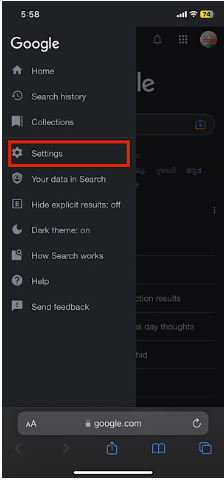
Step #5: Under the SafeSearch Filters setting,s select “Show explicit results.”
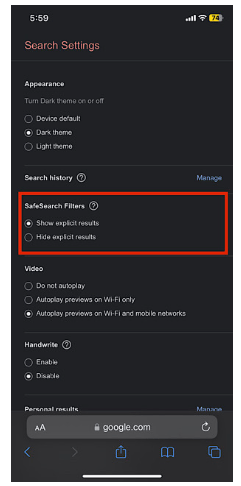
Step #6: Scroll down and tap on “Save.”
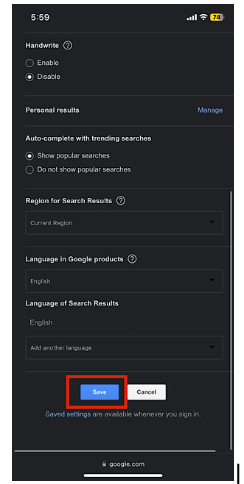
Step #7: Tap on close.
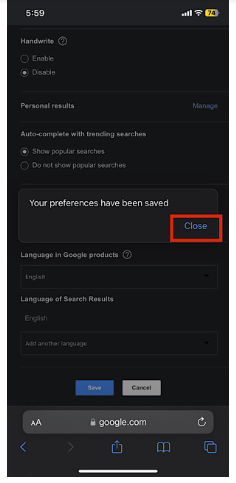
Your settings will be saved.
Here is a step-by-step guide on how to turn off the safe search on iPhone for google app:
Step #1: Open the google app.
Step #2: Tap on your profile pic in the top right corner.
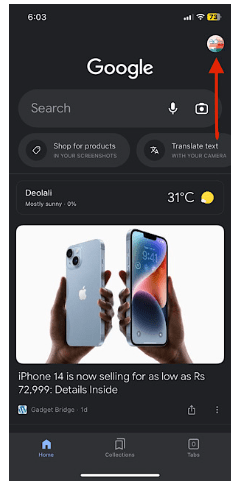
Step #3: Tap on settings.
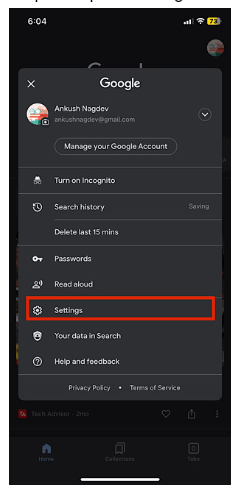
Step #4: Tap on “Hide explicit results.”
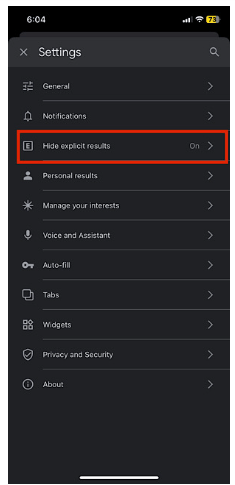
Step #5: Turn the Explicit results filter switch off.

Your settings will be saved. You can tap the back button and continue with the search.
How To Turn Off The Safe Search On iPhone For Bing
Here is a step-by-step guide on how to turn off the safe search on iPhone for Bing:
Step #1: Open your browser.
Step #2: Go to bing.
Step #3: Tap on three lines in the top right corner of the website.
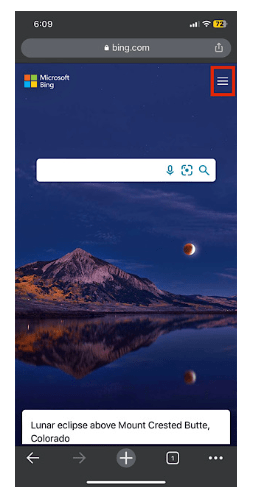
Step #4: Tap on settings.
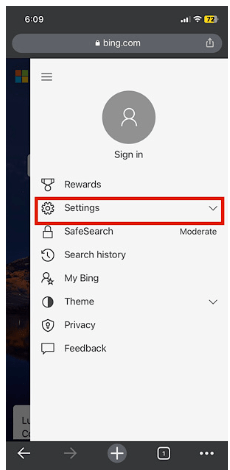
Step #5: Tap on more.
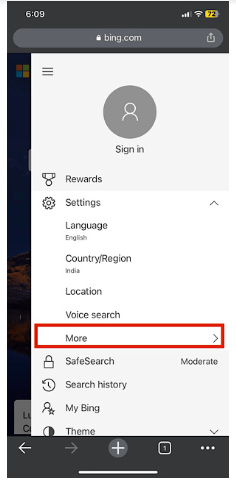
Step #6: Under the SafeSearch settings, tap “moderate” or “off” according to your preference.
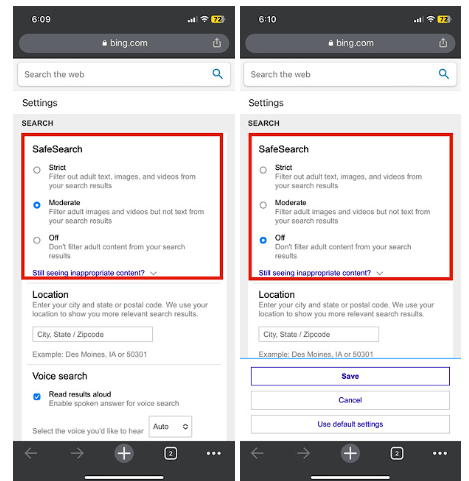
Step #7: Scroll down and tap “Save.”
Step #8: Tap on “Agree.”
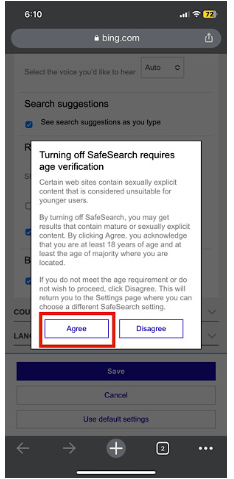
Your settings will be updated,d, and the website will refresh.
How To Turn Off The Safe Search On iPhone For Yahoo!
Here is a step-by-step guide on how to turn off the safe search on iPhone for Yahoo!:
Note: Turning off Safe Search on the Yahoo iOS app requires signing in using your Yahoo account.
Step #1: Open the Yahoo app.
Step #2: Tap the settings button in the bottom left corner.
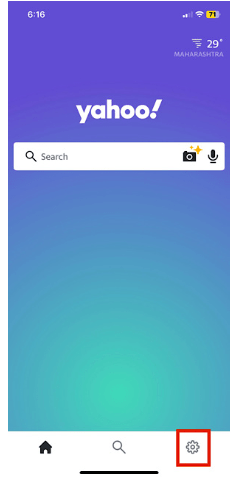
Step #3: Tap on preferences.
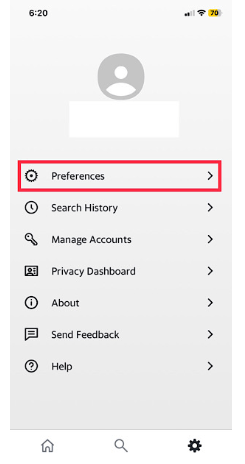
Step #4: Under the SafeSearch settings, tap on the drop-down menu and select “moderate” or “off” according to your preference.
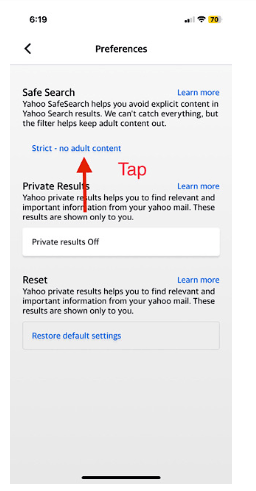
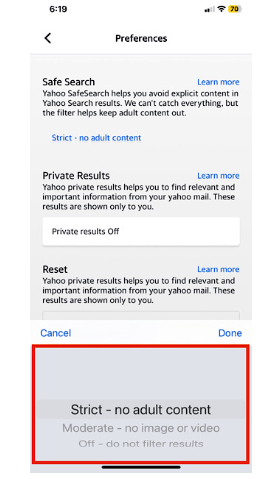
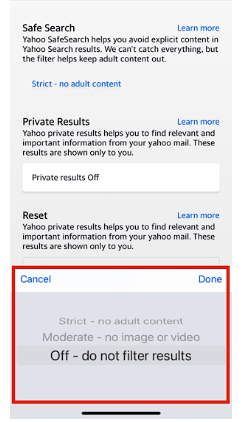
Step #4: Tap on “done.”
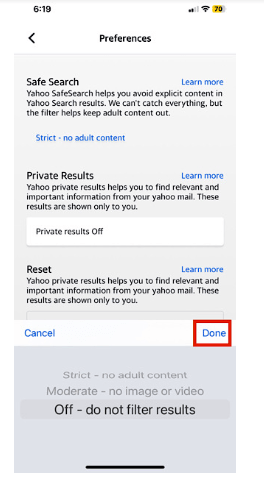
Step #5: Tap on “I agree.”
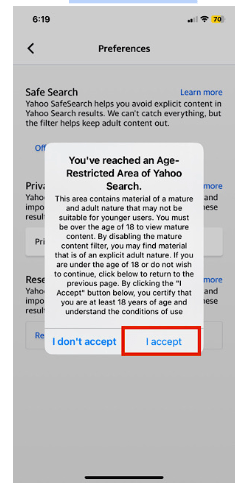
Your settings for yahoo search will be saved.
How To Turn Off Safe Search On iPhone: Key Takeaways
- Depending on the iPhone version you have, there are a few different ways to disable SafeSearch on your device.
- You may still disable SafeSearch on an iPhone running an older version by navigating to Settings > Safari. To turn it off, though, you’ll need a slider rather than a toggle.
- When your iPhone is locked, SafeSearch can also be disabled. Enter your passcode under Settings > General > Restrictions to accomplish this. Go to Restrictions and scroll down until you see “Websites.” There will be a “Limit Adult Content” option shown beneath that heading. Ensure that this option is disabled.
Related Reads
- Prevent spam calls on iPhone
- How to Turn Off Vibration On iPhone
- Facing issue to save Facetime photo
Conclusion: Safe Search On iPhone
We’re always trying to make your Apple Ecosystem experience better. We hope that this article has helped you turn SafeSearch on and off. If you can’t figure out how to turn on SafeSearch, follow the above steps according to your search engine, and tap “Strict” if you’re on Yahoo! Or Bing and “Hide explicit results” if you’re on google.
FAQs
SafeSearch is not a built-in feature on Safari. It’s a feature from popular search engines. It can only be configured on search engine websites or apps.
Step-by-step guides are given to turn SafeSearch on and off according to your search engine in this article and conclusion.
Turn off SafeSearch on your search engine. Follow the steps in this article to do so.
No, location settings are not changed with SafeSearch. If you have “Allow location access” settings for your browser, the search engine might show you relevant results according to your location. You can change this in settings.