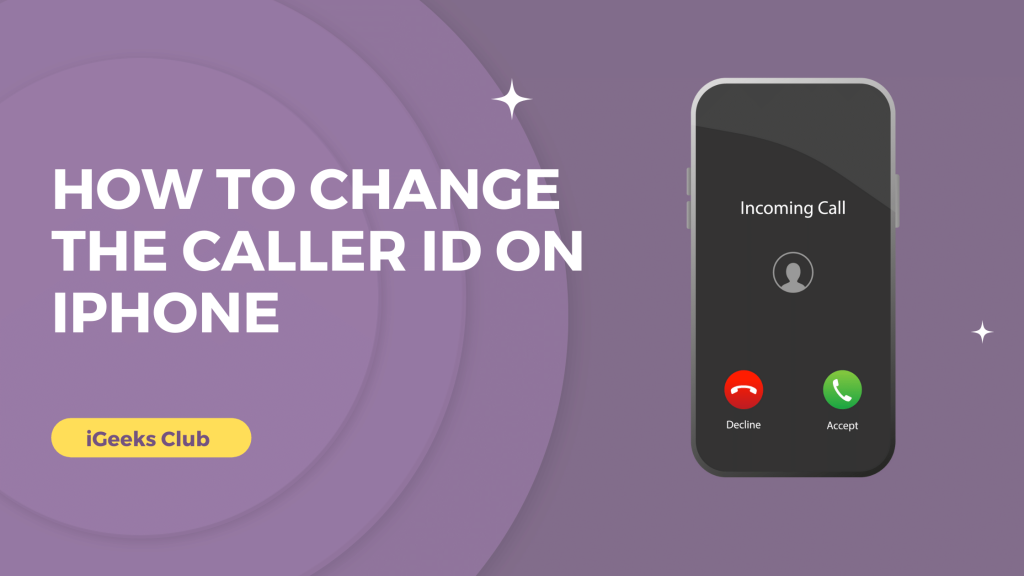In iPhone, you can change if you want your name to appear on the person’s phone you’re calling. When you purchase a new sim card or e-sim or an iPhone with a contract with preinstalled sim, the caller ID is decided by your carrier. Unfortunately, you can’t change the Caller ID from your iPhone itself. If there’s a mistake in the Caller ID, you can change it by contacting your sim carrier or using their app.
I will explain how you can show/hide the Caller ID in this article. This will be very useful if the Caller ID is showing incorrectly and you want it hidden until it’s changed.
How To Change Caller ID On iPhone – Summary
Make the caller ID invisible on iPhone.
Show caller ID on iPhone.
Change caller ID on iPhone.
Quick Guide On How To Hide Caller ID On iPhone
Open settings> Select Phone> Tap on show my caller ID > Turn it off if you want to hide your caller ID.
1. How To Hide Caller ID On iPhone – Step By Step
Here is a step-by-step guide on how to make the caller ID invisible on iPhone.:
1: Select the settings app on your phone.
2: Swipe up and select the “Phone” option.
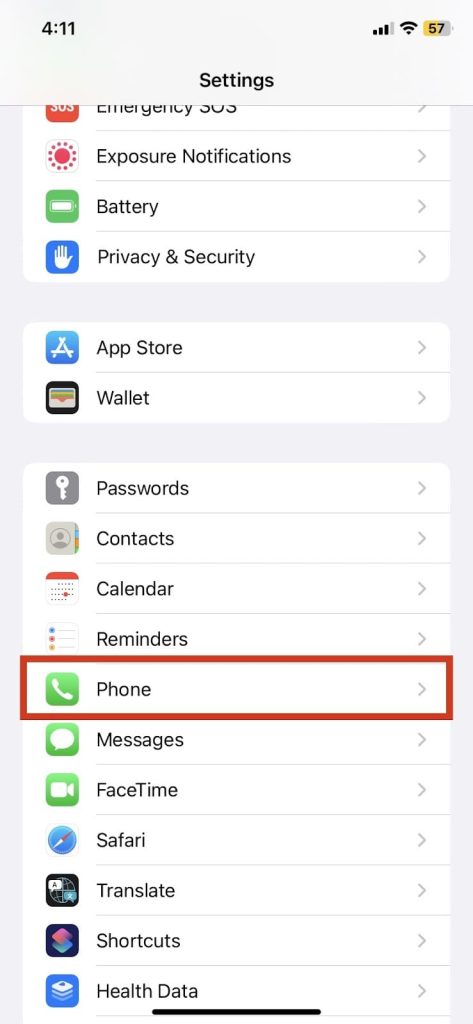
3: Under the “CALLS” heading, select “Show my Caller ID.”
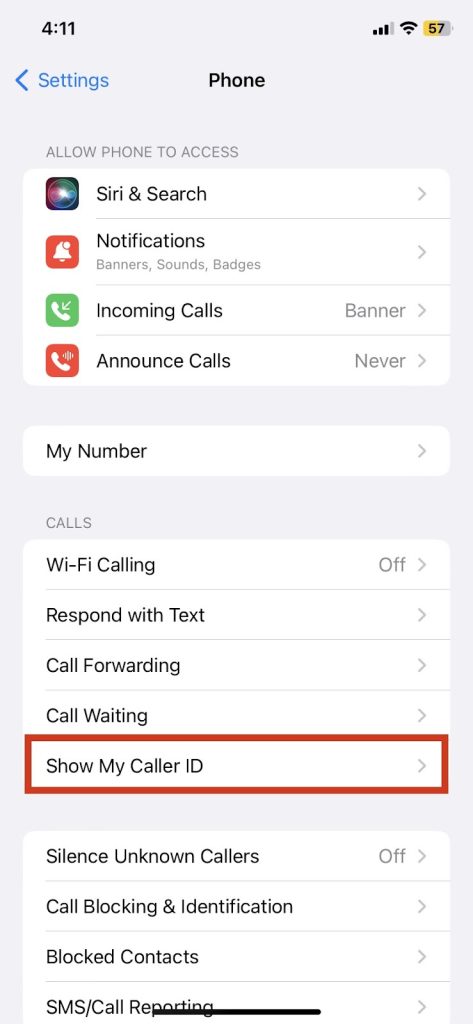
4: Turn the “Show my Caller ID” switch off.
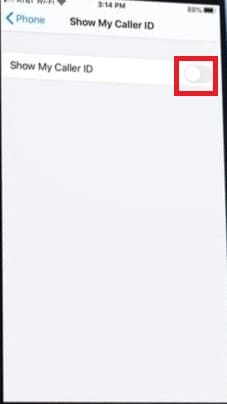
Your Caller ID will be hidden from your calls.
2. How To Show Caller ID On iPhone
Here is a step-by-step guide on how to show Caller ID on iPhone.
1: Select the settings app on your phone
2: Swipe up and select “Phone.”
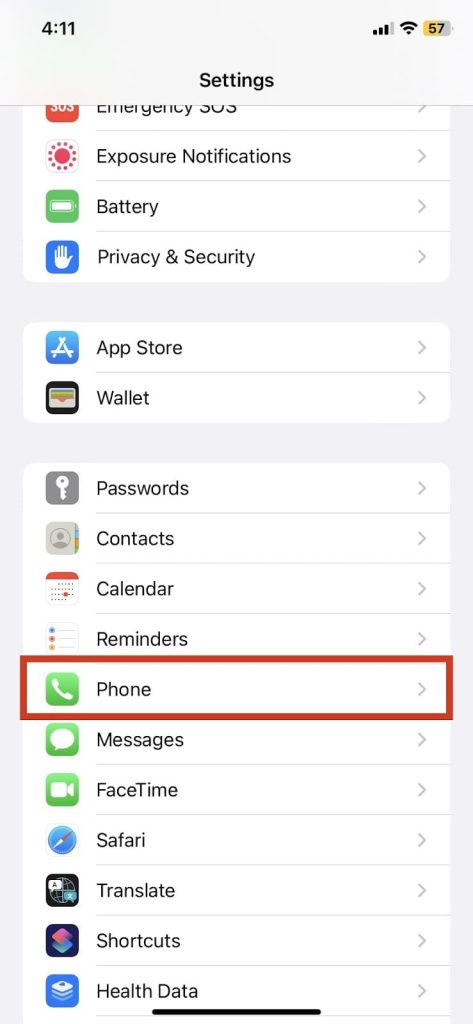
3: Swipe up and select “Show my Caller ID” under the “CALLS” heading.
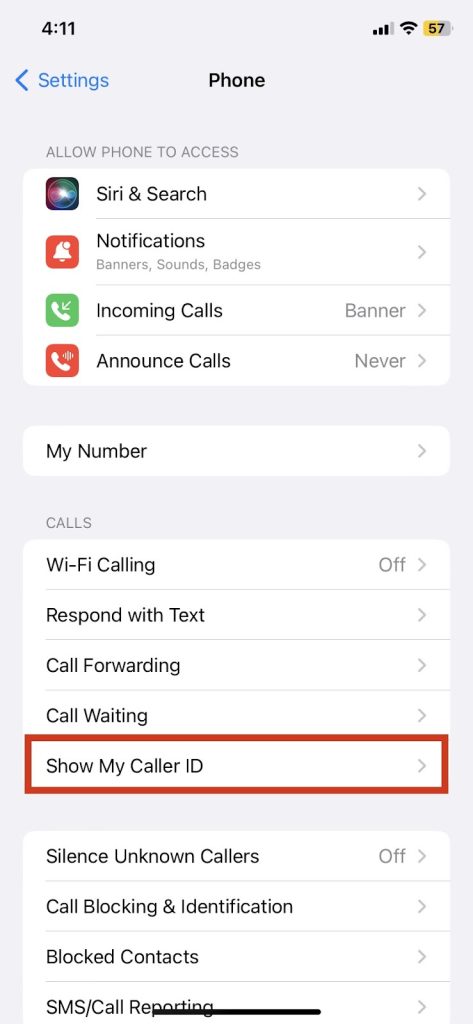
4: Turn the “Show my Caller ID” switch on.
Your caller ID will be shown.
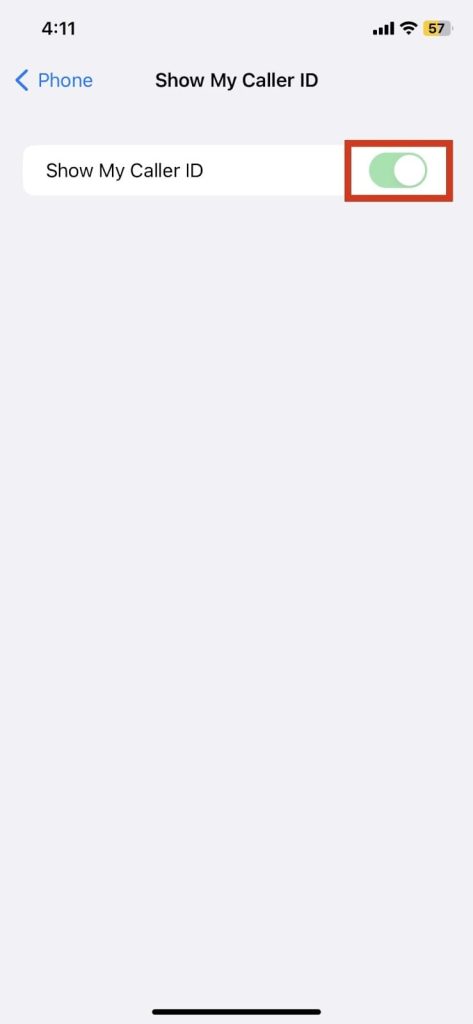
3. How To Change The Caller ID On iPhone
To change the Caller ID, you can contact your carrier’s customer service or download and use your carrier’s app to change the caller ID.
Related Reads
- How to Erase Multiple iPhone Contacts
- How To Take A Screenshot On iPhone SE
- Elevate your iPhone’s audio with these tips.
Conclusion
Hopefully, this guide was helpful to you for showing/hiding or changing the Caller ID. If you want to change the caller ID quickly and easily, you can call the customer service number for your carrier, and they will assist you. You can also make the caller ID private until it’s changed.
FAQs
You can change the caller ID by contacting your carrier or using your app.
You can follow this article for steps to show/hide the caller ID.
If you cannot see the incoming caller ID on your phone, delete any third-party app for calling and restart the iPhone. If you cannot see the caller ID of a particular caller, that means they have hidden their caller ID.
1. First, Download the Truecaller app from Play Store on Android or iOS.
2. Then register your phone number and contact name (that is displayed on your profile).
3. To know the name of an unknown caller on the phone using this app, copy the number.