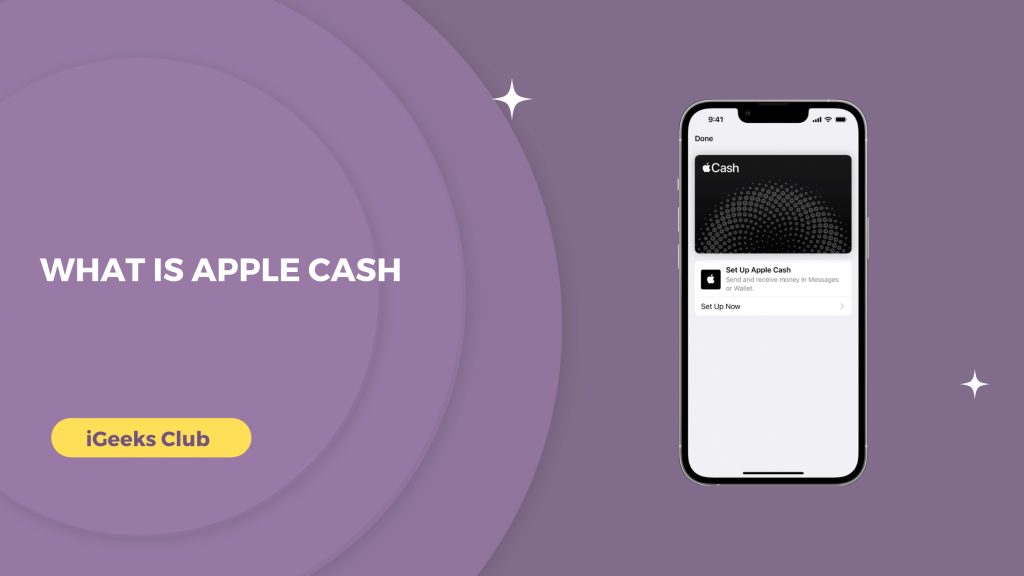With the improvements in technology, the digital methods of payments are getting better. There are more secure methods to make payments digitally even to your friends and family. In this article, you will learn about Apple’s secure method of payment and What is Apple Cash.
Did you know, you can make payments everywhere without giving them your debit/credit card information? By using the wallet apps like Venmo, PayPal, Apple Cash, etc. you add an extra layer of security between yourself and the receiver.
The receiver does not get your card information and they only have access to the money that you add to your wallet balance.
What is Apple Cash?
Apple Cash is an online payment system that is designed to make payments to friends and family. However, you can also make purchases from stores that accept Apple Cash. With Apple Cash, you can pay your friends and family from the iMessage app itself. Apple Cash is like a virtual debit card that is in your iPhone.
You can add money to Apple Cash from your bank account or financial institutions like you would add money in other wallet apps like Venmo and PayPal.
You can also receive money from your friends and family and transfer it to your bank account.
How to set up Apple Cash
Here is a step-by-step guide on how to set up Apple Cash:
- Select the wallet app on your iPhone.
- Select the Apple Cash icon. It is the Apple icon with the word “Cash.”
- Select the “Set up now” option.
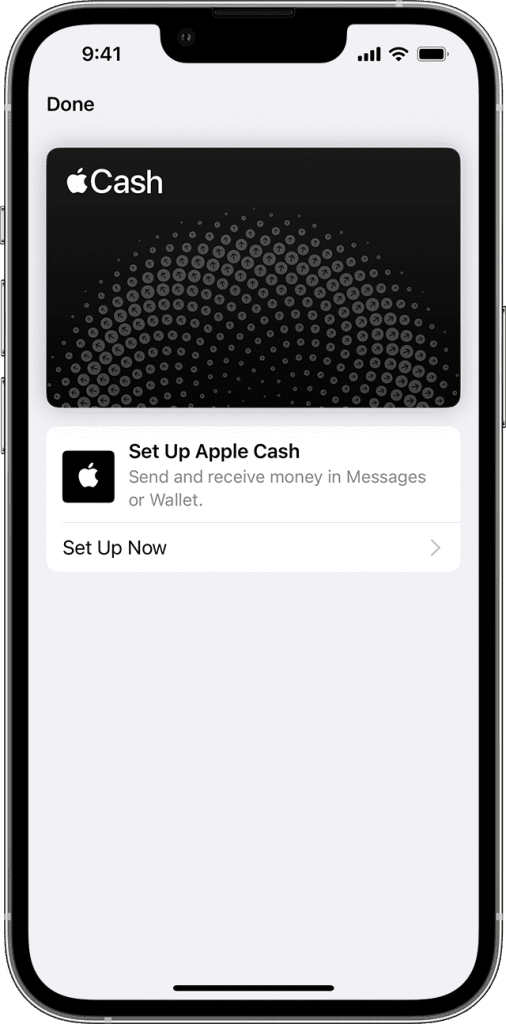
- Select the continue button.
- Read the terms and conditions and then select agree.
- Your Apple Cash will be set up in a few minutes. Select the done button.
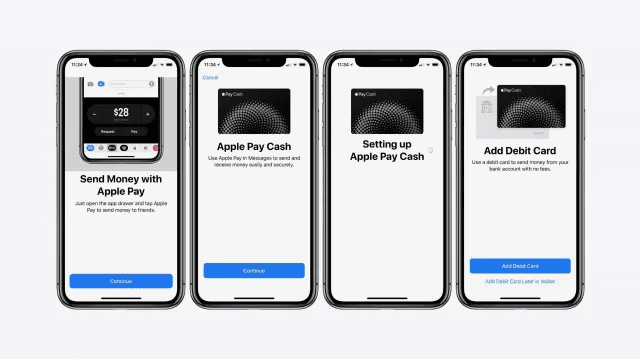
You can now receive money with your Apple Cash card.
How to send money or receive money from Apple Cash
Here is a step-by-step guide on how to send or receive money by using Apple Cash:
- Select the messages app.
- Select the conversation of the contact you want to send money to.
- Select the Apple Cash option. If you don’t see the Apple Cash icon, select the three dots in the iMessage app bar, and then add Apple Cash to your iMessage app.
- Select the amount that you want to send.
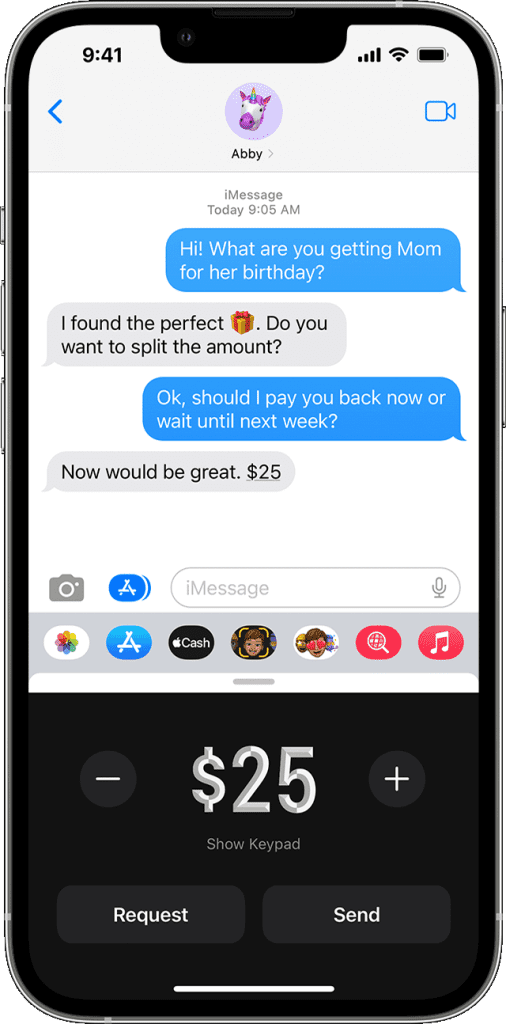
- Select the pay button.
- Select the send button.
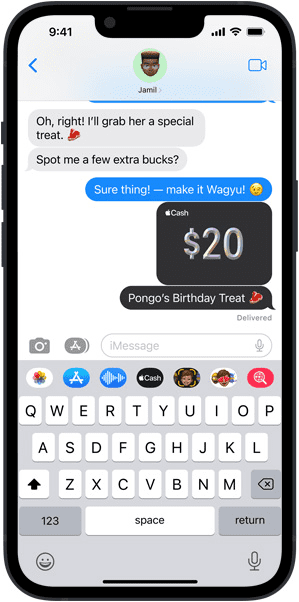
The recipient will receive Apple Cash.
How to add money to your Apple Cash card
Here is a step-by-step guide on how to add money to your Apple Cash card
- Select the wallet app on your iPhone.
- Select the Apple Cash card from your wallet.
- Select the circle with 3 dots on the top right-hand side.
- Select the add money option.
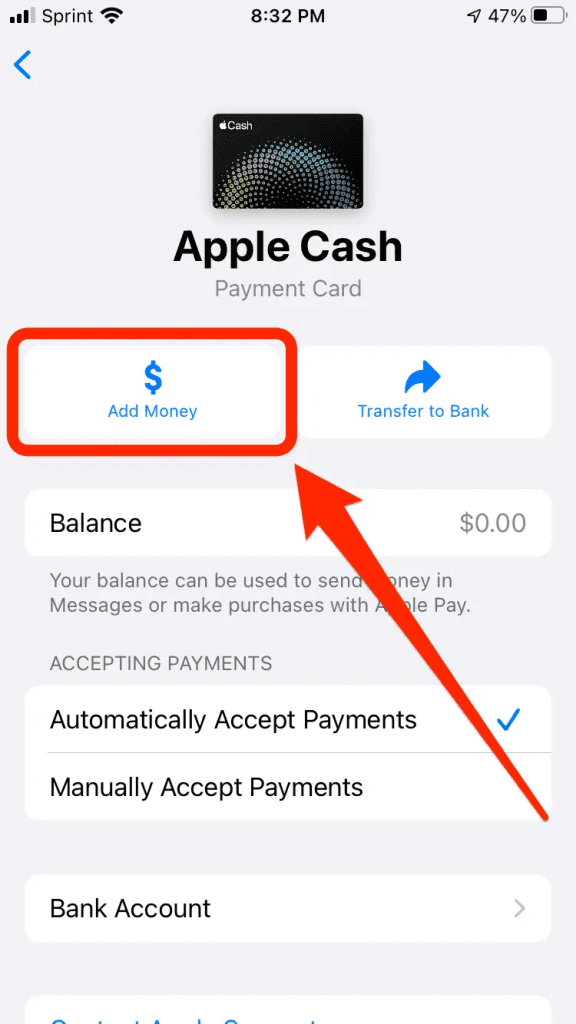
- Enter the amount you want to add.
- Double-tap the side button to confirm.
Apple Cash will add money from your debit card to your wallet.
How to transfer Apple Cash to your bank account
If you received Apple Cash from someone, and you want to send it to your bank account, follow these steps:
- Select the wallet app on your iPhone.
- Select the Apple card option.
- Select the three dots in a circle on the top right-hand side.
- Select the transfer to bank option.
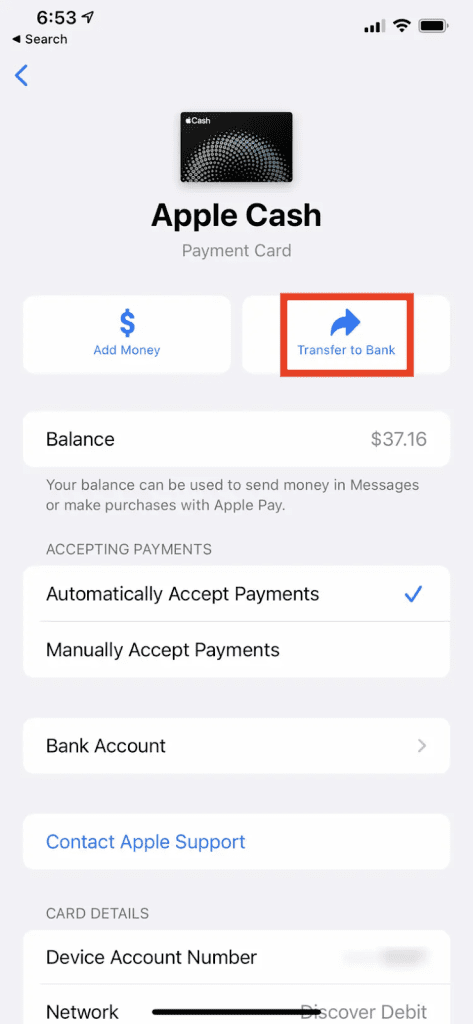
- Type in the amount that you want to transfer.
- Select the paid or free option.
The paid option transfers the amount instantly with a 1% fee. The free option transfers the whole amount for free but takes 1 to 3 business days to reach your bank account.
Related Reads:
- Does Walmart Take Apple Pay
- Do Stop and Shop Accept Apple Pay
- Ping Apple Watch
- how to answer phone with airpods (3rd generation)
Final Words
We hope that this article has helped you with Apple Cash. In easier words, Apple Cash is a method of transferring money to your friends and family.
It easily set up Apple Cash by going into the wallet app and selecting the Apple Cash card. You can send and receive money via Apple Cash with iMessage.
Also send the money that you received from your friends and family to your bank account.
FAQs
Apple Cash uses the balance that you add to your Apple Cash wallet to transfer money. If you have a $0 balance in your Apple Cash wallet, it pulls the money from your debit or credit card.
You can set up Apple Cash by going into the wallet app on your iPhone. Follow the 3rd section in this article for more.