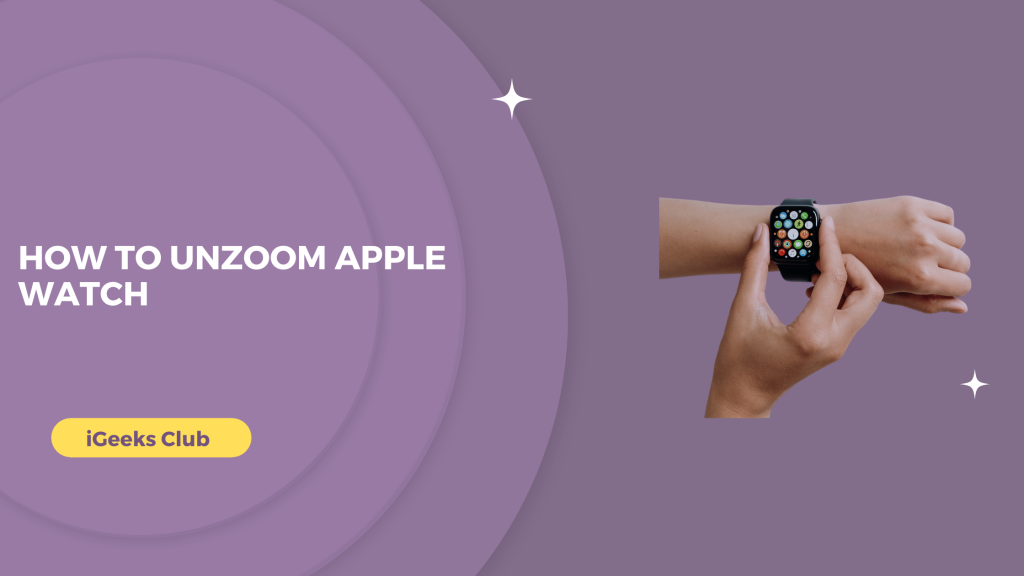The Apple Watch has amazing accessibility features. You may use voice-over for hands-free commands in your Apple Watch. use labels for on-off switches for more clarity. You may use bold text to view text more clearly. If the text is too small or any element in the screen is too small to view, you can use the zoom feature. This accessibility feature allows you to zoom in and out on a particular screen when you tap your screen with two fingers.
However, the zoom feature is not for everyone. If you turned on the zoom feature on your Apple Watch by mistake, or if you want to turn off the zoom feature after using it, you can find the steps for the same in this article.
Unzoom Apple Watch – Quick guide
- Select the settings app on your Apple Watch → select accessibility → select zoom → turn off zoom
- Select the watch app on your iPhone → select accessibility → select zoom → turn off zoom
How to Unzoom Apple Watch – Summary
- How to Unzoom Apple Watch – Method 1 – Settings app on your Apple Watch
- How to Unzoom Apple Watch – Method 2 – Watch app on your iPhone
How to Unzoom Apple Watch – Method 1 – Settings app on your Apple Watch
If you have your Apple Watch zoomed in, you can double-tap with two fingers to zoom out. To disable this feature, you can follow the steps below. However, if you can’t zoom out for any reason, you can follow the next method in this article.
- Select the settings app on your Apple Watch.
- Select the accessibility option.
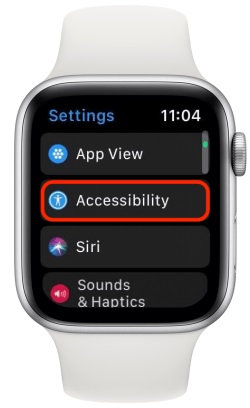
- Select the “zoom” option under the “Vision” heading.
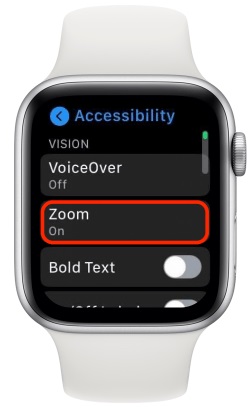
- Turn off the zoom switch.
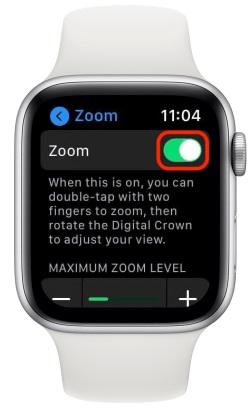
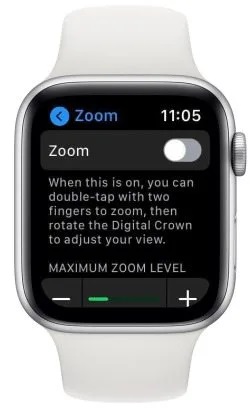
How To Unzoom The Apple Watch – Methods 2 – Watch The App On Your iPhone.
If your Apple Watch is zoomed in, and you are unable to zoom out or use it, you can follow the steps below to disable the zoom accessibility settings on your Apple Watch from your iPhone.
- Select the watch app on your iPhone.
- The watch app will directly open with watch settings. Select the accessibility option.
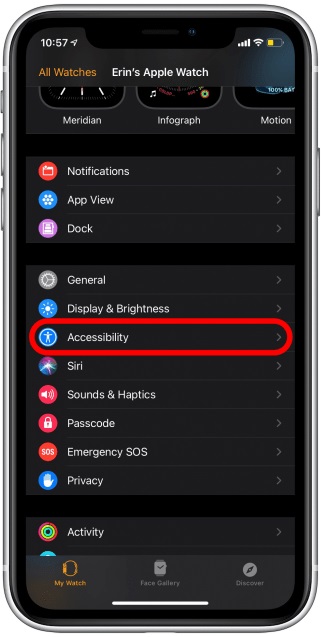
- Select the zoom option under the vision heading.
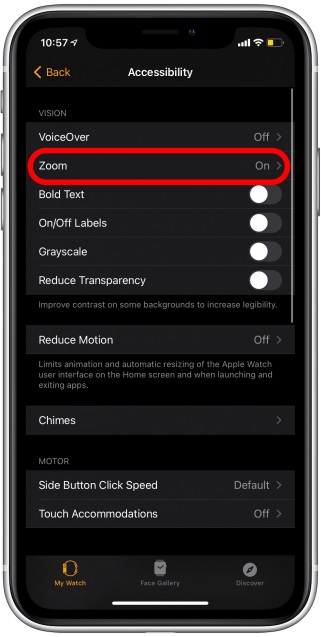
- Turn off the zoom switch.
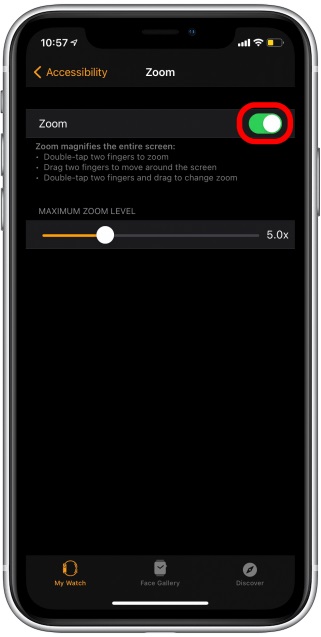
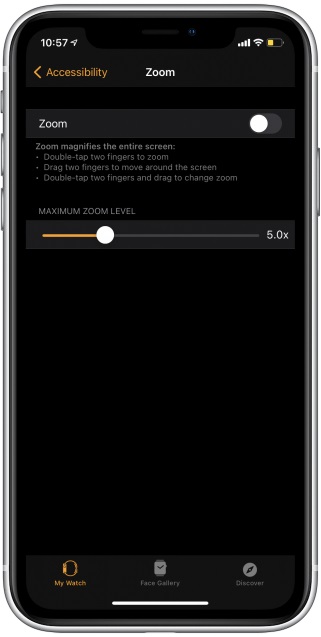
Your Apple Watch will be back to normal. If your Apple Watch is still zoomed in and is not zooming out even when you double-tapped with two fingers, you can force restart your Apple Watch.
To force restart your Apple Watch, press the crown button and the side button at the same time until you see the apple logo. Depending on the model of your Apple Watch, this can take up to 10 to 15 seconds.
Related Reads
- How To Turn Off Apple Watch
- How To Find A Dead Apple Watch
- Essential tips for pinging your Apple Watch
Conclusion
We hope that this article has helped you with disabling the zoom feature on your Apple Watch. You can disable zoom out of the Apple Watch by double tapping with two fingers on your Apple Watch. To disable zoom in Apple Watch, you can go to the accessibility settings in your Apple Watch. If your Apple Watch is not responsive even when you double tap, you can disable the zoom setting of your Apple Watch from your iPhone. If that does not work, it probably means that your Apple Watch is not responding or is frozen. You can try and hard reboot your Apple Watch in this case.
FAQs
Your Apple Watch screen is probably zoomed in because you have the zoom setting on. You can double-tap with two fingers to zoom out. To disable the zoom feature, you can follow the steps in method 1 of this article.
You can zoom out of your Apple Watch by double tapping on your Apple Watch screen with two fingers.
If you don’t want to enable/ disable the zoom on your watch, you can instead adjust the zoom on your Apple watch.
Go to settings> Accessibility>Zoom, A slider at the bottom of the display allows you to set the maximum zoom level.
To turn it off, ask Siri with the Hey Siri command or Digital Crown, then say Turn off Zoom or Zoom out, and Siri will change the screen accordingly.