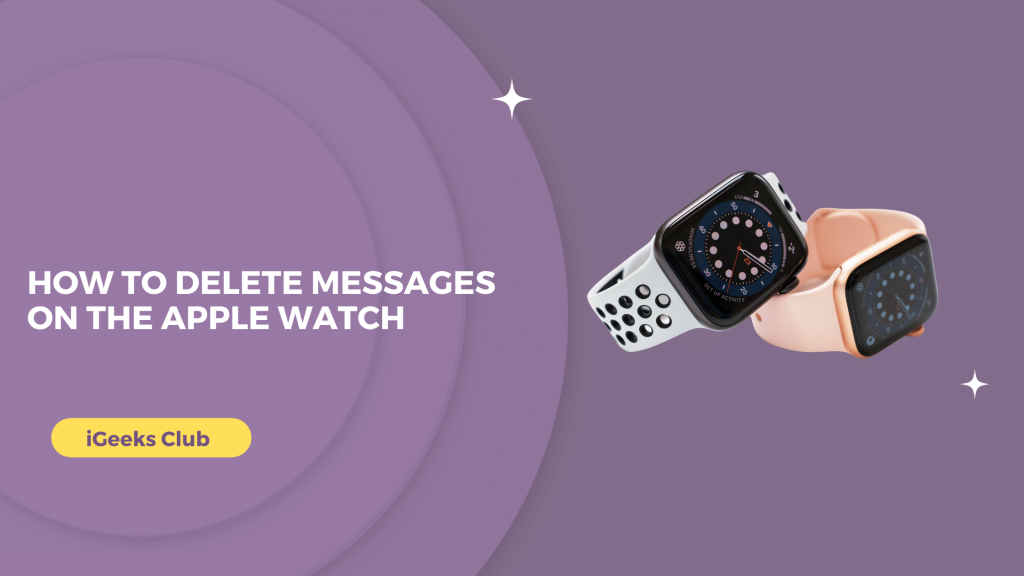The Apple Watch is very convenient for taking calls and responding to messages. You can do this without even reaching out to your iPhone and right on your wrist.
However, the messages on the Apple Watch occupy a lot of space. This can lead to Apple Watch not having enough space for new messages and some features not working as expected.
It is a good idea to delete messages every once in a while. In this article, you will learn how to delete messages on the Apple Watch.
How to delete messages on the Apple Watch – Summary
- How to delete conversations on the Apple Watch
- How to delete a single message on the Apple Watch
- How to Mute Notifications For a Single Conversation On The Apple Watch
- How to Delete Message Notifications on The Apple Watch
1. How to delete conversations on the Apple Watch
Here is a step-by-step guide on how to delete conversations on the Apple Watch
- On your Apple Watch, click the crown Button

- Select the messages app.
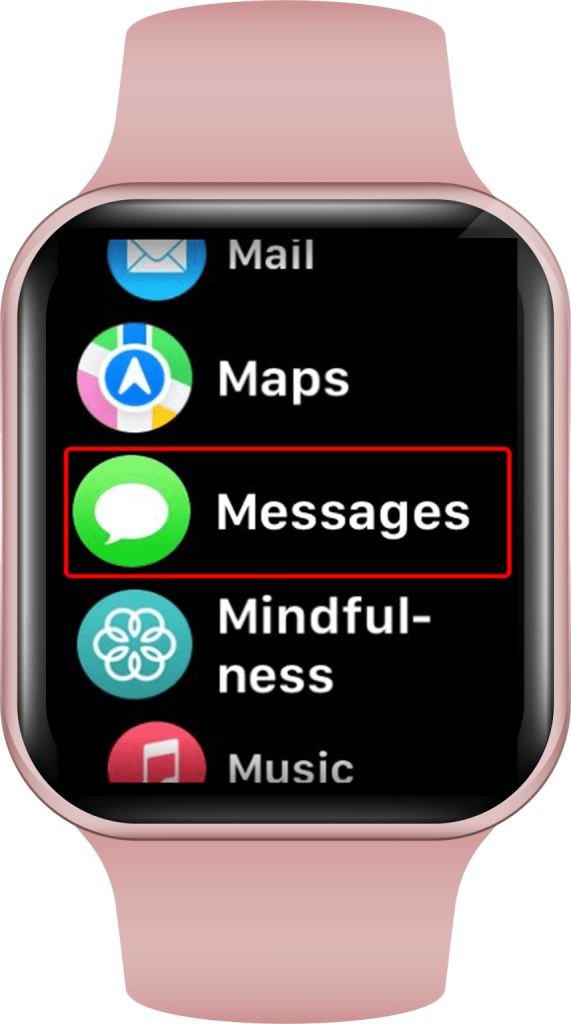
- Swipe right on the conversation that you want to delete.
- Select the delete option in red. It is the red trash can.
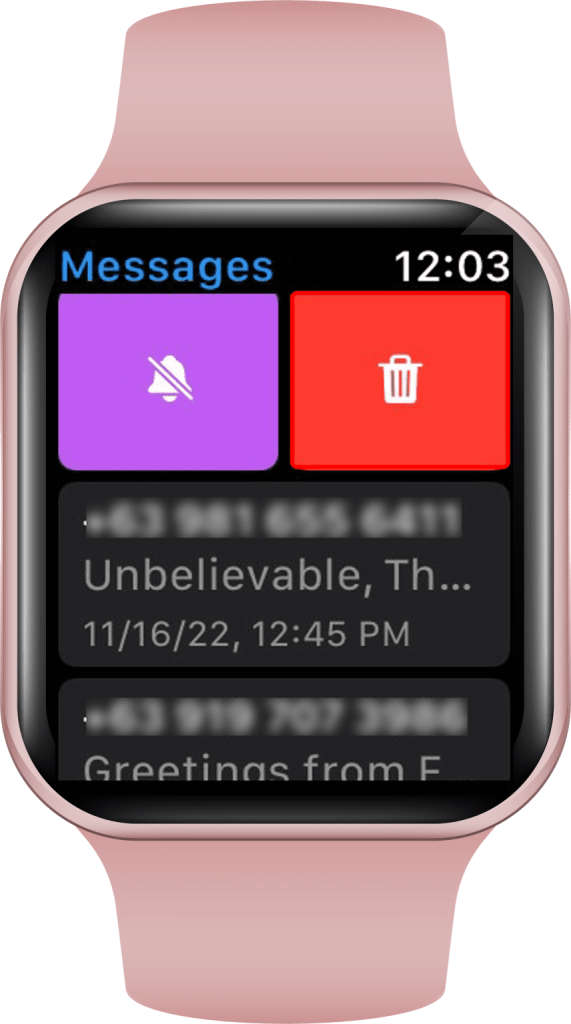
- Select “Delete.”
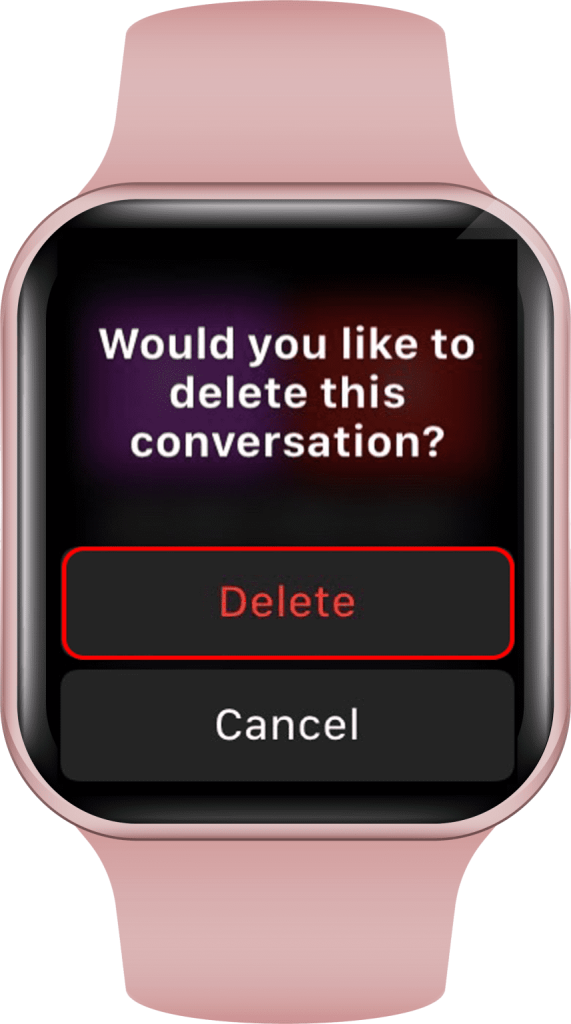
The selected conversation will be deleted.
2. How to delete a single message on the Apple Watch
Here is a step-by-step guide on how to delete a single message on the Apple Watch:
- Press the crown button on the Apple Watch.
- Select the messages app.

- Select the conversation you want to delete the messages from
.

- Press and hold the message you want to delete.
- Select the “More..” option.
- Select the delete option in blue.
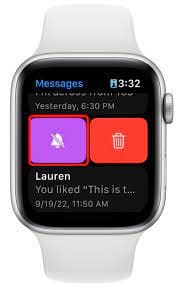
The selected message will be deleted.
3. How to Mute Notifications For a Single Conversation On The Apple Watch
Rather than removing the entire conversation, you could choose to mute it. You won’t receive any notifications from that conversation, but you may still view it if you want to.
Here is a step-by-step guide on how to mute notifications for a single conversation on the Apple Watch
1. ON your Apple Watch, go to the messaging app.
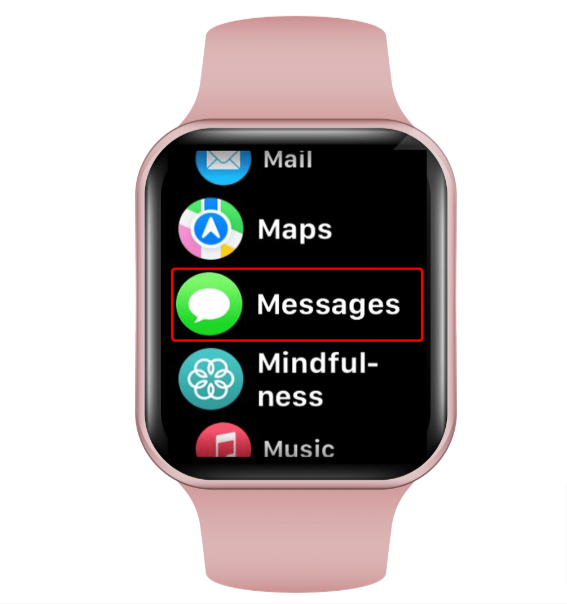
2. Go to conversations, and swipe left to mute the conversation
3. Tap on the bell icon. The conversation has been muted.
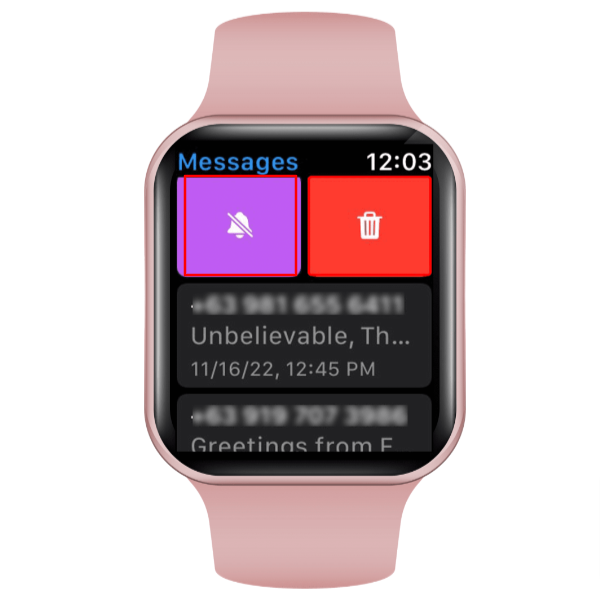
4. How to Delete Message Notifications on The Apple Watch
Having your message displayed on the watch screen can disturb your privacy, especially if you’re sitting or standing near other individuals. As a result, knowing how to disable the notifications that appear whenever you receive a new message might be beneficial.
Here is a step-by-step guide on how to delete message notifications on the Apple Watch
1.Go to the notification screen by swiping down on your Apple Watch
2.Swipe left on the notification which you want to delete and tap on the “X” icon.
3.Scroll to the upper screen and tap the “Clear All” option to remove all of the notifications.
Related reads
Conclusion
We hope that this article has helped you with deleting messages on the Apple Watch. To sum up, you can delete the conversations on your Apple Watch by swiping left on them.
You can delete a single message on the Apple Watch by holding the message you want to delete and then selecting the delete option.
If you are looking for the easiest way to delete messages on your Apple Watch to save some space, I suggest you follow method 1 in this article.
FAQs
A: No, the messages on iPhone have no effect from the Apple Watch.
A: You cannot see the deleted messages on the Apple Watch. However, you can see those messages on your iPhone if you have not deleted them from your iPhone.
A: You can see the Apple Watch message history by going to the watch app on your iPhone. Select the watch app on your iPhone → select the My Watch tab → to select the messages option.
A: If your Apple Watch has a cellular connection, you can use SMS as well as iMessage. If your Apple Watch has wifi only, you cannot use SMS without an iPhone. However, you can still use iMessage.