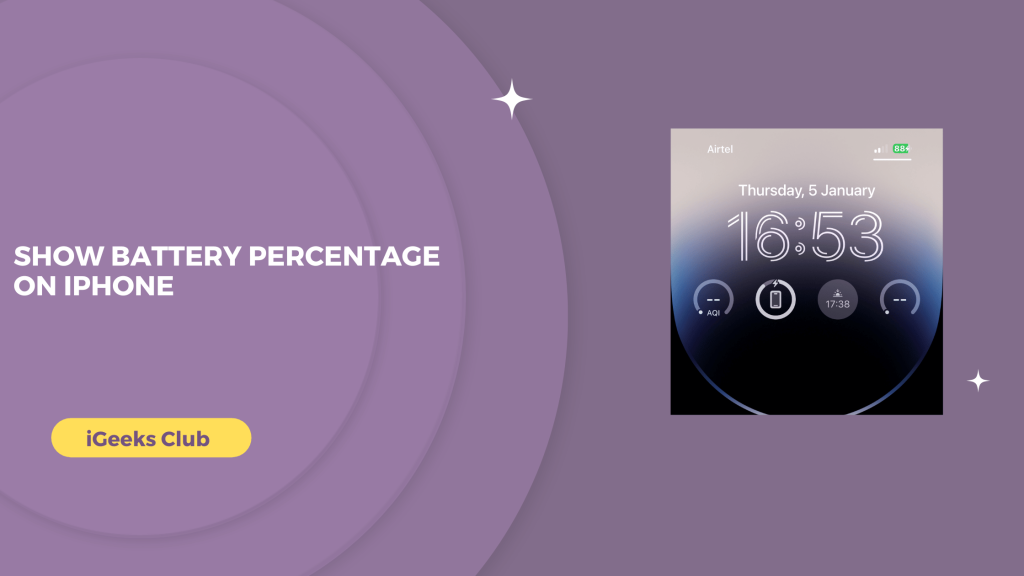Many iPhone users have requested Apple to show the battery percentage on the status bar itself. It’s very convenient to view it without swiping down from the top right-hand side to open the control center and then view the battery percentage. Not to mention how difficult it is to reach the top of the screen with large screens of the pluses and the maxes. Don’t worry. I have the perfect solution for you in this article, which was implemented in iOS 16.0. The battery percentage can now be viewed inside the battery icon itself. Stick around to find out more.
Show Battery Percentage On All iPhone Models – Quick Gude
- Open Setting > Select battery > Turn on the battery percentage switch.
Show Battery Percentage On iPhone – Summary
- Why turn on the battery percentage on iPhone?
- How to show battery percentage on iPhone – All methods listed
- How to check the battery health on your iPhone.
- How to display battery percentage on iOS 16
- Plug your iPhone
Why Turn On The Battery Percentage On Your iPhone?
While the battery icon without a number gives you a perspective of how much battery is remaining in your iPhone before you need to plug it in, it’s far better to have the battery percentage on. You can better understand how much battery you need for the day. Knowing the exact percentage, you can charge the iPhone before it goes below 20%, preventing overall battery capacity and health from depreciating.
How To Show Battery Percentage On iPhone – All Methods Listed
Here are all the methods you can use to show the battery percentage on your iPhone:
How To Enable Battery Percentage On iPhone – A step-by-step guide
Here is a step-by-step guide on how to enable the battery percentage on iPhone:
1: Select settings on your iPhone.
2: Select battery.
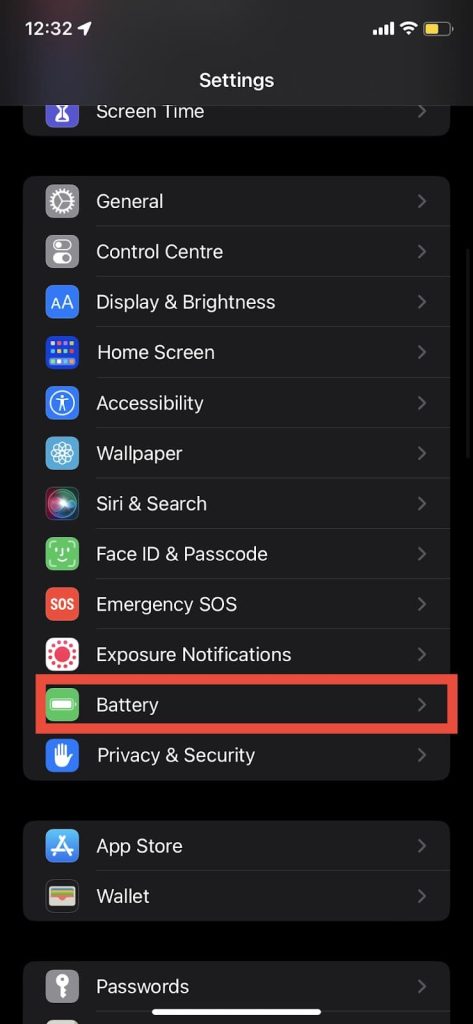
3: Turn on the battery percentage switch.
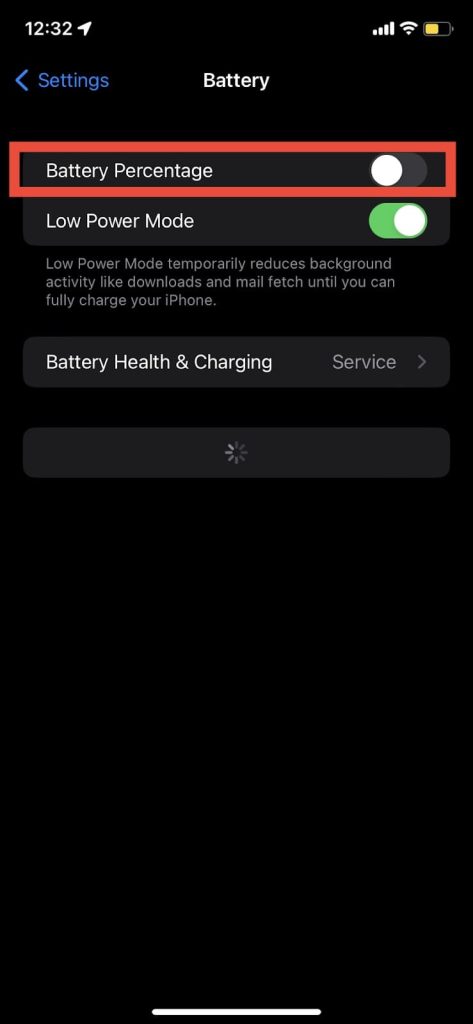
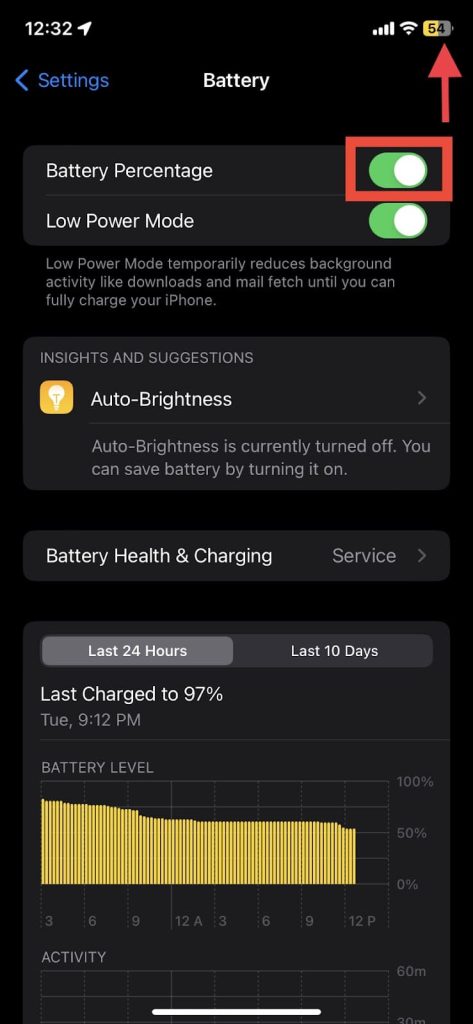
You can see the battery percentage on the top right-hand side of your iPhone.
How To Hear The Battery Percentage On Your iPhone – Asking Siri
This is a basic idea when you don’t want to reach out to your iPhone but still want to know the battery percentage on your iPhone. When you’re out walking, running, in the gym for workouts, or even listening to music in your car, you can press the stem for 2 to 3 seconds to activate Siri on your iPhone, and then you can ask Siri, “What’s the battery percentage?” If you have Hey Siri enabled in your iPhone and your AirPods, you can ask, “Hey Siri, What’s the battery percentage on my iPhone?” without touching the stem on your AirPods. You can use the same hey Siri command in your car. Alternatively, for cars with CarPlay, you can use the voice assistant button on your steering wheel to ask Siri for the battery percentage.

How To Show Battery Percentage On iPhone With A Battery Widget In iPhone
This method is for you if you want the battery percentage text on your iPhone to be a little bit bigger. You can add a battery widget on the home screen of your iPhone. Here is a step-by-step guide on how to do that:
1: Select and hold the home screen of your iPhone until it’s in edit mode. (Until the icons wiggle.)
2: Select the ‘+’ option on the top left-hand side.
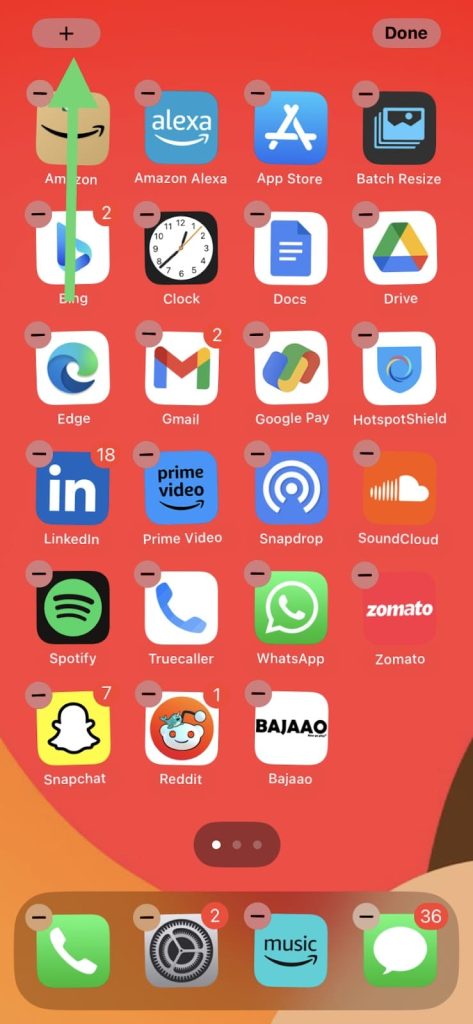
3: Swipe up until you find batteries and tap on them.
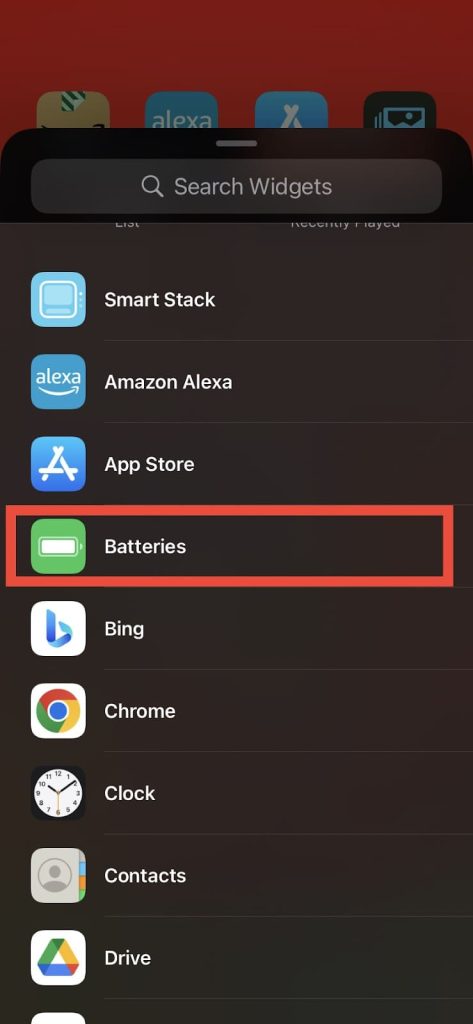
4: There is a variety of sizes for the battery widget. Select the one you prefer.
5: Select the “Add Widget” option.
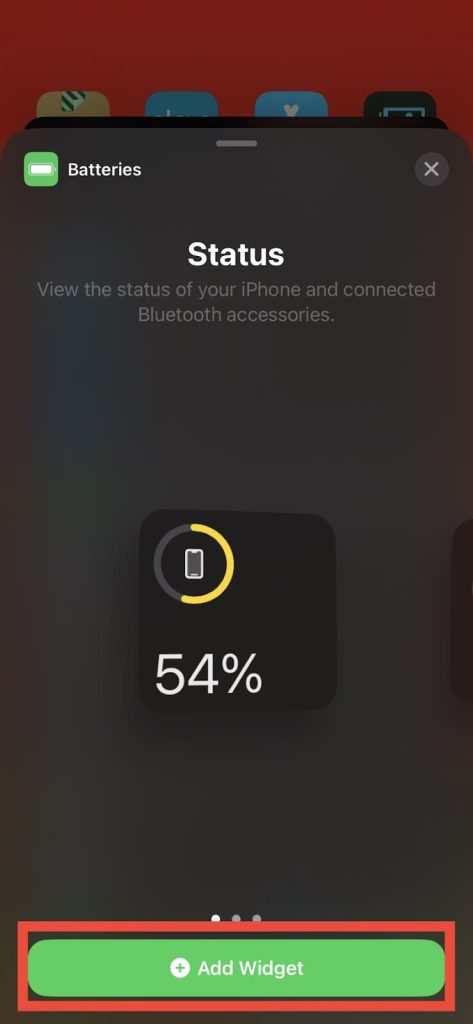
6: Move the widget to any place on the home screen of your preference.
7: Select the done option on the top right-hand side.
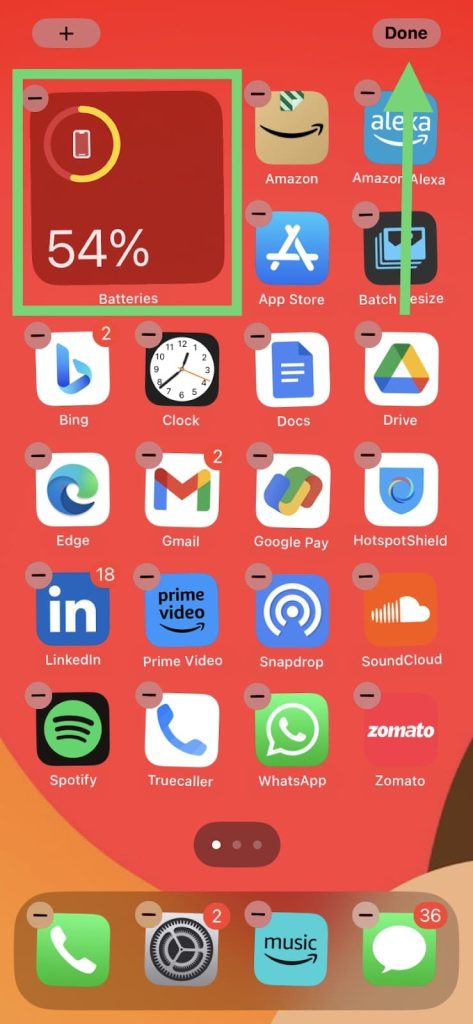
Your battery widget will be added.
How To Check The Battery Health On Your iPhone
Here is a step-by-step guide on how to check the battery health of your iPhone:
1: Select settings on your iPhone.
2: Select the battery option.
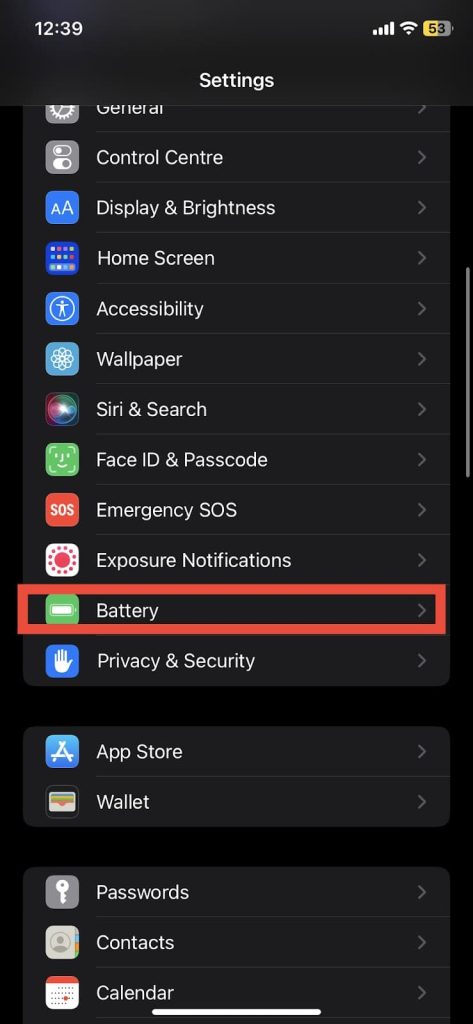
3: Select Battery Health & Charging.
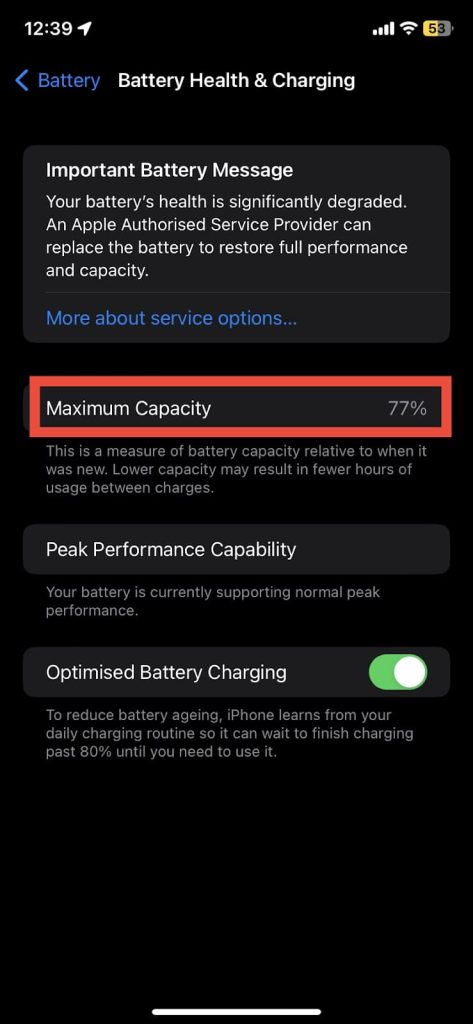
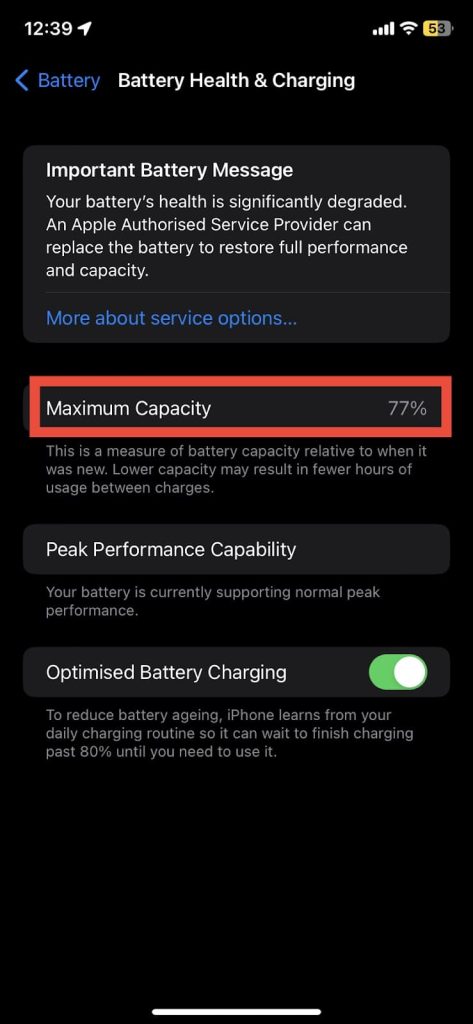
You can see the maximum capacity of the battery on your iPhone.
How To Display Battery Percentage In iOS 16
The previous iOS versions had removed the battery percentage that displays on the status bar. And although iOS 16 has reintroduced the feature, you need to follow the steps mentioned below to access the feature:-
- Open the Settings app on your iPhone
- Tap on the Battery.
- Switch on the Battery Percentage.
Plug your iPhone
Whenever you plug your iphone for charging you’ll see the battery percentage automatically on the lock screen.
Related iPhone Topics
Conclusion
Hopefully, this article has helped you with the battery percentage on your iPhone. If you are looking for the easiest way to show the battery percentage on your iPhone, You can check out method 2.1 in this article. If you want an even more straightforward way of viewing the battery percentage on your iPhone, swipe down from the top right-hand side to open the control center. You will see the battery percentage beside the battery icon.
FAQs
The process of showing the battery percentage in every iPhone is similar. You can follow any of the guides in the 2nd section of this article.
If you want your iPhone to show the percentage inside the battery, follow method 2.1 in this article.