AirPods are the best wireless experience for iPhone. The seamless connectivity enhances the experience and saves a lot of time. In this article, you will learn how to factory reset your AirPods.
Sometimes, we connect AirPods to many of our devices, like Chromebook, iPhone, MacBooks and etc. These devices are left in the memory of AirPods as a list of Bluetooth devices. Different settings on your AirPods, for example, double-tap action, etc., are also saved in your AirPods.
Resetting will clear up all the devices in the Bluetooth list of your AirPods as well as reset all the settings on your AirPods.
When and why should you reset your AirPods?
There are many situations when you might want to reset your AirPods. If your AirPods are malfunctioning, if you connected your AirPods to a friend’s phone, or if your AirPods are not connecting to a new device.
Now that you know the reasons, let us get started with a step-by-step guide on how to reset your AirPods.
Reset Your AirPods – A Complete Step-By-Step Guide
Here is a step-by-step guide on how to reset your AirPods:
For AirPods and AirPods Pro:
- Connect your AirPods to your iPhone.
- Open the settings options on your iPhone.
- Click on the Bluetooth settings.
- Click on the ‘i’ button that is in front of AirPods.
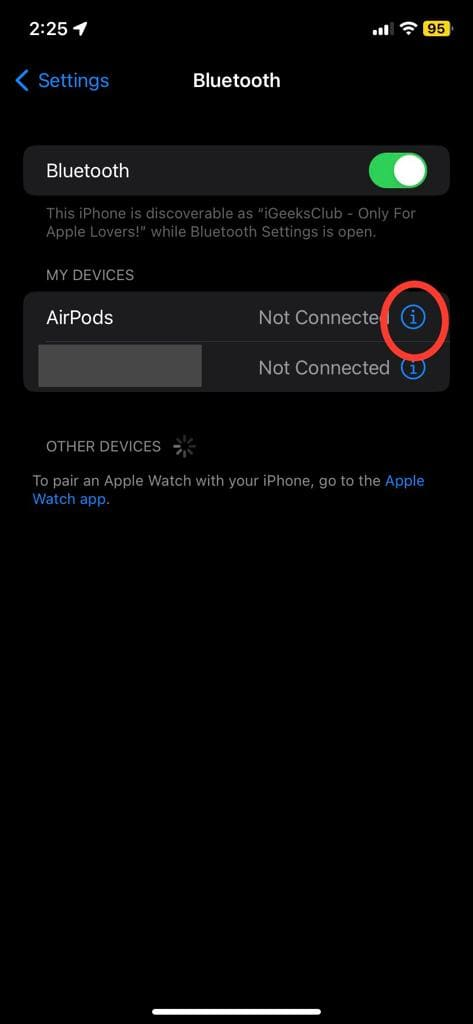
- Scroll up and select the “Forget This Device” option.

- Select Forget This Device again to confirm.
- Put your AirPods back in the case and close it.
- Open the case.
- Press the button on the case for 15 to 20 seconds until the light flashes amber and then white.

How to factory reset your airpods/Airpods Pro without a phone
Here is a simple step by step guide to factory reset your airpods without a phone
1-Make sure your airpods are not connected to any devices.
2-Place both airpods in the charging case.
3-Then,open the lid of your charging case.
4-Look for a small button on the back of the case.
5-Press and hold the button for about 15 sec until the light on the front of the case flashes amber and then white.
6-close the lid and wait for about 30 seconds and open the lid charging case.
7-When the light on the front of the case flashes white, it indicates that the airpods have been reset.
For AirPods Max:
To setting up your AirPods max, you must forget the device from the Bluetooth settings, similar to AirPods and AirPods Pro.
- Connect your AirPods max to your iPhone.
- Go to the settings options on your device.
- Click on the Bluetooth settings.
- Click on the ‘i’ button that is in front of AirPods max.
- Select the “Forget This Device” option.
- Select the Forget This Device option again to confirm.
- Press and hold both buttons on your AirPods, i.e., Noice control and Digital crown button, until the light flashes amber than white.
Related Reads
- How To Connect AirPods To PS4
- How To Add AirPods To Find My iPhone
- Discover the process of linking AirPods to an iPhone
Conclusion
We hope that this article has helped you with resetting your AirPods. To sum up, you must disconnect your AirPods from your iPhone or any device. After you disconnect your AirPods from your devices, resetting is easy. Please press the button on the case for 15 to 20 seconds for AirPods and AirPods pro to setting them up. Press both the controls on your AirPods max for 15 to 20 seconds to reset them.
FAQs
Follow the second section of this article to reset your AirPods.
Resetting your AirPods will remove all the previous devices they were connected to.

