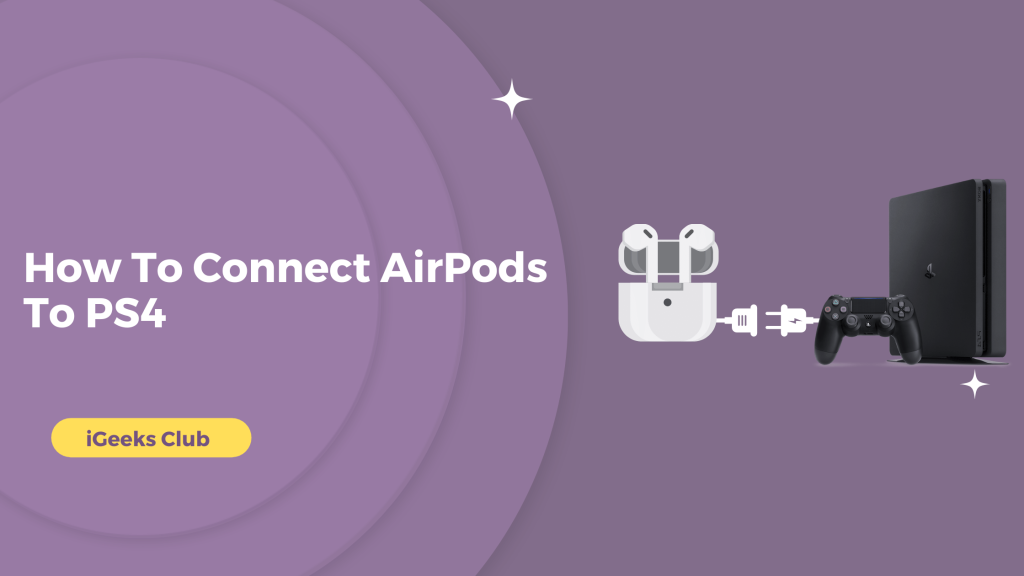If you own a PS4, connecting Bluetooth audio services can be a little tricky. However, connecting is worth it because you get the freedom of wireless earphones and a better immersive experience than your TV/monitor speakers.
This article will teach you how to connect your AirPods to your PlayStation 4. You will also learn about a device that lets you connect your AirPods with your PS 4 controller via the 3.5mm audio jack.
Quick Guide On How To Connect AirPods To PS4
- Go to settings on your PS4.
- Select devices → Bluetooth.
- Open the AirPods case and hold the back button.
- Select your AirPods in the PS4 Bluetooth settings.
How To Connect AirPods With PS4 – Summary
- Why you should use AirPods with PS4
Find out the capabilities of pairing the AirPods to your PS.
- How to connect AirPods to PS4 – Method 1
A step-by-step guide on how to connect your AirPods to your PS4 by going to device settings on your PS4.
- How to connect AirPods to PS4 – Method 2
A guide on how to connect your AirPods to your PS4 if Method 1 did not work for you.
4. How to connect AirPods to PS4 – Method 3
Find out the way to connect AirPods to PS4 By using third party dongles.
1. Why You Should Use AirPods With PS4
Using the AirPods with your PlayStation games brings an even more immersive experience. Especially with the higher-end AirPods, using them with noise cancellation capabilities makes you feel like you are inside the game with no outside disturbances. If you have AirPods 2 or later, it also has Dolby audio content support. Where the sound effects are coming from is much easier to recognize with AirPods with Dolby audio. This might also give you an advantage when playing multiplayer games, as you can easily recognize the footsteps of your enemies. Now that you know the pros of using AirPods with your PS4 let us pair your AirPods with your PS4.
2. How To Connect AirPods To PS4 – Method 1
1: While your PS4 is turned on, press the up button on your D-Pad from the PS home screen.
2: Select settings by pressing tight on your D-Pad.
3:Select devices by scrolling down (down on the d-pad) and pressing the ‘x’ button on your controller.
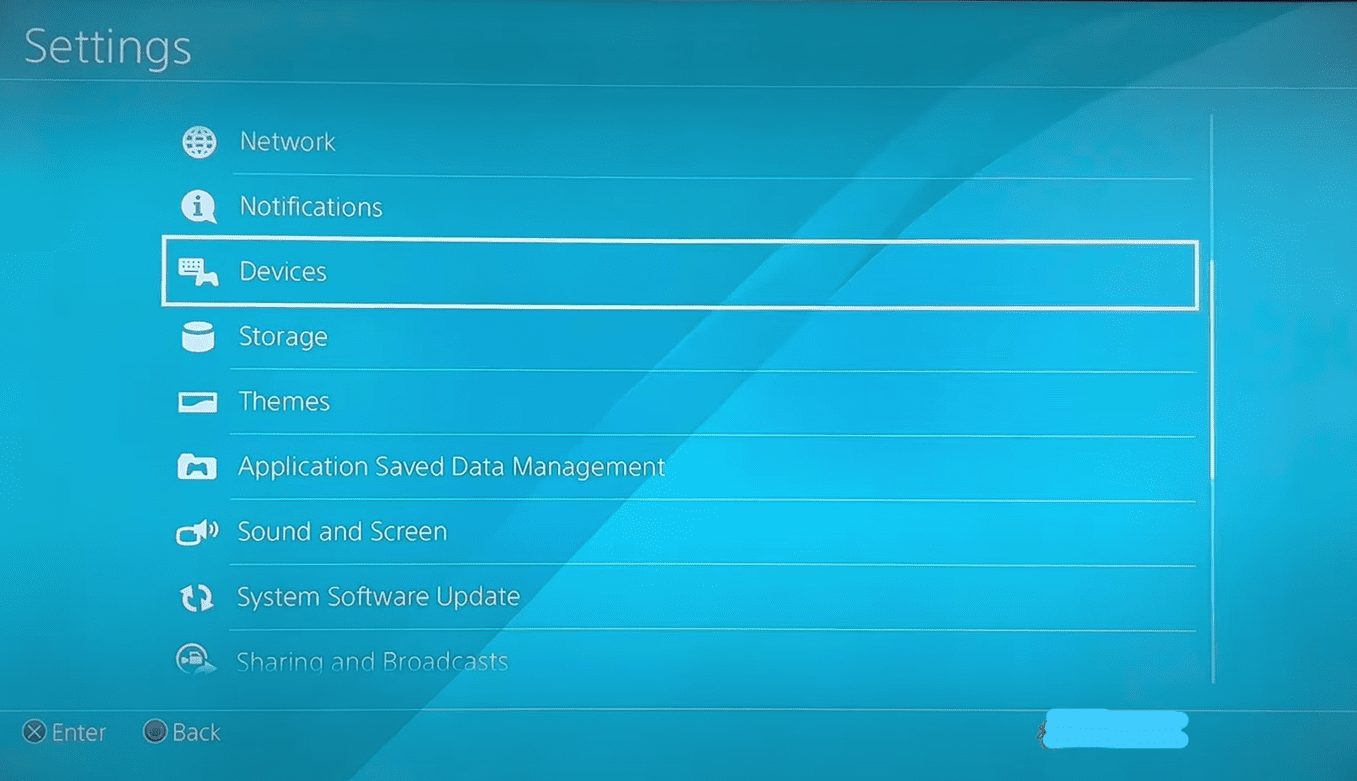
4: Select Bluetooth devices by pressing x.
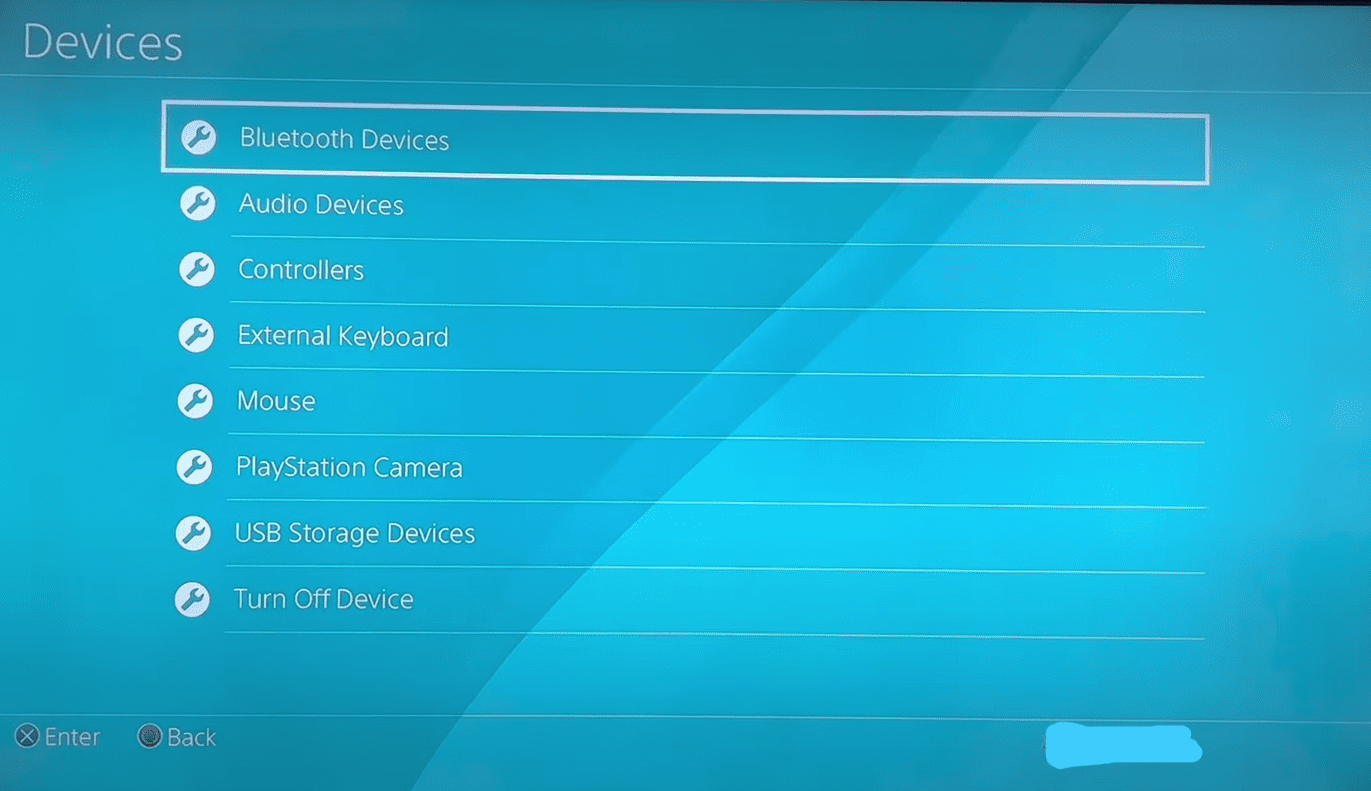
5: Open the case of your AirPods and press the back button on your case until the light starts blinking.
6: Your AirPods will appear on the Bluetooth device list on your TV/Monitor. Select the AirPods by pressing x.
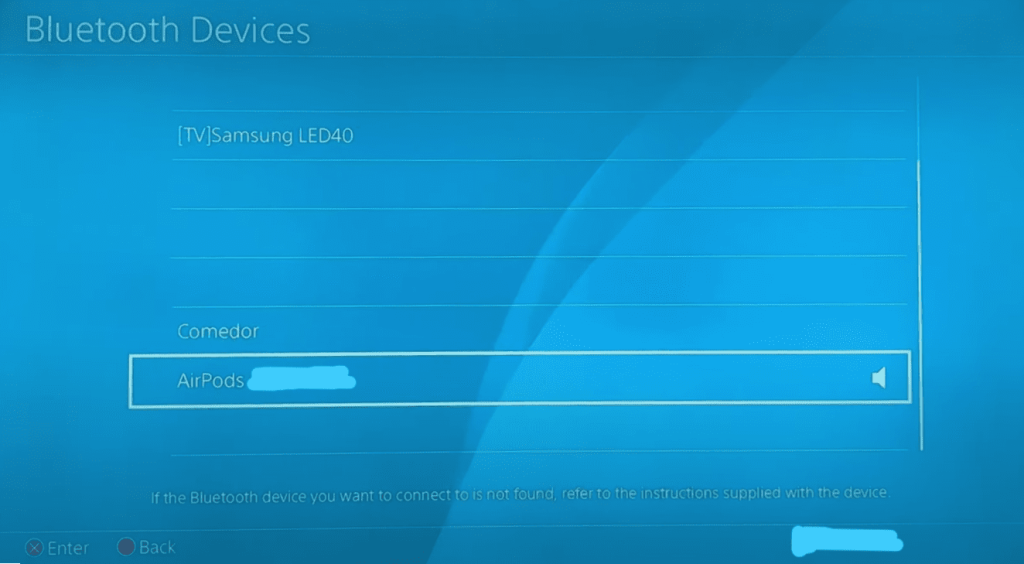
7: A prompt window will appear asking if you want to register your AirPods with PS4. Select yes.
Your AirPods will be connected to your PS4
If the above method does not work for you, your AirPods might not be supported with your PS4. One other easy way to link your AirPods to PS4 requires a device called AirFly. Airfly is a Bluetooth transmitter and receiver. You can purchase the AirFly with a 3.5 mm audio jack and follow the next method if you want to connect your AirPods.
3. How To Connect AirPods To PS4 – Method 2
Here is a step-by-step guide on how to connect AirPods to PS4 by using AirFly:

1: Turn on the AirFly. The switch is on the right side.
2: Press the back button of your AirPods case until the light blinks. Make sure that the lid is open.
3: Your AirPods will connect to AirFly automatically. If it doesn’t, you will need to disconnect your AirPods from all devices nearby which are paired with your AirPods and try again.
4: Connect your AirFly to your PS4 controller using the 3.5mm audio jack.

Your AirPods will be connected to your PS4.
4. How to connect AirPods to PS4 – Method 3
The PS4 does not support Bluetooth audio, so if you simply try to connect your AirPods, the system won’t identify them.

Third-party receivers or dongles enter the picture at this point. You’ll see that even premium headset brands like Sony’s Silver, Gold, and Platinum models still need a dongle, so using one with other Bluetooth headphones is not rare.
Related Reads
Conclusion
We hope this article has helped you connect your AirPods to your PS4. You can link your AirPods to your PS4 by entering the device’s settings and selecting Bluetooth. Alternatively, you can use AirFly to link your AirPods to AirFly and plug AirFly into your PS4/Ps5 controller. If you want the quick and easy method, I recommend AirFly. I’d also recommend using the AirFly if you own AirPods pro or AirPods max, as it will give you a much more immersive experience.
FAQs
Yes, you can follow any of the above methods to pair your AirPods to your PS4.
You can try the first method in this article to connect your AirPods to your PS4 without the adapter. If it does not work, unfortunately, your AirPods don’t support the PS4. You can consider purchasing the adapter, or you can consider purchasing the wired EarPods from apple with a 3.5mm audio jack which you can use with your PS4 controller.
Yes, the PS4 supports Bluetooth audio. The process of connecting any Bluetooth audio device is similar to connecting AirPods. You can follow method 1 in this article to connect your Bluetooth audio device to your PS4.