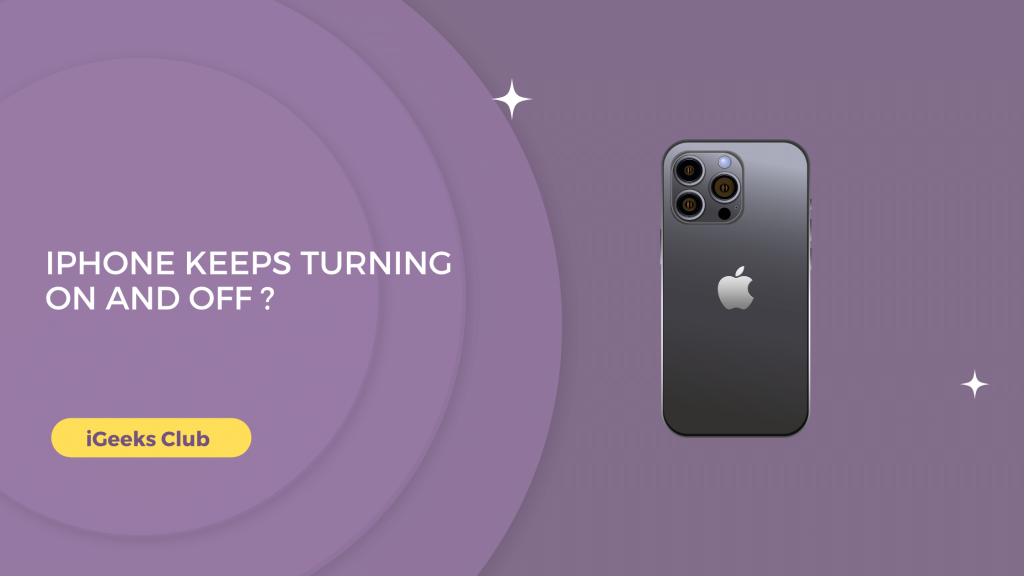We require our iPhones to do a lot of things, waking us up in the morning, tracking our sleep at night, being able to take meetings and calls, etc. It’s important that they work properly to help us with all these things.
It’s not a very pleasant experience when your iPhone keeps restarting on its own. In this article, you will learn why your iPhone keeps turning on and off as well as all the possible fixes for this issue before contacting Apple.
iPhone keeps turning on and off – Summary
- Why is your iPhone turning on and off?
- iPhone keeps turning on and off – Fix
- Free up memory.
- Check the battery health of your iPhone.
- Use up the battery of your iPhone and charge it again.
- Hard Reboot your iPhone.
- Make sure that the apps on your iPhone as well as the software are up to date.
- Use the Apple Support app or visit the nearest Apple store.
1. Why is your iPhone turning on and off?
Your iPhone is turning on and off because of a number of reasons. The system services on your iPhone require some space to run. If your iPhone is out of space it might malfunction and turn on and off.
Another possible issue is that the battery on your iPhone is depreciated and is not able to hold a charge. As a result, the iPhone keeps turning off when the battery is drained more quicker than it should.
Lastly, if an app on your iPhone is too old and not updated, it can crash and cause the iPhone to turn on and off whenever you are using old apps. Older versions of iOS can even cause the same problems.
2. iPhone keeps turning on and off – Fixes
Here are all the fixes for iPhone that keeps turning on and off:
1. Free up memory
If the memory of your iPhone is completely filled, there are chances that your iPhone malfunctions.
This is because the system services of your iPhone require some space in your phone to run things properly.
You can free up memory by deleting files that you no longer require, photos, videos, documents, etc. You can also offload the apps that you rarely use and you can uninstall the apps that you no longer use.
2. Check the battery health of your iPhone.
One of the most common issues for iPhone turning on and off is that the battery is no longer able to hold a charge.
This is because the battery of your iPhone has been through a lot of charge cycles and has depreciated too much.
Here is a step-by-step guide on how you can check the battery health of your iPhone:
1. Select the settings app on your iPhone.
2. Select Battery.
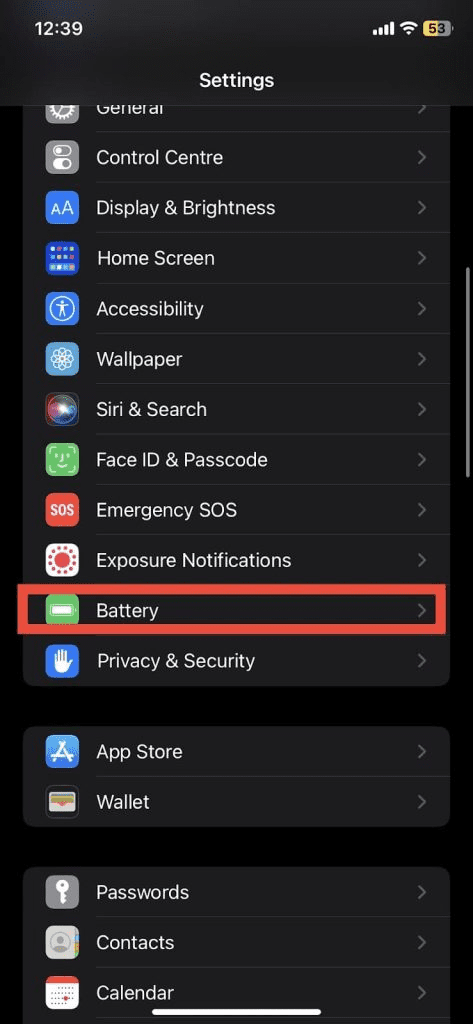
3. Select Battery Health and Charging.
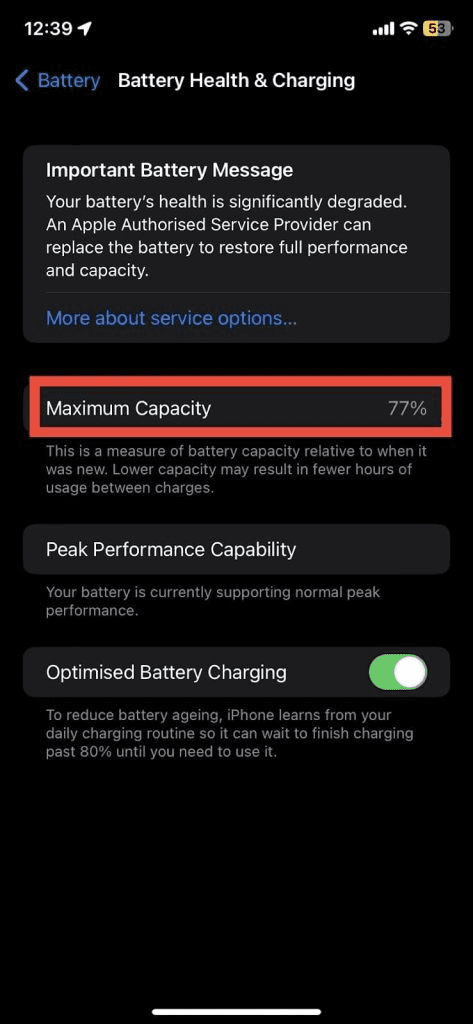
Your iPhone will let you know if the battery is significantly depreciated. You might need to replace the battery if that’s the case.
3. Use up the battery and charge it again.
This method will be helpful to you if your iPhone is turning on and off because of battery issues. Completely removing all charges and then charging your iPhone again can fix the battery-related issues. This process might take longer but it’s worth trying because this might fix the issue.
4. Hard reboot your iPhone
Apple recommends hard rebooting your iPhone for issues like these. A hard reboot might fix a lot of issues like lagging, quitting an app if it malfunctions, or even the turning on and off issue.
To force restart iPhone 7 and earlier, press and hold the home button and the side button on your iPhone at the same time until the Apple logo appears.
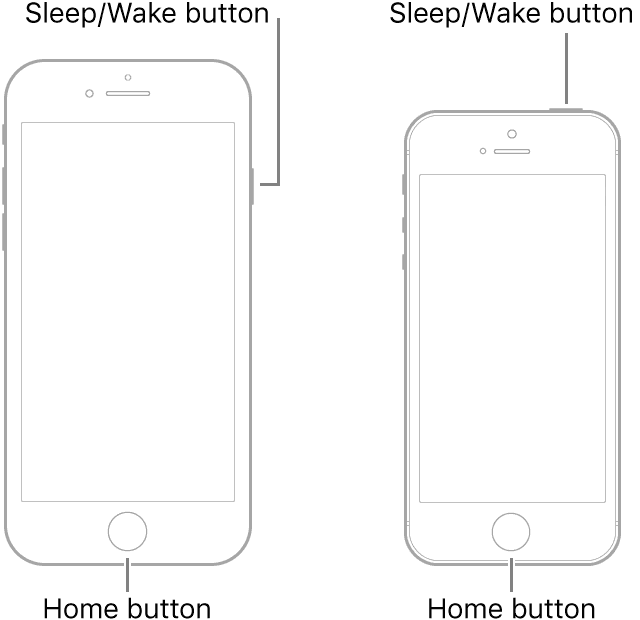
For force restarting iPhone 8 and later, press and hold the home button and the volume up or down button at the same time on your iPhone until the Apple logo appears.
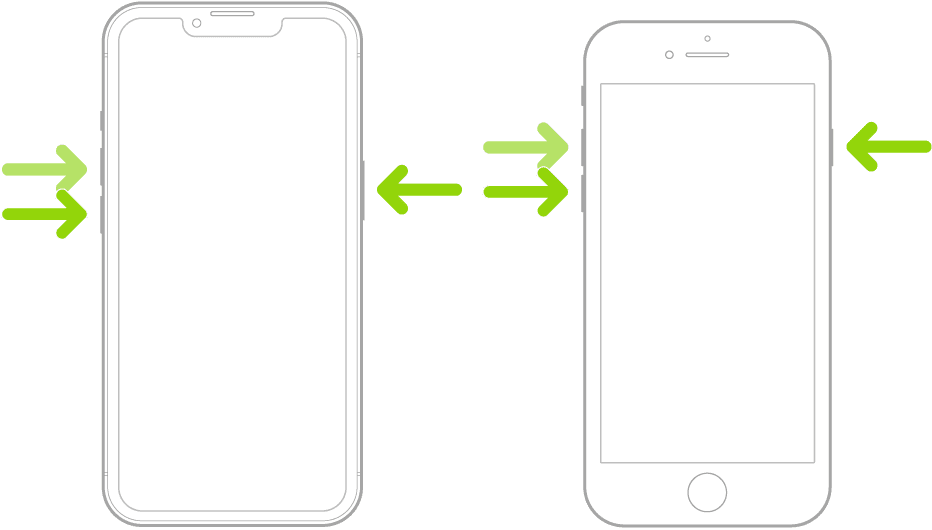
5. Make sure that the apps on your iPhone as well as the software are up to date.
Older versions of apps can cause a lot of problems. It can cause the iPhone to force quit the app as well as turn off the iPhone.
This is because the version of your app is probably older than the iOS in your iPhone. You can update the apps on your iPhone by going to the app store, selecting your profile on the top right-hand side, and then selecting “Update all.”
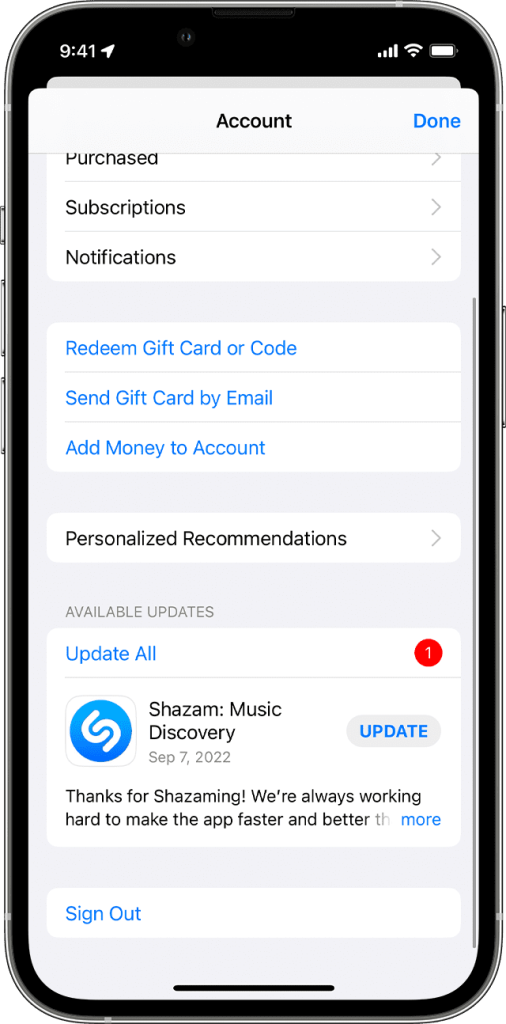
You can also update the iOS on your iPhone by going to settings, general, and then selecting software update.
6. Use the Apple Support app or visit the nearest Apple store.
If none of the above methods worked for you, you can contact Apple for further assistance. You can download the Apple Support app to chat with someone from Apple support.
With the app, the Apple support executive can diagnose your iPhone and figure out why is your iPhone turning on and off. If a store visit is required, they can also schedule an appointment for you to visit your nearest store.
Related Reads :
Conclusion
We hope that this article has helped you with your iPhone turning on and off. To sum up, you can try a lot of fixes for this problem on your iPhone.
The most common issue for this problem is that the battery is depreciated. Other common issues include space filled up, very old versions of apps as well as iOS.
FAQs
Ans : If your iPhone keeps turning on and off after getting wet, it’s possible that some of the moisture managed to get inside the iPhone. You can visit your nearest Apple store to get it fixed.
Ans : There are many reasons for your iPhone to turn on and off. Refer to section 1 in this article to find out the reasons. All the possible fixes to this problem are listed in section 2.