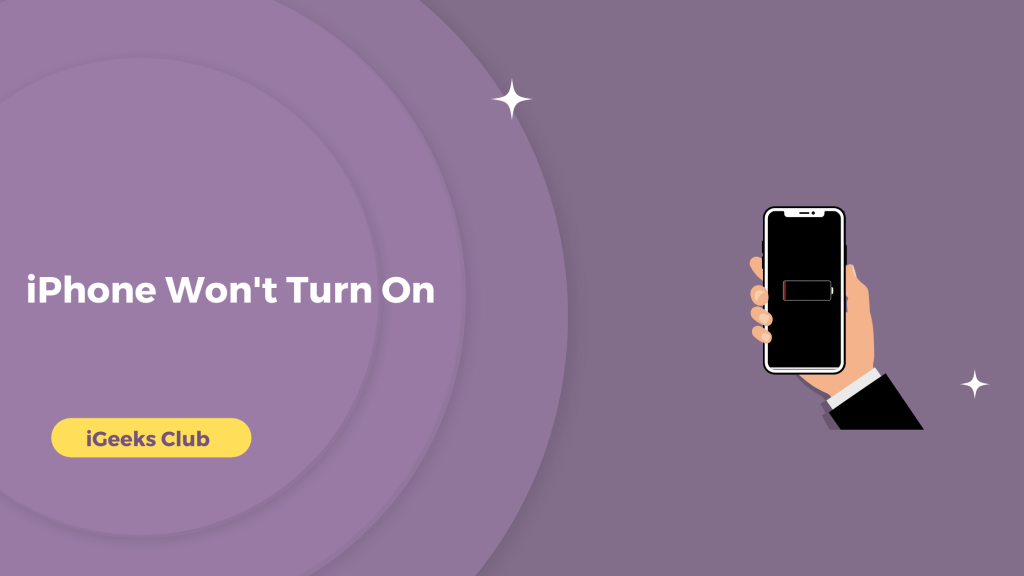This article is for you if your iPhone is stuck on a black screen. Even though iPhone is a potent tool, sometimes it can freeze on the black screen when you restart it. There are many other reasons for the black screen on your iPhone, for example, using an app that requires too much processing power and your iPhone gets stuck, an older version of iOS, etc. Now that you know the causes of your iPhone not turning on, let us start with the Guide.
iPhone Screen Won’t Turn On – Quick Guide
- You can hard reboot your iPhone by pressing volume up and volume down and then holding the side button.
- You can charge your iPhone if your iPhone battery is drained.
- You can reset your iPhone by connecting it to your computer. Make sure that your iPhone is backed up before following this method.
- If none of the methods work, consider visiting the nearest Apple store.
What To Do If iPhone Won’t Turn On – Summary
Here are the four methods for fixing the iPhone won’t turn on the issue:
1. Hard reboot
2. Charging
3. Recovery mode
4. Visiting the nearest Apple store
5. Back Up My iPhone
1. Hard Reboot your iPhone
If your iPhone is stuck at a black screen or if your iPhone is frozen at a specific screen, this method should fix the issue. You can try and hard reboot your iPhone. Here is a step-by-step guide on how to hard reboot your iPhone:
1: Press the volume up button once.
2: Press the volume down button once.
3: Hold the side button until you see the Apple logo.
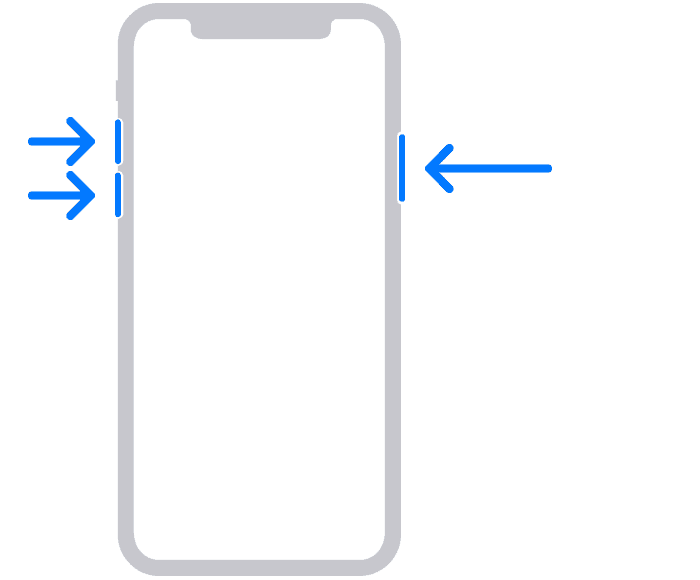
2. Charging The iPhone
One of the most common reasons your iPhone won’t turn on is its battery drain. You can keep your iPhone on charging for at least 15 minutes as your iPhone requires 5% battery to restart. Consider connecting your iPhone to your charger until it has a significant amount of battery.
3. iPhone Recovery Mode
If your iPhone is still not charging, you can put your iPhone in recovery mode. It would be best if you backed up your iPhone first so you don’t lose any data. Here is a step-by-step guide on how to back up your iPhone:
1: Connect your iPhone to your computer by using a lightning cable.
2: Select the iTunes app on your computer. If you don’t have the iTunes app on your PC, you can download it from the Microsoft app store.
3: Select your iPhone. It’s the phone icon on the top left-hand side menu.
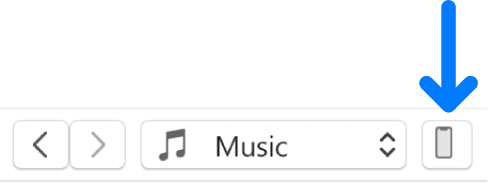
4: Select the summary option.

5: Select the “Back Up Now” option.
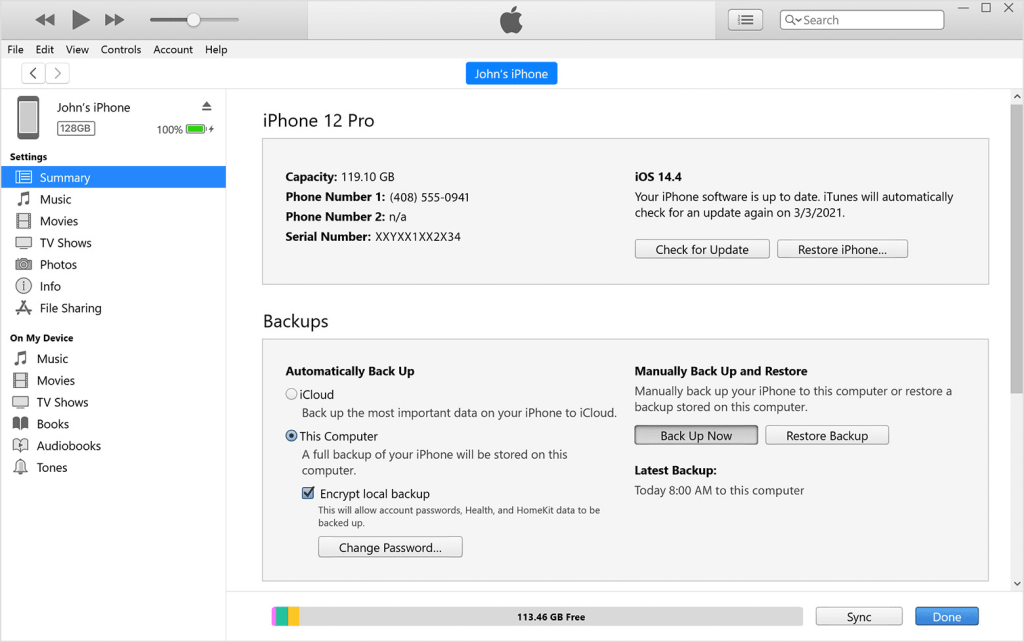
Your computer will start backing up your data from your iPhone. It might take a while, depending on the size of your backup. You can restore your iPhone by clicking the restore button on the same window after you factory reset/format your iPhone, or in case you lose any data.
Here is a step-by-step guide on how to put your iPhone into recovery mode:
1: Press the volume up button once.
2: Press the volume down button once.
3: Hold the side button until you see the recovery icon.
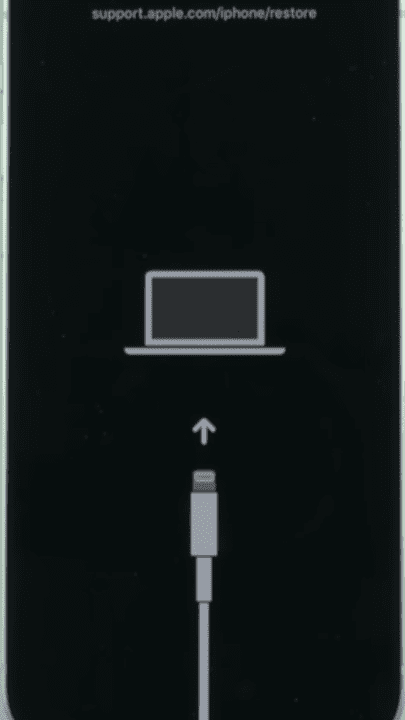
After putting your iPhone in recovery mode, connect your iPhone to your computer and open iTunes. It should automatically detect your iPhone’s recovery mode and show a dialogue box with the restore option. However, if the dialogue box does not appear, you can follow these steps:
1: Connect your iPhone to your computer by using a lightning cable.
2: Select the iTunes app on your computer. If you don’t have the iTunes app on your PC, you can download it from the Microsoft app store.
3: Select your iPhone. It’s the phone icon on the top left-hand side menu.
4: Select the summary option.
5: Select the “restore iPhone…” button.
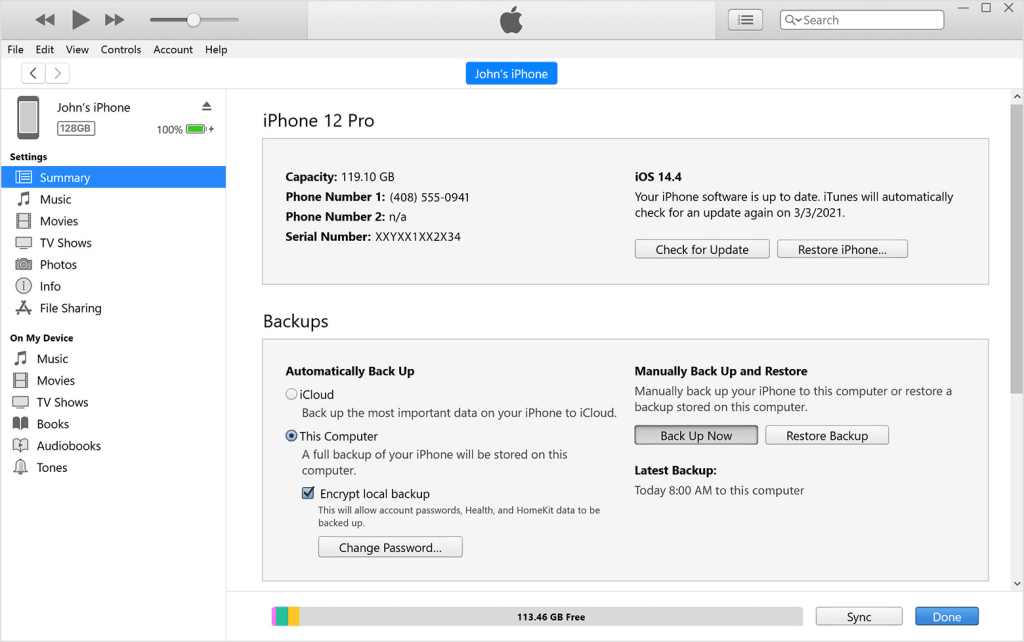
4. Visiting the nearest Apple store
If none of the above methods worked for you, your iPhone will likely have a hardware issue. In this case, consider visiting the nearest Apple store to get your iPhone fixed. You might not be charged if your iPhone is covered under a warranty or Apple care.
5. How Do I Back Up My iPhone?
Using wifi you can Backup your iphone using icloud
- Open setting in your phone
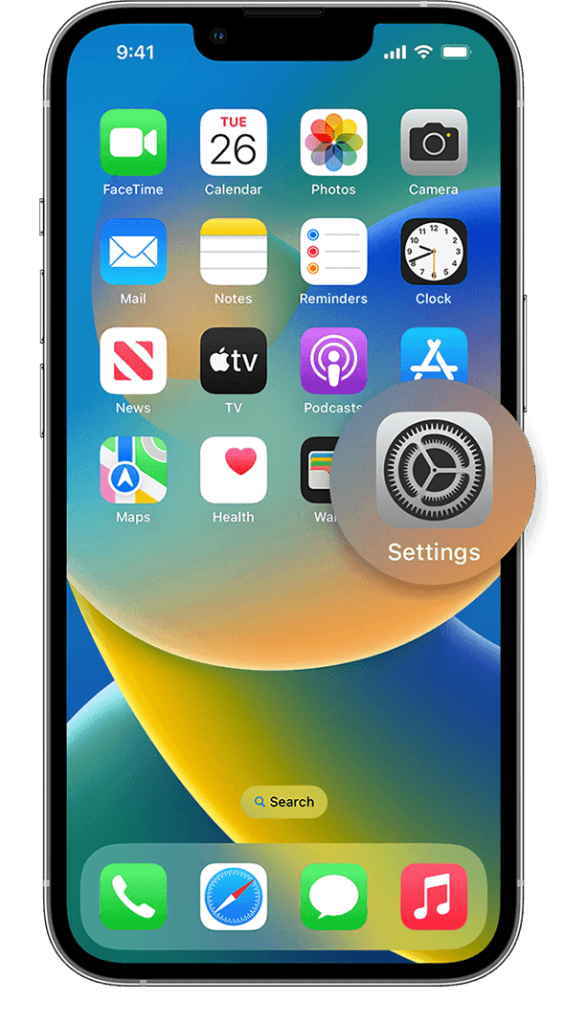
- Click on your name at the top of the screen
- Click on icloud
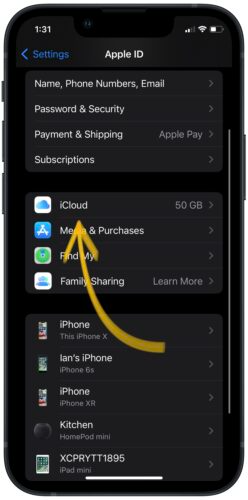
- By scrolling down click on icloud backup
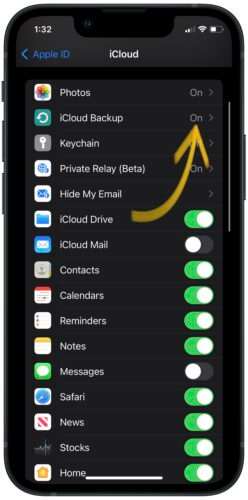
- The Switch next to icloud backup is on, if the switch is in green colour then consider it is on.
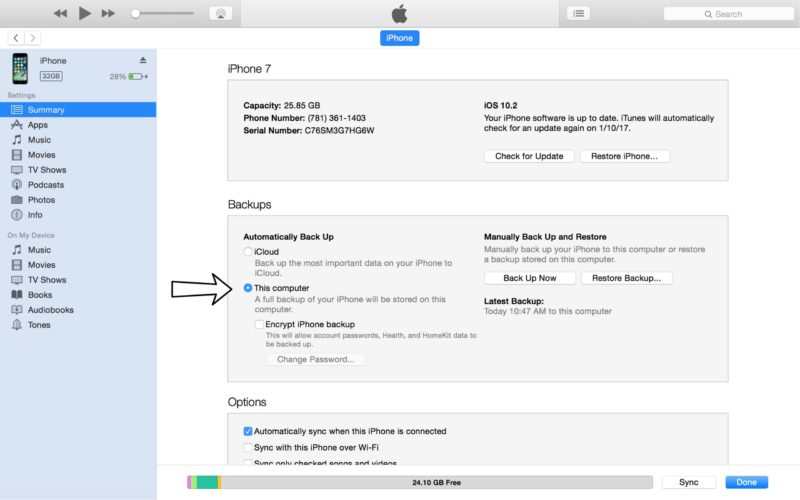
- Tap on Back up
- On the status bar it shows how much time is remaining .
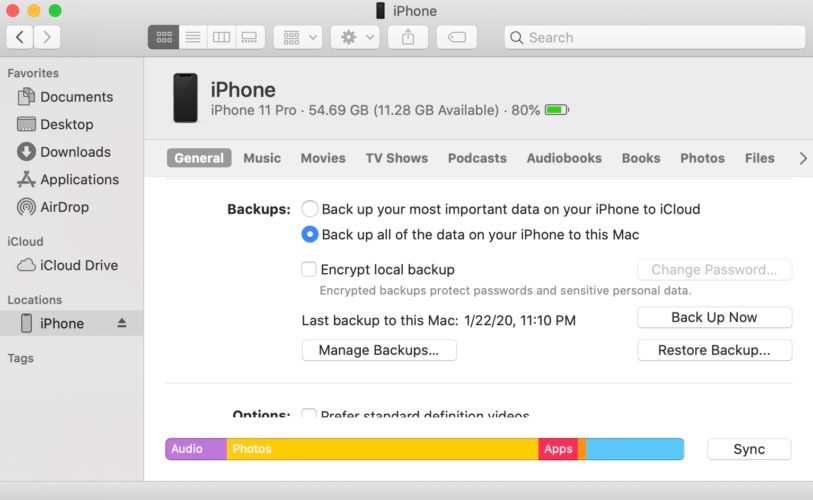
Related Reads
- Discover the easiest way to backup iPhone to iCloud
- How to Turn Off Waze on iPhone
- How to Turn Off Vibration On iPhone
Conclusion
To summarize, you can try three possible fixes for turning on your iPhone at home. You can try and hard reboot your iPhone. The iPhone often does not turn on because it doesn’t have enough battery. You can try and charge your iPhone. You can also try to reset and restore your iPhone. If none of the methods work for you, your iPhone may have hardware damage. You can visit the nearest Apple store in such a case.
FAQs
Your iPhone might be off for some other reason, not because its battery is drained. You can try and hard reboot, or you can reset your iPhone. This article provides step-by-step guides on how to do both things.
You can follow this guide’s methods if your iPhone is not turning on. If none of those methods work, you can visit the nearest Apple store to get your iPhone fixed.