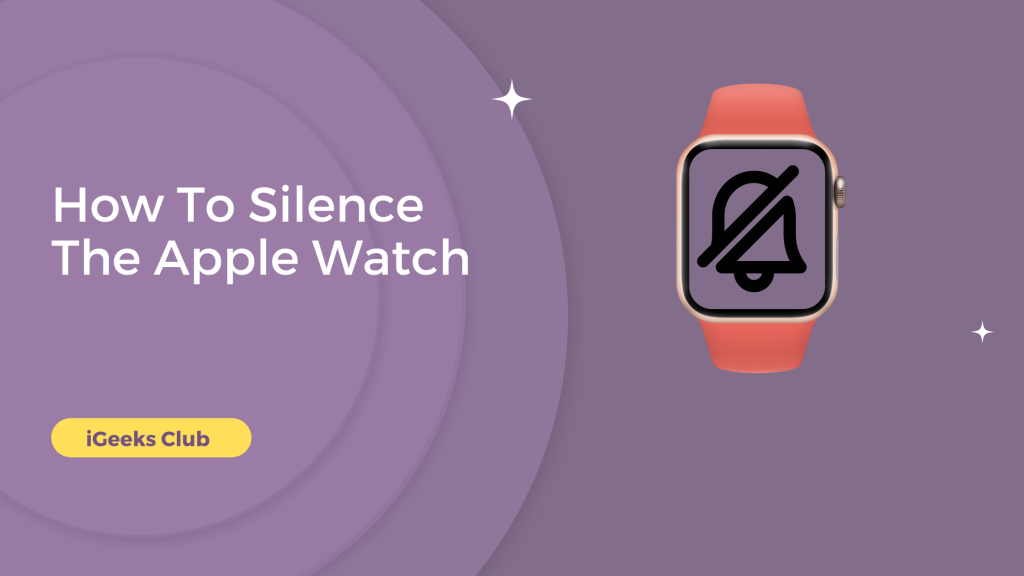While the Apple Watch speakers are not loud enough, there are still times when you need it to be silent. Maybe you have a class or a meeting, and it’s odd when your watch makes sounds in these quiet situations. In this article, you will learn how to put your Apple Watch in silent mode as well as how to increase or decrease the volume.
Silence the Apple Watch in no time – Quick guide
- Hold the button of the watch > Control Center will open > Swipe up.
- Tap on silent mode > Your watch will be silent.
How To Silence The Apple Watch – Summary
- How to silence the Apple Watch – A complete guide.
- How to increase or decrease the volume of the Apple Watch.
How to silence the Apple Watch – A complete guide
Here are the complete 3 methods to put the Apple Watch in silent mode:
1. Turning on the silent mode in the Apple Watch from quick settings:
Here is a step-by-step guide on how to silence the Apple Watch:
1: Press the crown button to wake the screen up.
2: Swipe up from the bottom to open quick settings.
3: Swipe up and tap on the bell icon 🔔 if it’s grey-colored.
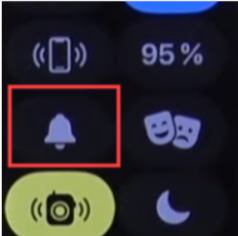
4: Your Apple Watch will be in silent mode when the bell icon 🔕 turns red.
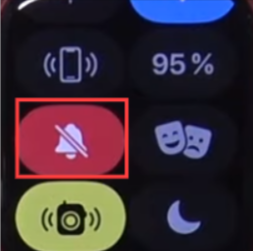
2. Turning on the silent mode in Apple Watch from iPhone:
Here is a step-by-step guide on how to turn on the silent mode in Apple Watch from iPhone:
1: Select the Watch app on your iPhone.
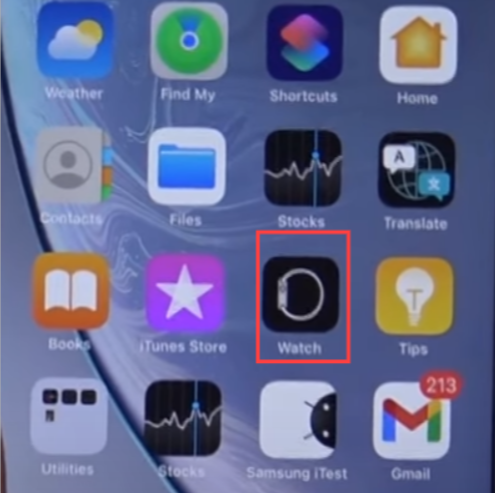
2: Swipe up until you find Sound & Haptics.
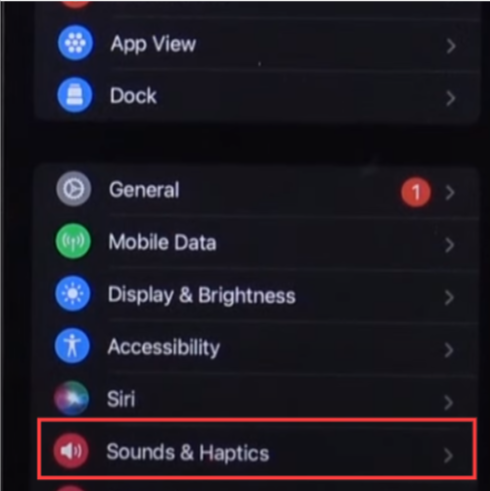
3: Turn the Silent Mode switch on.
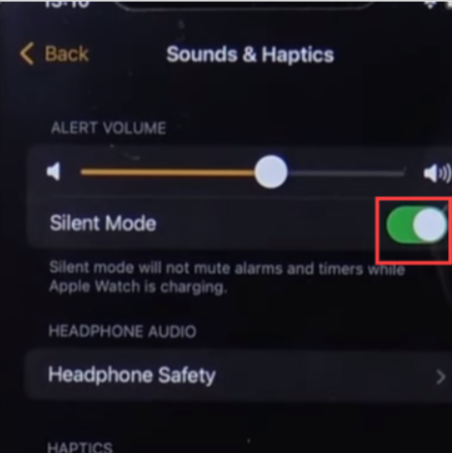
Your Apple Watch will be in silent mode.
3. Turning on the silent mode in Apple Watch from Watch settings:
Here is a step-by-step guide on how to turn on silent mode in Apple Watch using the Watch settings:
1: Press the crown button to wake the watch up.
2: Press the crown button again to launch the app menu.
3: Select the settings app.
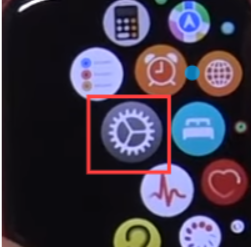
4: Swipe up until you find “Sound & Haptics.:”
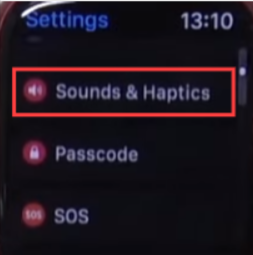
5: Turn the silent mode switch on.
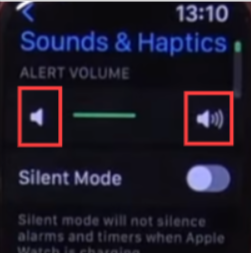
How to increase or decrease the volume of the Apple Watch
Here are the complete 2 methods on how to increase or decrease the volume of the Apple Watch:
1. Increasing or Decreasing the volume of the Apple Watch via the watch settings app:
1: Press the crown button twice. (To wake the watch up and launch the app menu.)
2: Select the settings app.
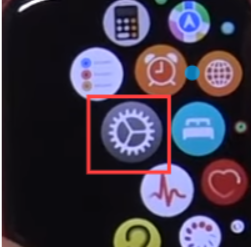
3: Swipe up and select “Sounds & Haptics.”
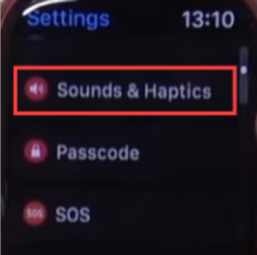
4: Tap the volume button 🔉 on the left to decrease the volume or tap the volume button 🔊 on the right to increase the volume.
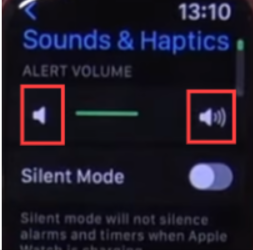
2. Increasing or Decreasing the volume of the Apple Watch via the iPhone Watch app:
1: Select the watch app on your iPhone.
2: Swipe up and select the sounds & haptics option.
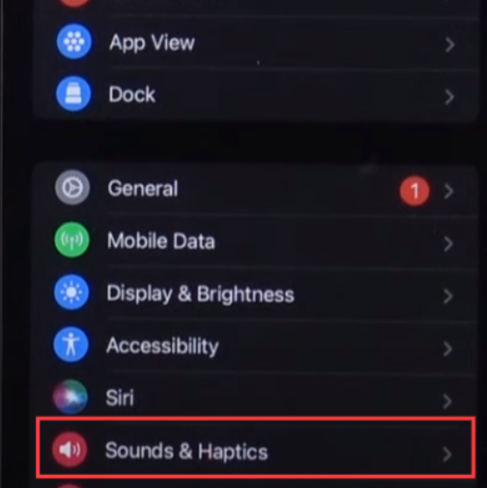
3: Swipe the volume rocker left to decrease the volume or right to increase the volume.
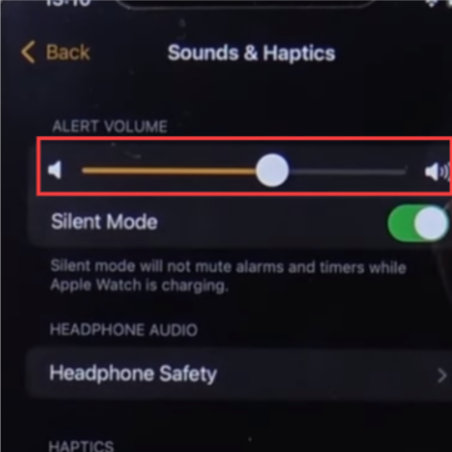
Related Read:
- How To Turn Off Apple Watch?
- Quick and Easy Methods to Find a Dead Apple Watch
- Apple Watch: Your personal calorie goal coach
Conclusion:
Hopefully, this guide has helped you put your Apple Watch on silent mode. If you don’t have your Apple Watch paired to your iPhone, and you cannot find silent mode in quick settings, we suggest you refer to guide number 1.3 in this article.
FAQs:
Follow guide number 1.2 in this article to put your Apple Watch in silent mode using your iPhone.
The silent mode button on Apple Watch is a bell icon in quick settings.
Wake the watch up by pressing the crown button → Swipe up to open quick settings → Press the red bell icon to remove your watch from silent mode.