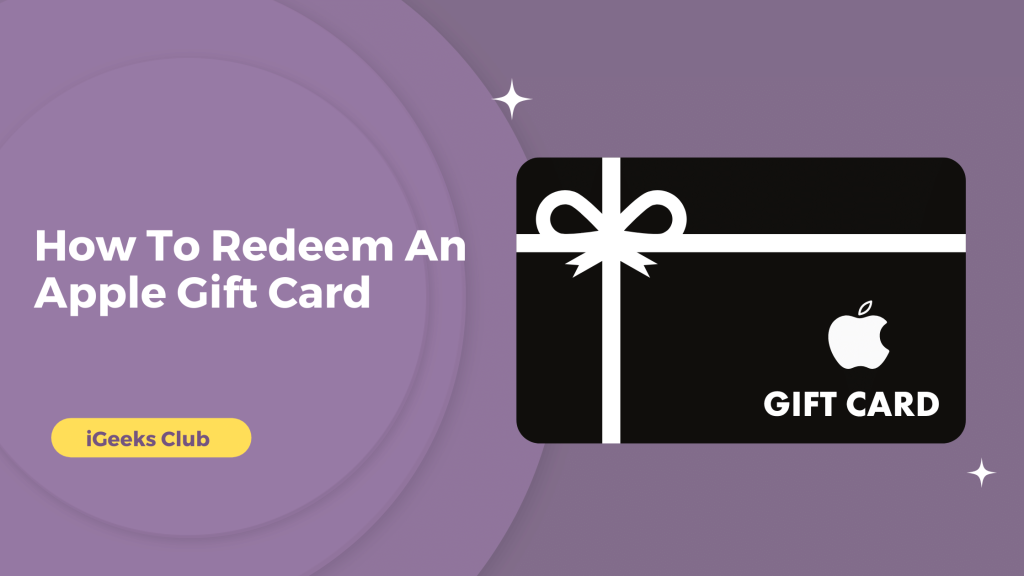Did you just receive an Apple gift card but don’t know how to redeem it? Don’t worry, we have the perfect guide for you to redeem your gift card on any device.
You can use the Apple gift card to subscribe to a lot of apps on the app store, purchase apps, purchase songs or ringtones on iTunes, subscribe to your favorite Apple Services, and much more.
In this article, you will learn how to redeem Apple Gift Card on any device.
How To Redeem Apple Gift Card: Quick Guide
- Scratch or peel your gift card → Select the app store on your iPhone/iPad → Select your account → Select Redeem Gift Card → Use the camera to scan the gift card.
- Scratch or peel your gift card → Select the app store on your Mac → Select your account → Select Redeem Gift Card → Use the camera to scan the gift card.
How To Redeem Apple Gift Card – On iPhone Or iPad
Here is a step-by-step guide on how to redeem an Apple gift card on iPhone or iPad:
- Scratch or peel the back label of your Apple gift card, and you will see a 16-digit code.
- Select the app store on your iPhone or iPad.
- Select your account from the top right-hand side.
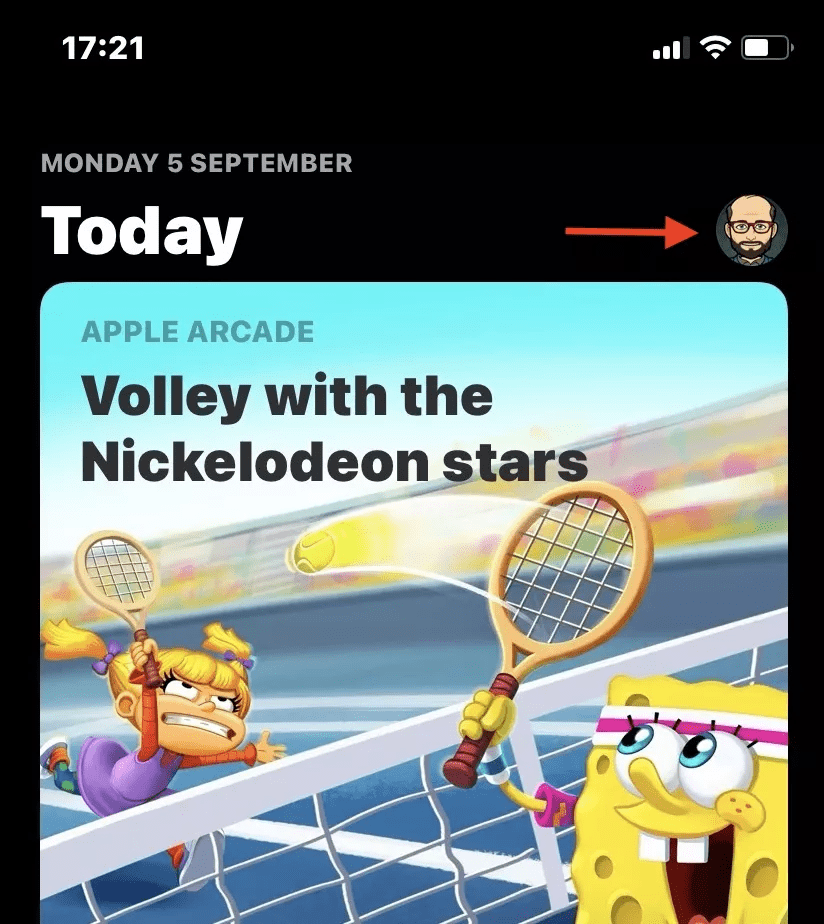
- Select the “Redeem Gift card or code” option in blue.
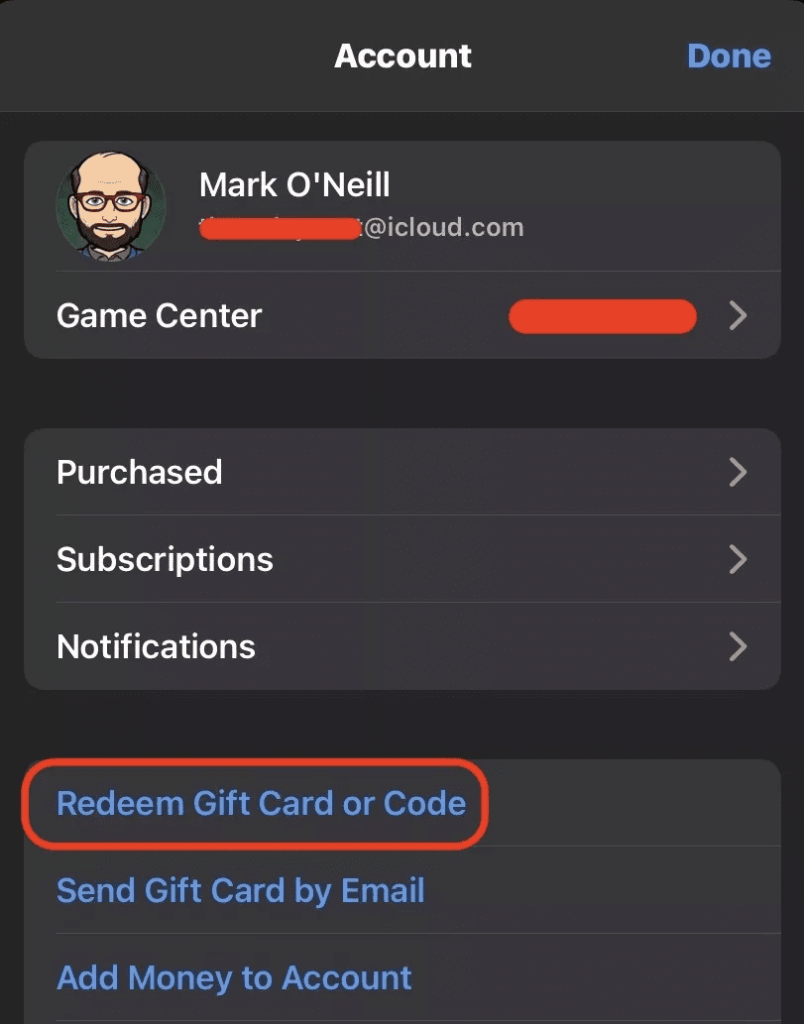
- You can use your device’s camera to scan the code or enter the code manually.
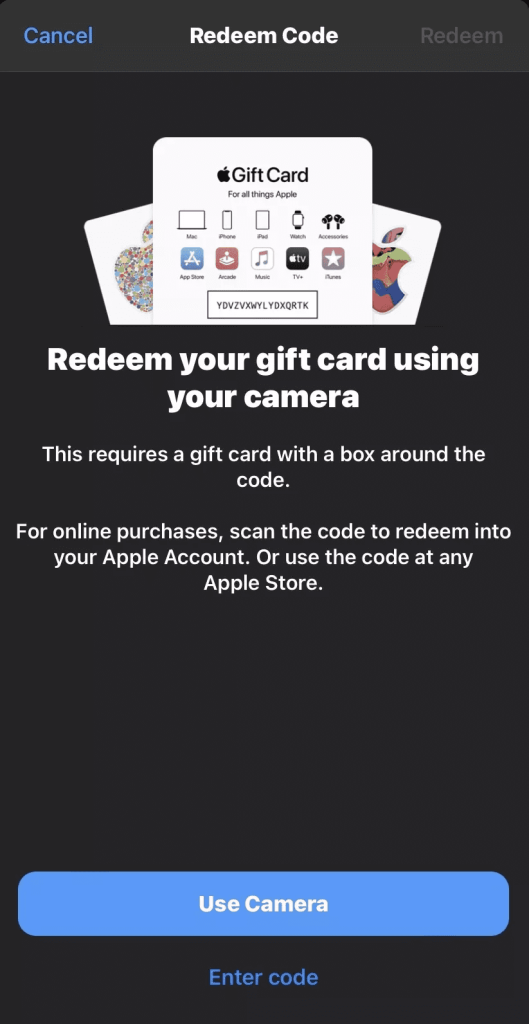
How to redeem Apple gift card – On Mac
Here is a step-by-step guide on how to redeem an Apple gift card on a Mac:
- Scratch or peel off the back label of your gift card to find the 16-digit code.
- Select the app store on youMacac.
- Select your profile from the bottom left-hand side.
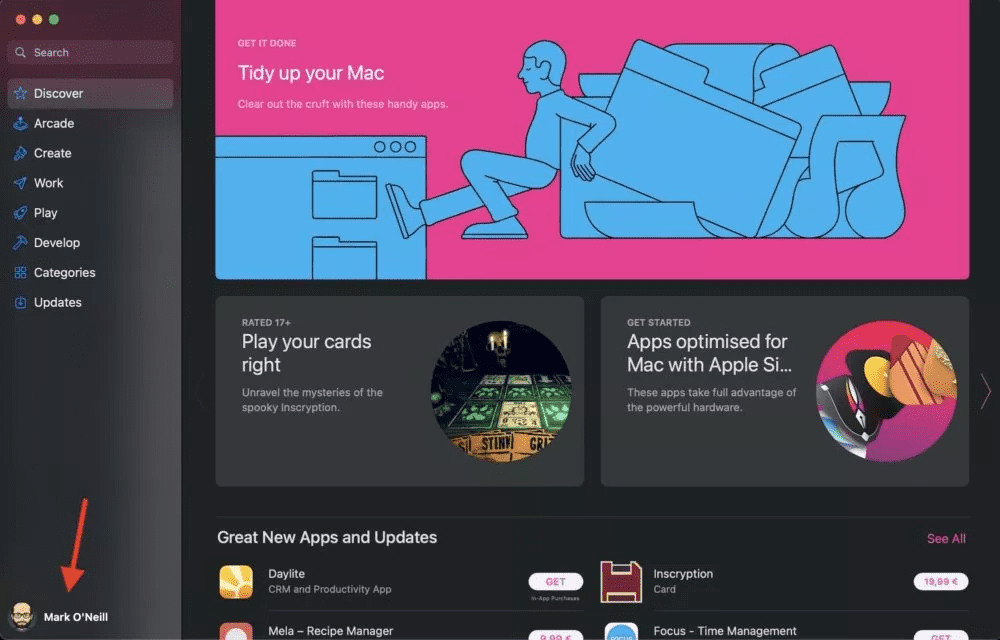
- Select the “Redeem gift card” option on the top right-hand side.
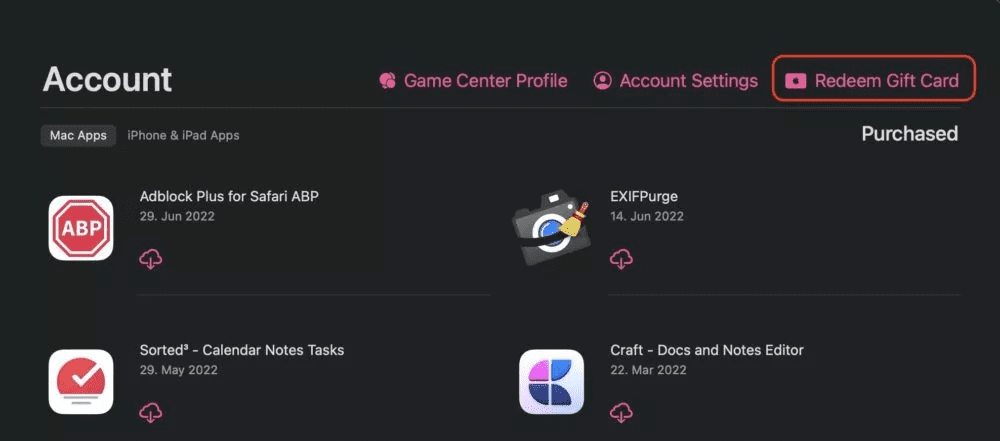
- You can use the camera of your Mac to scan the code or enter it manually.
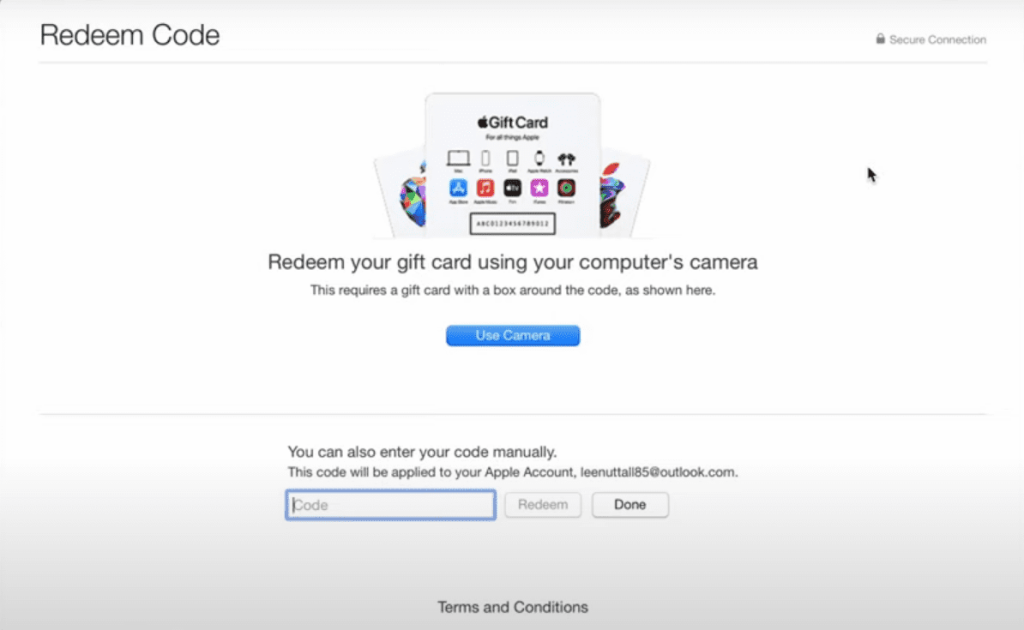
How to redeem Apple gift card – On Windows
Here is a step-by-step guide on how to redeem an Apple Gift Card on Windows:
- Scratch or peel off the back label to reveal the 16-digit code.
- Select the iTunes app on your Windows PC. If you don’t have the iTunes app, you will have to download it from the Microsoft App Store or Apple’s website.
- Select the account option on the top left-hand side. Sign in with your Apple ID if you are not signed in.
- Select the Redeem option.
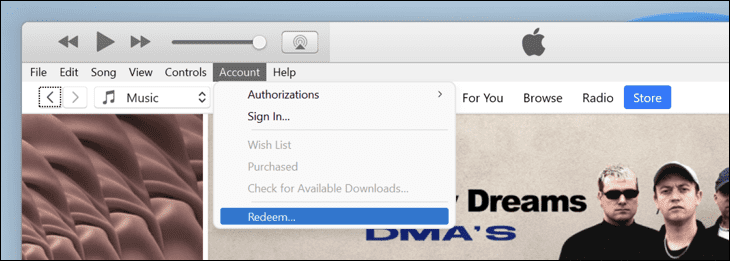
- Enter the 16-digit code and click on redeem.
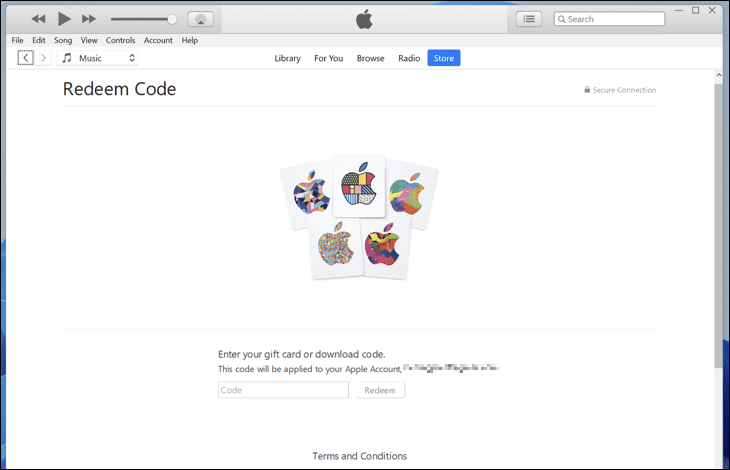
How to redeem Apple gift card – On an Android device
Here is a step-by-step guide on how to redeem an Apple Gift Card on an Android device:
- Scratch or peel off the back label to reveal the 16-digit code.
- Select the Apple Music app on your Android device.
- Make sure that you are logged in with your Apple ID.
- Select the three dots on the top right-hand side.
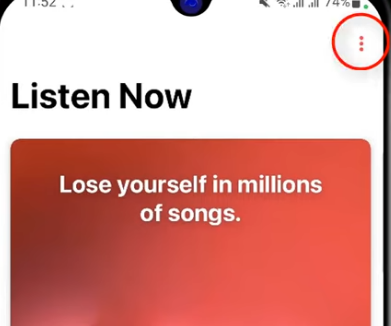
- Select the Account option.
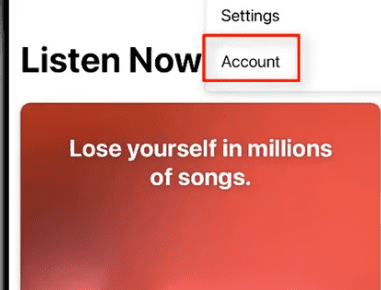
- Select the Redeem Gift Card or Code option.
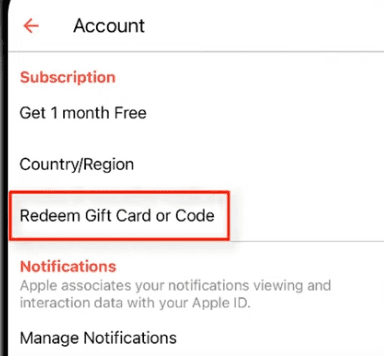
- Enter your 16-digit code.
Related Reads:
Final Words
We hope this article has helped you redeem your Apple Gift Card. To sum up, you can redeem your Apple Gift card on any device.
Launch the app store to redeem your gift card on your iPhone or iPad. Do the same on your to redeem your gift card on a Mac.
Launching the iTunes app can redeem your Apple gift card on Windows. For redeeming on Android, you will require the Apple Music app.
FAQs
After redeeming the ApplGiftft Card, you can use the money in your Apple Account to make any purchase from the iPhone or Mac app store. You can buy subscriptions from third-party apps, you can subscribe to Apple’s services like News+, TV+, Apple Music, etc.
You cannot use the Apple Gift card to buy another first or third-party gift card. For example, you can’t buy an Amazon Gift card after redeeming an Apple Gift card with the money that is added to your Apple account. You also cannot subscribe to some competing apps like Spotify with the gift card that you redeemed from iTunes since to subscribe to Spotify, you need to do it from their website. Lastly, you cannot subscribe to an app not in the Apple ApStorere or exclusive to Android or Windows with the Apple gift card.