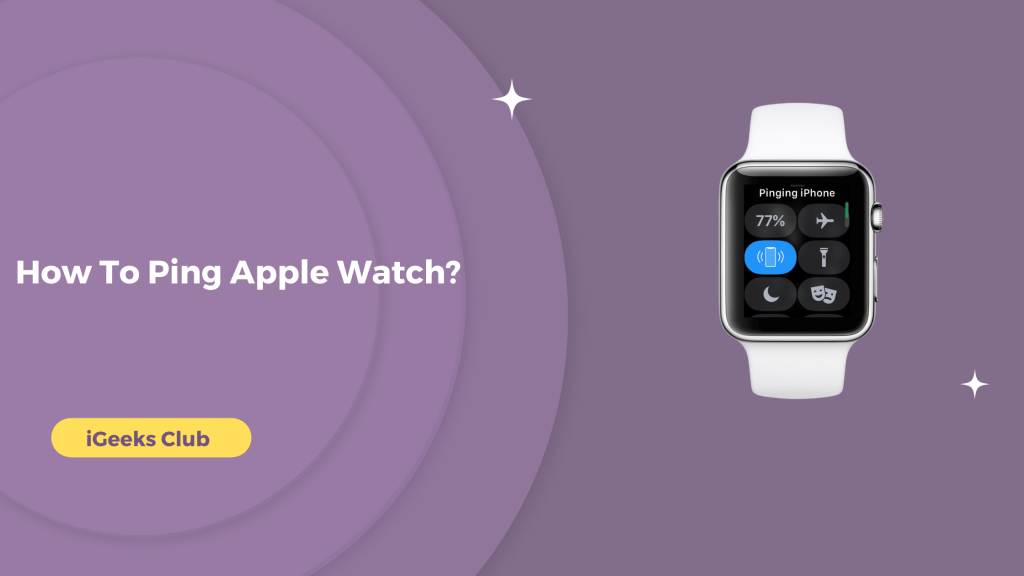The Apple Watch has a lightweight design. You can wear it all day and not feel a thing. However, there are sometimes when you want to remove it, perhaps for better circulation and relief. The one problem with that is sometimes you have a hard time remembering where you kept it when you removed it. I have the perfect solution for you if that’s the case.
This article is for you if you keep losing track of your Apple Watch. In this article, you will learn how to ping the Apple Watch so that you can find it easily.
Quick guide On Ping Apple Watch By iPhone
- Open the Find My app → Select the devices option → Select your Apple Watch → Select the play sound button.
- Open the browser on your computer → Go to iCloud.com → Log in → Select “Find My” → Select your Apple Watch from all devices → Select play sound.
How to ping the Apple Watch – Method 1
Here is a step-by-step guide on how to ping the Apple Watch:
- Select Find My on your iPhone.
- Select the devices option.
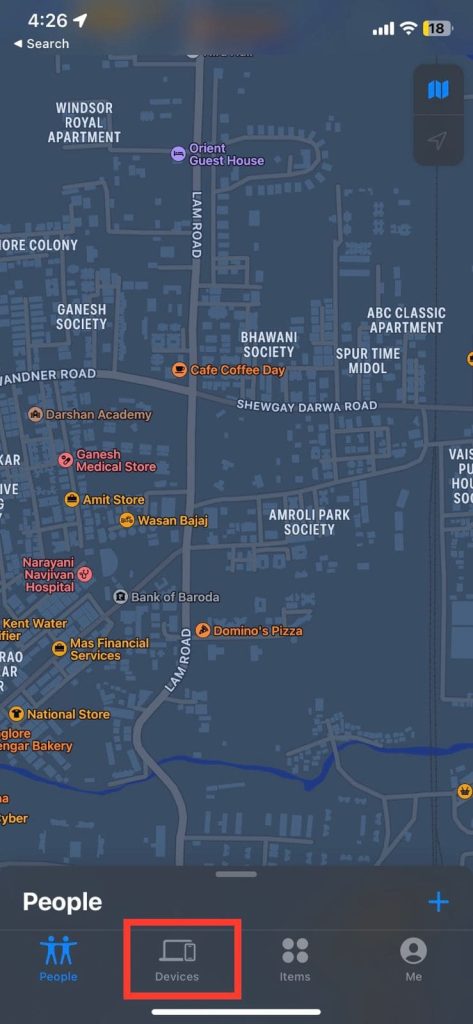
- Select your Apple Watch from the list in your Apple ID.
- Swipe up and select the “Play Sound” button.
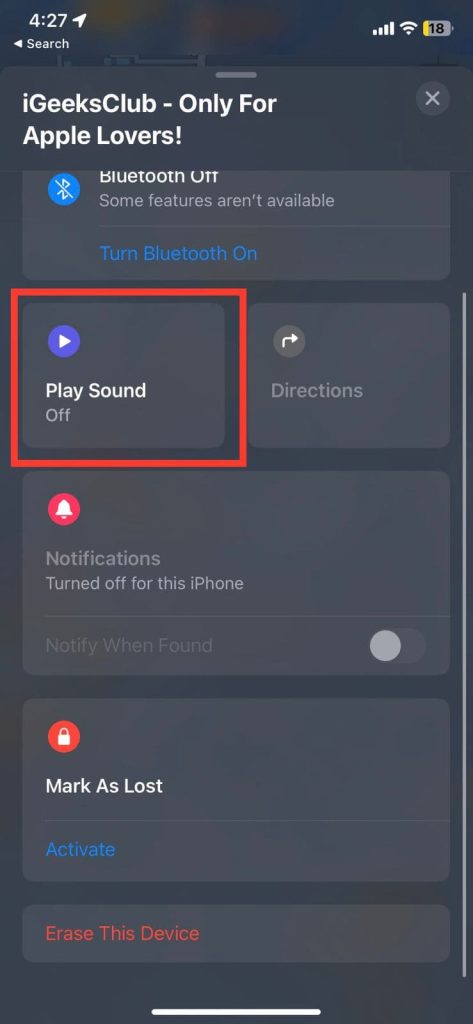
How to ping the Apple Watch – Method 2
Here is a step-by-step guide on how to ping the Watch
- Select the settings on your iPhone.
- Select your name.
- Select your Apple Watch.
- Select the “Show in Find My” option.
- The Find My app will show the location of your watch. Select the sound play button to ping.
How to ping the Apple Watch – Method 3
Here is a step-by-step guide on how to ping the Watch:
- Select Watch on your iPhone.
- Select the “All Watches” option on the top right-hand side.
- Select the ‘i’ button next to your watch.
- Select the “Find my Apple Watch” option.
- Select the sound play option.
How to ping the Appl Watch – on a PC or Mac
Here is a step-by-step guide on how to ping the Watch by using a pc or a mac:
- Open the browser on your computer.
- Go to www.iCloud.com
- Log in with your apple id.
- Select the “Find My” option.
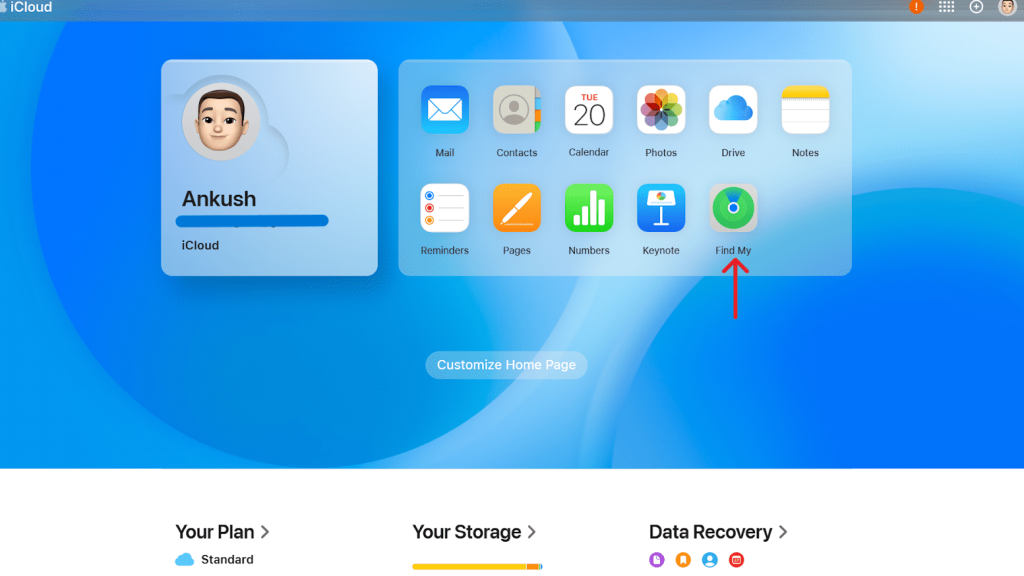
- Select the “All Devices” option.

- Click on the “play sound” button on the top left-hand side.
Apple Watch Not Pinging on My iPhone: Reason
Here are some basic reason for why your apple watch not pinging on iphone
- Check your airplane mode on or off ,if on then you can not ping Apple watch to iphone
- Check whether the connection on both devices is proper. If not, reconnect your Watch and your iPhone.
- Update your IPhone and apple watch software on time to time.
Related Reads
Conclusion
We hope that this article has helped you with pinging your Apple Watch. To sum up, there are 4 simple ways you can ping your Watch. You can use Find My on your iPhone, you can go to the settings on your iPhone, or can ping your Watch from the Watch on your iPhone.
All these three methods will take you to Find My on your iPhone to locate and play sound on your Apple Watch. Alternatively, if you want to ping your Watch from your computer, you can do it by going to the iCloud website.
FAQs
Yes, you can ping your Apple Watch from your iPhone. Refer to this article for more.
You won’t hear the ping sound when your Apple Watch is in silent mode since the notifications are silenced. However, your Apple Watch will vibrate.
No, your Apple Watch will not play sound if it’s dead or switched off. It will appear offline in the Find My app.