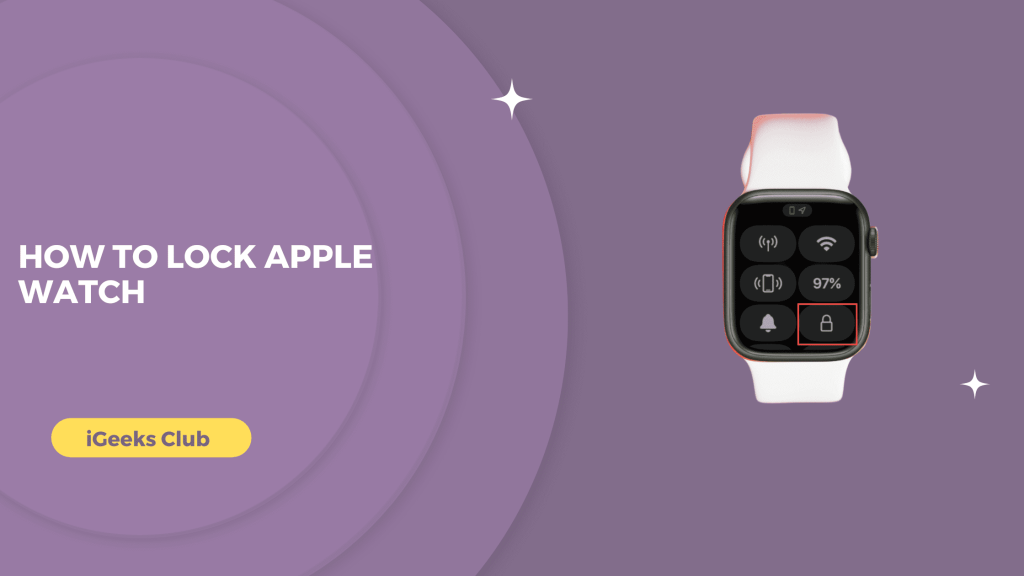Locking and unlocking the Apple Watch is very easy. What’s not easy, especially for new Apple Watch users, is how to set a passcode on your Apple Watch.
Setting a passcode on your Apple Watch makes the private data stored in your Apple Watch more secure. It also gives you peace of mind that no one can access your information, even when you forget your Apple Watch somewhere.
In this guide, we will walk you through how to unlock as well as how to set a passcode on your Apple Watch.
Lock Apple Watch – Quick Guide
- Swipe up from the bottom of your Apple Watch screen to open the control centre.
- Select the lock option.
How to lock Apple Watch – Summary
- How to lock Apple Watch
- Why set a password for your Apple Watch
- How to set a password for Apple Watch – 2 Methods
- What to do if you forget your Passcode
How to lock Apple Watch
To lock the Apple Watch, swipe up from the bottom of the screen to open the control centre. After opening the control centre, select the lock option.
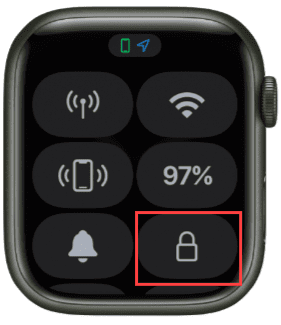
Why set a password for your Apple Watch
There are plenty of reasons why you would want to set the password for your Apple Watch. We have our private information on our devices. Especially on our Apple Watches, we have our health data, personal texts, financial data, etc. Just like locking your iPhone, it provides an extra layer of security.
For example, when you take a break from your work, you can comfortably leave your iPhone or MacBook, knowing that no one can use it.
Similarly, if you removed your watch and kept it on your desk, you’d have the security that no one can get in. Another reason is that if your Apple Watch gets lost or stolen, no one will be able to see your private data.
How to set a password for your Apple Watch – 2 Methods
There are two methods for setting a password for your Apple Watch. You can set a password on your Apple Watch with the settings app on your watch and the app for watch on your iPhone.
Method 1:
How to set a password for your Apple Watch –
- Select the settings option on the Apple Watch.

- Swipe up and select the passcode option.
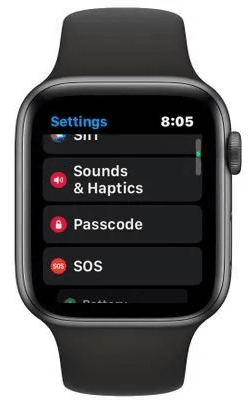
- Select the “turn passcode on” option.
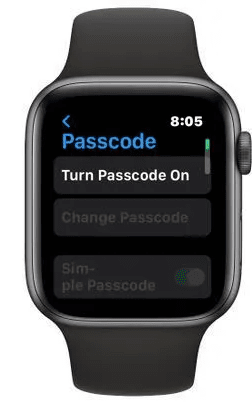
- Enter the passcode you want to set.
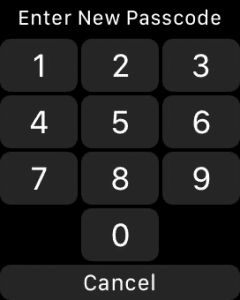
- Re-enter the same passcode for confirmation.
Your passcode will be set.
Method 2:
How to set a password for your Apple Watch – Watch app on your iPhone.
- Select the my watch option on your iPhone.
- Select the passcode option.
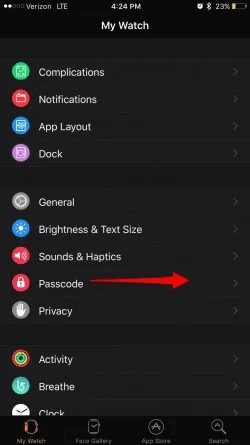
- Select the “Turn passcode on” option.
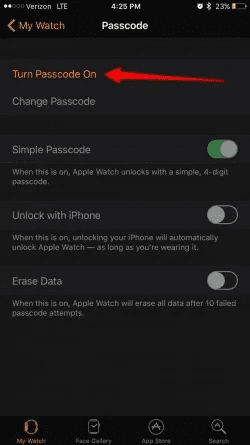
- Your iPhone will tell you to enter the password on the Apple Watch. Check your Apple Watch and enter the password you want to set.
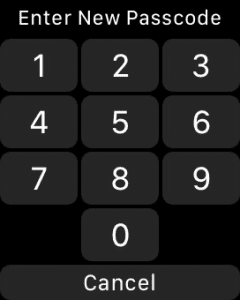
- Re-enter the passcode.
Your passcode will be set.
What to do if you forget your Passcode
Here is the step by step guide For if you Forget the passcode of apple watch
- Using the watch app you can unpaire the apple watch ,simply you have to click on the i icon on the screen. Click onn Unpair apple watch. This will Clear all apple watchSetting and ist passcode.
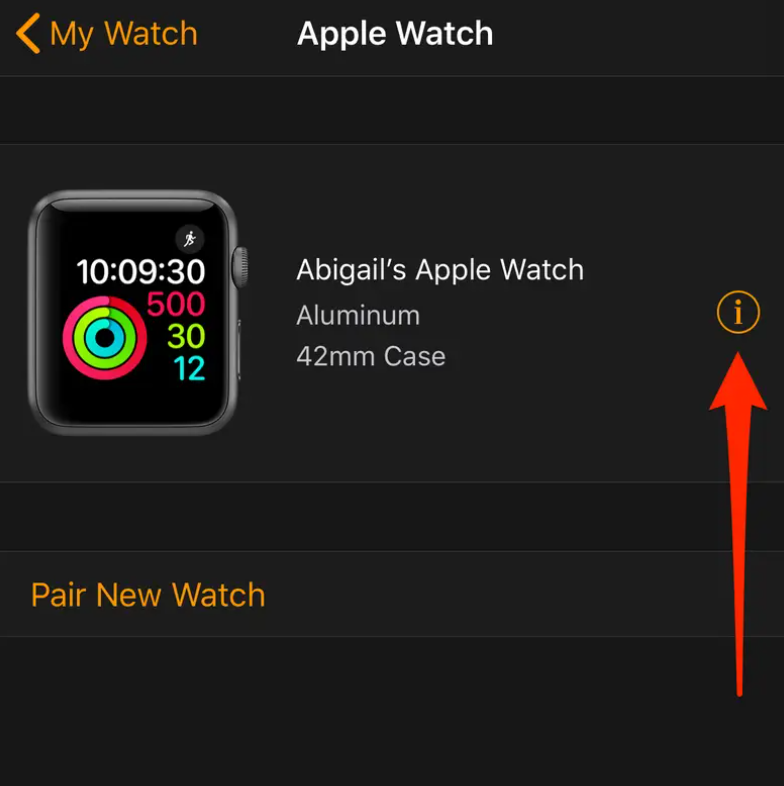
- Once it unpaired, paire with your iphone
- Reset your apple watch by opening the app,click General> Reset
- After that Pair your apple watch with your iphone
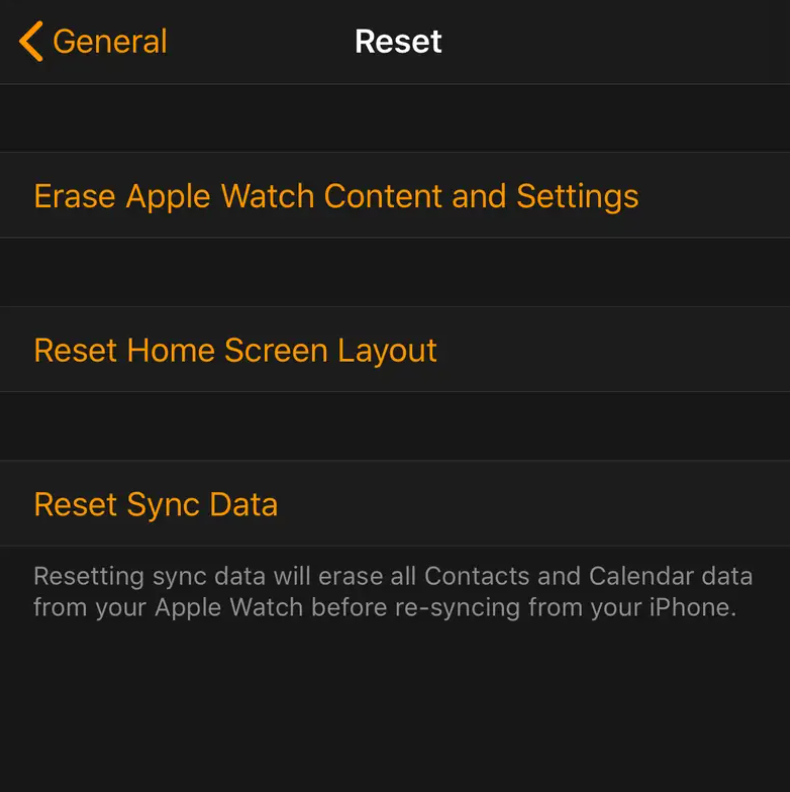
Related Reads :
- Discover the easiest way to fax from your iPhone
- Unique Apple Watch Faces
- Apple Watch and calorie goals
Conclusion
We hope that this guide has helped you with locking your Apple Watch. To sum up, you can swipe up on your Apple Watch to open the control centre and then select the lock button to lock your Apple Watch manually.
You can also set passcodes on your Apple Watch for extra security. If you have a hard time reading text and scrolling the small screen of your Apple Watch, you can use the watch app on the iPhone to set the password on the Apple Watch.
If you want the easiest way to set a passcode on your Apple Watch, refer to Method 1 in this post.
FAQs
Your iPhone cannot automatically unlock your watch. If you want to add a passcode to your Apple Watch to your iPhone, refer to Method 2 in this post.
Yes, you can unlock the Apple Watch without a passcode if you have not set it. However, you cannot unlock the Apple Watch without a passcode once you set the passcode.
Refer to method 1 in this post to put a passcode on your Apple Watch.
A: You can lock your Apple Watch screen by swiping up from the home screen and selecting the lock option.