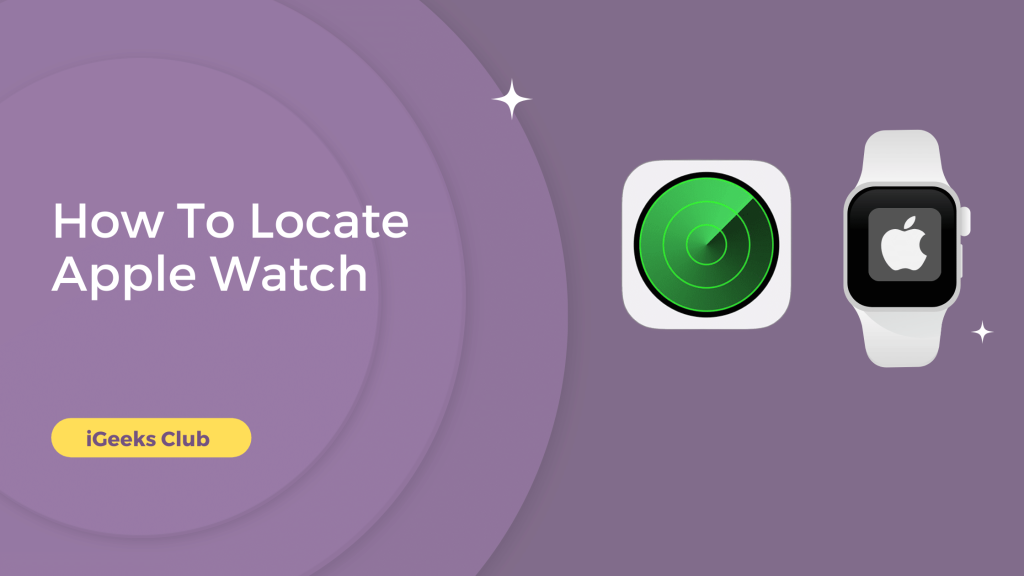If you cannot get a hold of your Apple Watch, this article is for you. Whether you have left your Apple Watch somewhere or you cannot find it in your house, you can use the Find My feature in the apple ecosystem to find it and play sounds.
In this article, you will learn how to find the Apple Watch by using the find my app on your iPhone as well as how to find it by using iCloud on your PC or Mac.
How to Locate the Apple Watch – Summary
- What do you need to find your Apple Watch?
- How to locate the Apple Watch – Using iPhone or iPad
- How to locate the Apple Watch – Using a Mac or PC
1. What do you need to find your Apple Watch?
Ideally, to find an Apple Watch, you need an iPhone or an iPad which is connected to your watch. However, if you don’t have an iPhone or iPad which is connected to your Apple Watch, don’t worry; you can still find your Apple Watch, which is linked to your apple id.
You can use the iCloud website to find the Apple Watch on your Mac or PC.
2. How to locate the Apple Watch – Using iPhone or iPad
Here is a step-by-step guide on how to locate the Apple Watch on your iPhone or iPad
- Select the “Find My” app on your iPhone or iPad.
- Select the devices tab.
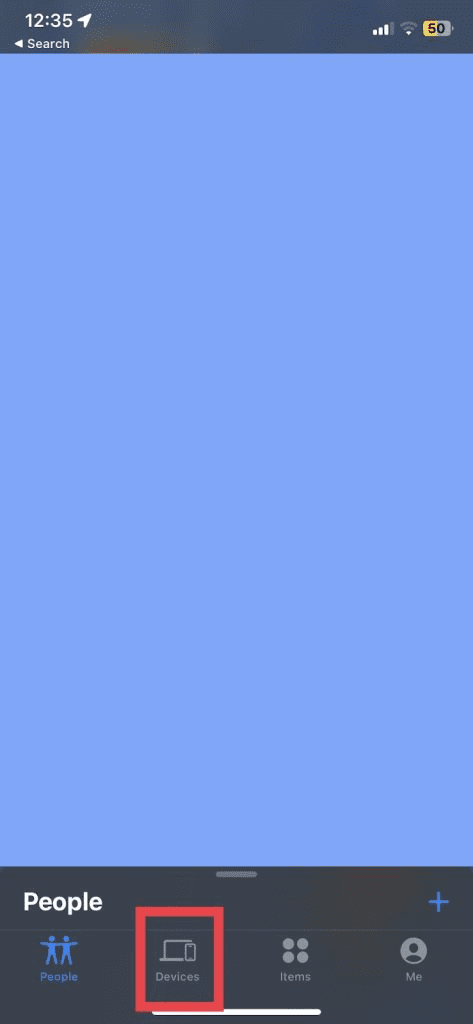
- Select your Apple Watch from the list.
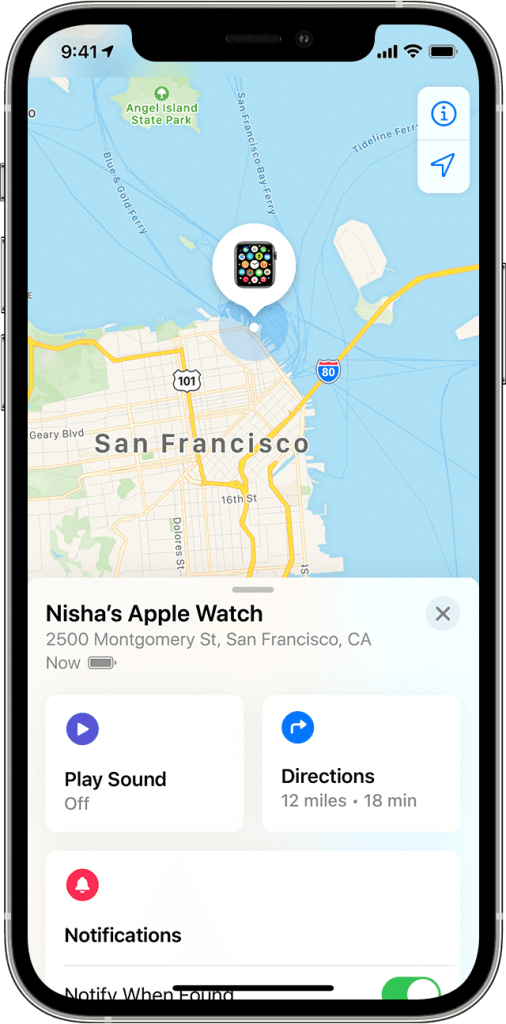
- You can see the location of your Apple Watch. You can also play sound on your Apple Watch by selecting your watch, swiping it up, and then tapping the “Play Sound” option.
3. How to locate the Apple Watch – Using a Mac or a PC
Here is a step-by-step guide on how to locate the Apple Watch using a Mac or a PC:
- Select the browser on your computer and then visit iCloud.com
- Select the sign-in option and log in with your Apple ID.
- If you have two-factor authentication enabled, you will need to enter the code that’s sent to your devices or your Email ID.
- Select the “Find My” option.
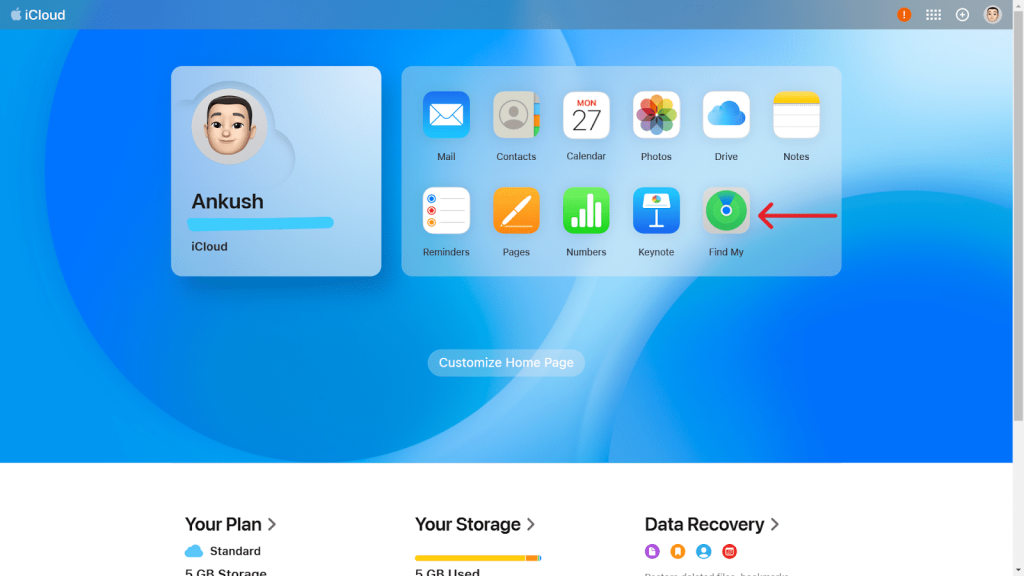
- Sign in with your Apple ID again.
- Select the all devices option at the top.
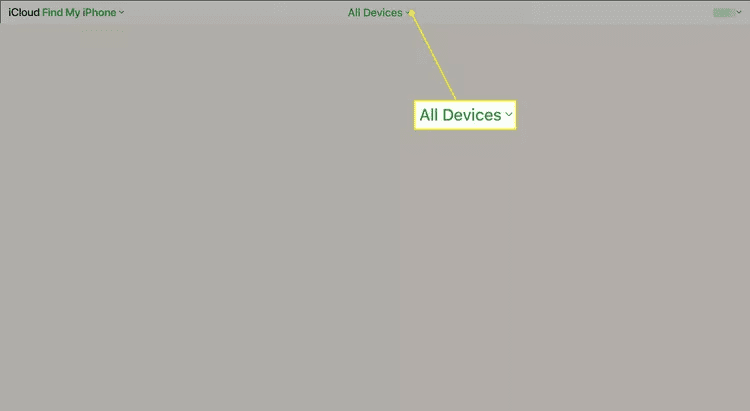
- Select your Apple Watch from the list.
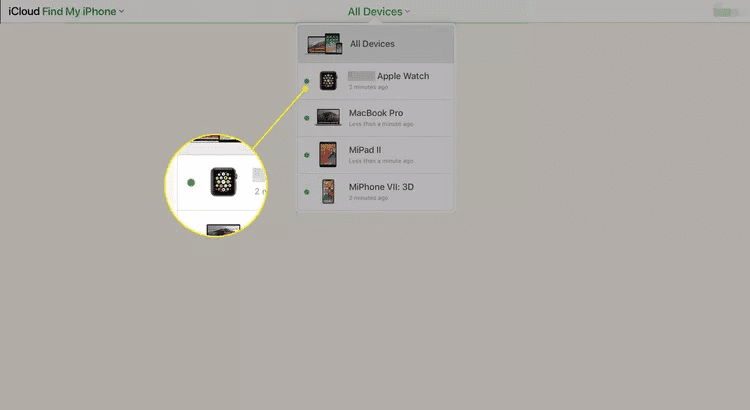
- You can see the location of your Apple Watch on your screen. You can play sound on your Apple Watch by clicking on the “Play Sound” option on the top right-hand side of the website.
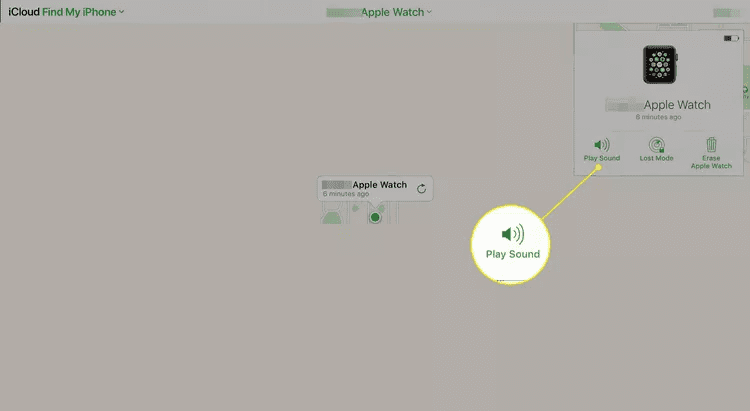
Related Read
- How To Ping Apple Watch Using iPhone & Mac?
- How To Crop A Video On iPhone, iPad
- Learn how to ping your Apple Watch quickly
Conclusion
We hope that this article has helped you with locating your Apple Watch. To sum up, you can locate the Apple Watch by selecting the “Find My” app on your iPhone.
You can also locate the Apple Watch by going to icloud.com on your Mac or PC. You can play sound on your Apple Watch to find it.
If you are looking for the easiest way to locate the Apple Watch, you can locate it by using the find my app on your iPhone. Follow the first method for more.
FAQs
A: If you have the “send the last location” option enabled on your find my app for your devices, your Apple Watch will send the last location on your iPhone. You can still locate it by using the find my app. Click Here to read our article about finding the Apple Watch if it’s dead.
A: You can find the Apple Watch in the find my app on your iPhone. If you want to change the settings on your Apple Watch by using your iPhone, you can do that in the “Watch” app on your iPhone.