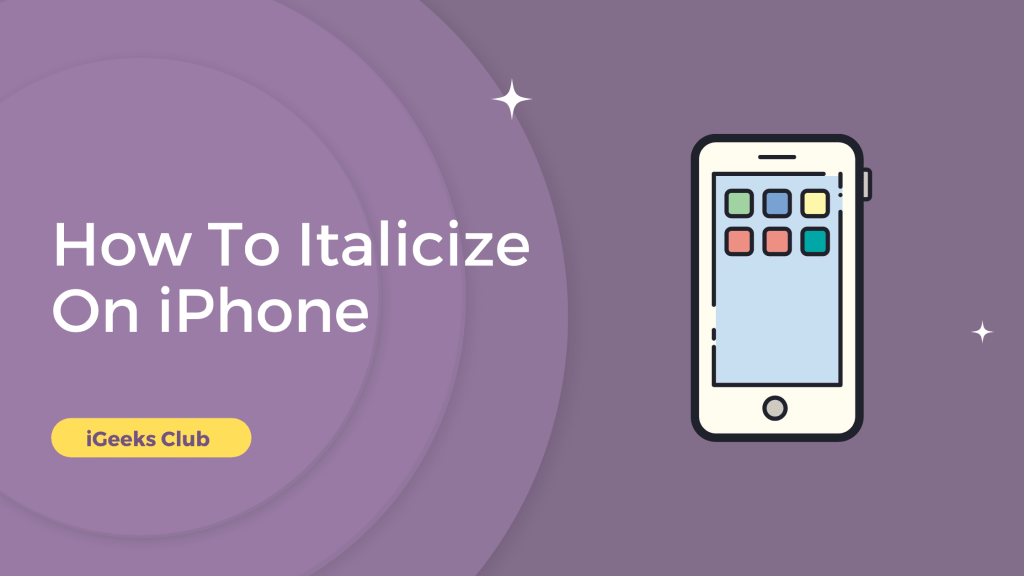Unlike macOS, Italicizing on the iPhone is a bit more complicated. In some apps, this formatting feature can be somewhere you might not notice. It can be very helpful to use italicizing to grab the attention of the reader to something important in the message.
In this article, you will find out where this feature is hidden in different social media apps for sending mail, messages, snaps, or using italics in captions. If it’s not built in, I will walk you through easy ways to italicize using websites that offer formatting for different apps.
Quick-Step For Italicize On iPhone
To italicize on iPhone > Select and highlight text > Tap “BIU” and select “Italic.”
How To Italicize On iPhone – Summary
- How to italicize in WhatsApp
- How to italicize in Mail
- How to italicize in Snapchat Caption and chat messages (Also works with Instagram DM)
- How to italicize Instagram captions, Tweets, and Twitter Messages
- How To Italicize On Notes
How To Italicize On WhatsApp
Here is a step-by-step guide on how to italicize on WhatsApp:
1: Insert an underscore “_” sign in the text field.
2: Type your message, and make sure you don’t use return or new line.
3: After completing the message, insert an underscore sign again.
4: Send your message.
Your message will be sent in italics.
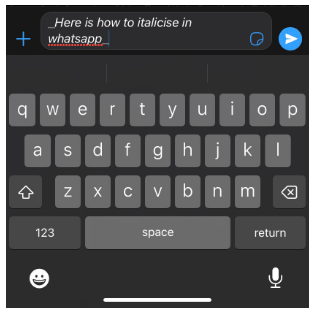
How To Italicize In Mail
Here is a step-by-step guide on how to italicize on Mail:
1: Type the sentence you want to italicize in the mail you’re composing.
2: Tap and hold the typing cursor, or anywhere near the typing cursor, and let go once the magnifying glass appears.
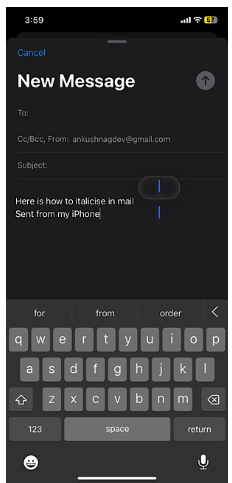
3: An option to select text will appear. Tap on “select.”
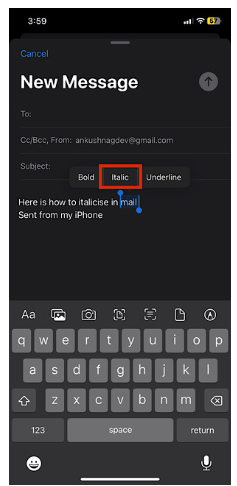
4: Select the text you want to italicize.
5: Options menu will appear. Tap on the right arrow (>).
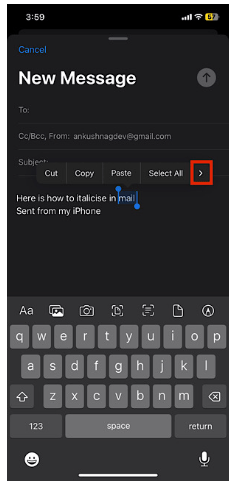
6: Select “Format.”
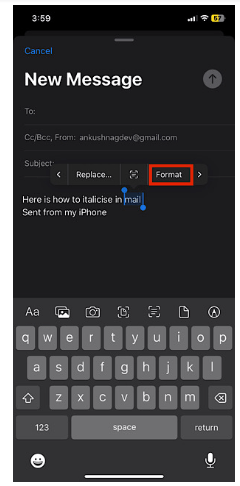
7: Select italics.
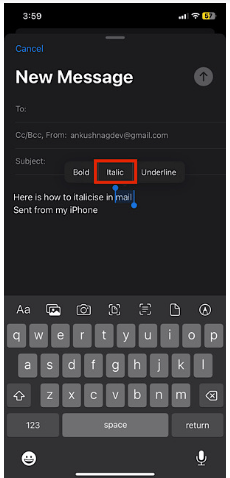
The selected text will be turned into italics.
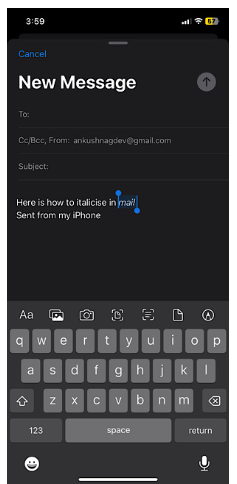
How To Italicize On Snapchat
Italicizing on Snapchat is similar to italicizing in the mail. Here is a step-by-step guide on how to italicize on Snapchat:
For Messages:
1: Open the chat of the person you want to send a message to on Snapchat.
2: Type your message in the text bar.
3: Tap and hold the typing cursor and release it when a magnifying glass appears.
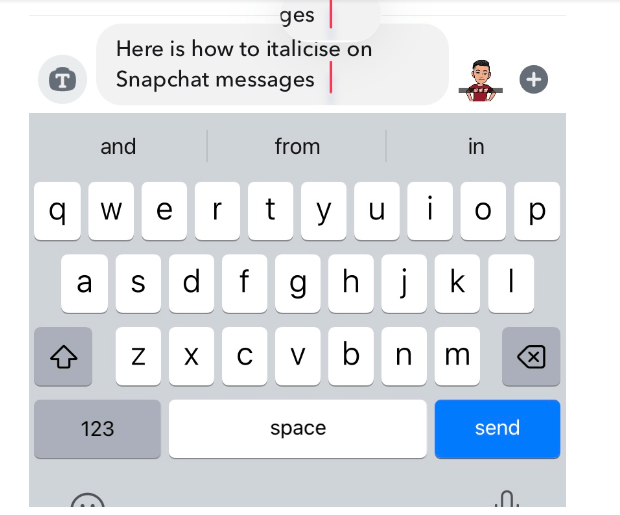
4: Tap on select.
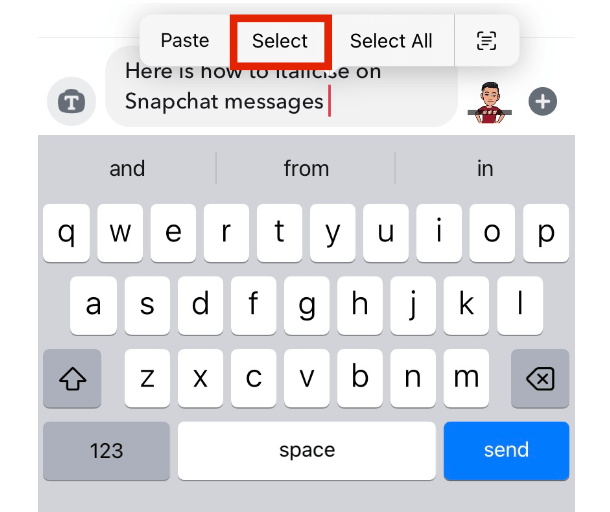
5: Select the text you want to italicize.
6: Tap on format.
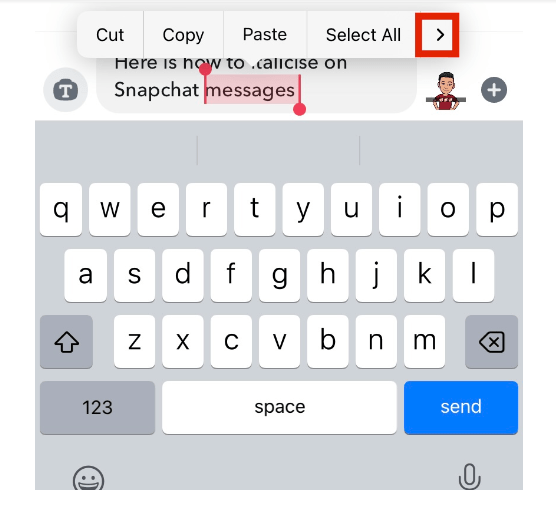
7: Tap on Italics and send your message.
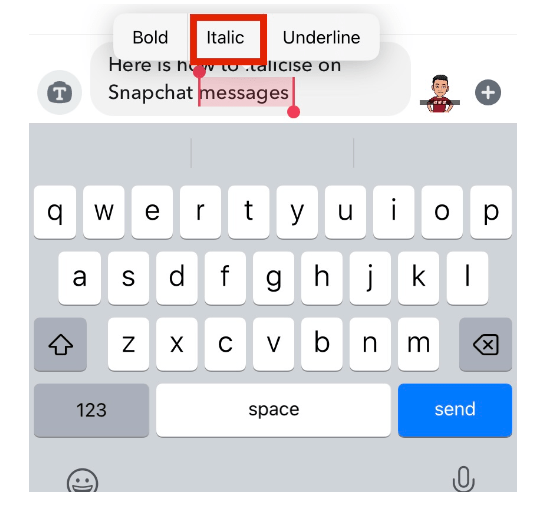
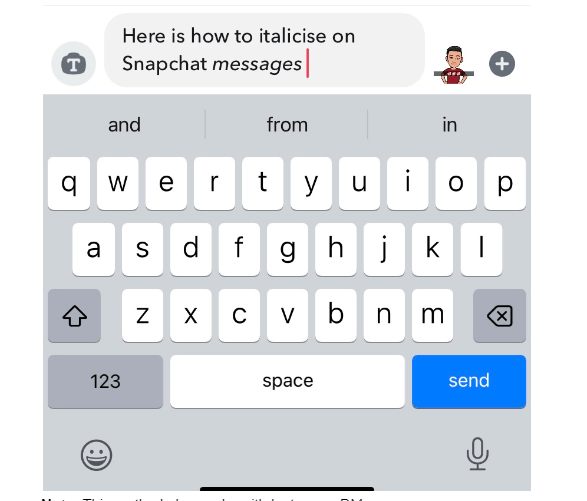
Note: This method also works with Instagram DM.
For Caption:
1: Take the picture you want to send/post.
2: Type the caption in the caption bar.
3: Tap and hold the typing cursor until the magnifying glass appears.
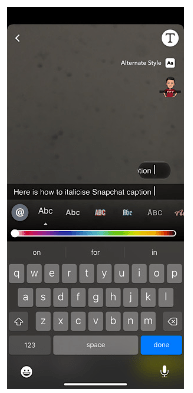
4: Tap on select and select the text you want to italicize.
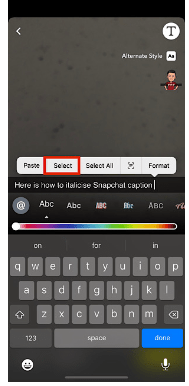
5: Tap on the right arrow button (>) and select format.
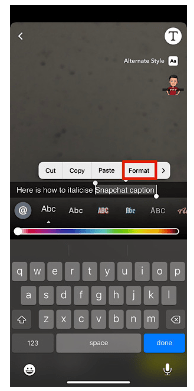
6: Select italics.
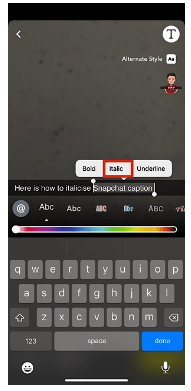
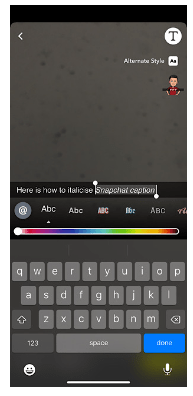
How To Italicize For Twitter Tweets, Twitter DMs, iMessage, and Instagram Captions
1: Tap here to go to the italic text generator.
2: Type the text you want in italics in the “normal text goes here” field.
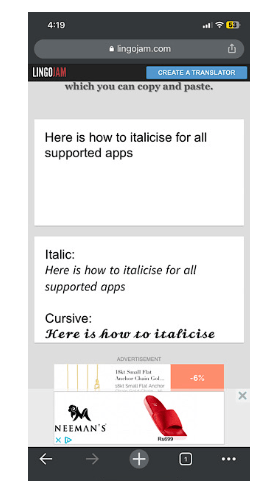
3: Italic text will appear in the text box. Tap and hold the cursor from the text box under “Italics.”
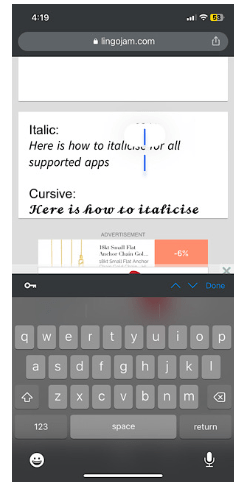
4: Select the Italicized text and copy it.
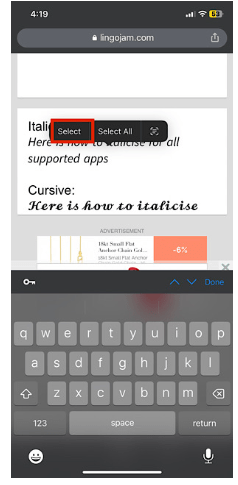
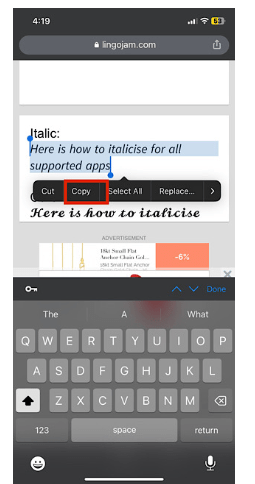
5: You can paste the copied text in Instagram captions, tweets, and Twitter DMs.
How To Italicize On Notes
Notes is most commonly used app for typing on iphone, Here is a step-by-step guide on how to italicize on Notes:
1:Firstly, Tap on ‘+’ Button above your keyboard and after that the toolbar will appear.
2. Type a text which you want to intalic,after that tap the ‘Aa’ text style button and then select the italic ‘/’ option.
3. After that whateverYou type will be Italicized.
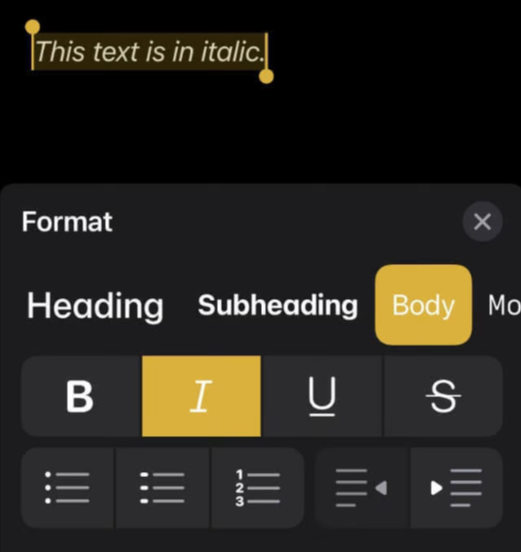
Related Reads
- How to Hide Videos on iPhone
- Say Goodbye to Frequently Visited on iPhone
- Walmart’s Apple Pay acceptance
Conclusion: How To Italicize On iPhone?
We want to make the Apple Ecosystem experience easier for all of our readers. We hope that we have helped you with italicizing your messages/captions on different apps. If you want to italicize an app that is not included in this list, we suggest you try the 4th method in this article, i.e., using this link. If that doesn’t work, it means that the app you’re trying to italicize in doesn’t support italic text.
FAQs
Yes, Follow the 4th Method in this article.
There are format options available when you tap and hold and select the text. The options include bold, underlined, and italics.
Yes, you can change fonts for the apps which support it. There are many tools available for changing the font and formatting the text on the web.