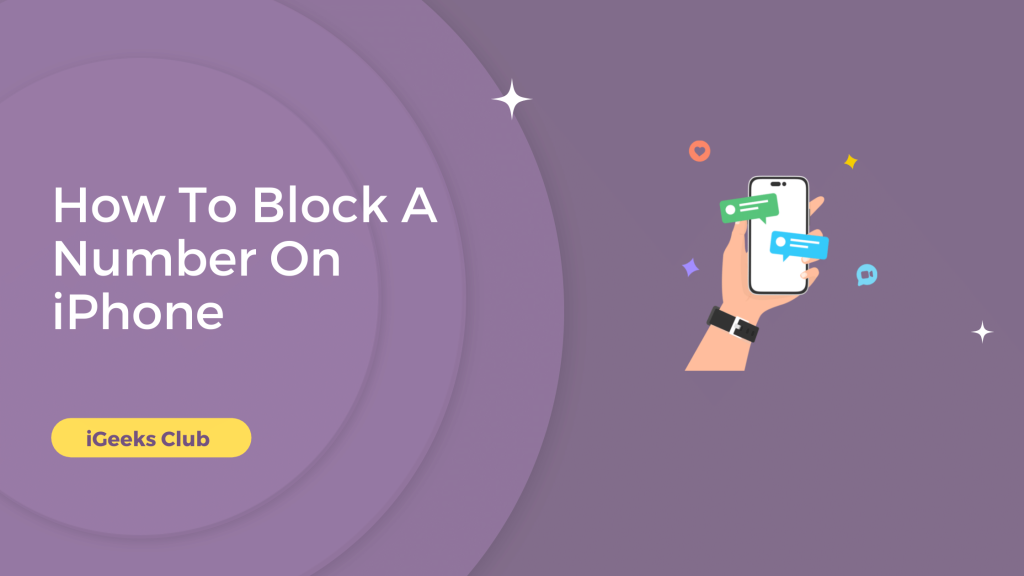You have been getting a lot of spam calls, or someone has been trying to reach you, but you no longer want to hear from them, or you get a phone call from an unknown number, and it’s your carrier services trying to get you to buy their new data plan. In this article, I will show you how to get rid of all these calls and text messages and regain your freedom and privacy.
If you no longer wish to hear from someone, you have to block them, and they will not be able to contact you anymore via calls or texts. They will be able to leave you voicemails, but those voicemails will be under the “blocked messages” section, which means that you don’t have to hear them.
There are 4 methods to block a contact on an iPhone. If you want to block a known contact, you can do it by using the settings app or the phone app, which will be mentioned in methods 1 and 2; if you want to block an unknown contact, for example, marketing messages and calls from your carrier service, you can follow the steps in method 3 and 4.
Block A Number On iPhone – Quick Guide
- Open Phone app > Tap on recent > Tap on (I) button next to your number > Scroll down and hit block this caller.
- Open Phone app > Tap on contact > Tap on the name which you want to block > Scroll down and hit block this caller.
Here Is How You Can Block A Number On iPhone? – 4 methods
- Blocking a number On iPhone Using the settings app.
- Blocking a number On iPhone Using the phone app.
- Blocking a Number On iPhone Using the messages app.
- Blocking a number from recent calls.
Method 1: Using the settings app
Here is a step-by-step guide on blocking contacts on your iPhone by using the settings app:
1: Open the settings app on your iPhone.
2: Scroll down and tap on “Phone.”
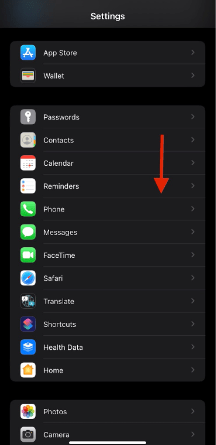
3: Tap on “Blocked Contacts.”
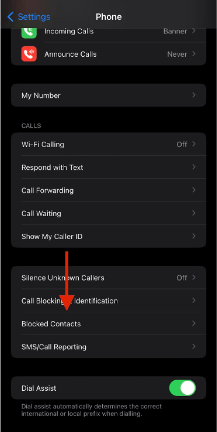
4: Tap on “Add New.”
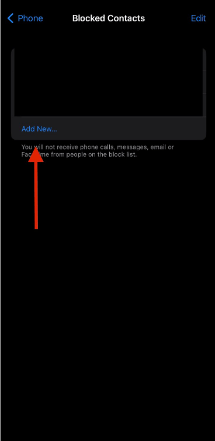
5: Select the contact you want to block.
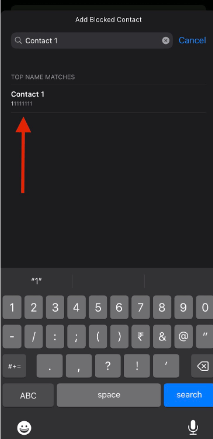
The selected contact will now be added to your block list.
Method 2: Using the phone app
Here is a step-by-step guide on blocking contacts on your iPhone by using the phone app:
1: Go to the phone app.
2: Tap the contacts tab on the bottom of the screen, right in the middle.
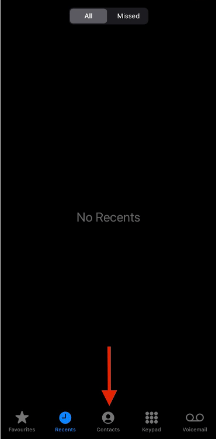
3: Search for the contact you want to block by tapping on the search bar above your name.
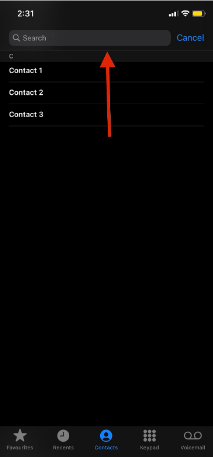
4: Tap the contact you searched for.
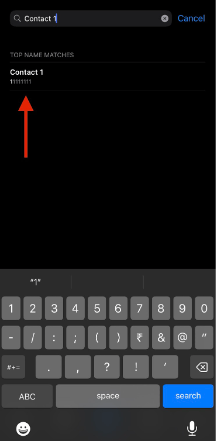
5: Scroll down until you find the “Block this caller” button in red text, and tap it.
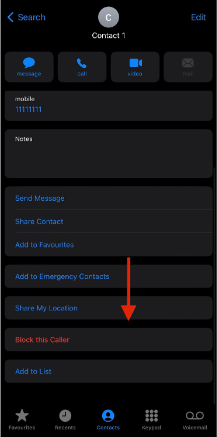
6: Tap on “Block Contact.”
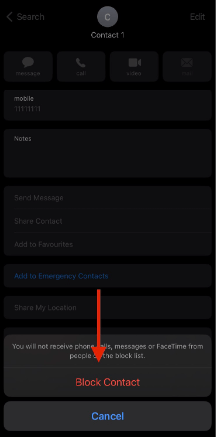
The contact you blocked now won’t be able to reach you.
Method 3: Using the messages app
Here is a step-by-step guide on blocking contacts on your iPhone by using the messages app:
1: Open the messages app on your iPhone.
2: Tap on the message of the contact you want to block.
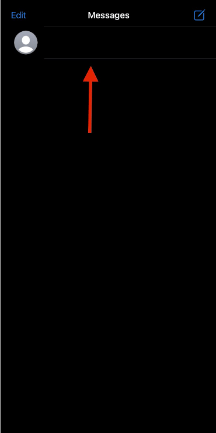
3: Tap on the contact at the top center of the screen.
4: Tap on the “info” button.
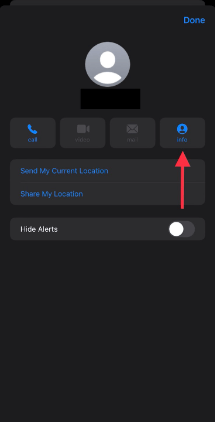
5: Tap the “Block this caller” button in red.
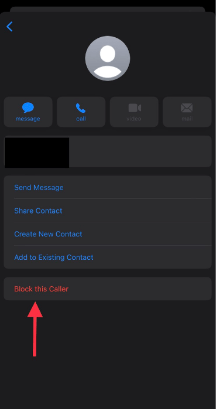
6: Tap on “Block Contact.”
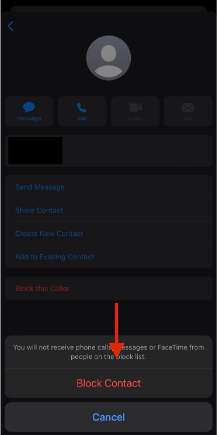
The blocked contact now won’t be able to call or text you.
Method 4: How to block a number from recent calls?
Here is a step-by-step guide on how to block a number from recent calls:
1: Go to the phone app.
2: Tap on Recents.
3: Tap on the circular “i” button on the right side of the contact that you want to block.
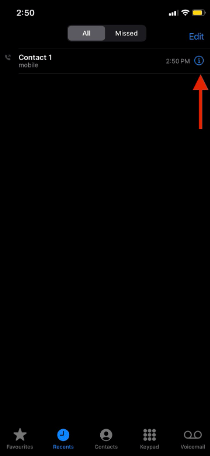
4: Scroll down and tap the “Block this caller” button in red.
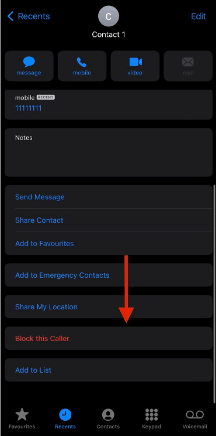
5: Tap on “Block Contact.”
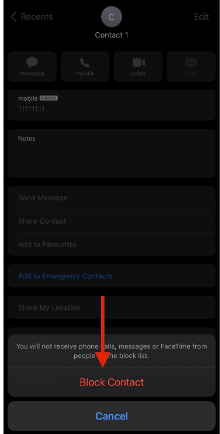
The contact will now be added to your block list.
Related Reads
- How to Italicize on iPhone
- Removing Frequently Visited on iPhone: Quick Guide
- Walmart’s stance on Apple Pay
Conclusion
For any reason that you might want to block contacts, you can follow one of these 4 methods. Hopefully, this article has helped you with blocking contacts on your iPhone. If you are looking for the quickest and easiest way of blocking contacts, you might want to try the second method. It’s easy, and the unblock button shows up there if you blocked a contact by mistake or if you want to unblock someone.
FAQs:
Yes, you can. Follow one of the methods mentioned above.
When you block a number on your iPhone, and they text you, their messages will not be delivered to you.
Blocked contacts may hear a single “beep” or 3 “beeps,” and the phone will be automatically disconnected.
No, you cannot see if a blocked number has tried to reach you.