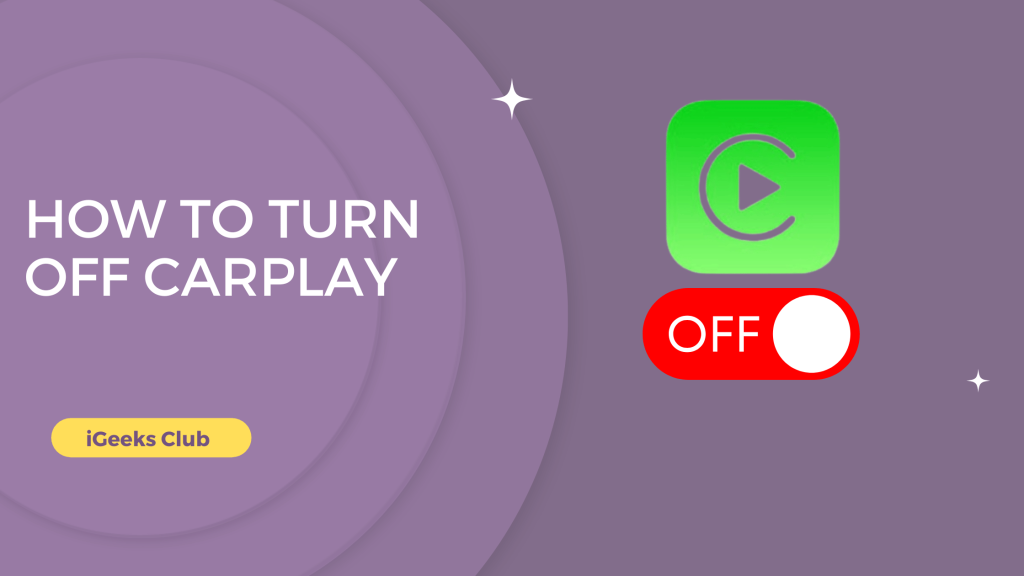The CarPlay feature on iPhone is very useful. You can accept calls, play music, and send & receive messages from your car display itself without having to reach out to your phone.
However, there are times when you just have to charge your phone or listen to music when you are in your car without using these features. Perhaps, you are in an Uber or your friend’s car, but you still want to connect your iPhone to their car to listen to music, and you don’t want your privacy to be disturbed with CarPlay on their car screen.
In this article, You will learn how to turn off CarPlay on your iPhone in cars with wired or wireless CarPlay support.
Turn off Apple CarPlay – Short Guide
- Open Setting > Select general > Tap on CarPlay
- Select your car > Tap on Forget this car > Tap On Forget
How to turn off CarPlay – Summary
- Type of Carplay Features
- How to turn off CarPlay by using the CarPlay setting on iPhone.
- How to turn off CarPlay by adding screen time restrictions.
- How to turn off CarPlay if your car supports USB CarPlay.
Type of carPlay Features
Navigational software
It is a type of software where you can give the preferred location from your phone to the car. Your car may have the integrated GPS system ,Your phone also has the other option that you might prefer. You can connect the device to the car and see the preferred navigation on the car interface.

Virtual key
With the help of a virtual key you can start and unlock the car with your phone. You can start your car with help virtually and share keys with your family and friends.

Messaging
It is the most important and unique feature of car play. It lets you send and receive messages like email, text using audio commands.
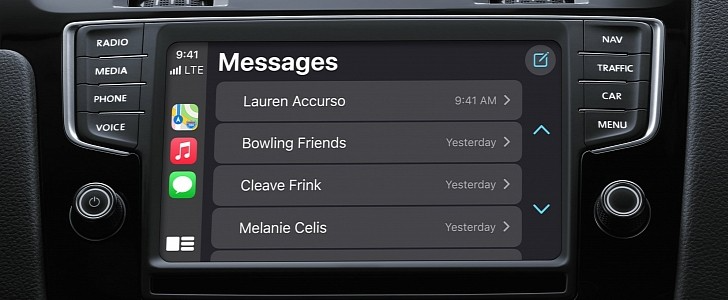
Voice commands
One of the features in car play is voice commands .you can sync your phone with car. Voice commands let you navigate phone applications And request to hand free information .

Entertainment
You can play music podcast, radio ,audiobooks and many more entertainment using your phone .

How to turn off CarPlay by using CarPlay settings on iPhone
Here is a step-by-step guide on how to turn off CarPlay by using CarPlay settings on your iPhone:
1: Select settings on your iPhone.
2: Select general.
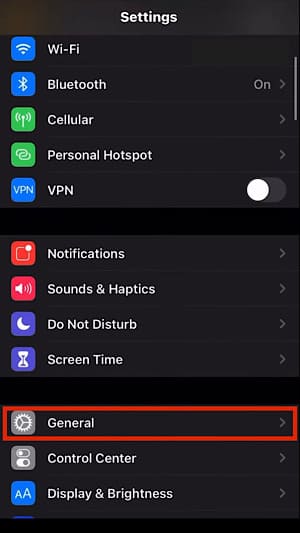
3: Select CarPlay.
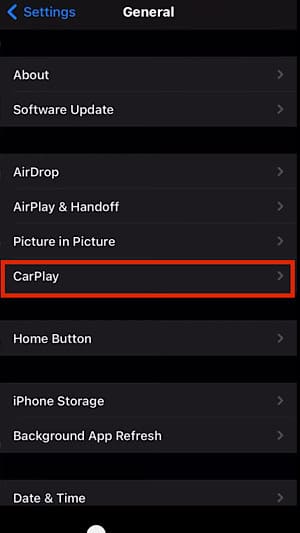
4: Select your car.
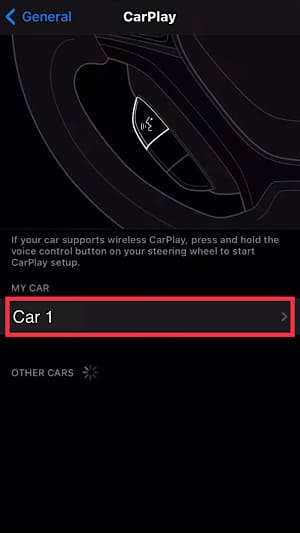
5: Select the “Forget This Car” option.
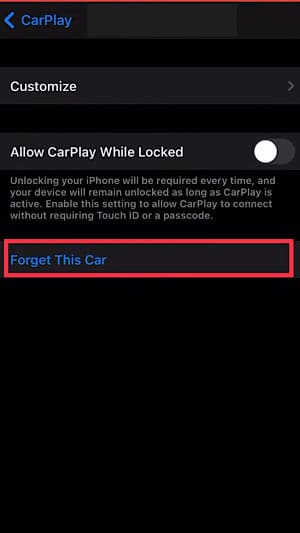
6: Select the “Forget” button in red.
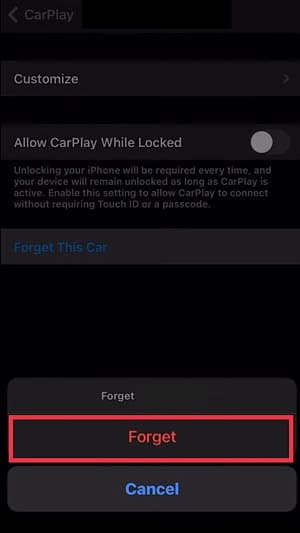
Your iPhone will forget your car.
How to turn off CarPlay by adding screen time restrictions.
Here is a step-by-step guide on how to turn off CarPlay by adding screen time restrictions on your iPhone:
1: Select settings on your iPhone.
2: Select “Screen Time.”
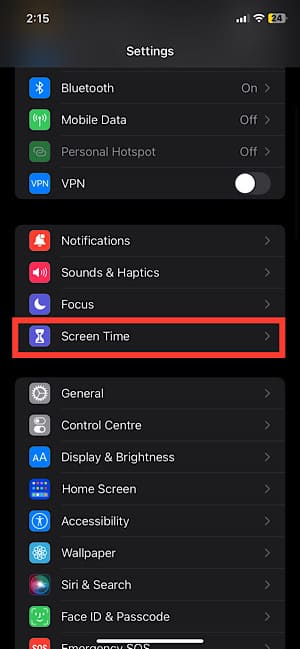
3: Select the “Content & Privacy Restrictions” option.
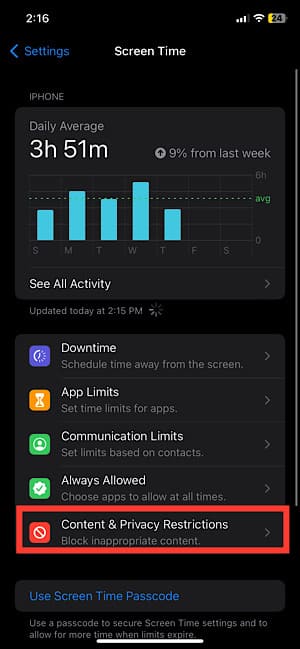
4: Select “Allowed Apps.”
5: Turn the CarPlay switch off.
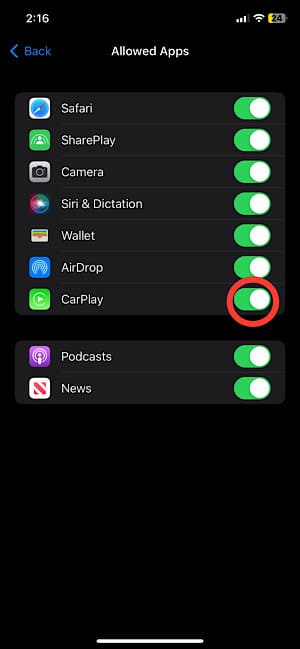
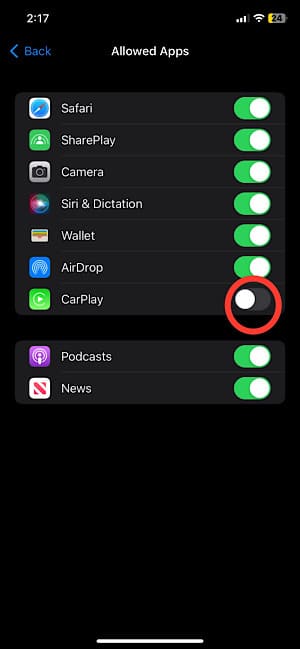
Your CarPlay app will be turned off.
How to turn off CarPlay on your iPhone if your car supports USB or wired CarPlay
If your car supports wired CarPlay only, you could follow any of the above methods to disable CarPlay if you don’t want CarPlay to run but still wish to charge your iPhone.
Alternatively, you can remove the lightning cable to disable wired CarPlay and connect your iPhone to your car via Bluetooth if you want to listen to music without the CarPlay.
Related Reads
- How to Turn Off Vibration On iPhone?
- Yellow iPhone battery: Common Causes
- How To Turn off the Safe Search on iPhone?
Conclusion
Hopefully, we have helped you with turning off your CarPlay settings on your iPhone.
If your car only supports wired CarPlay and music, and you want to listen to music without using the CarPlay, you can try using the lightning to 3.5mm jack adapter from Apple and connect your iPhone to the car via an AUX cable.
FAQs
You can follow this guide to turn off CarPlay on your iPhone. If you have already tried the “Forget This Car” option and it did not work for some reason, you can try method 2 to force restrict CarPlay on your iPhone.
Go to settings → BlueTooth → Select your car → Select the “Forget this device” to stop your iPhone from connecting to your car automatically.