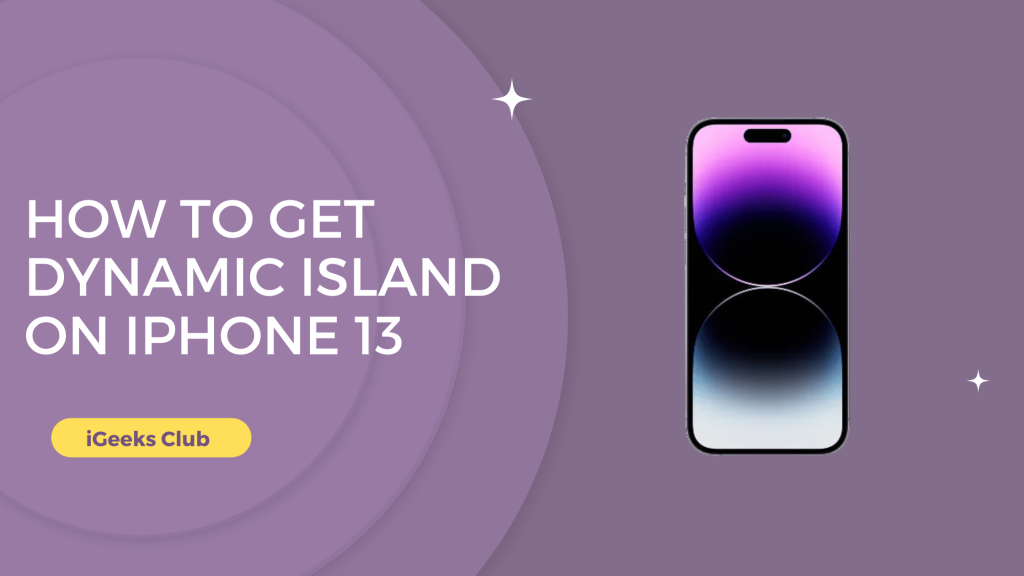The dynamic island on iPhone 14 is a clever way to use the punch hole to show notifications. However, if you have an iPhone 13, it might not be a very compelling feature to upgrade to iPhone 14, especially if you can enjoy the dynamic island feature on your iPhone 13 itself for free.
In this article, you will learn how to get dynamic island on iPhone 13.
How to get dynamic island on iPhone 13 – A step-by-step guide
Here is a step-by-step guide on how to get the dynamic island
1: Select the app store.
2: Search and download the Widgy Widgets app.
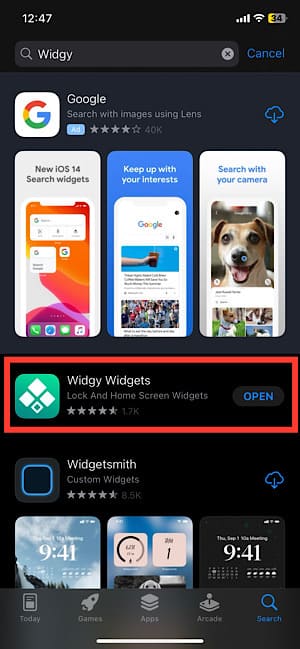
3: Tap and hold the home screen to enter the edit mode or wiggle mode.

4: Swipe right until you find an empty home screen.
5: Take a screenshot.

6: Select the Widgy app.
7: Tap on manage. It’s at the bottom center of the screen.
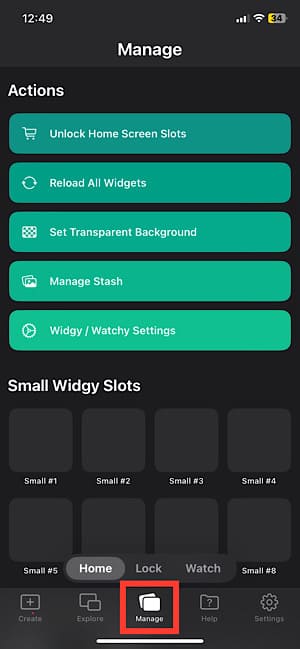
8: Select the “set transparent background” option.
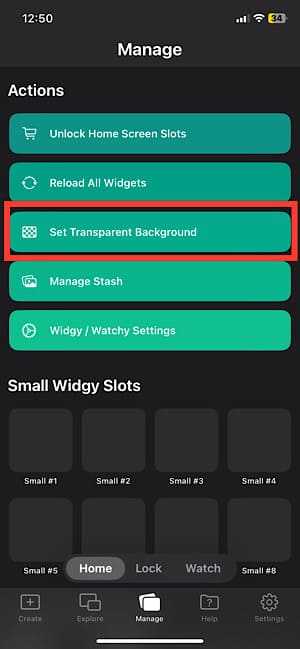
9: Select “add wallpaper.”
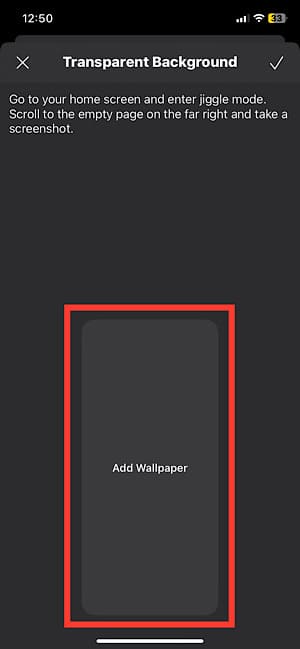
10: Select the screenshot you took from the photo library.
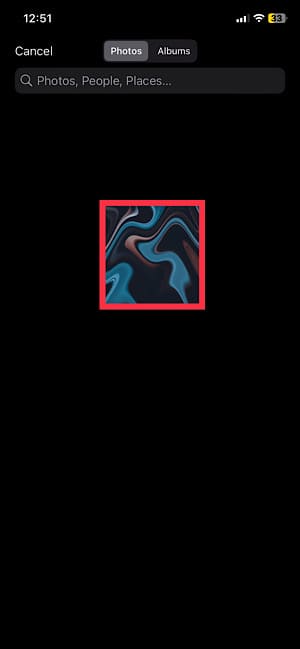
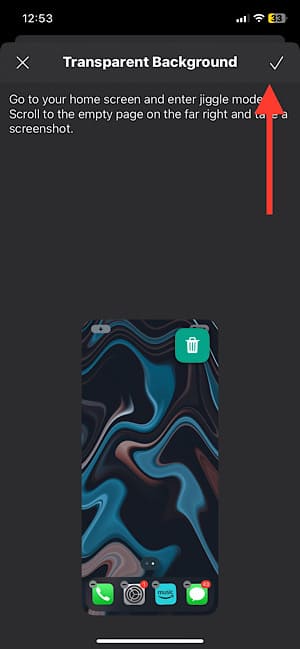
11: Tap on explore. It’s the 2nd option at the bottom.
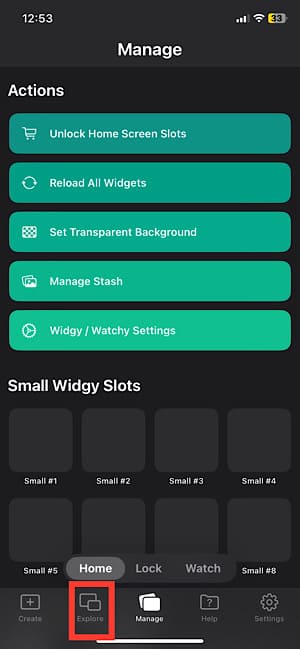
12: Select the Dynamic Island widget of your choice.
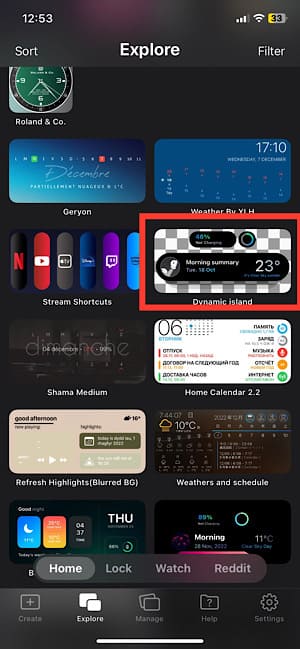
13: Select import.
14: After importing, select the manage option.
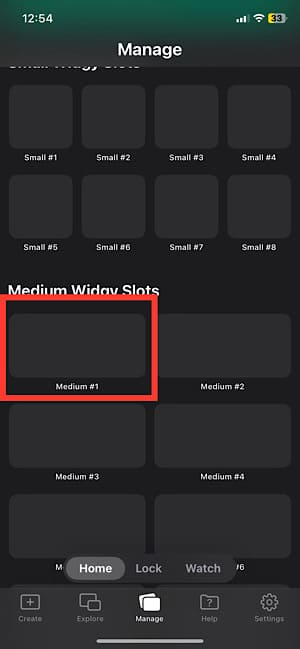
15: Select “medium 1.”
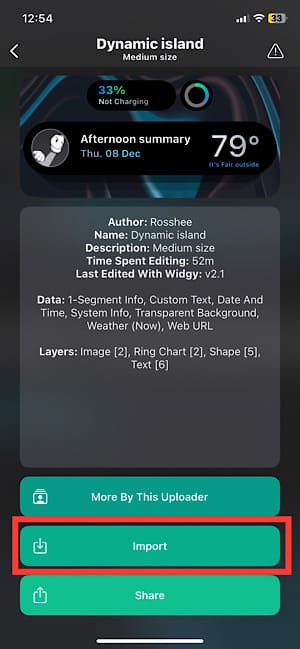
16: Scroll down and select the dynamic island widget you imported.
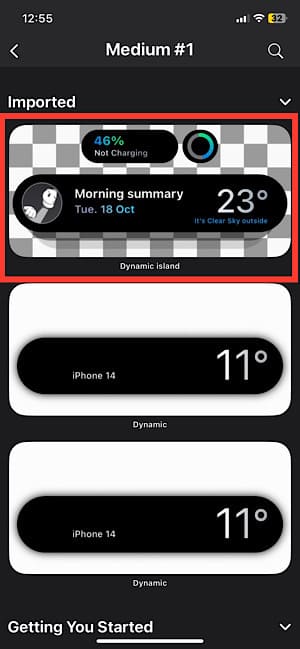
17: Select the top spot of your wallpaper and tap on the tick option at the top right-hand side.
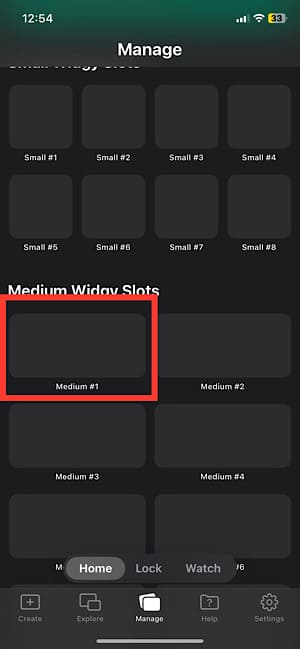
18: Tap on “no” on the apply theme dialogue box.
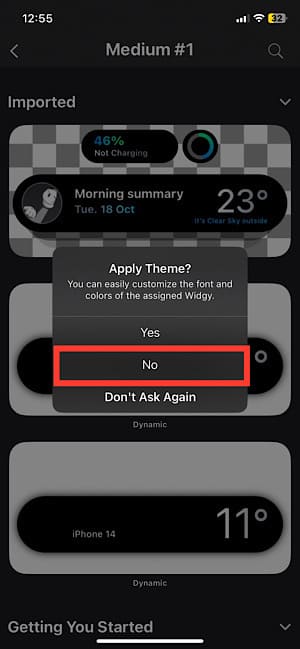
19: Go to your home screen.
20: Tap and hold the home screen to enter edit mode.
21: Tap on “+” on the top right-hand side.
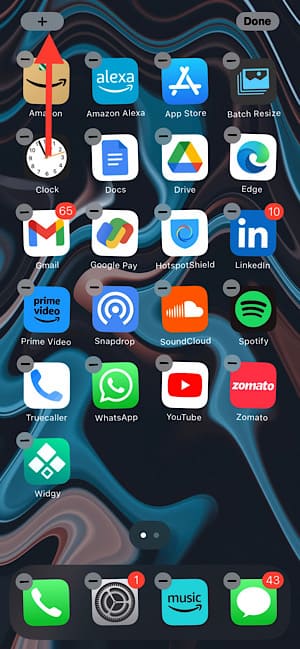
22: Swipe up and select Widgy.
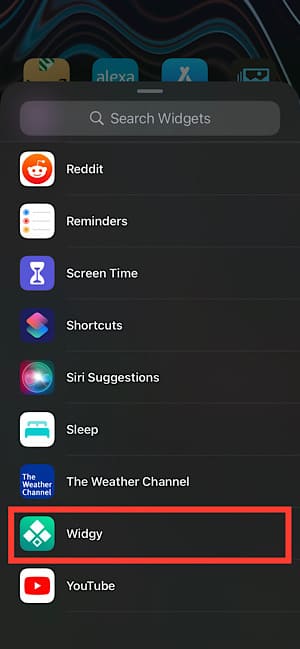
23: Swipe left and select medium 1.
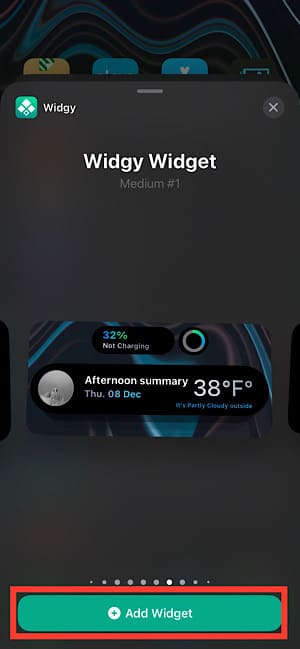
24: Tap on “Add Widget.”
25: Move the widget to the top of the screen.
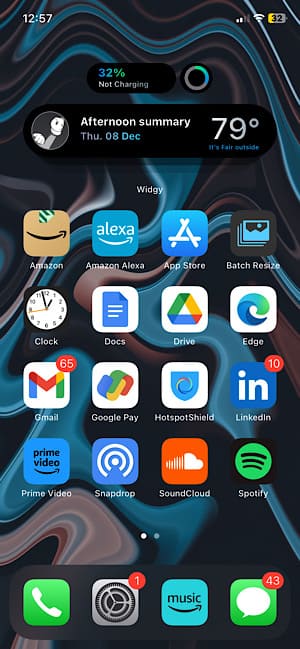
Your dynamic island info will appear.
Related Reads
- How to Hide Videos on iPhone
- How to Crop A Video On iPhone
- How to Change Caller ID on iPhone
- How to Screen Record on iPhone?
Conclusion
We hope this article has helped you get the dynamic island feature on your iPhone.
If you want to get the dynamic island feature on earlier iPhone models, this guide will surely be of your help. The Widgy app is available for any iPhone with iOS version 16 or later.
FAQs
No, iPhone 13 does not have the dynamic island by default. You can use this guide to install the dynamic island for iPhone 13.
The dynamic island is only for iPhone 14 Pro series by default.
You can use this guide to install dynamic island for any iPhone with iOS version 16 and above.