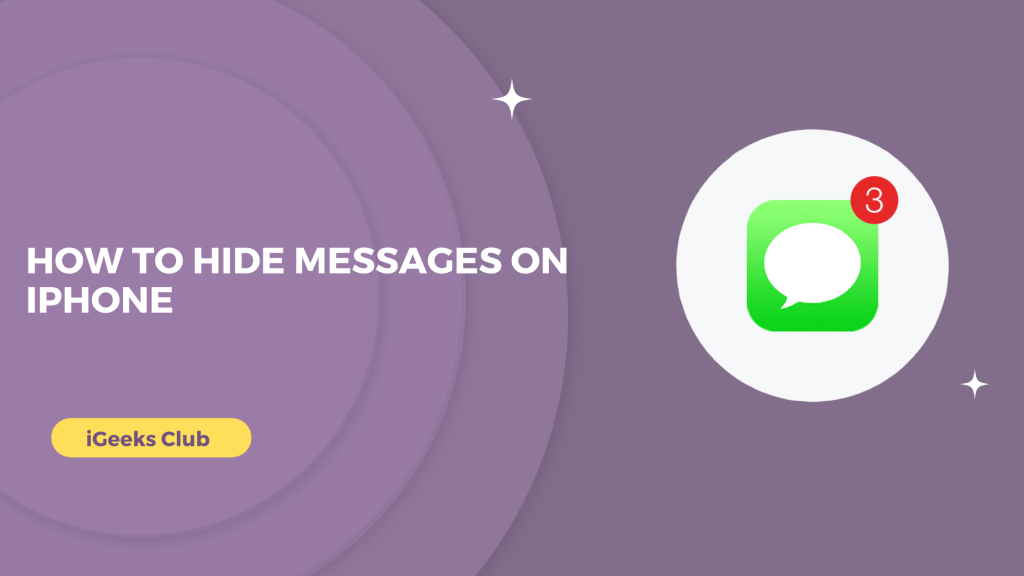If you want more privacy on your iPhone than it already provides, this article is for you. Messaging is becoming very popular. Sometimes, we use it even more than phone calls. It’s important to hide your messages if you have some personal chats going on about your health with your doctors, about work with colleagues, about banking, finance, and much more. Now that you know the importance of hiding messages, let us start with the guide.
Hide Messages On iPhone – Quick Guide
- Select settings > messages > notifications > turn off the allow notifications switch
- Tap and hold the home screen to put it in edit mode > select the ‘-’ button on the top left-hand side of the messages icon > select “remove from the home screen” from the dialogue box
How To hide messages on iPhone – Summary
- How to hide message alerts on iPhone
- How to hide message alerts for a particular contact
- How to hide the messages app from the home screen
- How to Send Invisible Messages on iPhone
How to hide message alerts on iPhone
Here is a step-by-step guide on how to hide message alerts on iPhone:
Method 1:
1: Select the settings app on your iPhone.
2: Select messages.
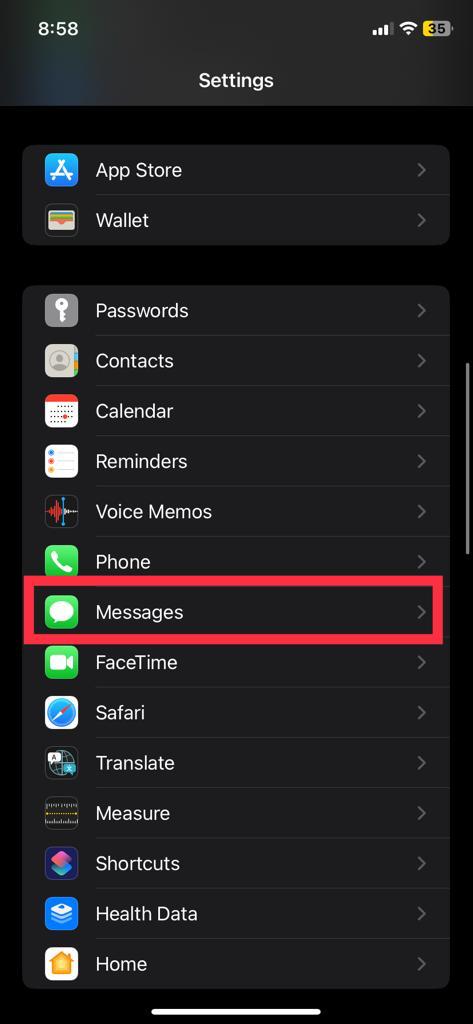
3: Select notifications.
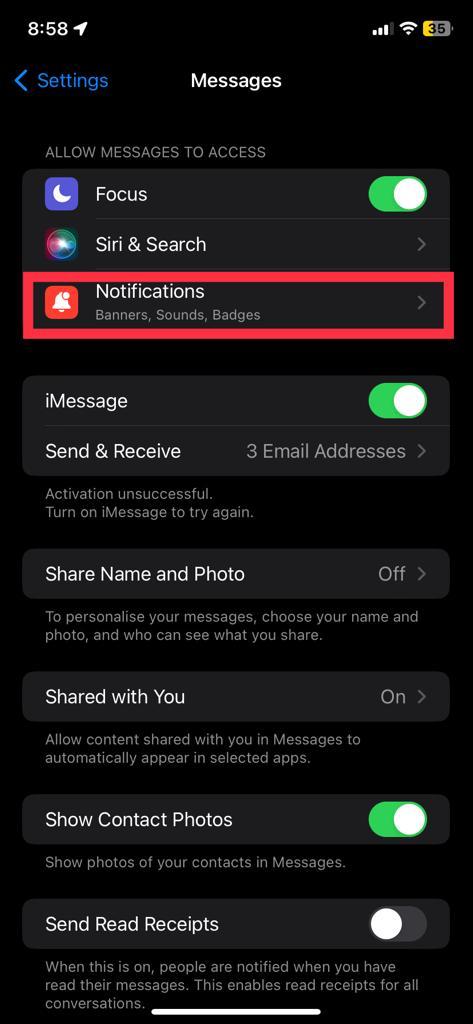
4: Turn off the allow notification switch.
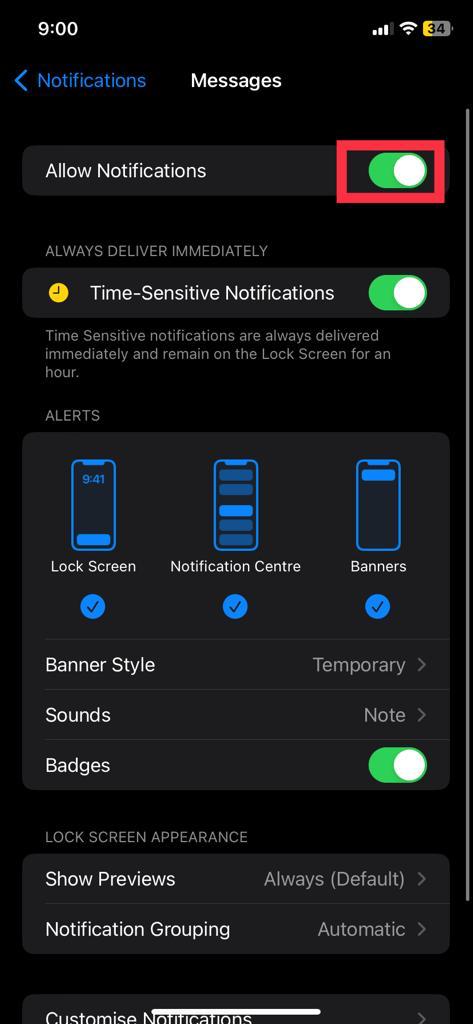
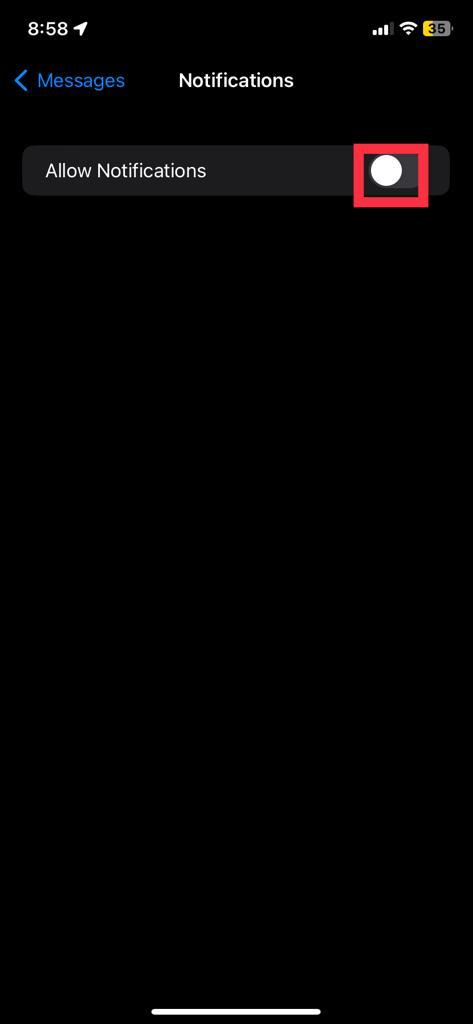
Method 2:
1: Select the settings app on your iPhone.
2: Select the notifications option.
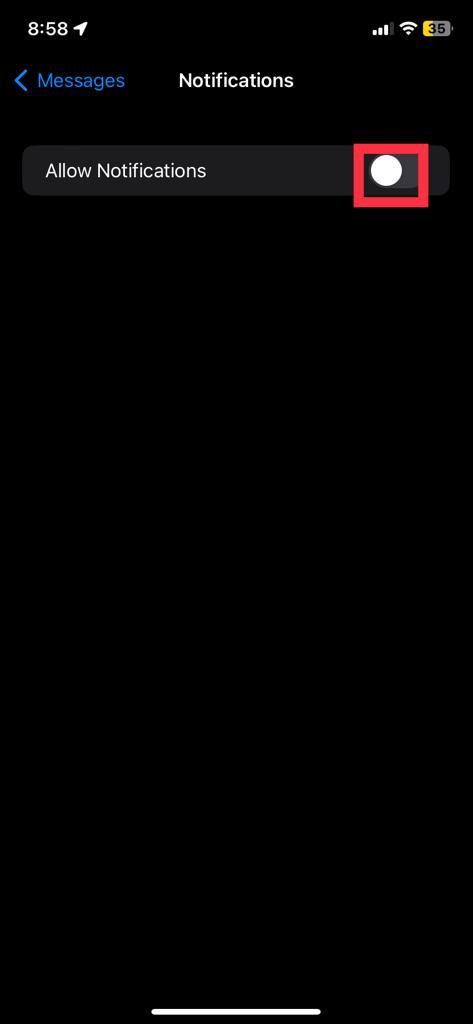
3: Select messages.
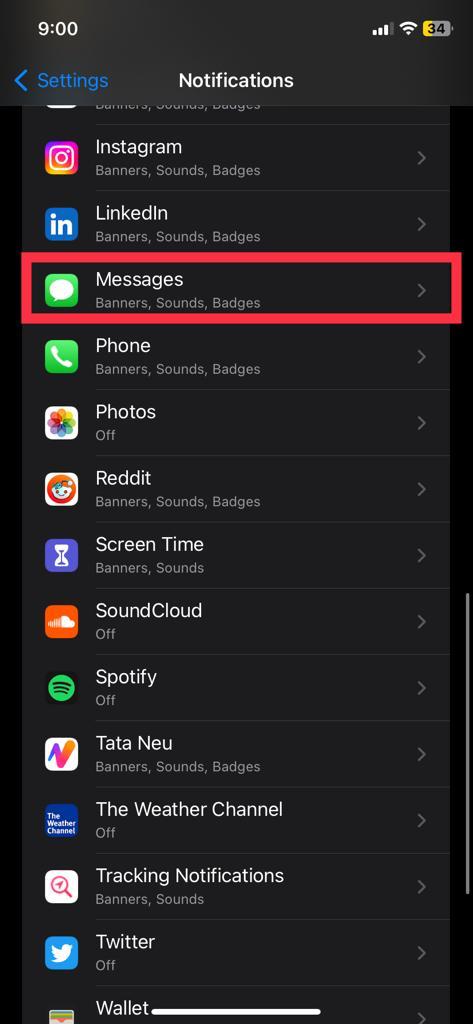
4: Turn off the allow notification switch.
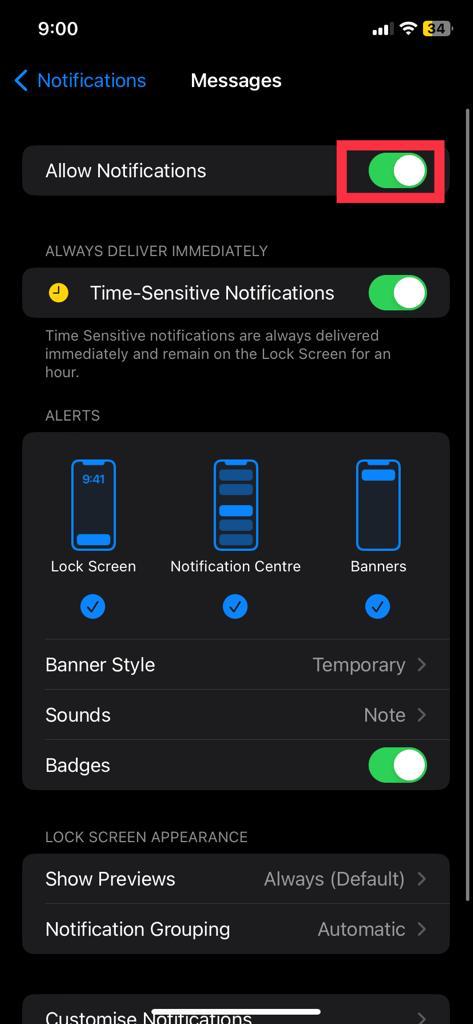
You won’t see any notifications on any screen of your iPhone.
How to hide message alert for a particular contact.
Here is a step-by-step guide on how to hide message alerts for a particular contact on iPhone:
1: Select the messages app on your iPhone.
2: Select the contact you want to hide the messages for.
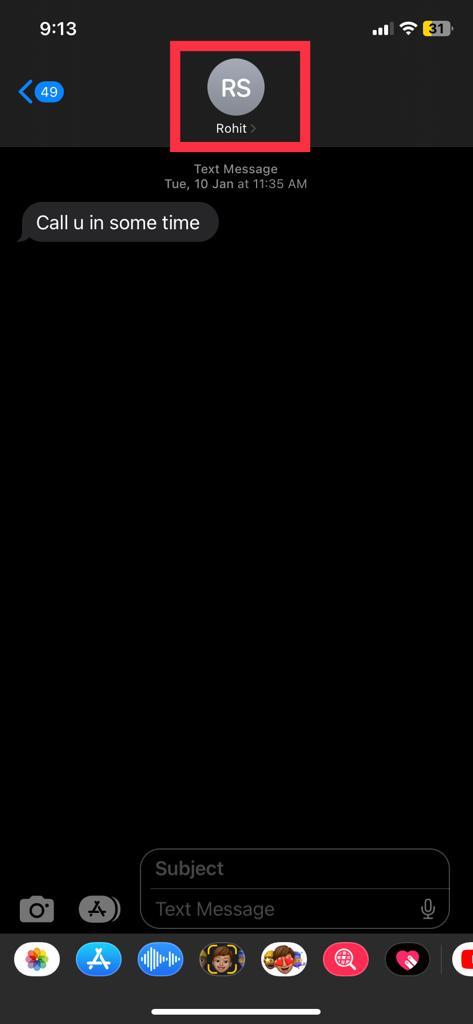
3: Select the profile or the name of the contact at the top of the screen.
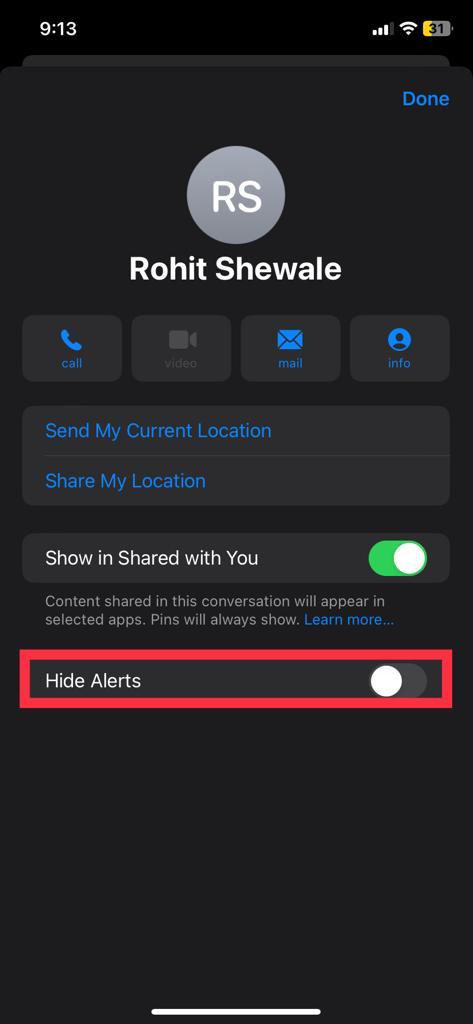
4: Turn on the hide alerts switch.
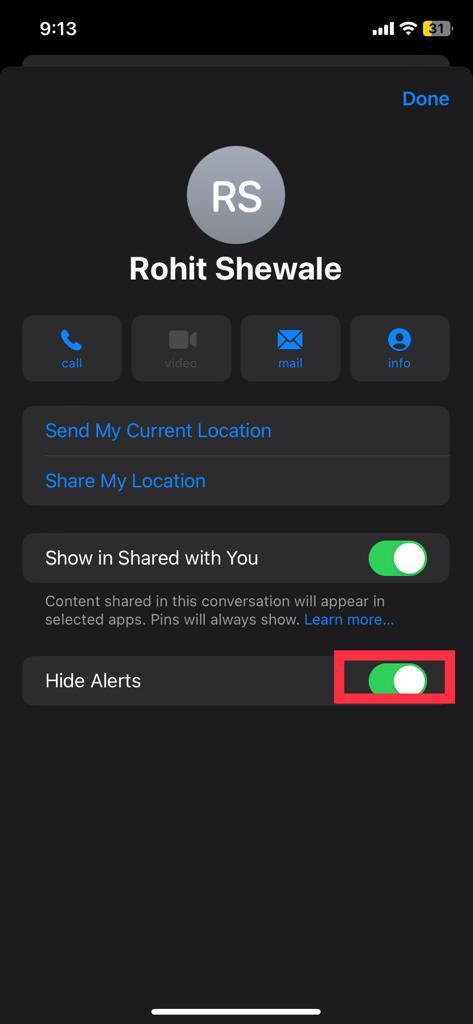
How to hide the messages app from the home screen:
Here is a step-by-step guide on how to hide the messages app from the home screen of your iPhone:
Method 1:
1: Tap and hold the home screen of your iPhone until it goes to edit mode.
2: Select the ‘-’ button on the top left-hand side of the messages app.
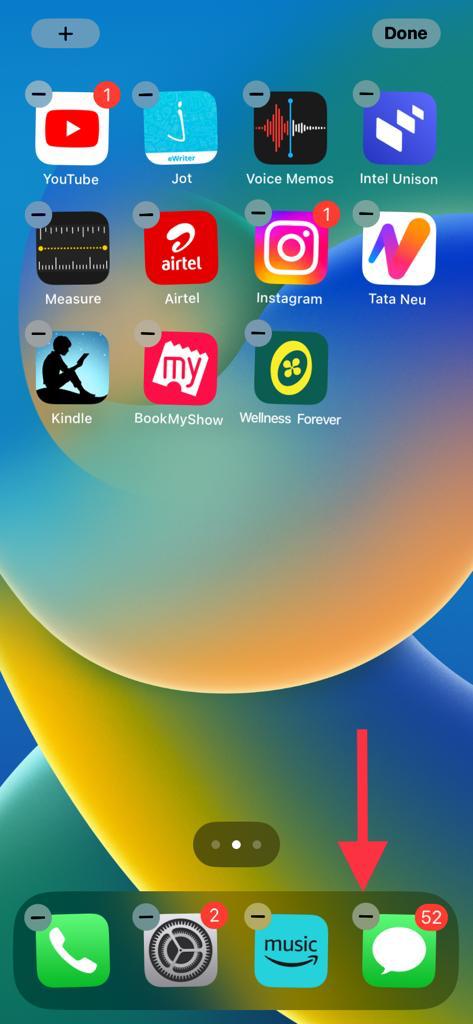
3: Select the “remove from the home screen” option from the dialogue box.
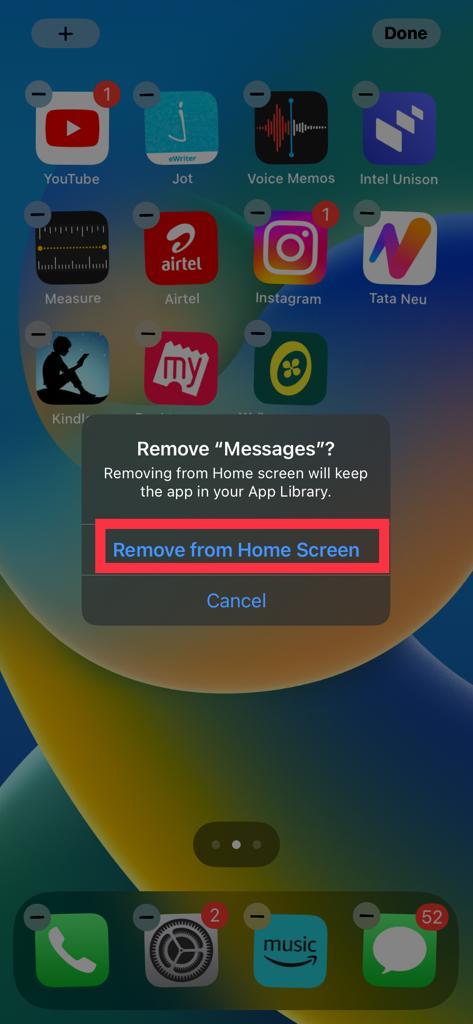
Method 2:
1: Tap and hold the messages app on your iPhone.
2: Select the “Remove app” option in red.
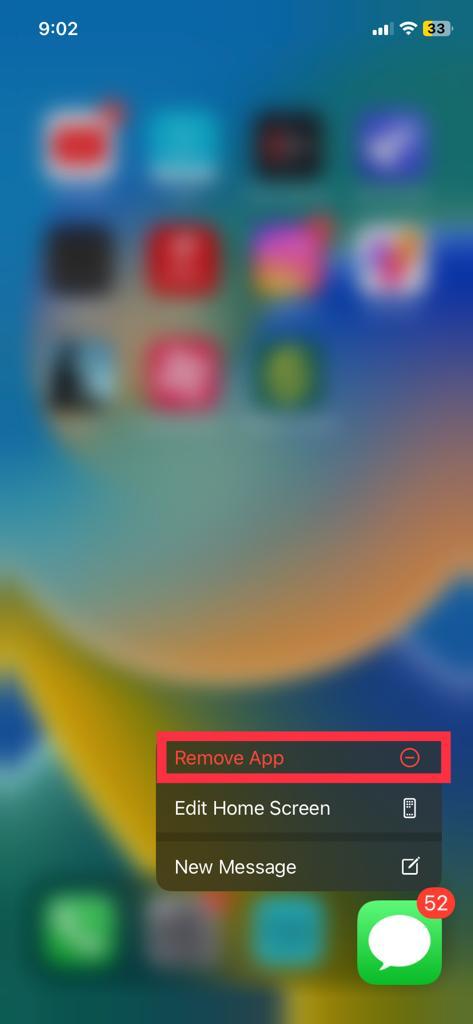
3: Select the “remove from the home screen” option from the dialogue box.
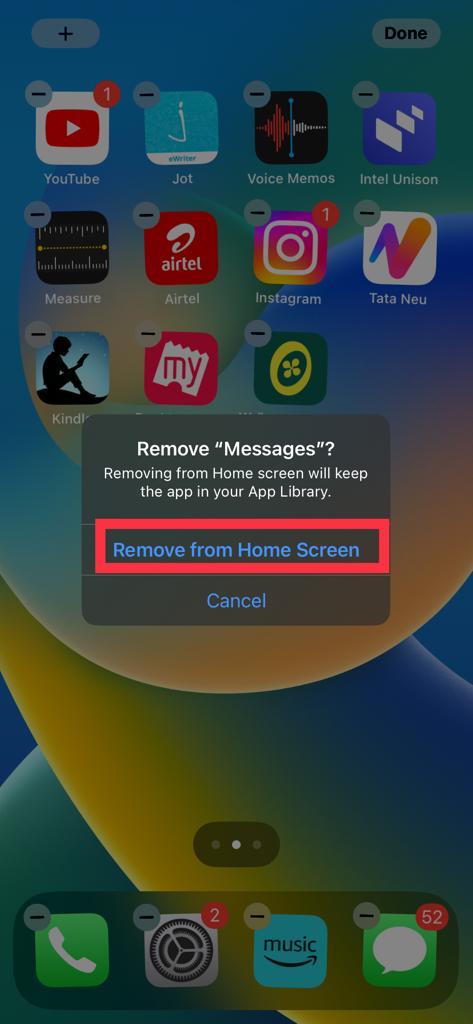
Your messages app will be removed from the home screen of your iPhone. You can now find the messages app in the app library of your iPhone. To access the app library of your iPhone, keep swiping left on the home screen of your iPhone until the app library appears.
How to Send Invisible Messages on iPhone
- Open the message app
- Write the message which is to be sent
- Press and hold the blue arrow on the texting field
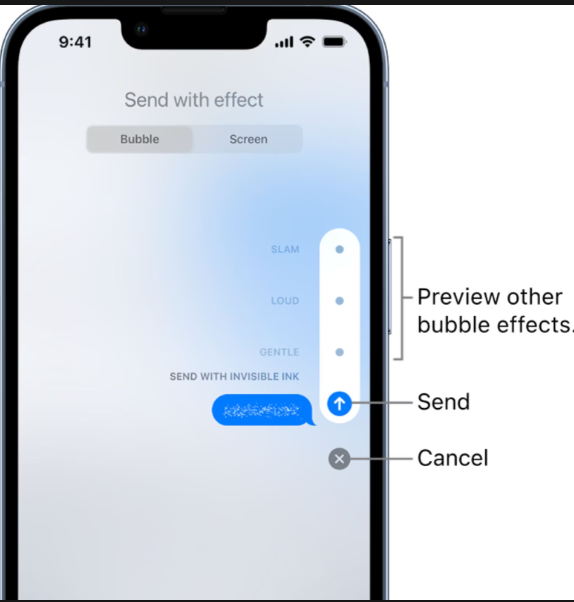
4. Wait until the “Send with effect” options pop out on the screen.
Related Queries
- How To Change iPhone Name?
- How To Find MAC Address On A MacBook?
- How To Turn Off Siri Reading Notifications On AirPods?
Conclusion
We hope that this article has helped you with hiding your messages on your iPhone. To sum up, you can hide messages from the lock screen of your iPhone by disabling notifications for the messages app. You can also hide messages for a particular contact by going to their contact in the messages app. You can hide the messages app from the home screen of your iPhone and access it via the app library.
FAQs
You cannot hide or archive a particular conversation in your iPhone within the messages app like other third-party apps. However, you can mute updates for that particular contact, and you can also disable notifications for your messages app. Follow this guide for more.
You can hide a conversation on WhatsApp by archiving it and muting that conversation.
You cannot lock messages on your iPhone. However, you can restrict it with a password using screen time settings.