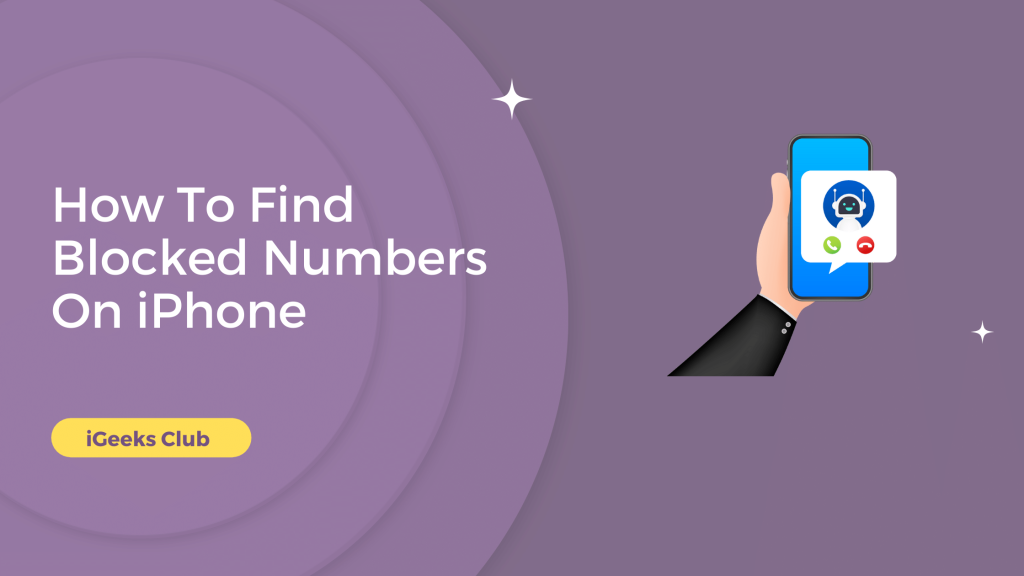You have blocked a lot of contacts on your iPhone, but you are not exactly sure who you have blocked, or you can’t remember who you have blocked. There are some ways to find blocked numbers on iPhones. You can also unblock contacts if you have blocked them by mistake. As iOS has become more user-friendly, it’s easier to manage blocked contacts in just a few steps.
In this article, I will walk you through 4 methods that you can use to find blocked contacts on your iPhone.
Blocked Numbers on iPhone: Quick Tips
- The list of blocked numbers is the same for different applications.
- Incoming calls Forward to voicemail.
- People blocked using FaceTime or Messages don’t know they’ve been blocked.
- Messages from mail contacts go directly to the Trash.
Find Blocked Numbers On iPhone: Quick Guide
To view the list, go to Settings > Phone and select Blocked Contacts.
How To Find Blocked Numbers On iPhone? – 4 methods
- Finding blocked numbers in the iPhone Setting.
- Finding blocked numbers in the Messages Settings.
- Finding blocked numbers in the FaceTime Settings.
- Finding blocked numbers in the Mail settings.
Finding Blocked Numbers In The iPhone Settings
Step 1: Open the Settings app.
Step 2: Scroll down until you find “Phone.” You can also find it by typing “Phone” In the search bar. Scroll down in the settings app; the search bar will appear at the top.
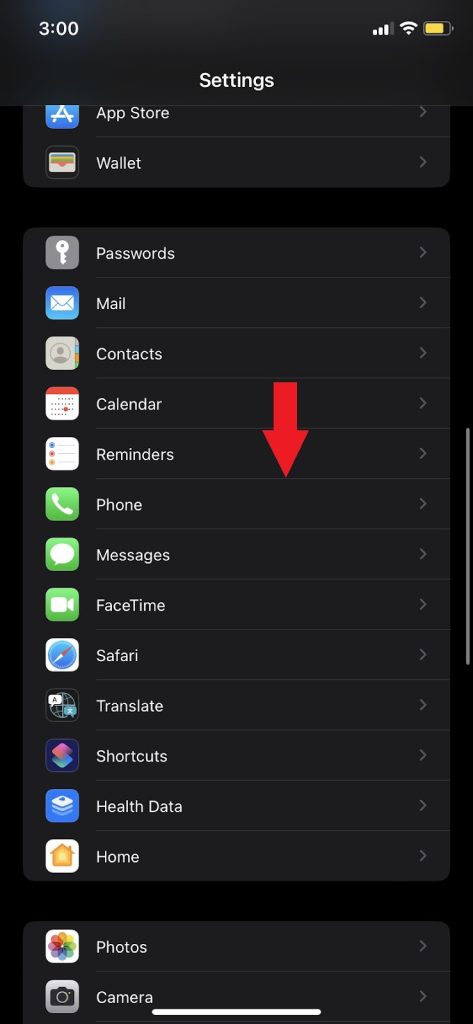
Step 3: Tap on “Phone.”
Step 4: Tap on “Blocked Contacts.”
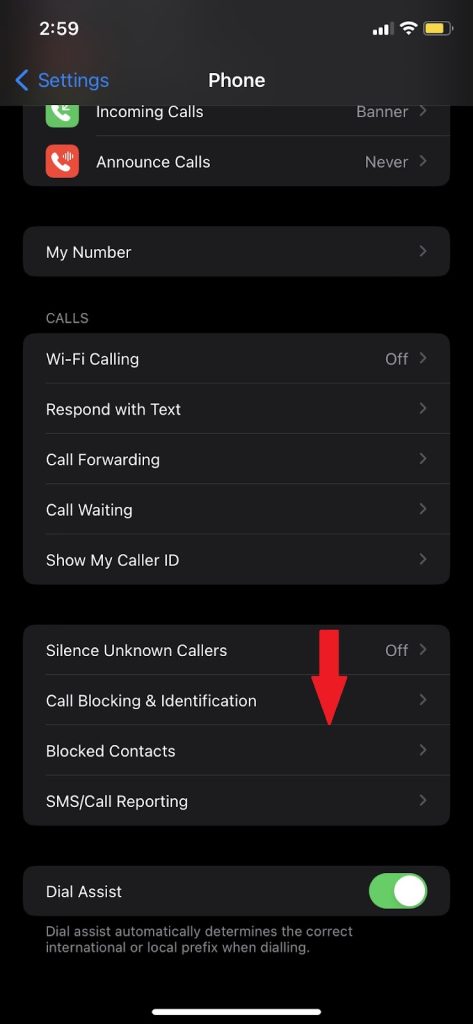
You will see the list of contacts you’ve blocked if you want to unblock someone. You can do it by swiping left on their name/number.
Finding Blocked Numbers In The Messages Settings
Step 1: Open the settings app.
Step 2: Scroll down until you find “Messages,” and tap on it. You can also find it by typing “Messages” In the search bar.
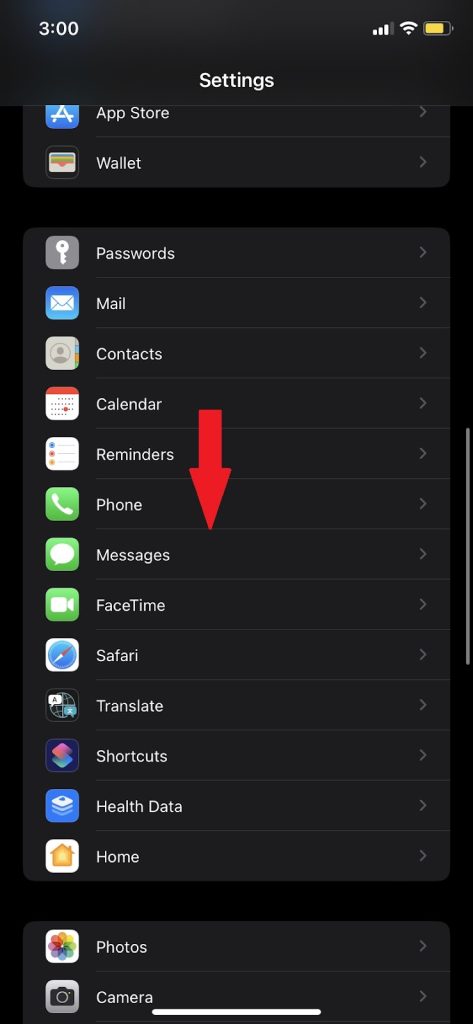
Step 3: Scroll down until you find the “SMS/MMS” settings.
Step 4: Under the “SMS/MMS” settings, tap on “Blocked Contacts”
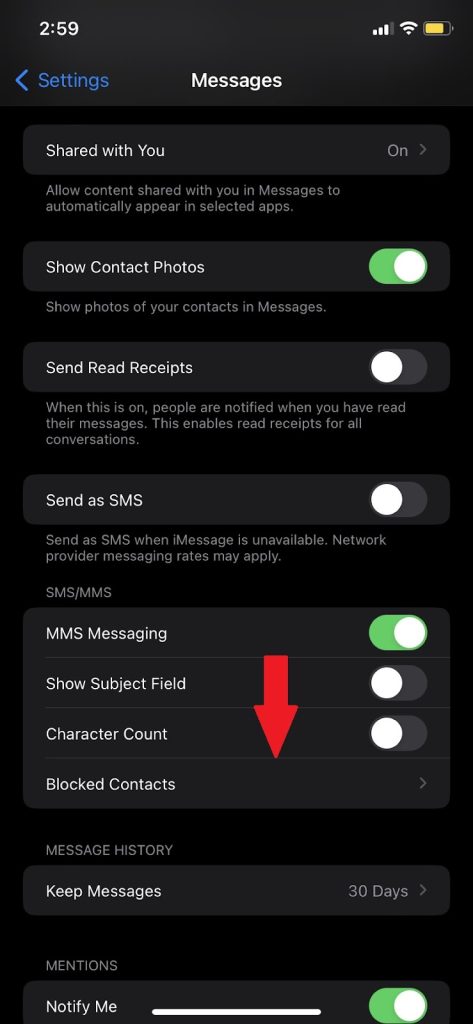
You will see the list of blocked senders.
Finding Blocked Numbers In The FaceTime Settings
Step 1: Open the settings app.
Step 2: Scroll down until you find “FaceTime” and tap on it. You can also find it by typing “FaceTime” In the search bar.
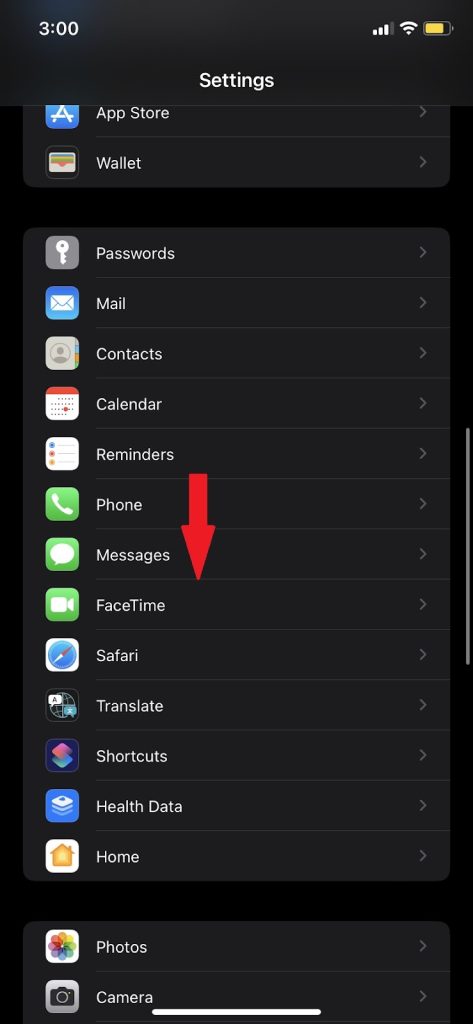
Step 3: Scroll down until you find “Blocked Contacts” under “Calls” Settings. It should be the last option.
Step 4: Tap the “Blocked Contacts” option.
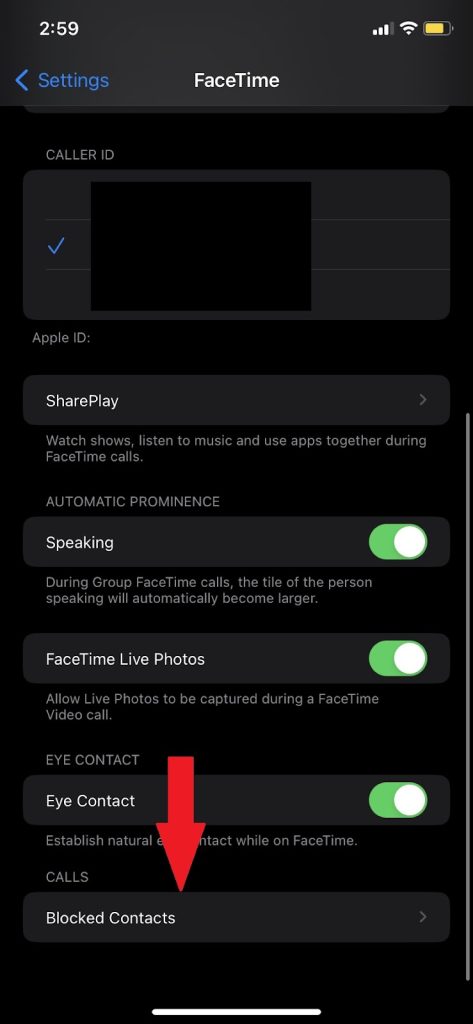
You will see the list of blocked callers now.
Finding Blocked Numbers In The Mail settings
Step 1: Open the settings app.
Step 2: Scroll down until you find “Mail.” You can also find it by typing “Mail” In the search bar.
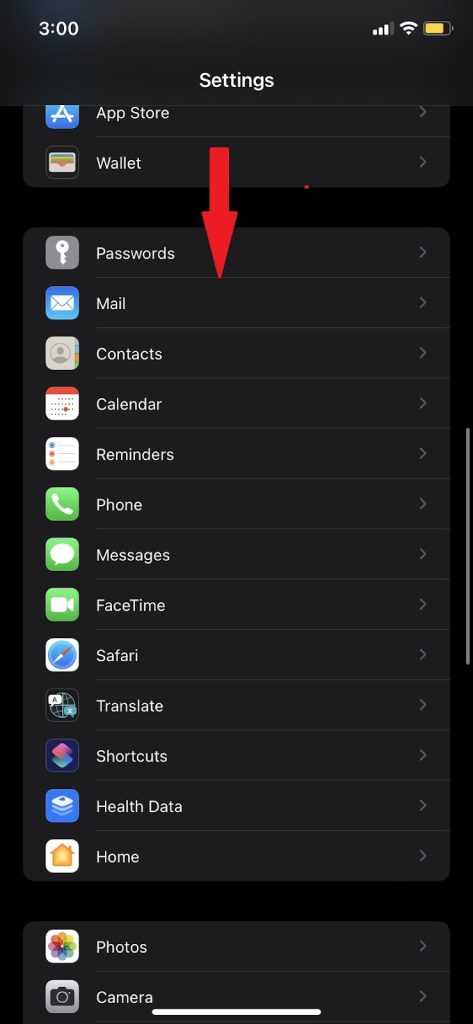
Step 3: Tap on “Mail.”
Step 4: Under the “Threading” settings, tap on “blocked.”
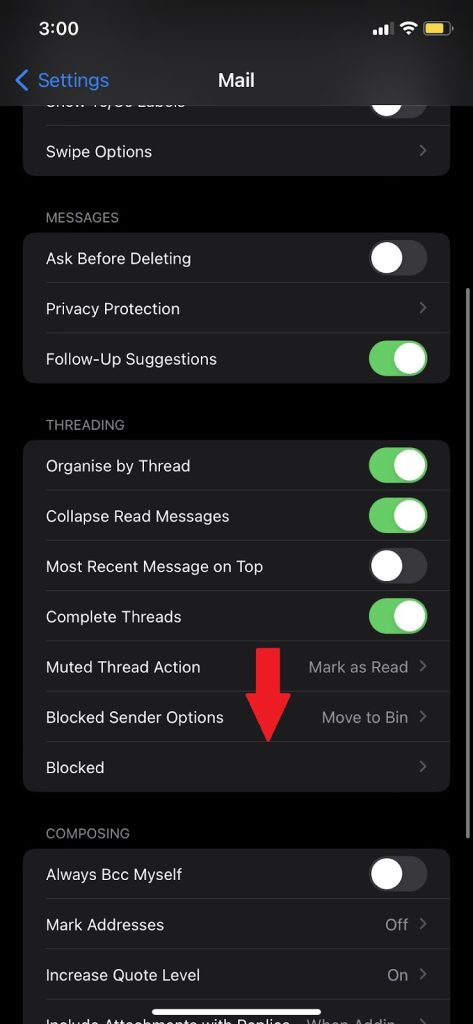
You will see the list of blocked contacts now.
Related Reads
- How to Make iPhone Louder (5 Methods Listed)
- How To Fax From An iPhone — Three Methods Listed
- How To Convert A Picture To PDF On iPhone (3 Methods)
Conclusion
We hope we have helped you find and manage your blocked contacts on your iPhone. The easiest way you can do this is by finding blocked numbers in the phone settings. Follow the steps that are listed in Method 1 of this article.
FAQs
You can see blocked contacts on your iPhone by following the steps mentioned in one of the above methods.
Follow one of the above methods to find blocked contacts, and then swipe left on the contact you want to unblock. You should see an “unblock” button in red. Tap that button, and the contact will be unblocked.
No, they won’t right away. Although, They might be able to tell if they can’t reach you.
Will the blocked message come through when unblocked?
If you unblock a contact, the messages they send will come through, but the messages they sent while they were blocked will not come through.