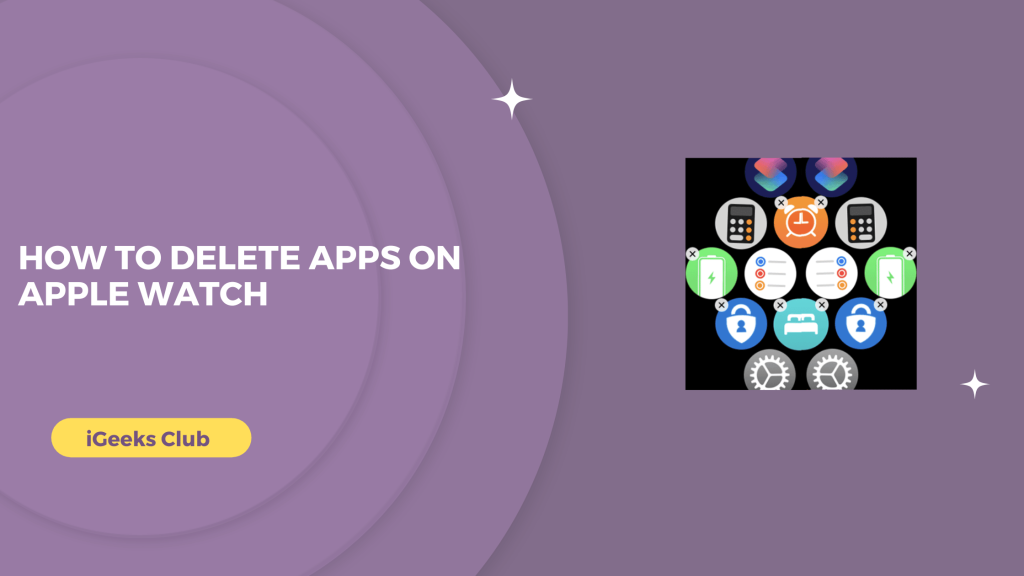The Apple Watch and the iPhone are very similar devices. They show notifications, calls, etc., the same way. Both of them can also be filled quickly in terms of storage. The process of managing apps is also very similar in both of these devices. If you are familiar with deleting and managing the apps on your iPhone, you might get used to deleting the apps on your Apple Watch quickly. In this guide, you will learn how you can delete the unwanted apps on your Apple Watch .
Delete Apps On Apple Watch – Quick guide
- Press the crown button on the Apple Watch → tap and hold the home screen → select ‘x’ next to the app you want to delete → select “delete app.”
- For list view: Swipe left on the app that you want to delete → select the delete option in red → Select “Delete app.”
- Select the watch app on your iPhone → Tap on the app that you want to delete (Under the installed apps heading) → Turn off the
How to delete apps on Apple Watch – Summary
- Which of the inbuilt apps can be removed from the Apple Watch
- Why delete unwanted apps on your Apple Watch
- How to delete apps on Apple Watch – Method 1
- How to delete apps on Apple Watch – Method 2
- What if You want Reinstall as apple watch app?
Which of the inbuilt apps can be removed from the Apple Watch
The Apple Watch comes with a lot of inbuilt apps. You can’t delete all of the inbuilt apps because some of them are required for your watch to function properly. However, you can delete some of the inbuilt apps which you don’t use. Here is the list of inbuilt apps that you can delete:
- Alarm
- Breathe
- Camera
- Cycle tracking
- ECG
- Now Playing
- Noise
- Radio
- Stopwatch
- Timer
- Walkie-Talkie
Why delete unwanted apps on Apple Watch
Every device has its own space. The Apple Watch ranges anywhere between 8 to 32GB depending on the date of its release and model. This means that the Apple Watch has very limited space. If there are many apps installed on your Apple Watch , and you don’t use them, they are unnecessarily filling a lot of this space. They can even make your watch slower. Now that you know why you should delete the apps on your Watch , let us get started with the tutorial.
How to delete apps on Apple Watch – Method 1
Here is a step-by-step guide on how to delete apps on the Apple Watch
- Go to the home screen of your Apple Watch . You can press the crown button to do so.
- Tap and hold the home screen of your Apple Watch until it is in edit mode.
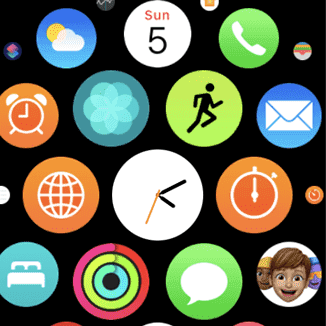
- Select the ‘x’ icon on the top left-hand side of the app that you want to delete.
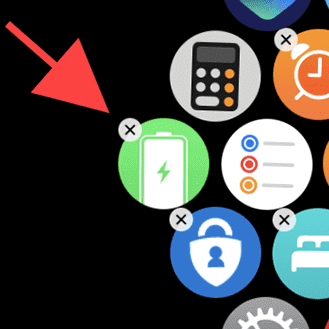
Note: If you use the home screen as a list view instead of grid view, you can swipe left on the app that you want to delete and then select the delete option in red. Follow the next step after doing this one.
- Select the “Delete app” option.
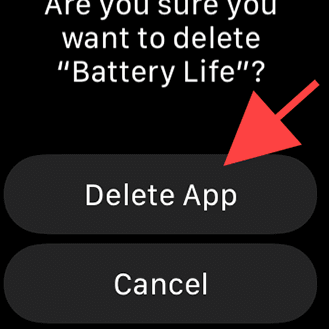
The app you selected will be deleted.
How to delete app on Apple Watch – Method 2
Here is a step-by-step guide on how to delete apps on the Apple Watch from the iPhone:
- Select the watch app on your iPhone.
- In the “My Watch” Tab, you can see the “Installed apps” heading. Select the app that you want to delete.
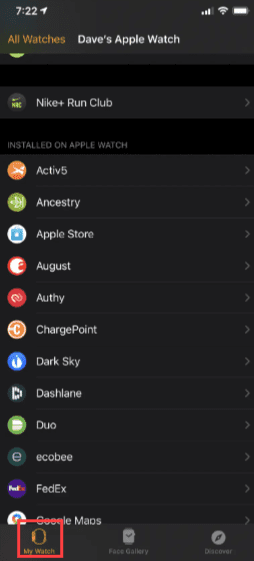
- Turn the “Show App On Apple Watch ” switch off.
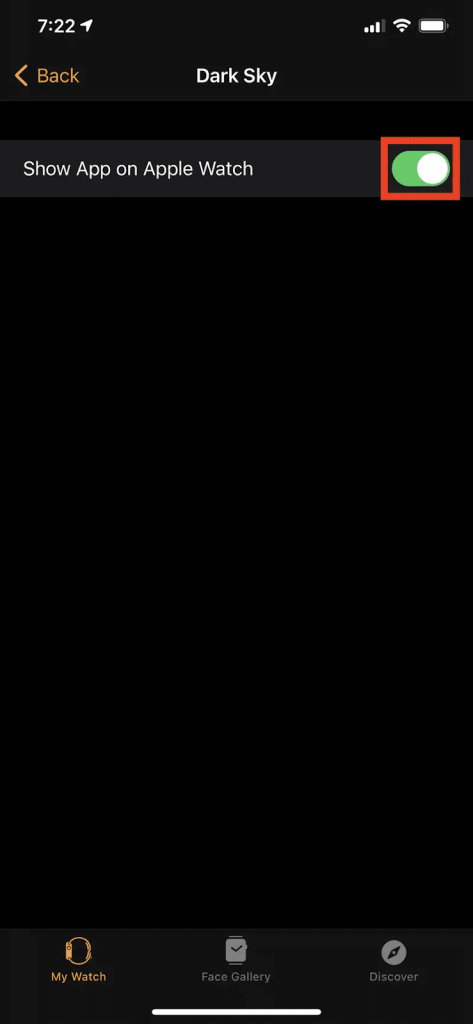
The selected app will be deleted from your Apple Watch.
What if You want Reinstall as apple watch app?
- Open app store on your phone
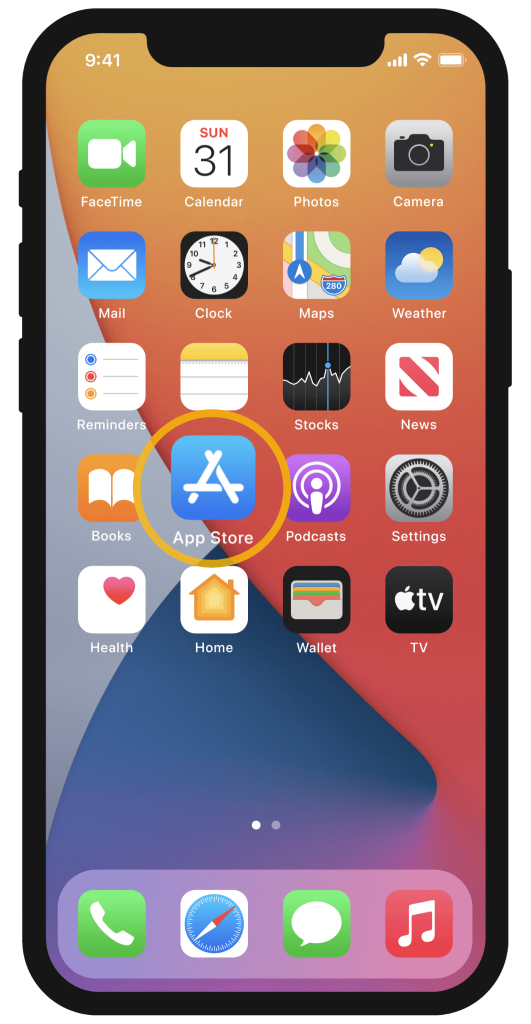
- Search the app which you want to reinstall
- If you find the app ,you should see a cloud icon with small arrow inside it. Click on cloud.
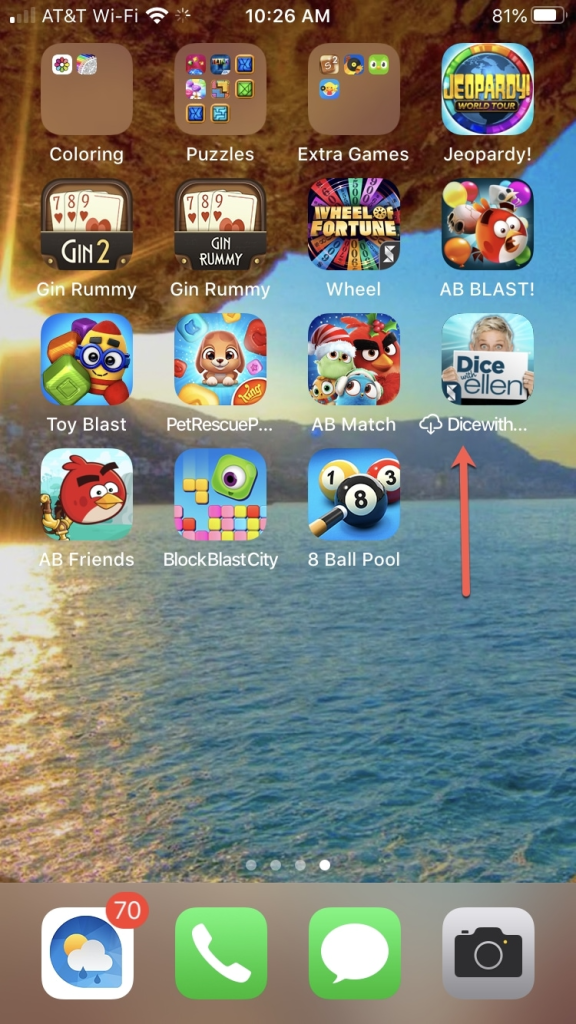
- App should be reinstalled ,you can find it on your iPhone home screen or apple watch screen .

Realeted Reads
Conclusion
We hope that this article has helped you with deleting apps on your Apple Watch . To sum up, you can delete unwanted inbuilt apps as well as unwanted third-party apps on your Watch. You can also delete the apps on your Watch by using your iPhone. If you are looking for the easiest method to delete apps on your Watch , I recommend you using the first method in this article.
FAQs
Yes, you can remove apps from the Apple Watch screen. However, removing the apps from the Apple Watch screen will delete the app entirely from the Apple Watch.
There are plenty of reasons why your Apple Watch is full. The most common one is that you have a lot of apps on your Apple Watch . To delete the apps from your Apple Watch , you can follow the first of the second method in this article.
If you deleted an app by mistake, you could recover it by going to the Apple Watch app store on your Apple Watch . You can also go to the watch app on your iPhone and then the apps tab to recover the deleted app. To follow this method, make sure that your Apple Watch Fis updated to watchOS 6 and above.