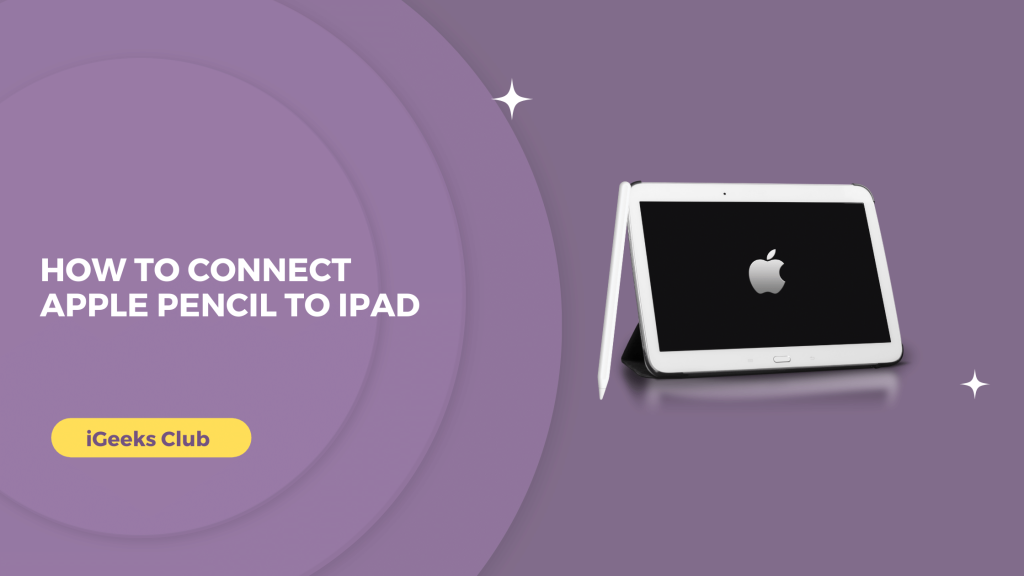The iPad is a great tool for productivity. You can take notes by writing them down yourself. You can test out your artistic skills by drawing on your iPad and much more. In this article, you will learn how to connect your Apple Pencil to your iPad.
For all these things, you require your Apple Pencil to function properly. If you recently purchased your Apple Pencil, you will have to connect it to your iPad to use it.
How to Connect Apple Pencil to iPad- Quick Guide
- Remove the cap of your pencil (Gen 1) l → Connect it to the iPad via the lightning port → Select the pair option.
- Remove the cap of your Apple Pencil (Gen 1)l → Connect it to the Apple Pencil adaptor → Connect the Apple Pencil adaptor to your iPad with a USB C cable.
- Place your Apple Pencil (Gen 2) on the magnetic connectors of your Supported iPad, and it will connect automatically.
Connecting Apple Pencil 1st Generation to iPad
Here is how to connect your Apple Pencil to supported iPads
For iPads with USB C ports:
To connect your Apple Pencil first generation to your iPad, you will need a USB C cable as well as a USB C to Apple Pencil adapter.
- Remove the cap of your Apple Pencil.
- Connect the lightning port side of your Apple Pencil to the lightning port of your Apple Pencil Adapter.
- Connect the USB C cable to your Apple Pencil adapter.
- Connect the other side of the USB C cable to your Apple Pencil Adapter.

For iPads with Lightning ports:
- Remove the cap of your pencil.
- Connect the pencil to your iPad via the lightning port.
- Select the pair button that appears on your iPad.
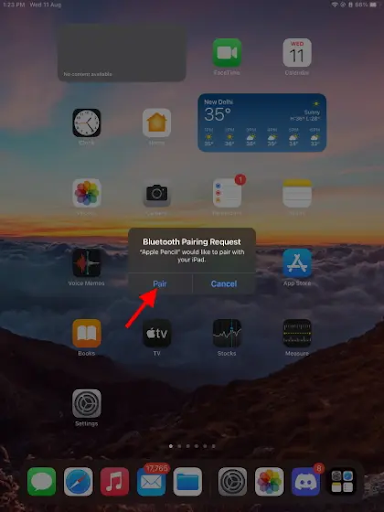
How to Connect Apple Pencil to iPad – Apple Pencil 2nd Generation
Connecting your Apple Pencil second generation to your supported iPad is very easy. There are magnetic connectors on the side of your iPad. Place your Apple Pencil on the magnetic connectors of your iPad, and it connects automatically.
Apple Pencil won’t connect to your iPad – Fixes!
If your Apple Pencil is not connecting to your iPad, there are some fixes that you can try.
Here are some working solutions that can give you a quick DIY solution.
- Make sure that your Apple Pencil is charged.
- Restart your iPad and try connecting your Apple Pencil to your iPad again.
- Go to the settings app on your iPad, select the Bluetooth option, and make sure that the Bluetooth is on.
- Next to the Apple Pencil in the Bluetooth device list, tap the ‘i’ button. Scroll down and select Forget this device. Connect your Apple Pencil to your iPad again.
- If your Apple Pencil still doesn’t connect to your iPad, visit the nearest Apple store.
Related read;
Conclusion:
We hope that this article has helped you with connecting your Apple Pencil to your iPad. To sum up, you can connect your Apple Pencil to your iPad by removing the cap and connecting it to your iPad via a lightning port.
For the second-generation Apple Pencil, you can place it on the magnetic connectors on the side of your iPad.
If you are unable to connect your Apple Pencil to your iPad, you can try some fixes listed in this article.
FAQs:
No, the Apple Pencil 1st and 2nd generation can connect to supported iPads only.
You don’t have to turn on your Apple Pencil. You can remove your Apple Pencil from its connector and use it.
No, the Apple Pencil does not turn off.