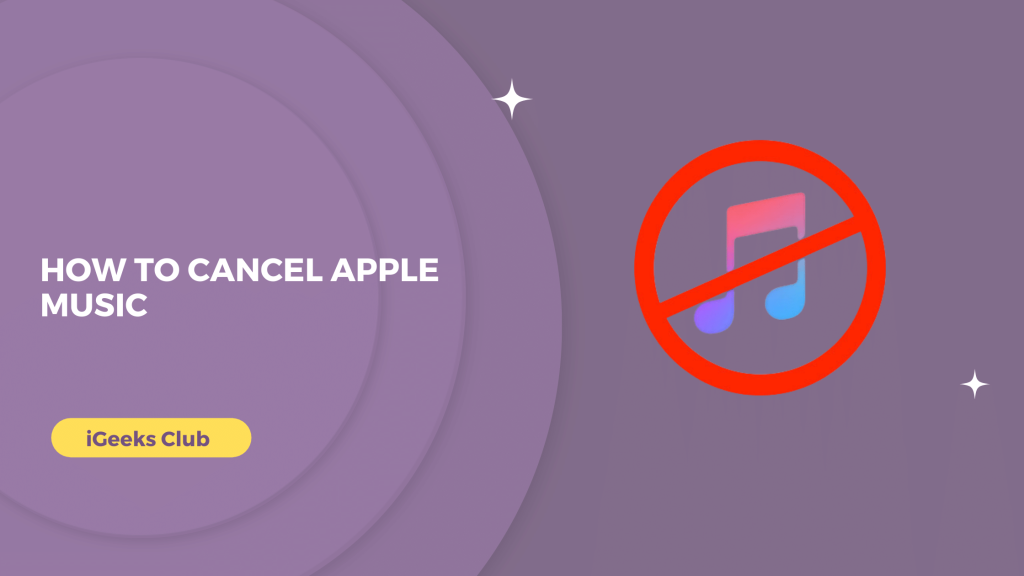If your Apple Music subscription keeps renewing by itself and you don’t want it anymore, you are at the right place. In this article, you will learn how to cancel your Apple Music subscription on any device.
There are times when you are very busy and don’t get time to listen to music as much as you’d like to.
You can cancel your Apple Music subscription for the time being, and you can renew it later whenever you want to.
How to cancel Apple Music In 2023- Quick Guide
- Select the settings app → Select your name → Select subscriptions → Select Apple Music → Select cancel subscription → Confirm.
How to cancel Apple Music subscription on iPhone
Here is a step-by-step guide on how to cancel Apple Music subscription on your iPhone:
- Select the settings app on your iPhone.
- Select your name.
- Select the subscriptions option.
- Under the active subscriptions, select Apple Music.
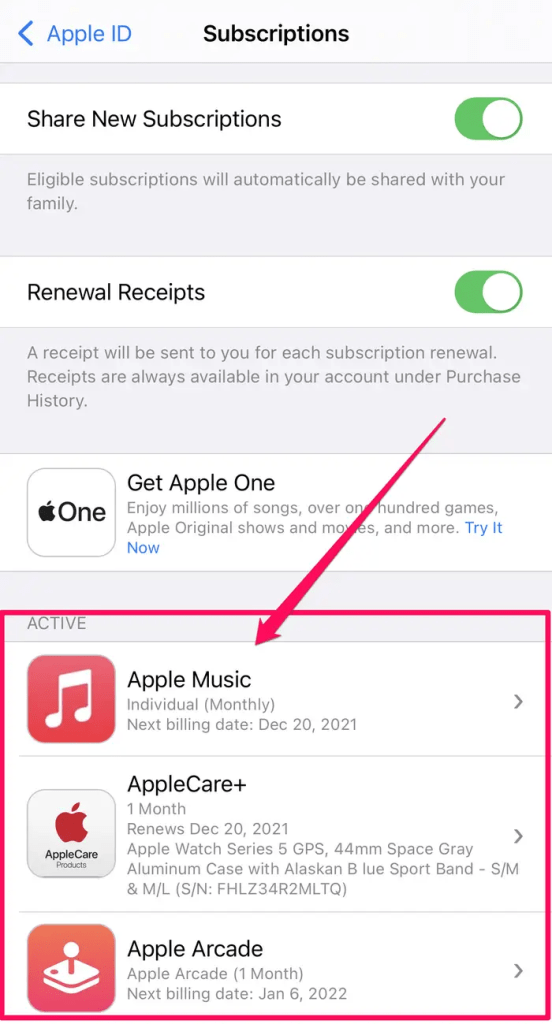
- Select the cancel subscription option in red.
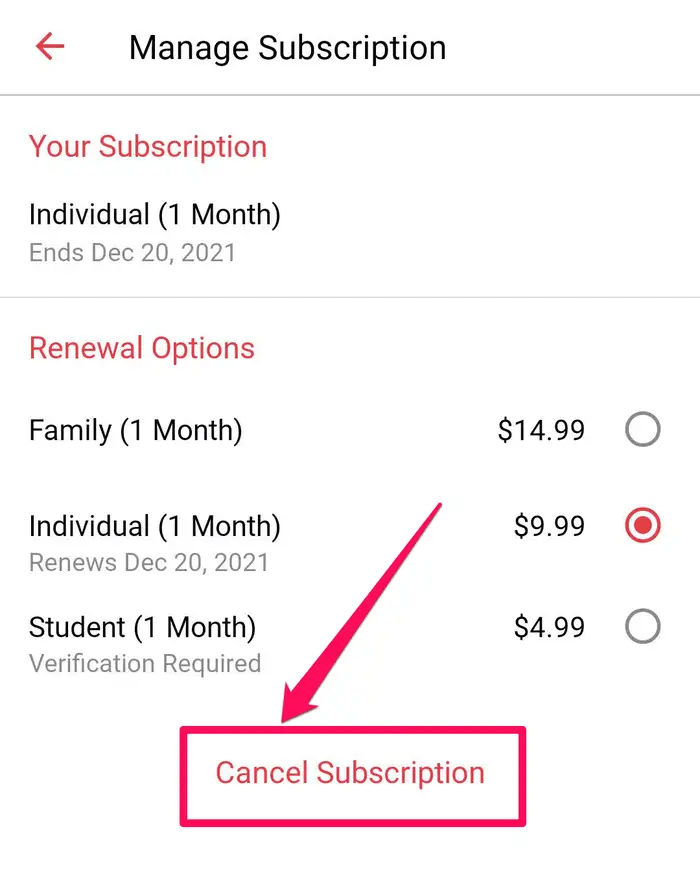
- Select the Confirm option from the dialogue box.
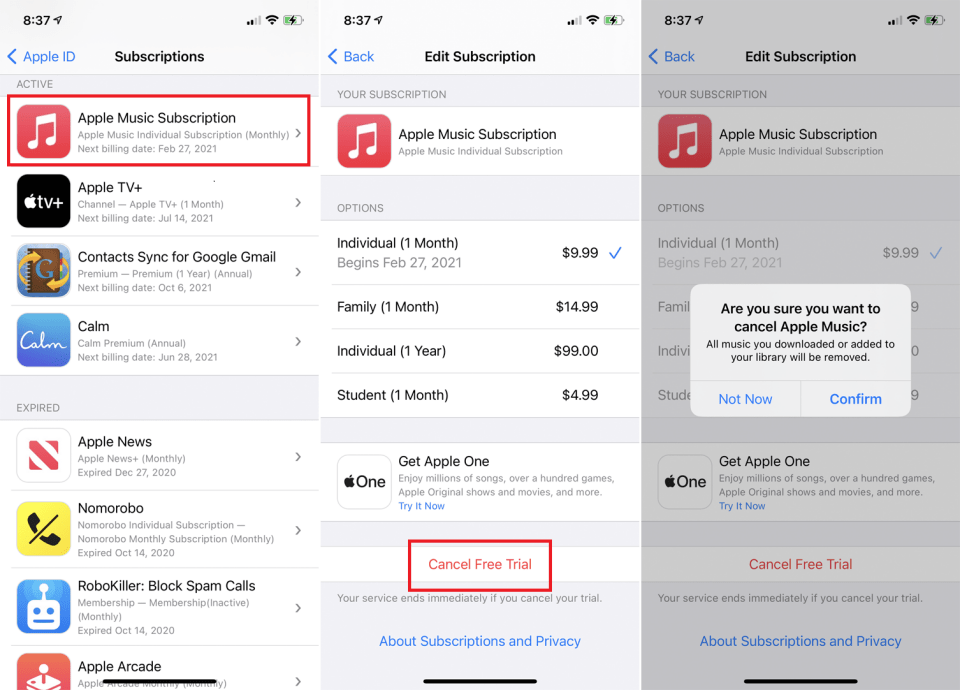
How to Cancel Apple Music Subscription on Mac
Here is a step-by-step guide on how to cancel Apple Music subscription on Mac:
- Select the app store on your Mac.
- Select your name from the bottom left-hand side.
- Select the view information option. You might have to sign in with your Apple ID.
- Scroll down to the manage heading.
- Select the “Manage” button in blue next to subscriptions.
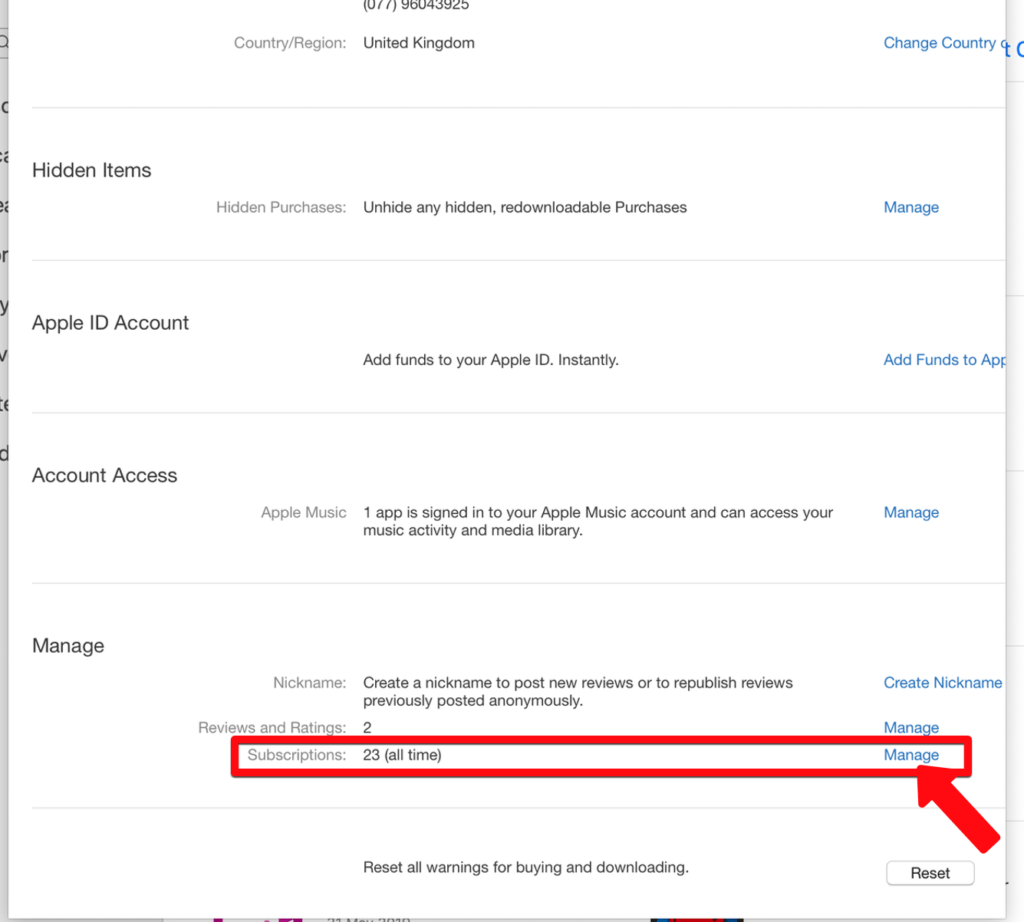
- Select the edit button next to the Apple Music option.
- Select cancel subscription.
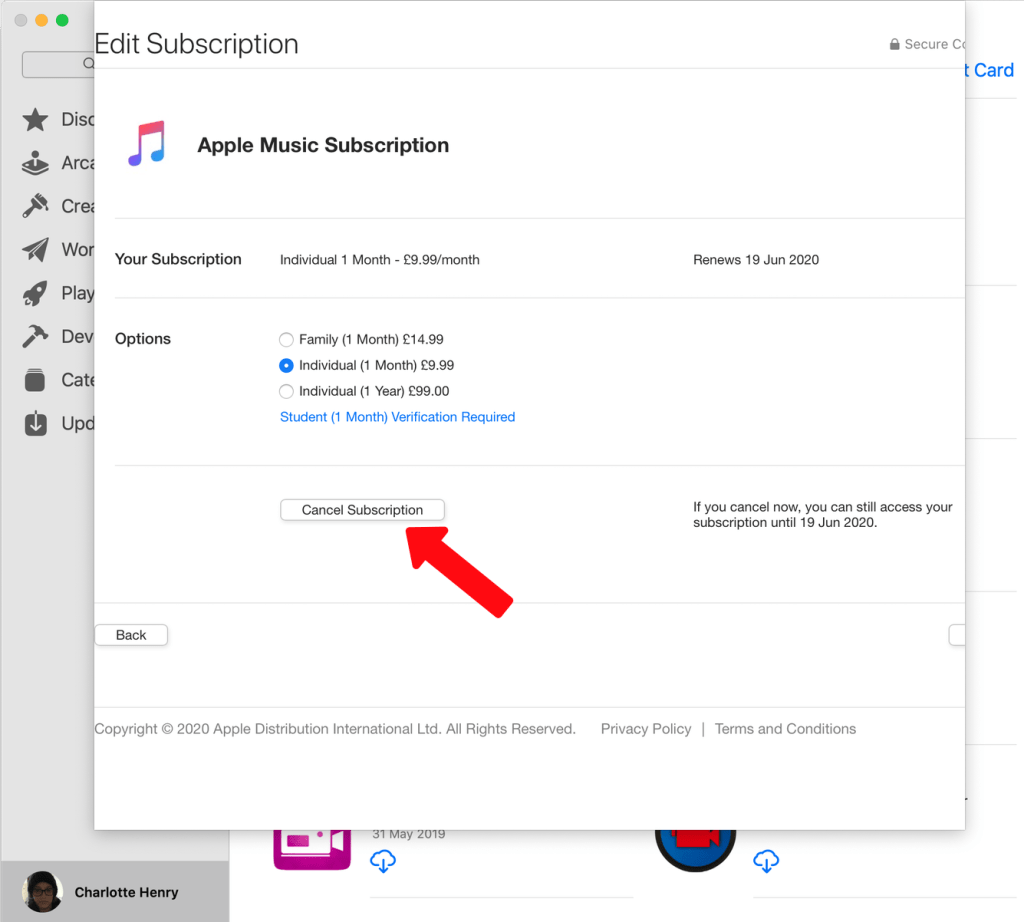
- Select confirm from the dialogue box.
How to cancel Apple Music on Windows
Here is a step-by-step guide on how to cancel Apple Music subscription on Windows
- Open the iTunes app on your PC.
Note: If you don’t have the iTunes app on your PC, you can download it and log in with your Apple ID.
- Select the account option from the top bar.
- Select “View my account.”
- Log in with your Apple ID.
- Scroll down until you see the “Settings” heading.
- Select the manage option next to subscriptions.
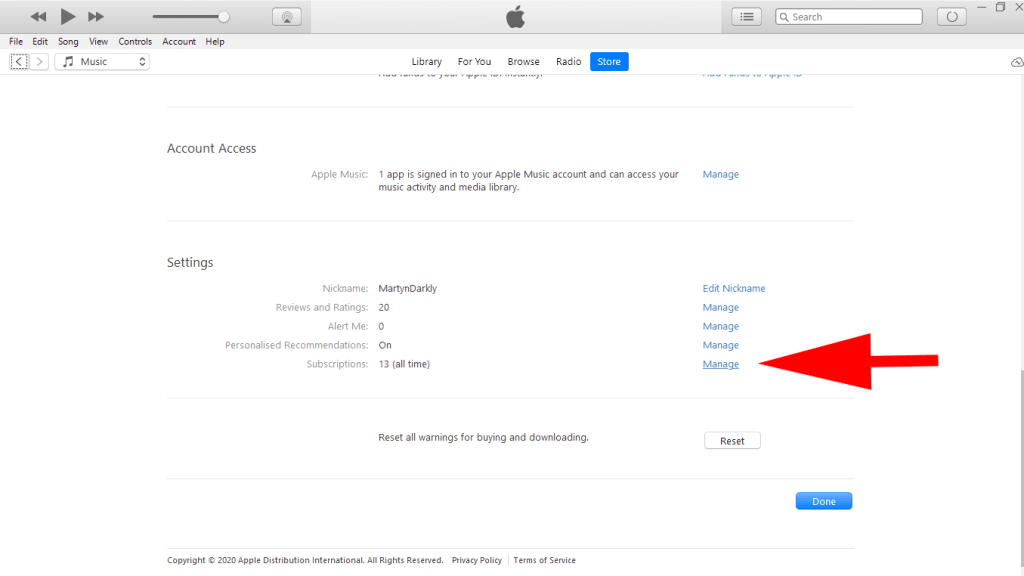
- Select the edit option next to Apple Music.
- Select the cancel subscription.
- Select the confirm option.
How to Cancel Apple Music Subscription on Android
Here is a step-by-step guide on how to cancel Apple Music subscription on Android.
- Open the Apple Music app on your Android device.
- Select the three dots on the top right-hand side of the screen.
- Select the account option.
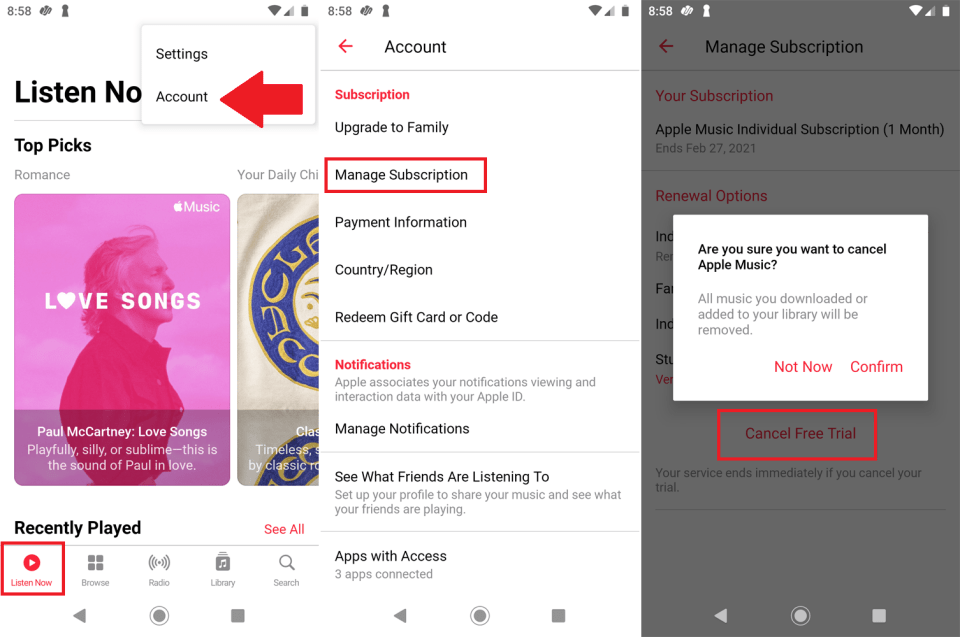
- Select the manage subscription option.
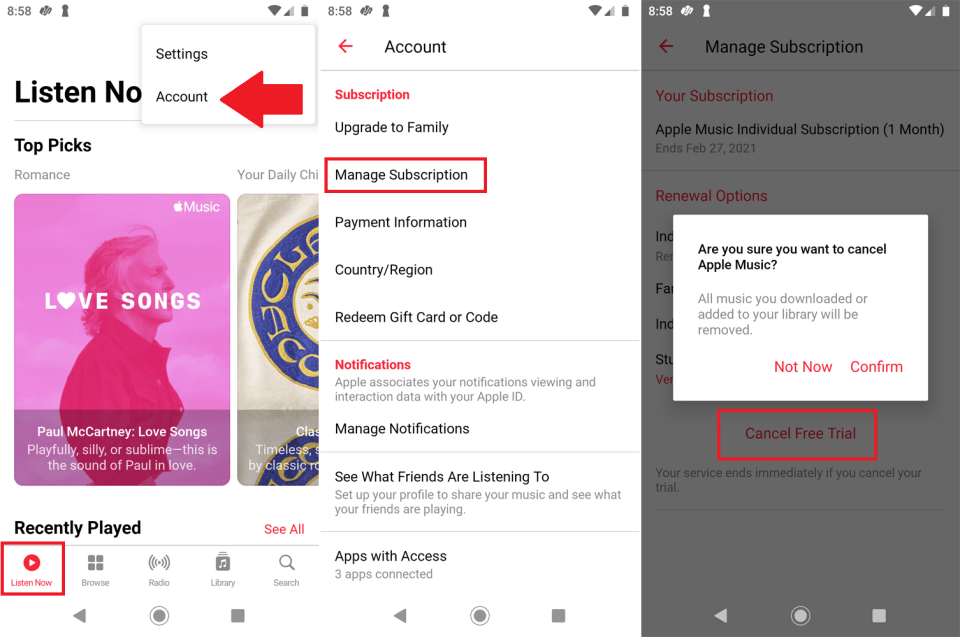
- Select the cancel subscription option in red.
- Select the confirm option.
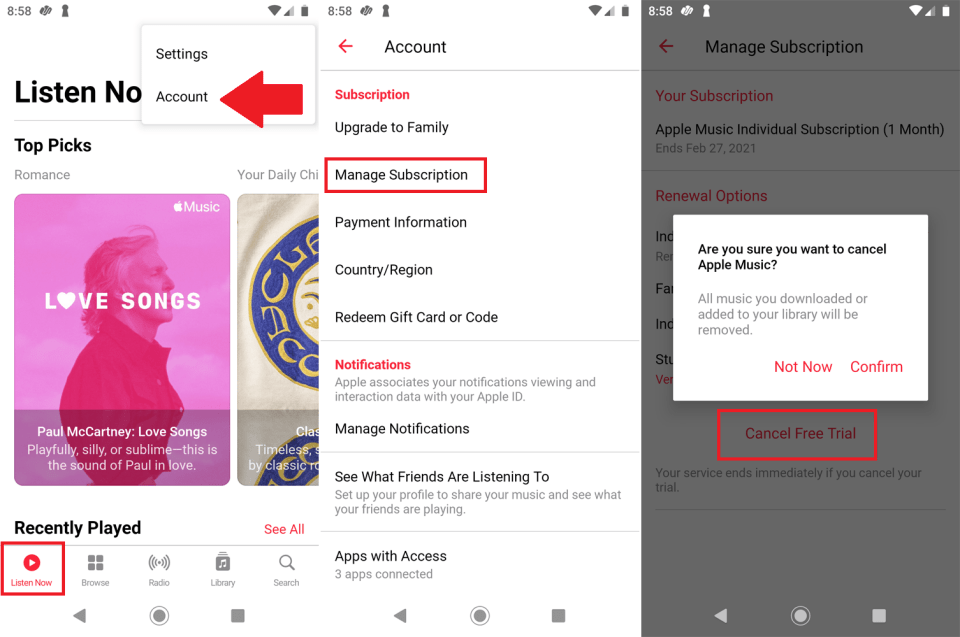
Related read:
- How To Hide Videos On iPhone
- Easy Way to Transfer Spotify to Apple Music
- Understanding and fixing Face ID on your iPhone
Conclusion:
We hope that this article has helped you with canceling the Apple Music subscription on any device. When you cancel your Apple Music subscription in the middle of a month, you will still be able to access it until it’s over, but it will not renew for the next month.
To sum up, you can cancel your Apple Music subscription on your iPhone by going to settings and selecting your name. To cancel it on Mac, you can cancel it from the app store.
On Windows, you can cancel it from the iTunes app, and on Android, you can cancel it from the Apple Music app itself.
FAQs
Yes, you can cancel your Apple Music subscription at any time. You will have access to your Apple Music for the rest of the month, and then it will not renew.
If you don’t have enough Apple Funds or balance in your account, your Apple Music subscription will automatically get cancelled and renewed again when you have a balance in your account. If you don’t want it to renew, you can manually cancel it by following the steps in this article.
If you cancel your Apple Music in the middle of the month, it will last for the rest of the month.
You can completely cancel your Apple Music subscription by following the steps in this article.