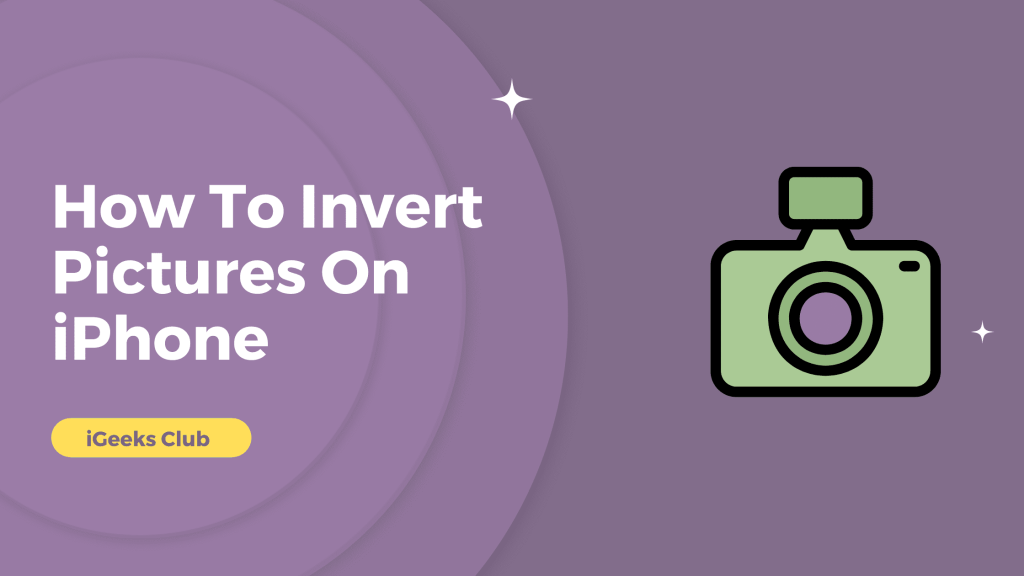The iPhone has many features when it comes to photo or video editing. You can do many things with the power of its fast processors and colour-accurate displays. For example, if you want to show pictures to someone who has a visual shortage or is colourblind, they can better see and differentiate between the background and the subject.
In this article, I will show you two ways to invert a picture on iPhone. I will also tell you the difference between the flip and the invert feature in iPhone.
Invert Pictures On iPhone In A Minute
Launch the Photos app and locate the desired image. Tap Edit, then Filters. Choose the Invert filter from the slider and save your changes by tapping Done.
How To Invert Pictures On iPhone? – 2 Methods
- How to invert pictures on iPhone – Temporarily
- How to invert a picture on iPhone – Permanently
- How to invert a picture on iPhone- Using the Photo app
- Difference between Invert and Flip
How To Invert Pictured On iPhone – Temporarily
Here is a step-by-step process on how to invert pictures on iPhone temporarily:
1: Go to the settings app.
2: Find the accessibility option and tap on it.
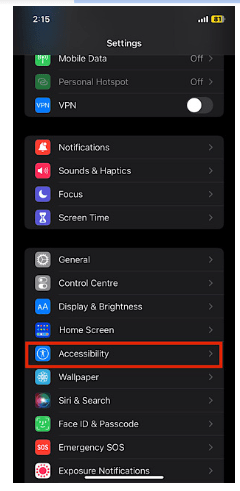
3: Select the “Display and text size” option.
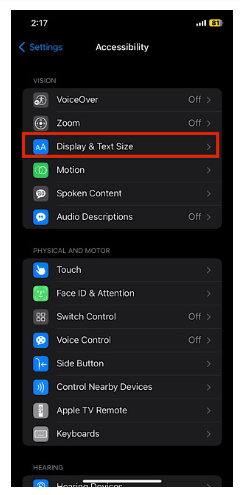
4: Find the “smart invert” and “classic invert” switches.

5: Turn on the intelligent invert switch if you want to invert the UI colors, not the images, or turn on the classic invert switch.
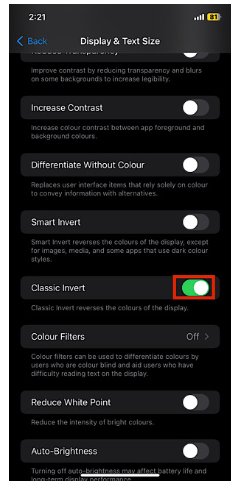
6: View the inverted pictures in the photos app.
After viewing the pictures, you can turn the intelligent and classic invert switches off.
How To Invert a Picture On iPhone? – Permanently
Here is a step-by-step process on how to invert a picture on iPhone permanently:
1: Go to the app store and download Photoshop Express.
2: Open the photoshop express app once it’s downloaded.
3: Select the “edit photo” option.
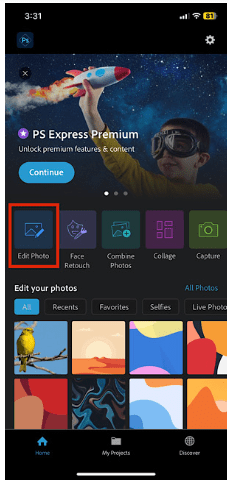
4: Select the picture you want to invert from your photo library.
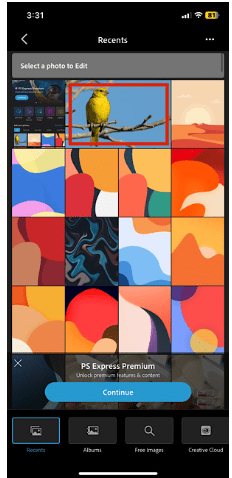
5: Tap on looks from the left side of the screen.
6: Select the “basic” option.
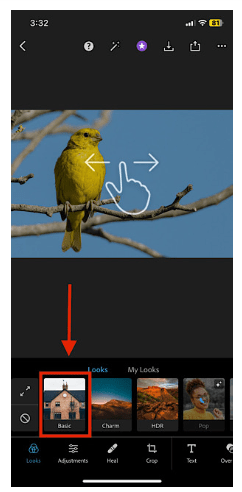
7: Swipe right to view more options from the primary menu.
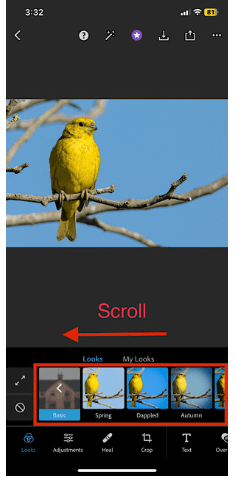
8: Select the invert option.
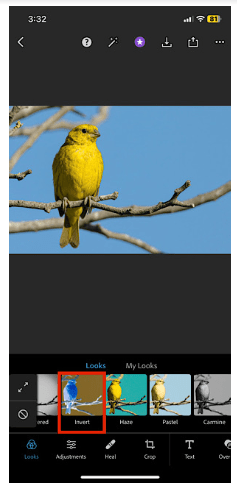
9: You can increase and decrease the intensity of the invert by using the bar at the bottom.
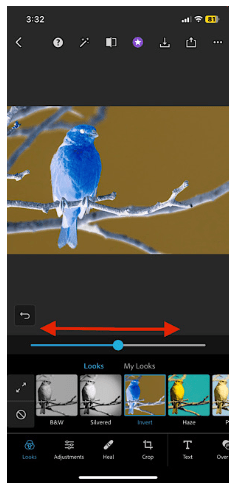
10: After editing, select the save option, the third option from the top right.
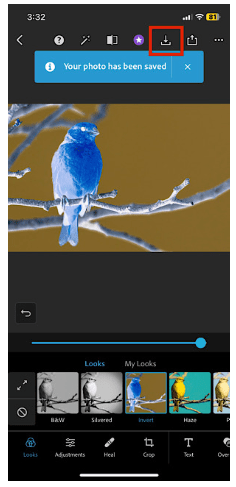
The inverted image will be saved in your photo library.
How to Invert a Picture on iPhone- Using the Photos app
Here is a step-by-step process on how to invert pictures on the iPhone using built-in Photos app.
1. Open the Photos app on your iPhone.
2. Select the image you want to invert
3. Tap on the edit button
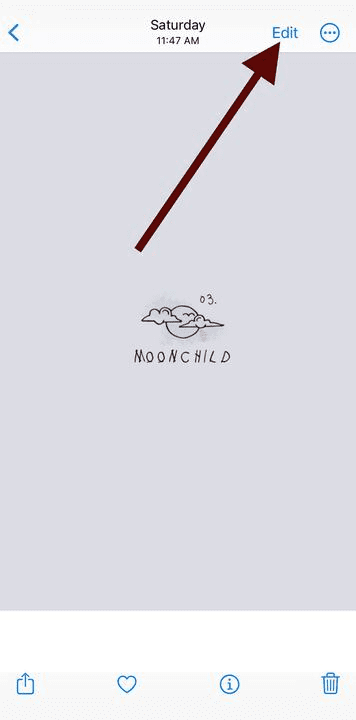
4. Then tap on the crop button.
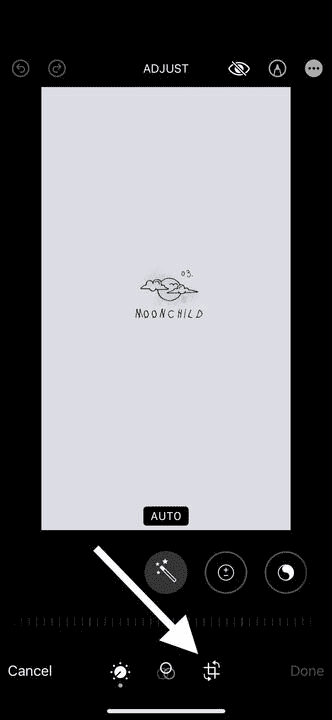
5. And click on the invert button. You will find it on the top-left corner of the screen.
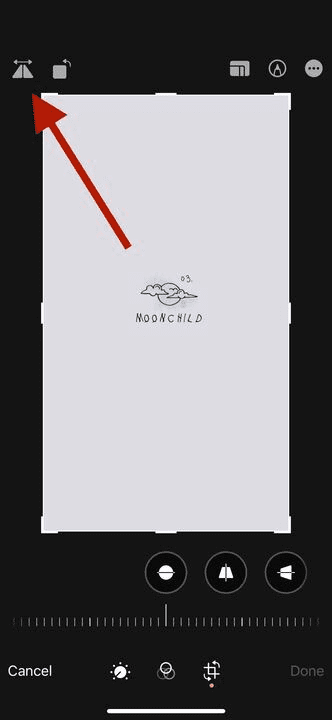
6. Click done.
Difference Between Invert And Flip
The Difference Between Invert And Flip:
Invert
To invert a photo means changing its colors to their opposite colors. It can add more contrast to the image, making it easier for the viewer to see the difference between the highlighted object/person and the background of an image.
Flip
To flip a photo means to turn the photo into its mirror image. Sometimes the flipped image can look better than the original. It can interchange the objects that are on the left and right sides. It’s also called a “Reversed Photo.”
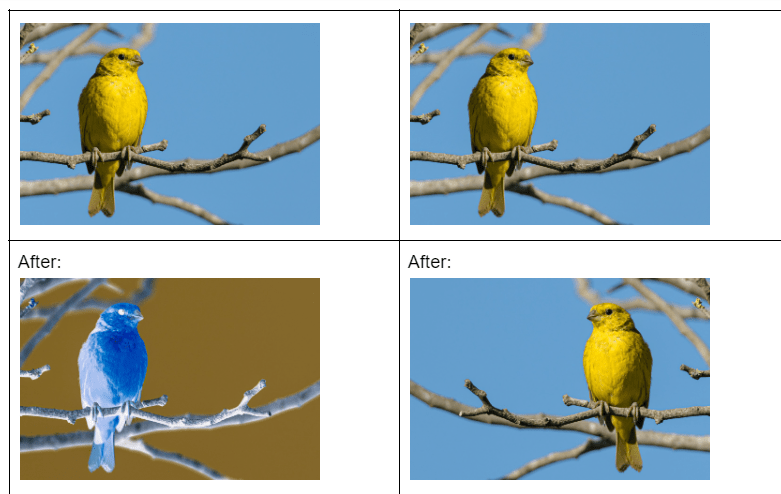
Related Topics
- Show Battery Percentage On iPhone
- Turn Off Safe Search On iPhone.
- How to Connect Airpods to Chromebook?
Conclusion:
Apple is always trying to make iOS more accessible to its users, whether through dictation or inverted colors. We hope that we have helped you with this accessibility feature. If you are looking for the quickest and easiest way to invert colors on iPhone, You can follow the first method in this article.
FAQs: How To Invert Pictures On iPhone
You can flip the colors of an image by using any method in this article.
To enable color inversion in the entire iPhone, follow the first method in this article.
The quickest method to invert an image is using the classic invert feature. Follow method 1 for complete steps.
No, you can not change a black-and-white photo to color unless the colored photo was taken on the same iPhone and the black-and-white filter was applied later.
No, you cannot invert multiple photos on your iPhone at one time.