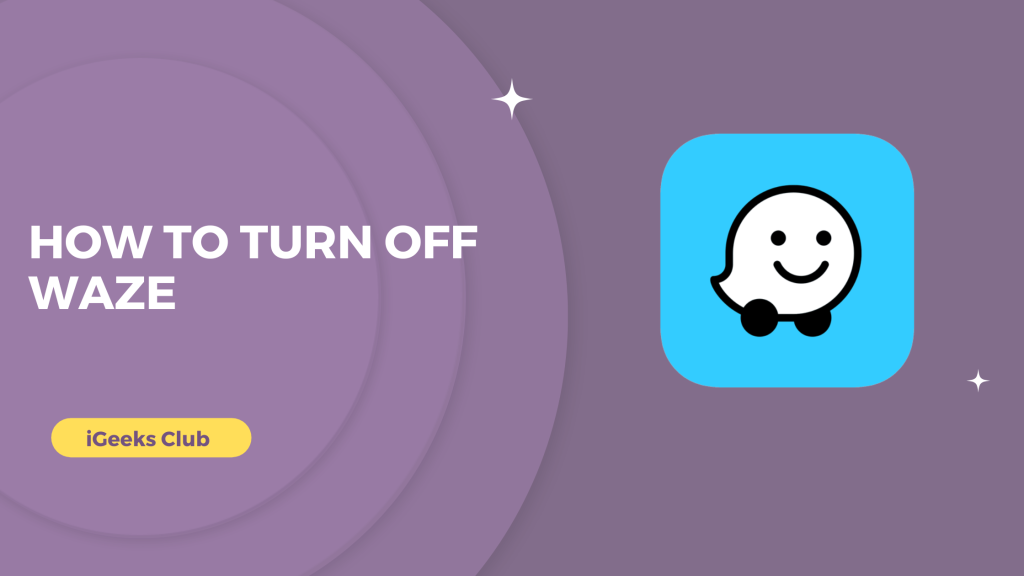The Waze app is one of the best apps for navigation. It has the most accurate traffic info, and it saves a lot of time. However, it consumes a lot of batteries which drains the iPhone faster. It’s a good idea to turn off Waze when it’s not in use to get some extra hours on your iPhone. In this article, you will learn how to turn off the Waze app on your iPhone.
Turn Off Waze On iPhone – Short Guide
1. Select waze > Tap on my waze > Tap on power button > Go to home screen > Your waze will turn off.
How To Turn Off Waze – Summary
- Turn off Waze – From the app settings
- Turn off Waze – Using the screen time settings
- Reasons to disable or turn off Waze
Turn Off Waze From The App Settings
Here is a step-by-step guide on how to turn off Waze from the app settings:
1: Select Waze on your iPhone.
2: Select the “My Waze” option at the bottom of the screen.
3: Select the power button on the top right-hand side.
4: Go to the home screen.
5: Exit the app by swiping up and holding from the home screen and then swiping up on the Waze app. For iPhones with the home button, double tap the home button and swipe up on the Waze app to exit.
Your Waze app will be turned off.
Turn Off Waze – Using The Screen Time Settings
Here is a step-by-step guide on how to turn off Waze by using the screen time settings:
1: Select settings on your iPhone.
2: Select the screen time option.
3: Select the app limit option.
4: Select the add limit option.
5: Select the arrow next to the travel option.
6: Tap on the circle next to the Waze app.
7: Select Next on the top right-hand side.
8: Add a limit of 1 minute.
9: Select the add button on the top left-hand side.
Your Waze app will be turned off automatically from the background. You can use it by going to the app and tapping on “Ignore limit” whenever you require to use it.
Reasons to disable or turn off waze
Here are some reasons to disable or turn off waze
To Save your mobile data
Using an internet connection, Waze downloads information such as maps of the area and information about road dangers.
To save Your Mobile Battery life
Waze will drain your phone’s battery just like any other GPS route planner, therefore it makes sense to shut it down while not in use.
Disables Waze’s notifications
When Waze is active, a variety of notifications will be shown to assist you in reaching your location as quickly as possible.
Related Reads
- Walmart’s stance on Apple Pay
- Video on iPhone: Cropping guide
- Get expert help for iPhone Face ID complications
Conclusion
We hope that this article has helped you with turning off the Waze app on your iPhone. If you are looking for a quick and easy way to turn off the Waze app to save battery, check out the first method in this article. It’s easier, and you can wake the app up anytime you want.
FAQs
Follow the first method in this article to turn off Waze so that it doesn’t run in the background.
Yes, Waze always runs in the background, even when you’re not using it.
Waze cannot see your location when it is turned off if you have the location settings on “while using the app.” However, it might have access to your location if you have the location access setting on “Always.” If you are concerned about your location privacy, you can check out method 1 in this article to turn off Waze so that it doesn’t have access to your location always.