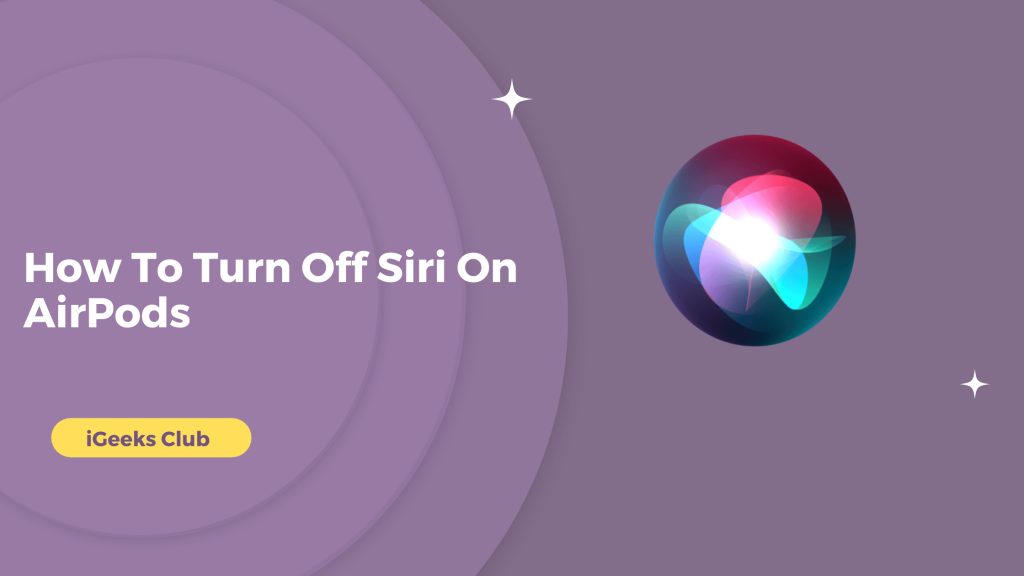If you can’t figure out how to completely turn off Siri on AirPods, this guide is for you. I recommend you shut off Siri on your AirPods if you are having problems with Siri on your AirPods and you don’t use it much. In this guide, you will learn how to turn off Hey Siri as well as any shortcut that you might use to turn on Siri.
Quick Guide:
- Turn off Hey Siri, announce notifications, and announce calls by going to Settings → Siri.
- Turn off the double tap for Siri in AirPods by going to settings → Bluetooth → AirPods.
How To Turn Off Siri On AirPods – Summary
There are two different methods you can use to disable Siri on AirPods, and we have explained both of them in detail below:
1. How To Turn Off Siri On AirPods
1: Go to the settings option on the iPhone.
2: Select Siri and search settings.
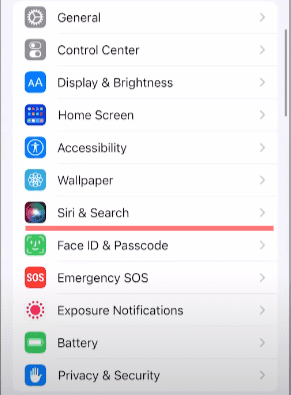
Step 3: Disable the Hey Siri option.
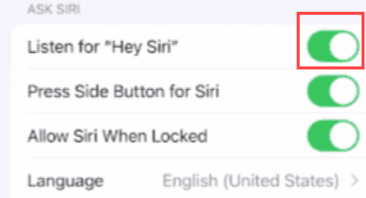
4: Select Announce calls and then select Never.
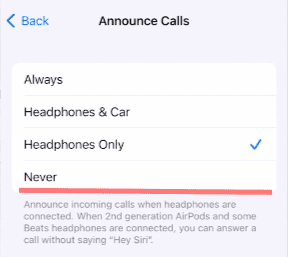
5: Select Announce notifications and then turn off the announce notifications switch.
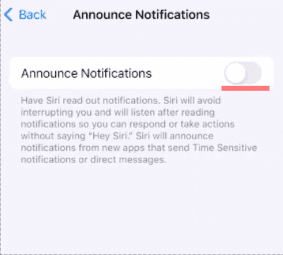
6: Select and turn off Siri from the dialogue box.
Hey, Siri will be turned off from your AirPods.
2. How To Turn Off Siri On AirPods – Turn Off The Double Tap For Siri
1: Select the settings option on the iPhone.
2: Select Bluetooth.
3: Select your AirPods from the list.
4: Under the double tap on AirPod settings, select the AirPod (left or right) which are set for Siri.
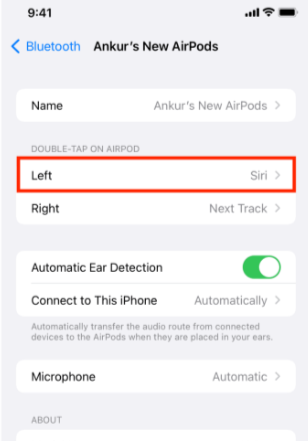
5: Select the off button from the list. You can also select any other action if you’d like.
6: Select the back button on the top left-hand side.
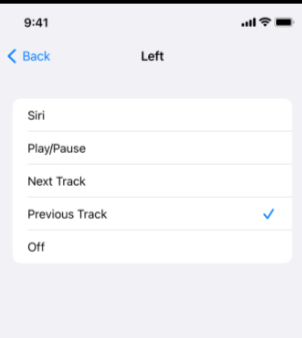
Your settings will be saved.
3. How To Turn Off Siri On AirPods Pro- Via Mac
1: In the top-left corner of your screen, click the Apple logo.
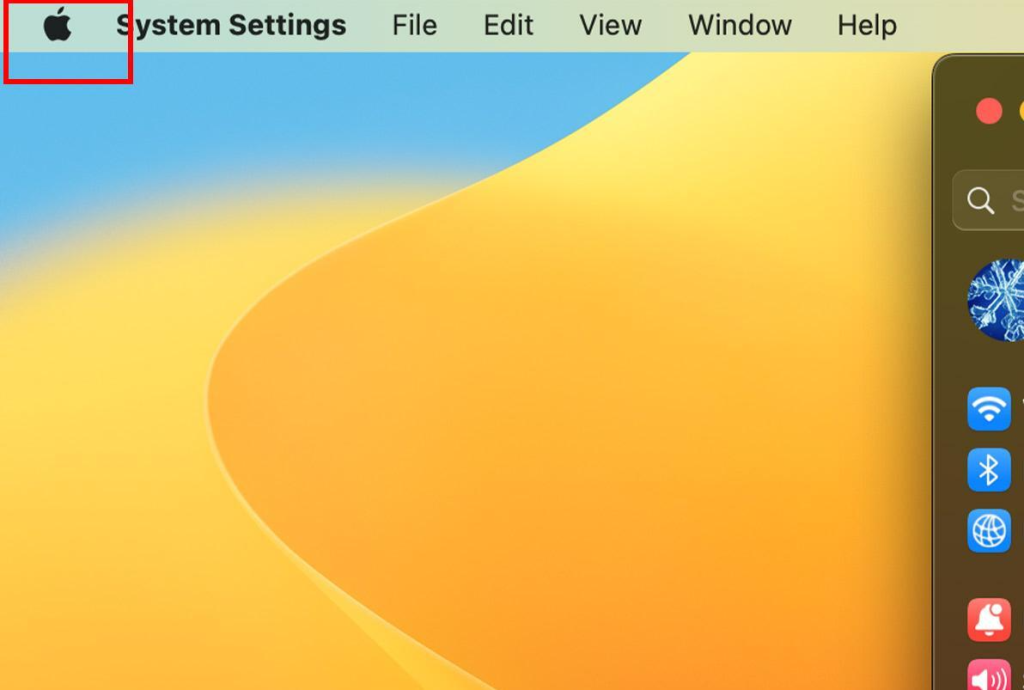
2: Tap System Settings

3: To stop listening for “Hey Siri,” click Siri & Spotlight.
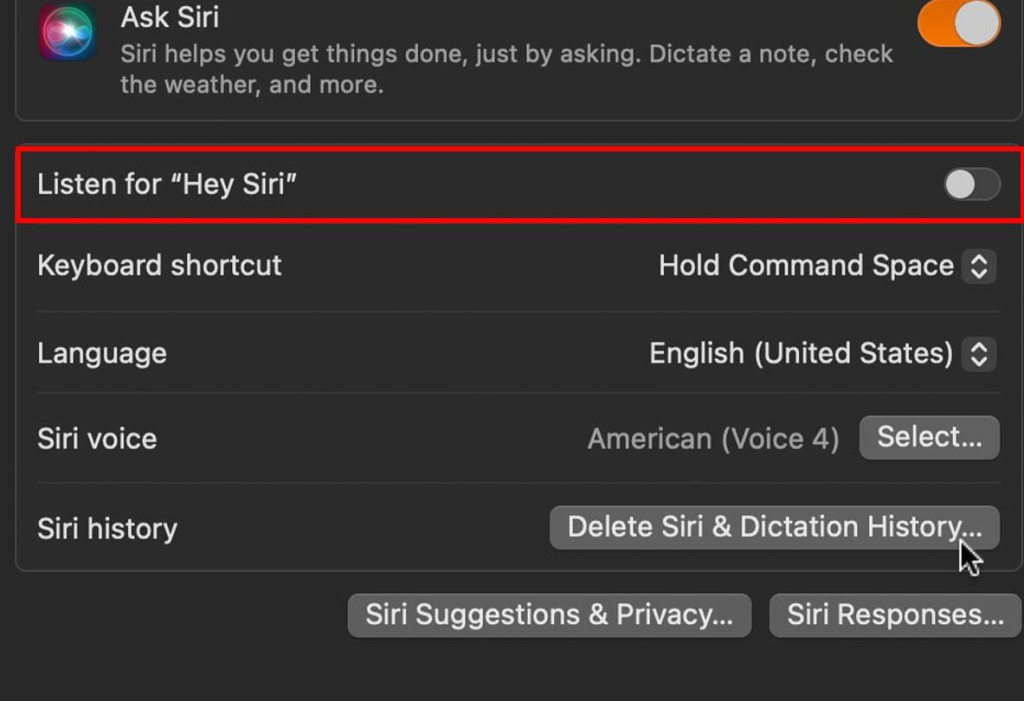
Related Reads
Conclusion
To sum up, you can completely turn off Siri on your AirPods by turning off Hey Siri and double tapping the action on AirPods for Siri. We hope that this article has helped you completely turn off Siri on your AirPod. Note that your iPhone will also not respond to Hey Siri when you turn off the Hey Siri settings. If Siri is reading notifications on your AirPods, you can turn off announce notifications on AirPods by going to the AirPods settings.
FAQs
Yes, you can completely turn off Siri on your AirPods. Follow this article to turn off Siri on AirPods completely.
There are multiple reasons why this could be happening. While putting your AirPods in, your AirPods could be registering your touch as double tap action. You can follow this guide to turn off the double tap for Siri in your AirPods settings. Refer to section 2 in this article for more.
This could be because you have announced notifications and calls on for your headphones. You can follow section 1 in this article to turn it off.