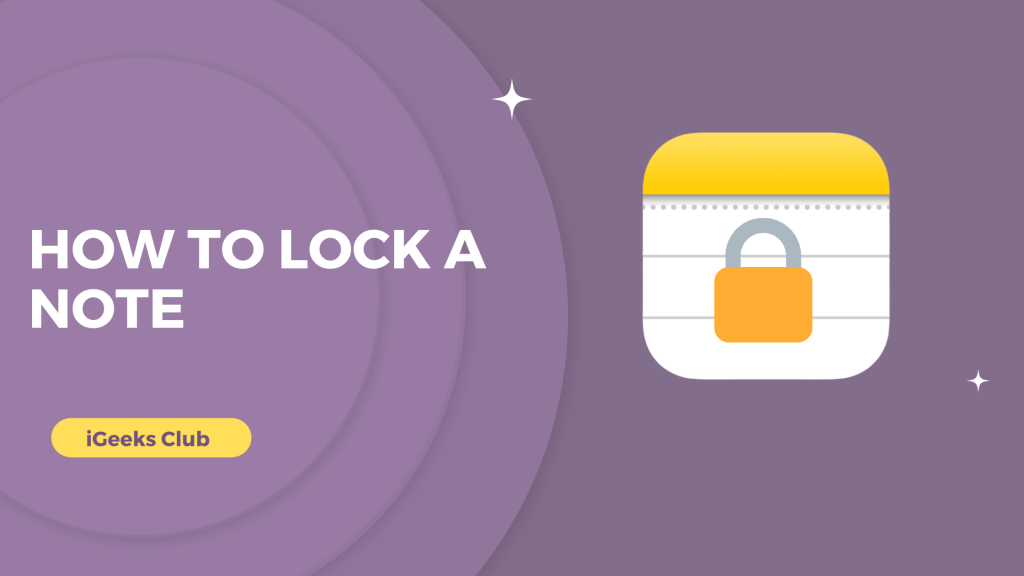With the Apple notes app, you can hide your personal information that you might want to retrieve later. You can always use some extra security for sensitive information like bank account details, logins, passwords, health details, etc. In this article, you will learn how to lock a note with your iPhone passcode as well as a new password for the notes app. You will also learn how to lock notes on your Mac.
Lock A Note On iPhone Or iPad – Quick Guide
- Open note App > Select note > Tap on the three-dot button
- Select the lock option > Tap on “use iPhone Passcode or Create a password.”
How To Lock A Note – Summary
- How to lock a note on iPhone & iPad
- How to lock a note on Mac
- What if I forget my Notes password?
1. How To Lock A Note On iPhone Or iPad
Here is a step-by-step guide on how to lock a note on iPhone and iPad:
1: Select notes on your iPhone.
2: Select the note you need to lock.
3: Select the three dots on the top left-hand side.
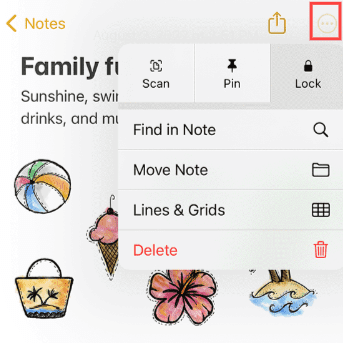
4: Select the lock option.
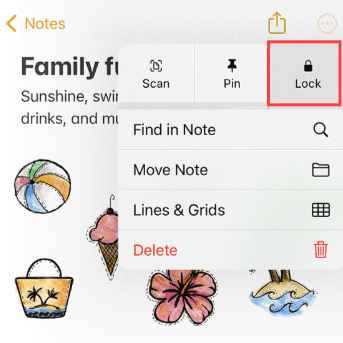
5: You can lock the note by selecting either option: Using the iPhone passcode or creating a different passcode for notes.
Your note will be locked on your iPhone/iPad.
2. How to lock notes on Mac
Here is a step-by-step guide on how to lock a note on mac:
1: Select the notes app.
2: Select the note you need to lock.
3: Right-click the note and select the lock note option. You can also select the lock button on the top right-hand side of the note.
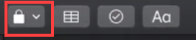
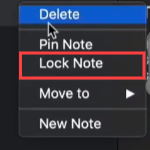
4: Set a password and verify it. You will require this password to view the note you locked.
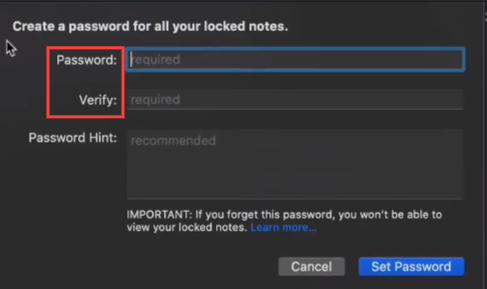
Your note will be locked on your Mac.
3. What if I forget my Notes password?
Here is the simple steps to reset your password On iPhone :
- Open your setting ,click on notes > password
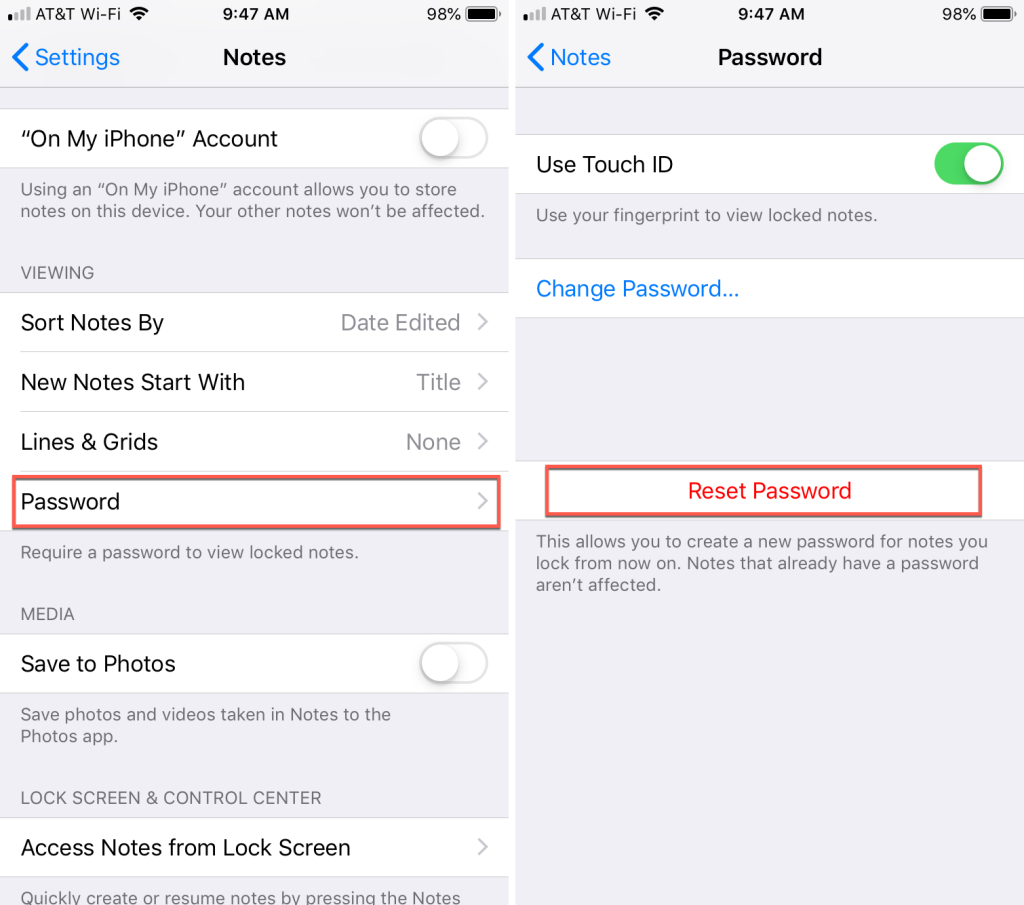
- Click on reset password
- Enter your apple id password
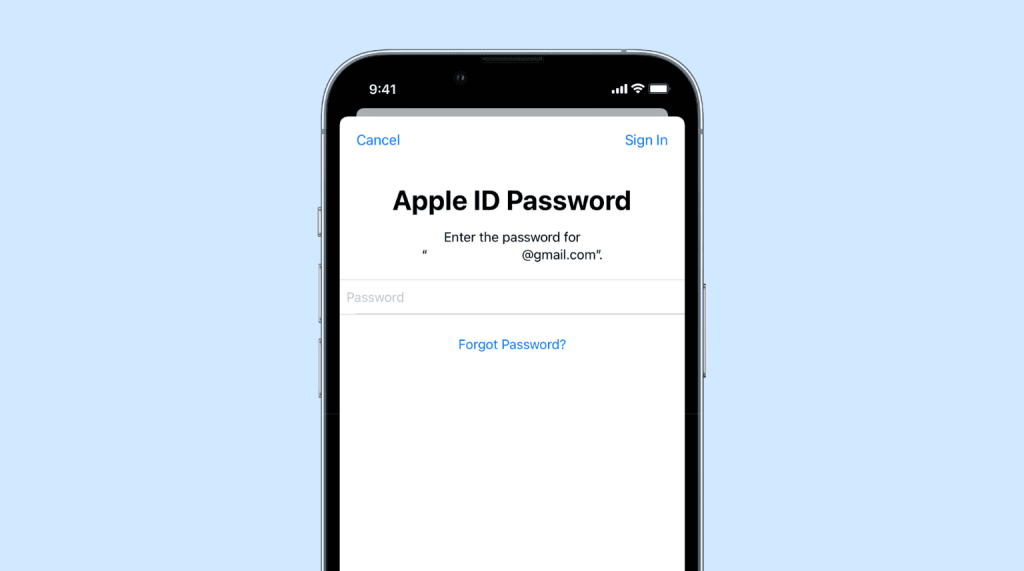
- Click on reset password
- Enter your new password
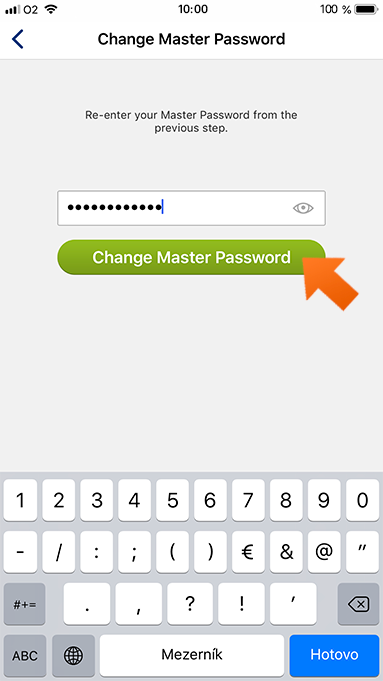
Related Reads
- Apple’s iPhone battery colors
- How To Silence The Apple Watch
- iPhone 15 Ultra — Everything We Know So Far!
Conclusion
We hope this article has helped you locate your notes with the Apple notes app. If you want to lock a note on your phone quickly, we suggest checking out method 1 in this article and locking the note using your phone passcode. Additionally, read this article if you want to block any number on your iPhone.
FAQs
A: Follow method 1 in this article to lock a specific note on your iPhone.
Yes, you can lock a single note. You can also lock multiple notes and leave others unlocked within the Apple Notes app.