Following the announcement of iOS 17, iPhone users have been curious about it. Undoubtedly, it brings a new life to your iPhone. However, for some users, iOS 17 battery drain issue is main cause as battery may drain quickly.
We understand that the developers have to install the beta to test their apps on the new version of iOS.
It can be frustrating when you are trying to test new apps and your iPhone keeps shutting down because it has no battery.
However, you can use some of our tips on how you can extend the battery life of your iPhone so that it can work for a few more hours before you have to plug it in.
In this article, you will learn how you can extend the battery life of your iOS 17 device.
How To Fix The Battery Drain Issue On iOS 17 Developer’s Beta– iOS 17 Battery Drain issue
Here are the 7 best fixes for the battery drain issue on iOS 17 developer’s beta.
1.Turn off StandBy And Always On Display
StandBy is a new feature of iOS 17 that is turned on by default. It makes your phone look like a photo frame, clock, or any widget you want it to be when it’s in portrait mode and charging.
However, the always-on display of your iPhone can make your phone charge slower. Here is a step-by-step easy guide on how to turn it off:
- Select the settings app on your iPhone.
- Select the StandBy option.
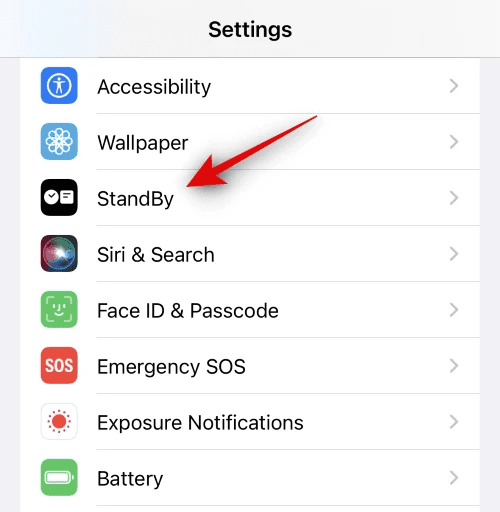
- Turn the StandBy switch off.
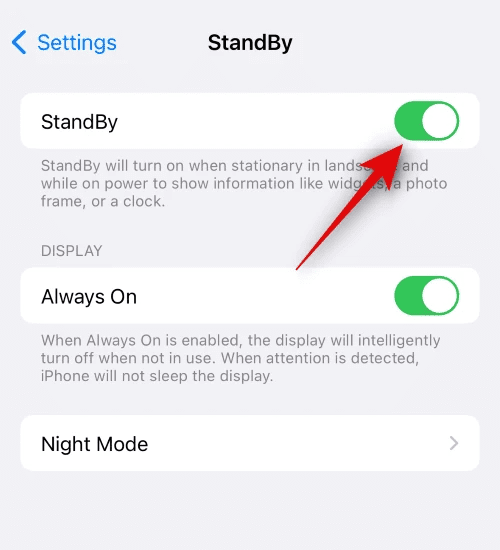
2.Turn On Low Power Mode.
Turning on the low-power mode brings the background tasks of your iPhone to a minimum. App store updates, background app refreshes, etc., are stopped when you turn on the low-power mode. This can be very useful if you want your iPhone to have a little more battery life.
Here is a step-by-step guide on how to turn on the low-power mode on your iPhone:
- Select the settings app on your iPhone.
- Select battery.
- Turn on the low power mode.
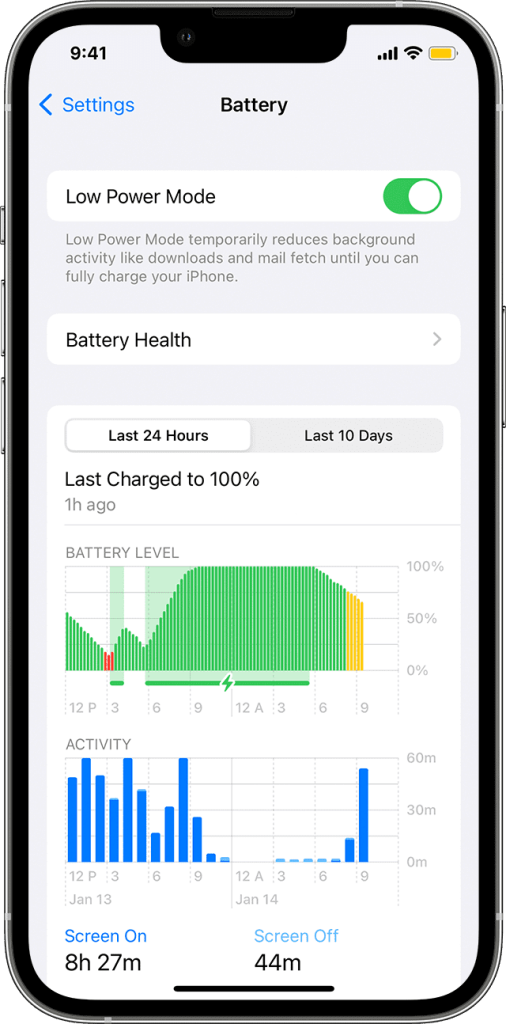
3.Manually turn off Bluetooth when you don’t need it
The Bluetooth in your iPhone is always on by default. When you turn it off from the control center, it only disconnects the nearby devices and does not turn off Bluetooth completely.
Here is a step-by-step guide on how you can turn off the Bluetooth on your iPhone completely:
- Select the settings app on your iPhone.
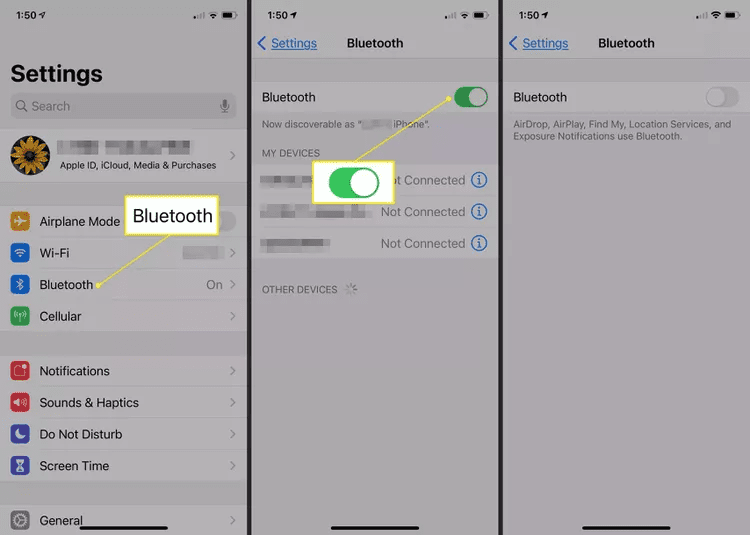
- Select the Bluetooth option.
- Turn the Bluetooth switch off.
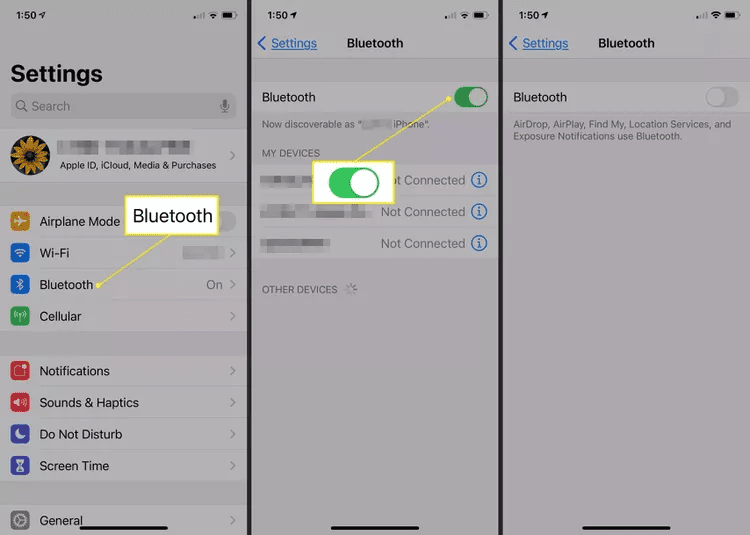
4. Disable mobile data when you are connected to wifi.
Mobile data on your iPhone requires more battery life than wifi. If you have a wifi connection, we recommend turning the mobile data off to improve battery life.
Here is how you can do it:
- Swipe down from the top right-hand side to open the control center.
- Turn off the green mobile data sign by tapping on it.
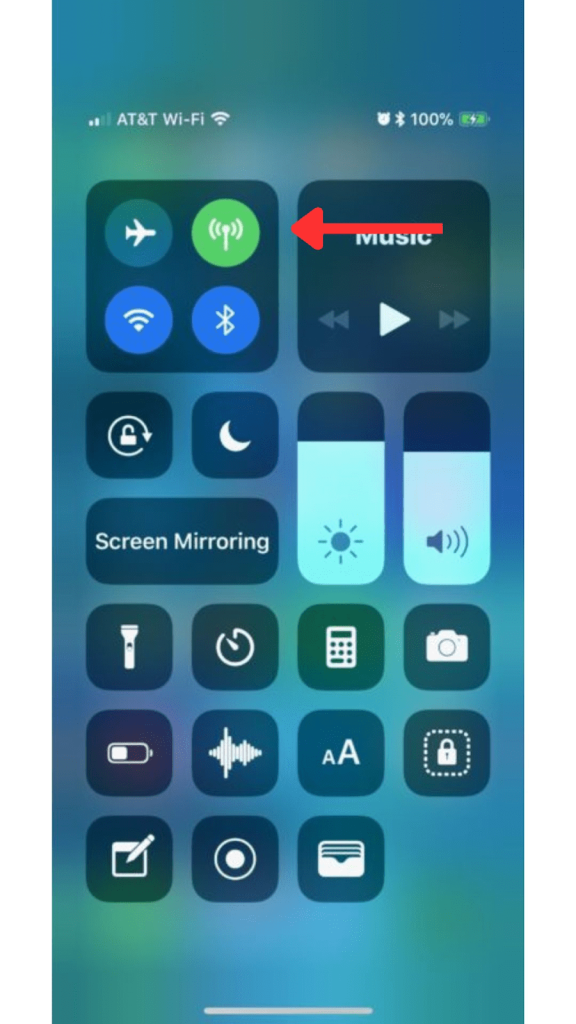
5.Lower the brightness
High brightness is another cause of the battery being drained on your iPhone faster. You can lower the brightness on your iPhone by opening the control center and swiping down the brightness bar. It is the bar with the sun logo beside the volume bar.
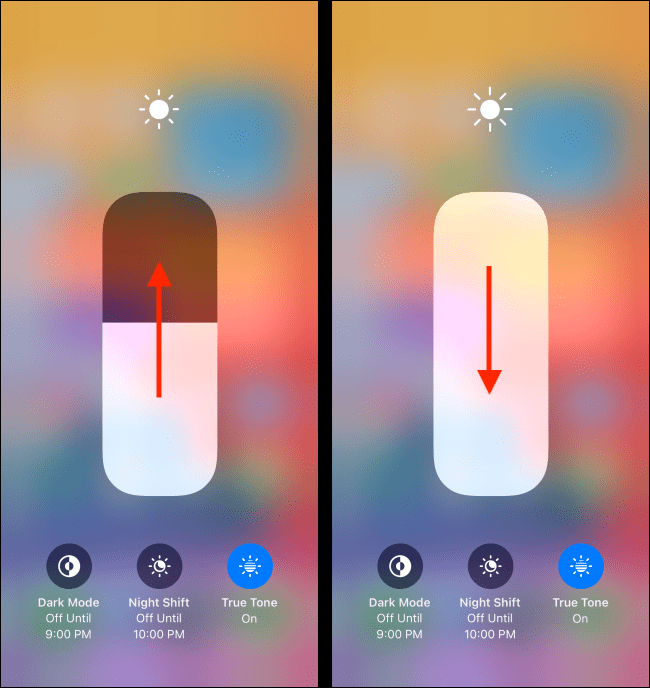
6.Turn off location services when you don’t need them.
Many apps and services use location services in the background even when you don’t require them. This step can help you with the battery life and improve the privacy of your iPhone. Here is how you can turn the location services off:
- Select the settings app on your iPhone.
- Select the Privacy and Security option.
- Select location services.

- Turn the Location Services switch off.
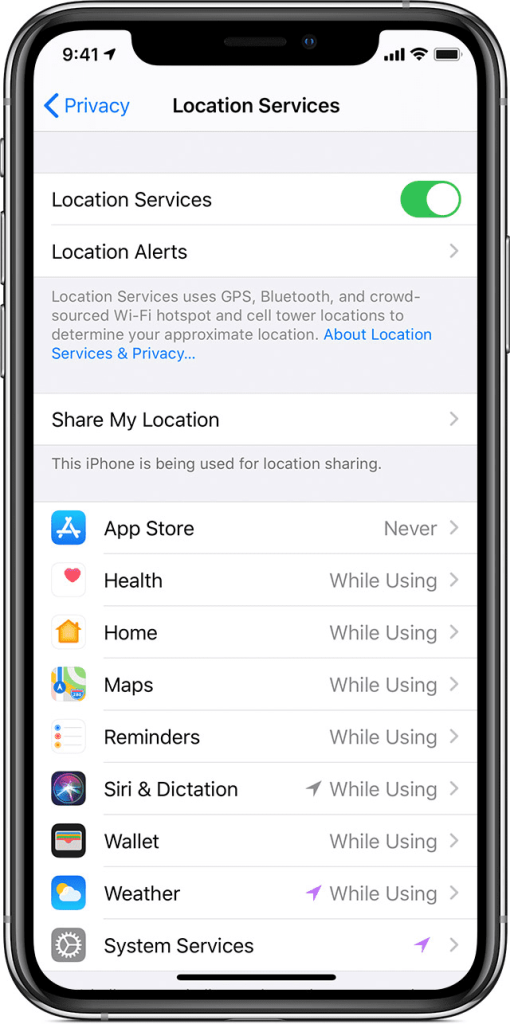
7.Turn off haptic settings in ring mode.
When your iPhone is in ring mode, you don’t require haptics. The haptics uses a battery with each notification. You can turn them off from your iPhone settings. Here is a step-by-step guide on how to turn off haptics on your iPhone:
- Select the settings app on your iPhone.
- Select sound and haptics.
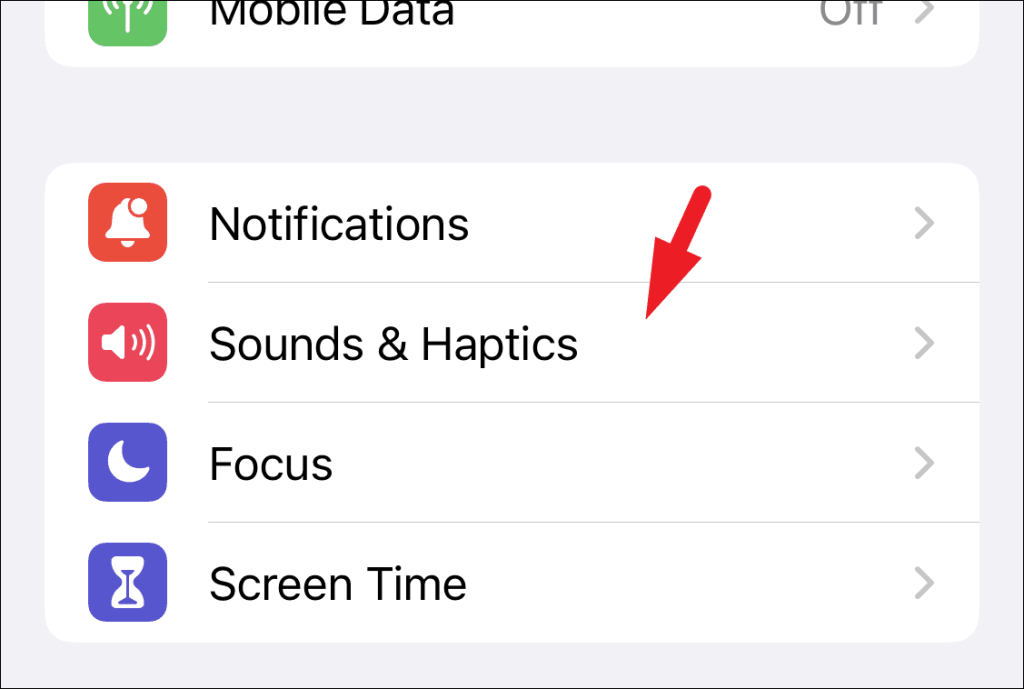
- Turn off “Play Haptics in Ring Mode.”
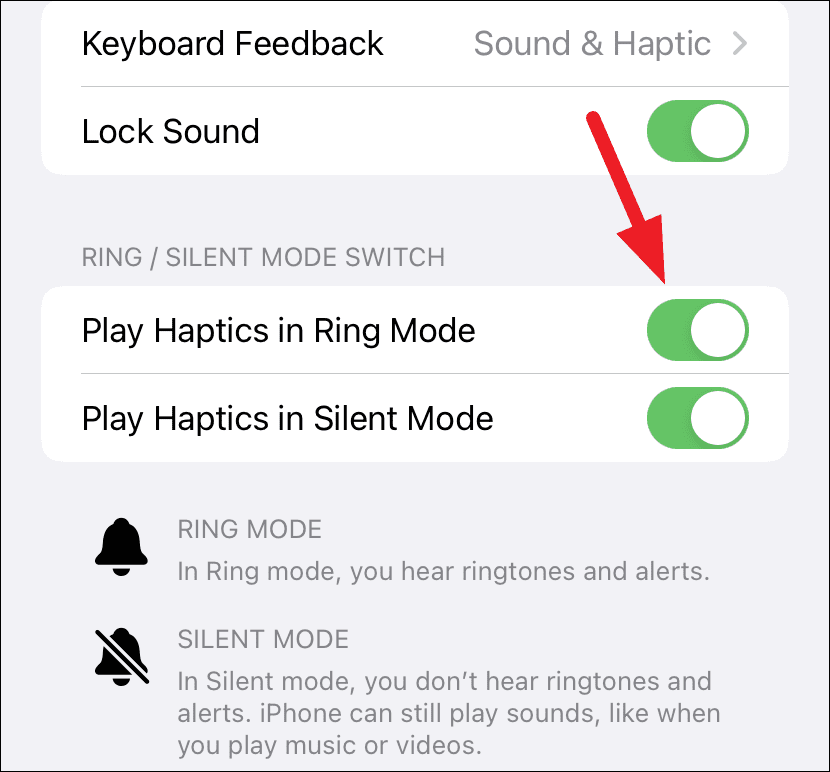
Related Reads:
Final Words
To sum up, upgrading to iOS 17 Developer’s beta can reduce the battery life of some devices. The good news is you can still make some changes to your iPhone to maximize the battery life.
Turning on the low power mode, using your phone with wifi instead of mobile data, and reducing your brightness will have the most impact when it comes to increasing the battery life.
If you are still getting less battery life than expected, and the iOS 17 developer’s beta is not important to you, you can consider downgrading your iPhone to a stable version of iOS 16.
FAQs
Yes, the new iOS 17 developer’s beta can drain the battery faster in some devices since it is not a stable release.
You can consider upgrading to iOS 17 if you are a developer or if you want to test out the new version of iOS before the official release. Make sure to back up your device before you upgrade.
You can find the stable release of iOS 16 for your iPhone on ipsw.me.

