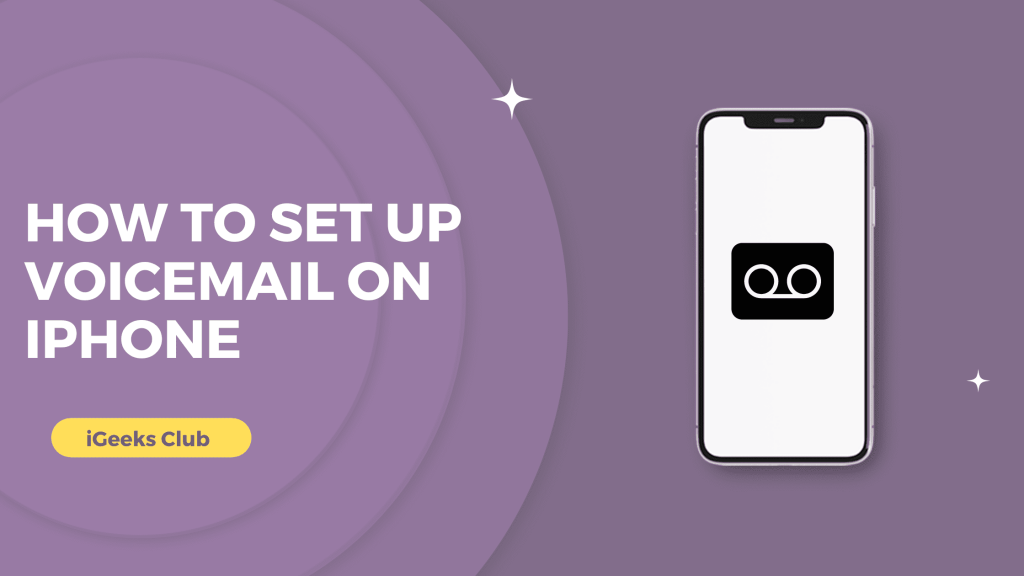There are some times when you cannot talk on the phone, but you still want to know what the call was about. For those times, the voicemail feature on the iPhone can be very useful. You may also want a different tone/haptics for voicemail to know when you receive them.
In this article, you will learn how to set up voicemail, a custom message for voicemail, and how to set up a different ringtone for voicemail.
How To Set Up Voicemail On iPhone – Summary
- How to set up voicemail on iPhone
- How to set/change voicemail password
- How to change the voicemail ringtone
1. How To Set Up Voicemail On iPhone
Here is a step-by-step guide on how to set up voicemail on iPhone
1: Select the call app from your home screen.
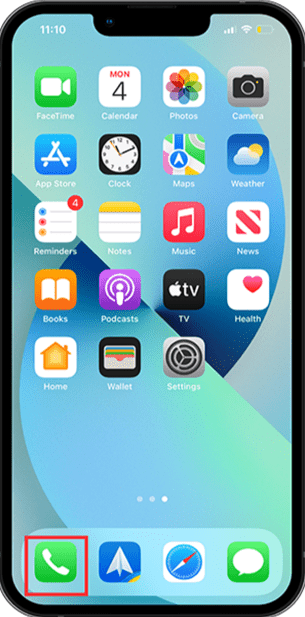
2: Select the voicemail option on the right side at the bottom.
3: Select the option in the center of the screen as shown in the screenshot below.
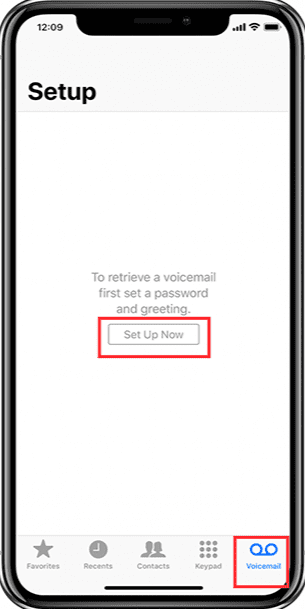
4: You can choose from 2 options: Default greeting or Custom greeting.
5: If you choose custom, you can record your custom voice message by tapping on the record button on the right-hand side of the record bar.
6: When you are done recording the message, choose the “Stop” option on the right-hand side.
7: Select the “play” button on the left-hand side to view the voice message you recorded.
8: After you view the message, choose the “save” button on the top right-hand side.
Your voicemail will be set.
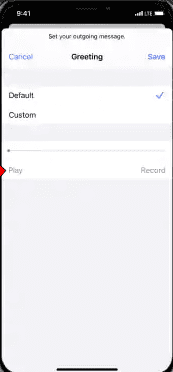
2. How To Set/Change Voicemail Password
Here is a step-by-step guide on how to set or change voicemail password on iPhone:
1: Go to the setting option on iPhone.
2: Swipe up until you find “Phone.”
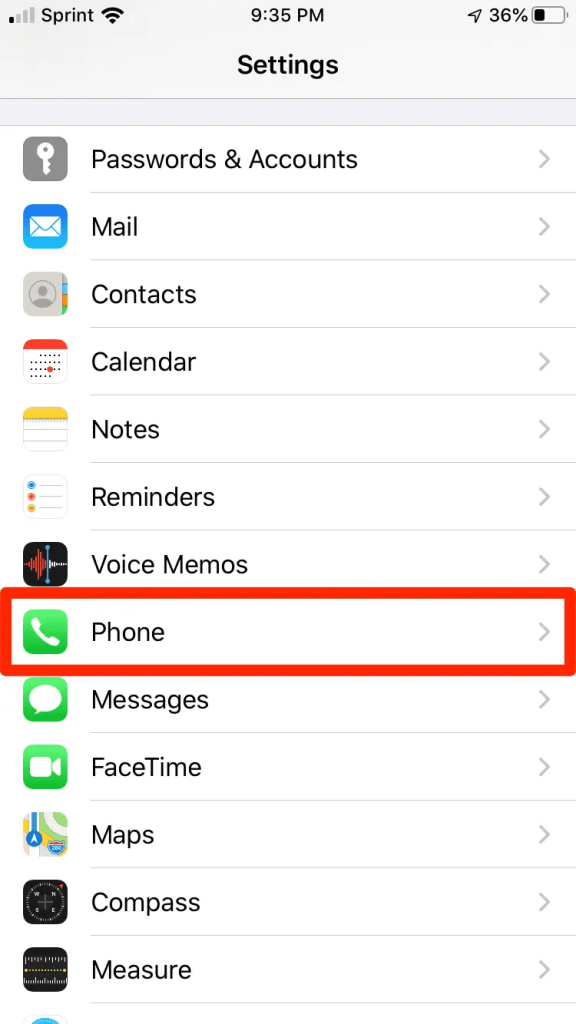
3: Swipe up until you see “Change voicemail password.”
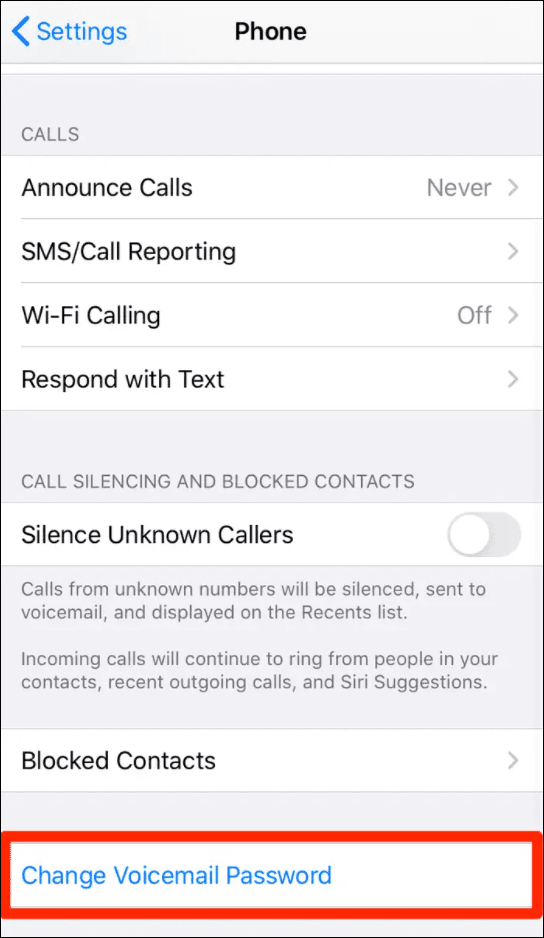
4: Click on the change voicemail password option to set up or change your password.
5: Enter your new passcode for voicemail.
Your voicemail password will be set.
3. How To Change The Voicemail ringtone
Here is a step-by-step guide on how to change the ringtone for voicemails on iPhone:
1: Go to the settings option on iPhone.
2: Select the “Sounds” option.

3: Select “new voicemail.”
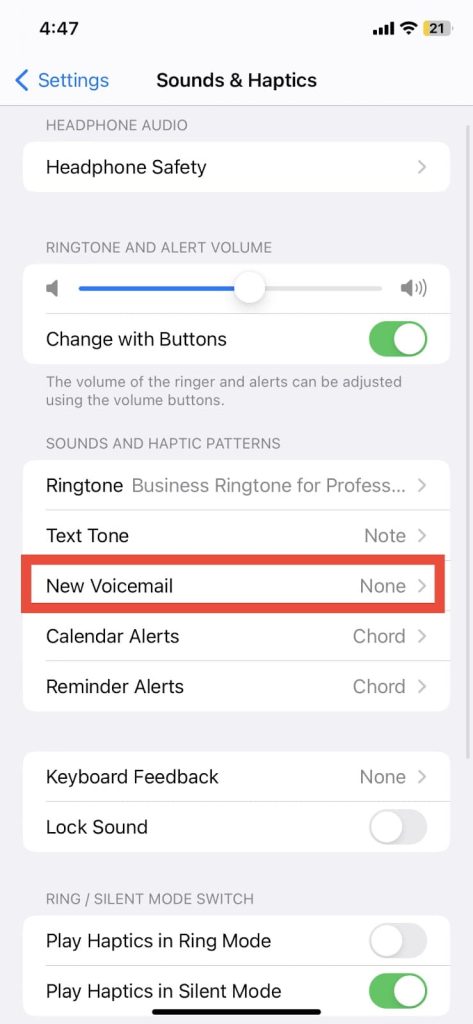
4: Select a ringtone from the list.
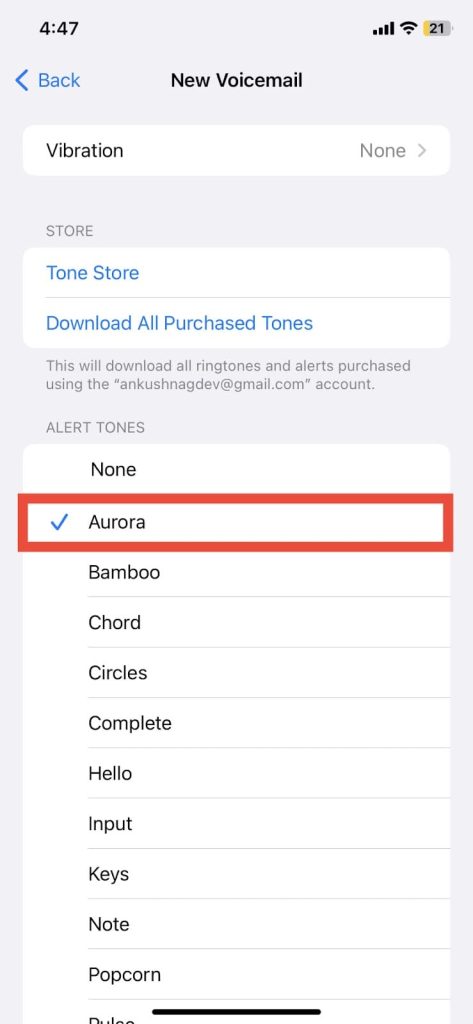
Your new voicemail ringtone will be set.
How To Set Up Voicemail On iPhone Tips and Tricks
Here are some tips and tricks for how to set up voicemail on iphone
- If you want to change the greeting on your phone, then select the voicemail and change the greeting according to your convenience
- To change the voicemail password, Go to the setting > change voicemail password. You created the new password.
- To change the voicemail alert, go to the setting > sound> new voicemail. Adjust according to your convenience.
Related Reads
- How to Hide Videos on iPhone
- How to Italicize on iPhone
- How to Change Caller ID on iPhone
- How to Crop A Video On iPhone
Conclusion
Hopefully, this guide has helped you with the voicemail settings on your iPhone. After you make the changes in the voicemail, you will receive voicemails on your iPhone with the ringtone you chose. Your carrier might eventually delete the voicemails. Your voicemails might also be deleted if you change your phone or your sim card.
FAQs
Follow this article to activate voicemail on your iPhone.
You don’t need to call any number to set up the voicemail unless there is an additional issue you’re facing. To set up the voicemail, you can follow this guide.
If you forgot your voicemail password, contact your carrier. They will assist you.