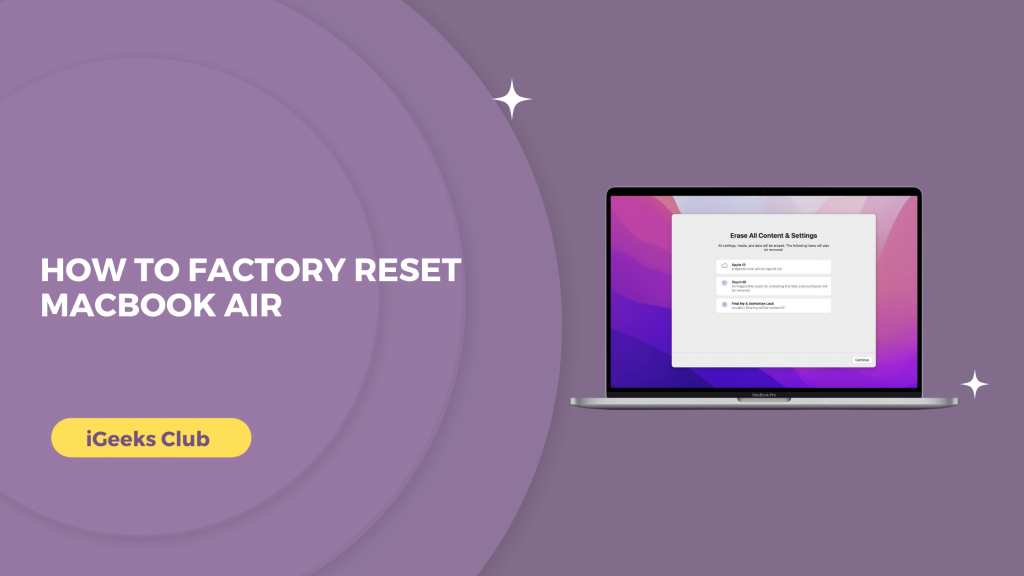The MacBook Air is one of the thinnest laptops in the world. It is also very light which makes it ideal for students to carry in their bags as well as professionals to carry it to their office.
While the MacBook Air runs smoothly most of the time, every once in a while you might run into software-related bugs and glitches. You might also run out of space in your MacBook with too many unwanted files.
You want to sell your MacBook but you want to make sure that none of your private data stays on the device before selling. The solution to all these problems is to factory reset your MacBook Air.
In this article, you will learn how to factory reset your MacBook Air.
How To Factory Reset MacBook Air- Quick guide
- Shut down your MacBook → Press power + command + r → release the power button when it boots → select recovery options → select disc utility → select Macintosh HD and erase it.
- Go to settings → general → transfer and reset → select the erase option.
Why and when to reset MacBook Air?
If your MacBook Air is bugging out a lot, has become slow, or is giving any kind of lag problems, it might be a good idea to reset your MacBook. If your MacBook has a lot of unwanted files and you want to clear the storage, resetting your MacBook will help.
you want to sell your MacBook, it’s a good idea to reset it before selling it so that the next user does not have your private data and passwords and it does not sync with your other Apple devices even after you sell it.
How to reset MacBook Air – Using disc utility
Here is a step-by-step guide on how to reset your MacBook Air – Using the disc utility
MacBook Air 2019 and earlier:
- Back up your MacBook or store your important files on a hard disc or cloud.
- Shut down your MacBook.
- Press the power key and the option key on your keyboard at the same time.
- When your MacBook starts to boot, let go of the power key but keep holding the option key.
Note: If the option button didn’t work for you, try using the power button, command, and R button at the same time. Let go of the power button once MacBook starts to boot.
- Select the recovery option if you see one. If your MacBook is directly booted on the utilities screen follow the next step.
- Select the disc utilities option.
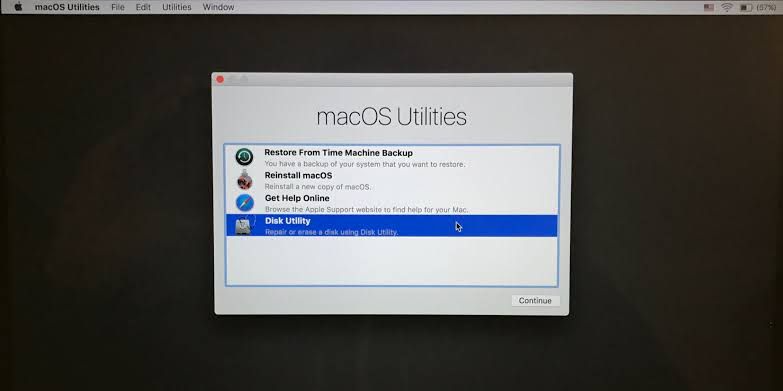
- Select the Macintosh HD disc.
- Go to the erase tab on the right side window.
- Select the erase option.
- Select the erase button from the pop-up window.
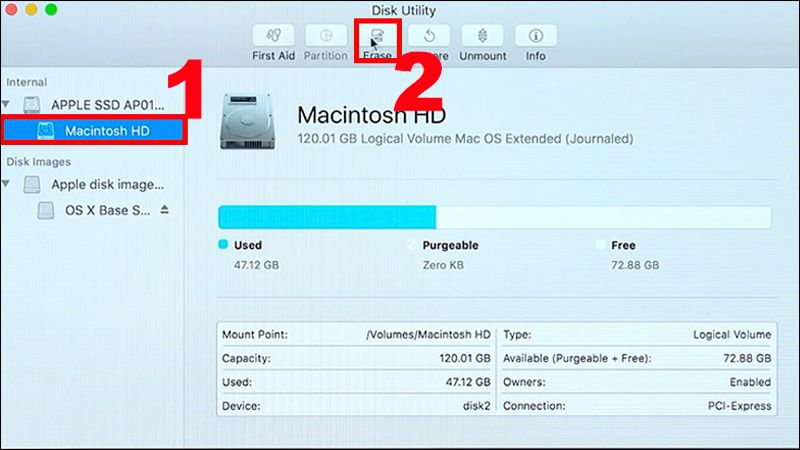
MacBook Air 2020 and later: (M1, M2, etc. MacBook Air)
- Back up your MacBook or store your important files on a hard disc or cloud.
- Shut down your MacBook.
- Press and hold the power button.
- You will see the “Continue holding for setup options” text on your screen. Keep holding your power button.
- Select options.
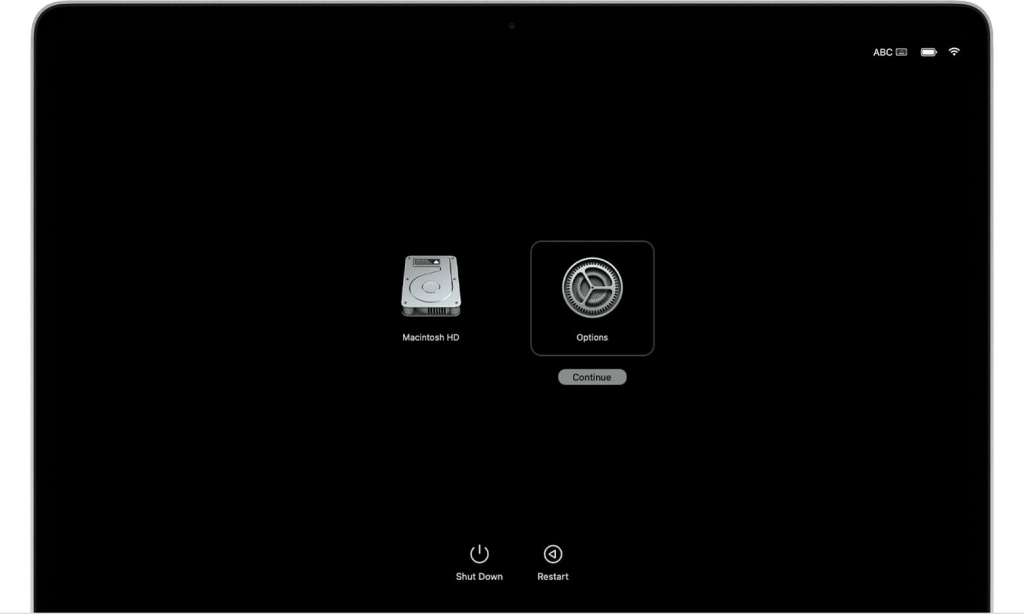
- Select recovery assistant on the top right-hand side.
- Select the erase Mac option.
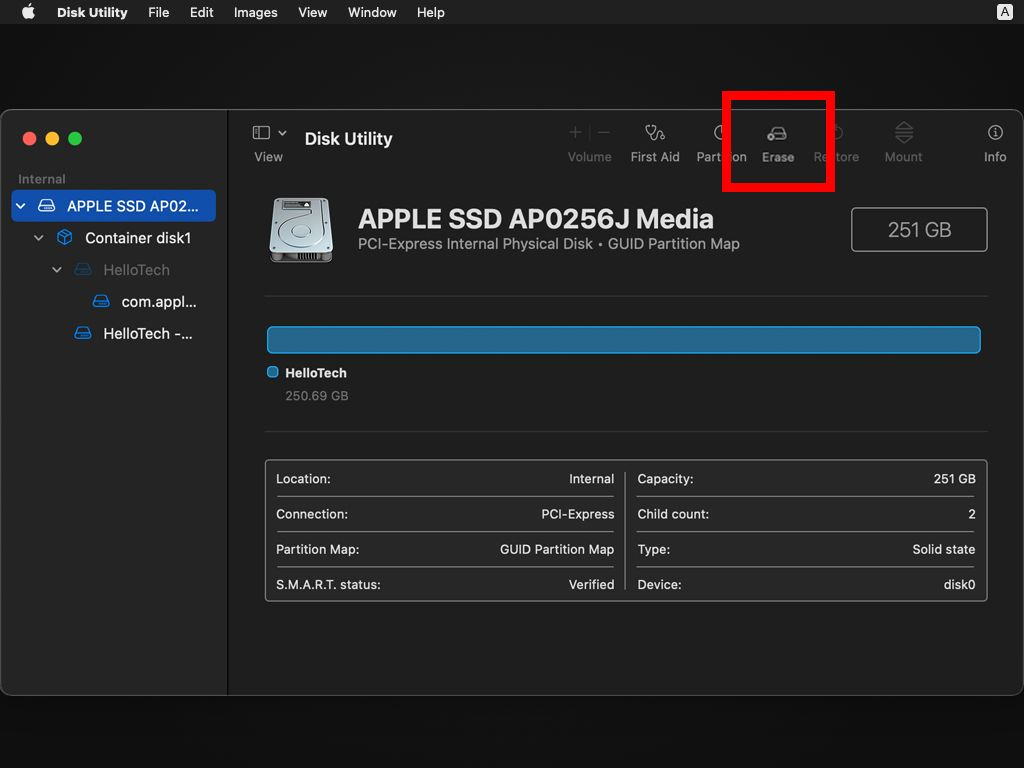
- Select the erase Mac option in blue at the center of the screen.
- Select the erase Mac option from the dialogue box.
How to reset MacBook Air – From The MacOS Settings.
This guide might not work for you if you are on an older version of macOS. However, you can still use section 2 in this article to reset the older version of macOS.
Here is a step-by-step guide on how to reset MacBook Air from the macOS settings:
- Back up your essential data on the cloud or a hard drive.
- Select the Apple logo from the top left-hand side.
- Select the system settings or system preferences option.
- Select the general option.
- Select the transfer or reset option from the right-side menu.
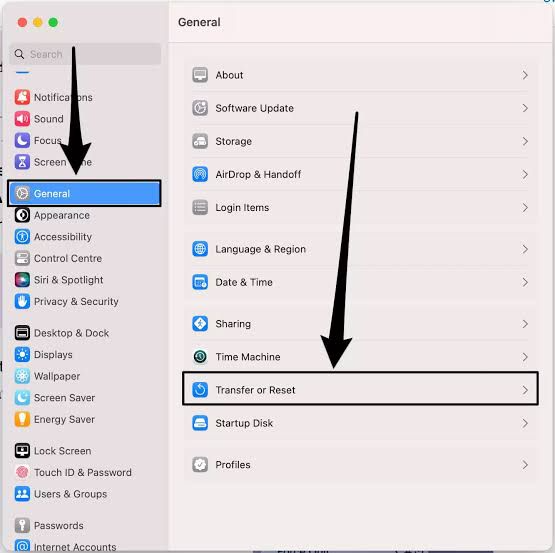
- Select the erase all content and settings option.
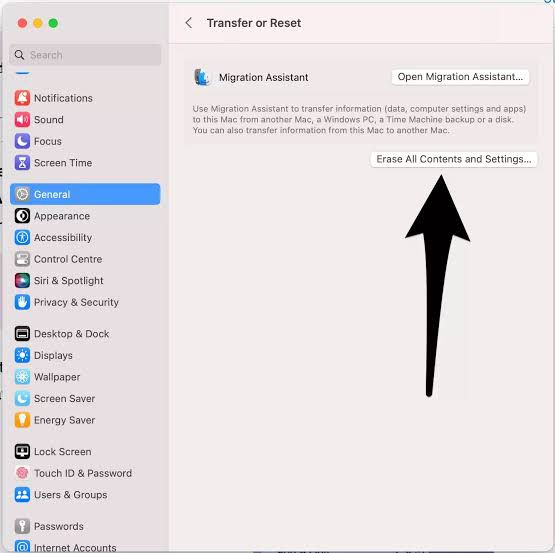
- Enter your password and select the unlock button.
- Select the continue button on the bottom right-hand side of the window.
- Enter the password to your Apple ID and select continue.
- Select erase all content and settings in red.
Related Reads :
- Connect AirPods To MacBook Air
- Discover latest features in macos sonoma
- Airpod To MacBook: Connecting Guide
Conclusion
We hope that this article has helped you with factory resetting your MacBook Air. To sum up, there are 2 methods to factory reset your MacBook Air.
You can factory reset your MacBook Air by shutting it down and going to disc utility settings. The latest macOS versions, you can also factory reset your MacBook from the macOS settings.
For factory resetting your MacBook with macOS Monterey and above, we suggest you use the second method in this article. For resetting earlier versions, we suggest the first method.
FAQs
Follow the first method in this article to factory reset your 2013 MacBook Air.
Resetting your MacBook air without restarting is only possible in macOS Monterey and above. Follow method 2 in this article to know how to do that.