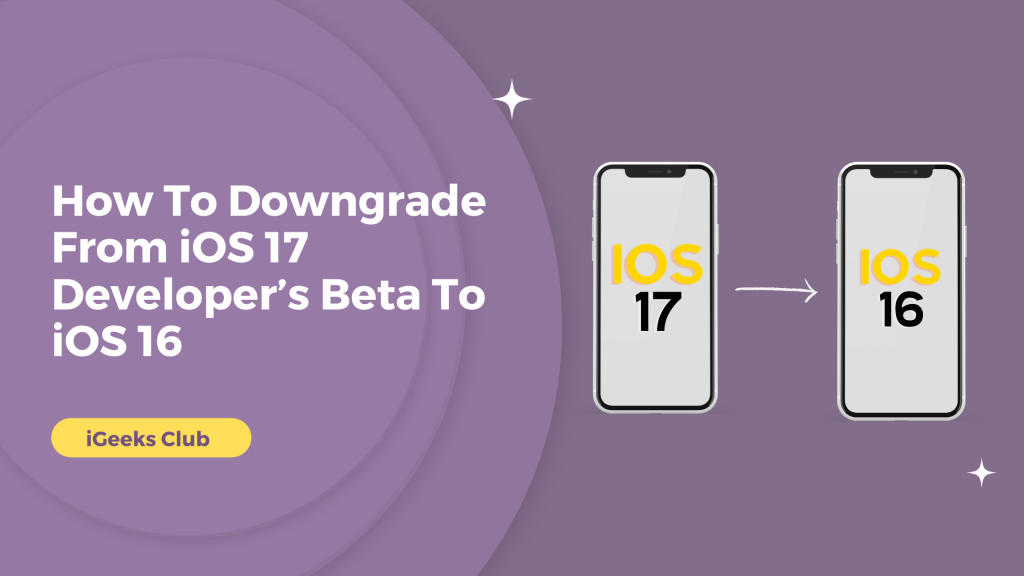Have you downloaded the Developer’s version of iOS 17, but your desired apps don’t work? Are the bugs and instability of the beta too overwhelming for you? If that’s the case, this article is for you. Where you will learn how to downgrade your iphone from ios 17 developers beta to a stable version of ios 16.
The iOS 17 brings new and exciting features like StandBy, a new messages app, etc. However, the developer’s beta is usually unfinished, and it’s for app developers to test if their apps will work on iOS 17.
Quick Guide – Downgrade From iOS 17 To iOS 16
- Go to ipsw.me → select iPhone → Select the model of your iPhone → download the signed version of iOS.
- Connect your iPhone to your Mac/PC → open Finder on Mac/iTunes on PC → Select your iPhone → hold the option button and click “Restore iPhone” on Mac/Shift button and click on “Restore iPhone” on PC → Select the downloaded file.
What You Should Know Before Downgrading From iOS 17 to iOS 16
Here are the things that you should know before downgrading from iOS:
- Upgrading from the previous iOS version to the next is more effortless than downgrading. Downgrading is more complicated.
- If you turn the beta upgrades off in the iPhone settings, it will not instantly downgrade. It will just stop further iOS beta upgrades. For example, it will stop iOS 17.1 Beta.
- You will require a computer and a lightning cable for downgrading.
- It will be helpful if you have your backup from iOS 16 on your iCloud drive or locally on your computer.
- If you did not back up your phone from iOS 16, you would have to manually back up essential data on your iPhone. You can use iCloud Drive, google drive, dropbox, and other cloud services.
- Everything on your phone is deleted when you downgrade your iPhone. Your iPhone setup as new.
- If you are on a PC, You will need to install iTunes.
- You will need to turn off Find My iPhone by going into settings and then selecting your name.
How To Downgrade From iOS 17 Developer’s Beta To iOS 16 – A Step-By-Step Guide
Here is a step-by-step guide on how to downgrade from iOS 17 developer’s beta to iOS 16:
- Go to ipsw.me to download the stable version of iOS 16.
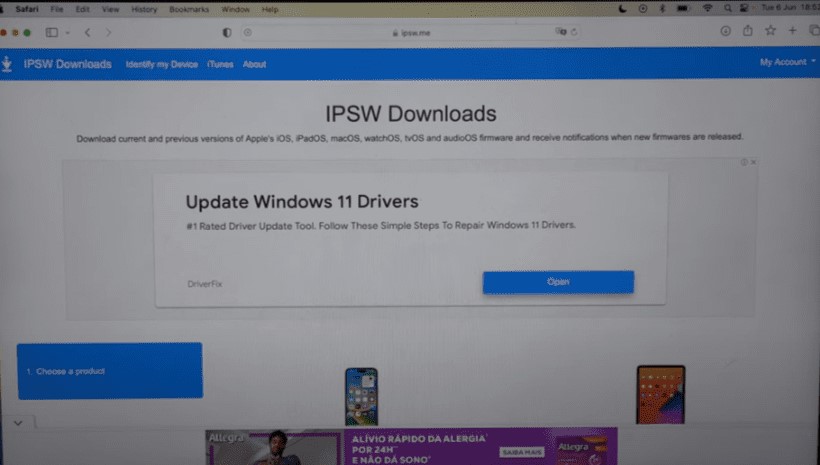
- Select iPhone. You can also downgrade other products like iPad and Mac with this website.
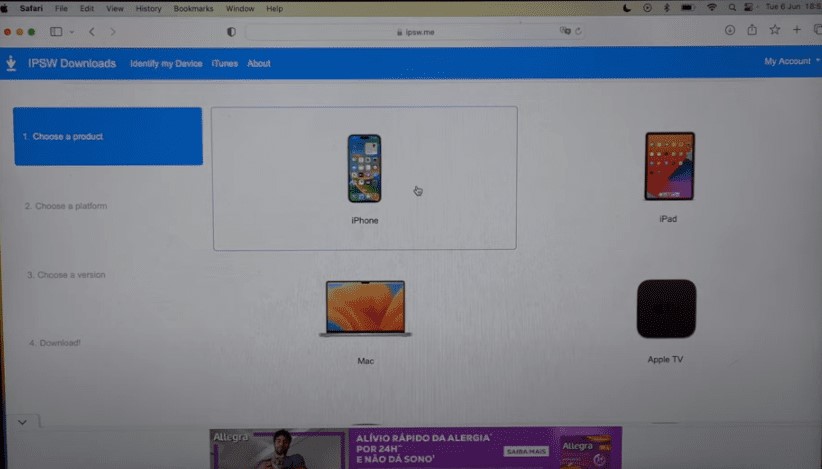
- Select the model of your iPhone.
- Select the stable version of iOS with the signed green tick for your iPhone.
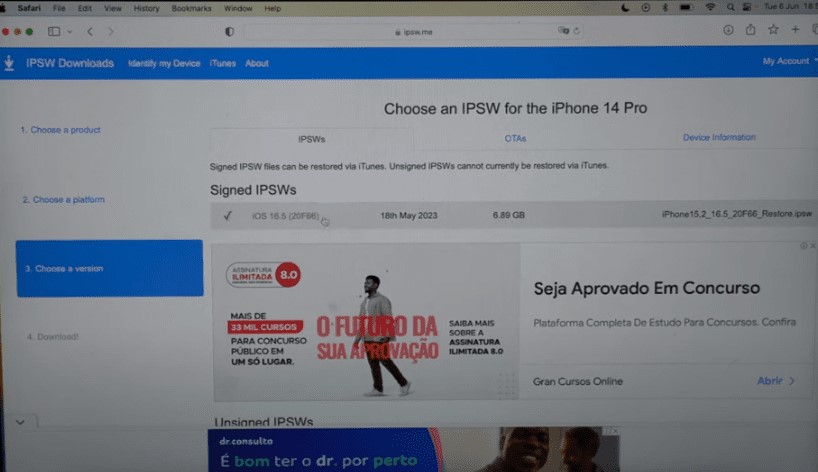
- Click on the download button.
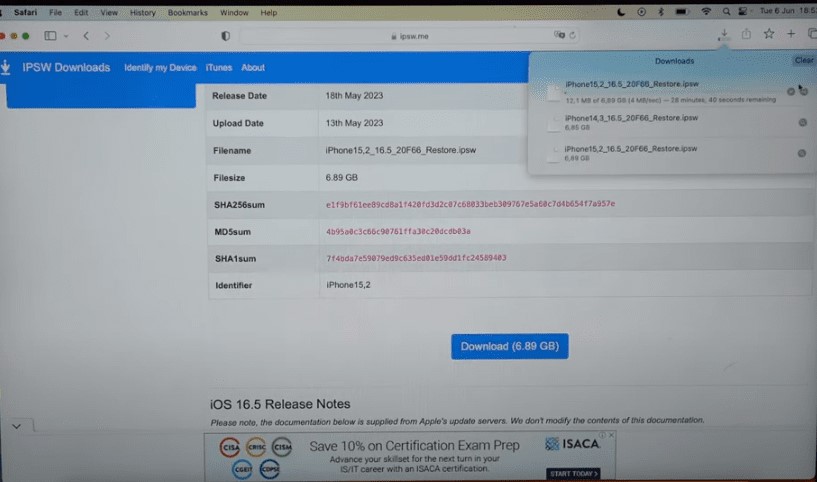
- Depending on your internet speed, your file might take a while to download.
- Connect your iPhone to your computer with the lightning cable.
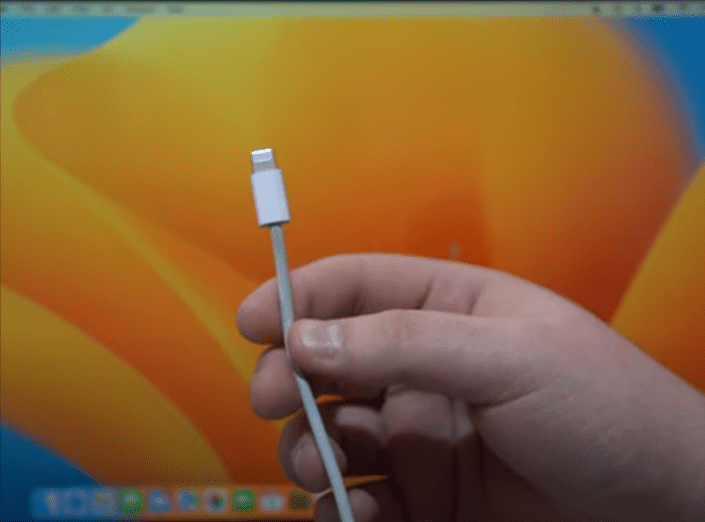
- Select the “Trust” button on your iPhone.
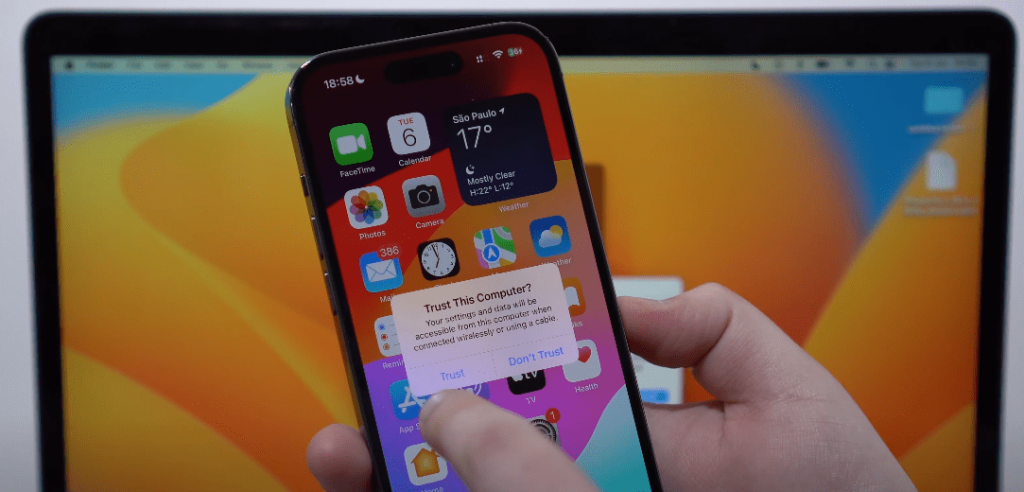
- Go to the Finder app on your Mac. If you are on a PC, go to the iTunes app.
- Select your iPhone in the finder app under “Locations.” For PC, Select your iPhone near the music button on the top right-hand side of the iTunes window.
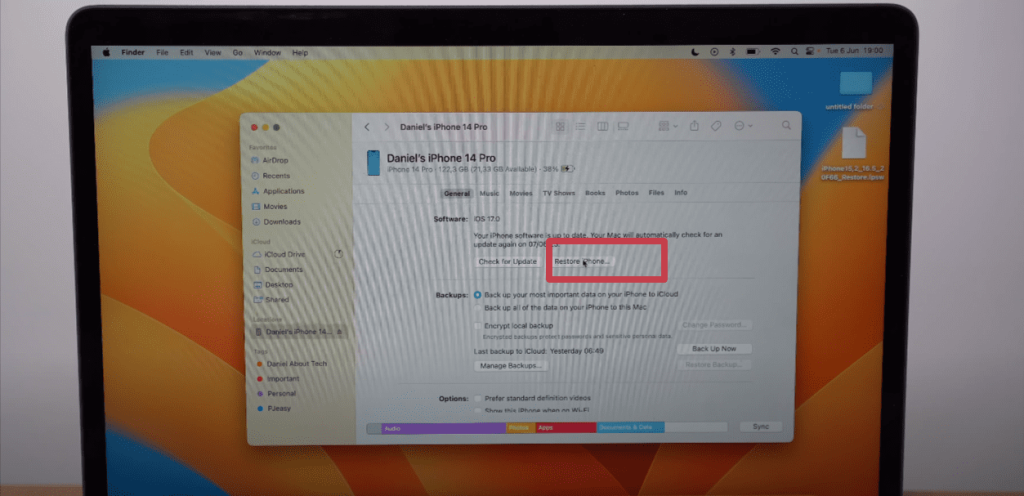
- Press the options button and click on the “Restore iPhone” button on Mac. For PC, press the shift button and click the “Restore iPhone” button.
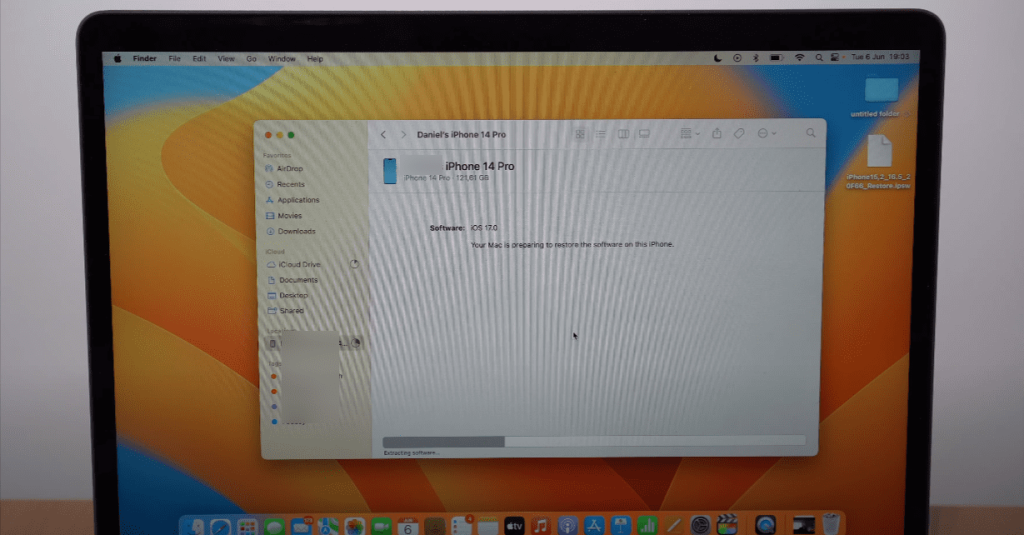
- Locate the file you downloaded from IPSW. It should be in the downloads folder.
- Click the “open” button.
- Click on Restore.

- Your iPhone will begin restoring to iOS 16.
Related Reads:
- Downgrade MacOS sonoma beta
- Turn on the ios 17 standby mode
- Switching Music Services: Spotify to Apple
Conclusion
We hope that this article has helped you with downgrading the iOS version of your iPhone.
If you are unable to upgrade or it shows an error, make sure that you have the correct version for your exact iPhone model downloaded from ipsw.me
Make sure that you have a backup of iOS 16 files from your iPhone. If not, manually back up important files from your iPhone.
After downloading the stable version of iOS 16, open the Finder app on your Mac or iTunes app on your PC.
Select your iPhone and option click the restore button on your Mac, and shift-click the same on your PC.
FAQs
You can uninstall iOS 17 by downloading the latest stable version of iOS 16 from ipsw.me, Follow this article for more.
Go to the ipsw.me website to check if the signed version of iOS is available for the model of your iPhone.