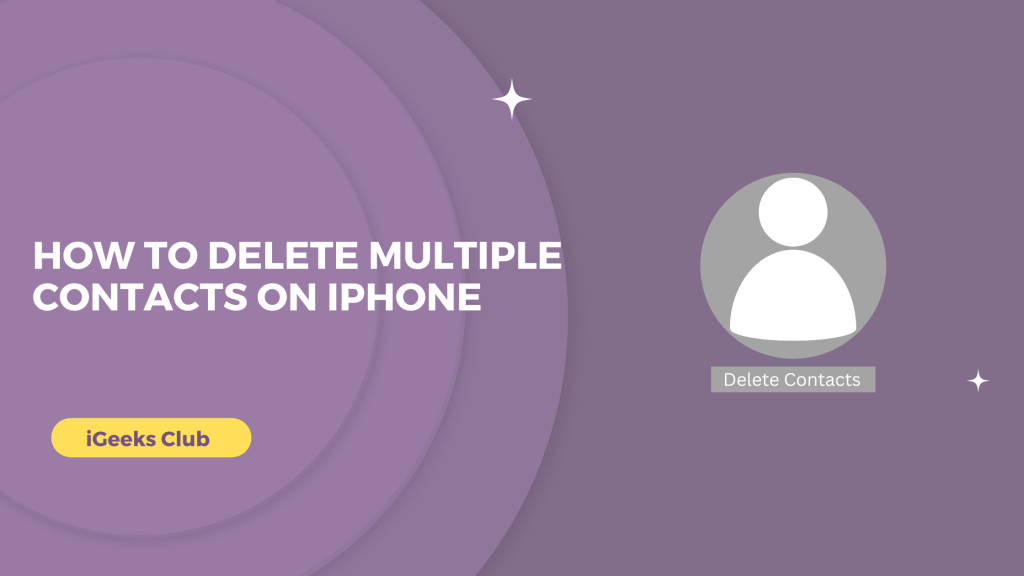If you are anything like me, chances are you have many unwanted or duplicate contacts on your Phone. While iOS 16 allows you to merge duplicate contacts right when you select the contacts application, there is still no option to select several contacts to delete them in the contacts application.
In this article, We will walk you through the steps for deleting several contacts from an iPhone. We will also include answers to the questions that you might have about deleting several contacts on the iPhone. I have two methods for you to delete several contacts on the iPhone.
Delete Multiple Contacts On iPhone In No Time
Open Settings > Select contacts > Tap on Accounts > Select iCloud or Gmail AC > turn Off the contact > Delete from My iPhone.
How To Delete Contacts On iPhone? – 2 Methods
There are two quick and easy methods to delete several contacts from an iPhone:
Method 1: By using an iPhone app called “Groups.”
Method 2: By using iCloud on a PC or MAC.
Method3: How To Delete Multiple Contacts On iPhone(Without app)
Delete Contacts On iPhone Using An “Groups App”: Method 1
Here is a step-by-step guide on how to delete several contacts by using the Groups app:
1: Open the app store and search for the “Groups” app or tap here.
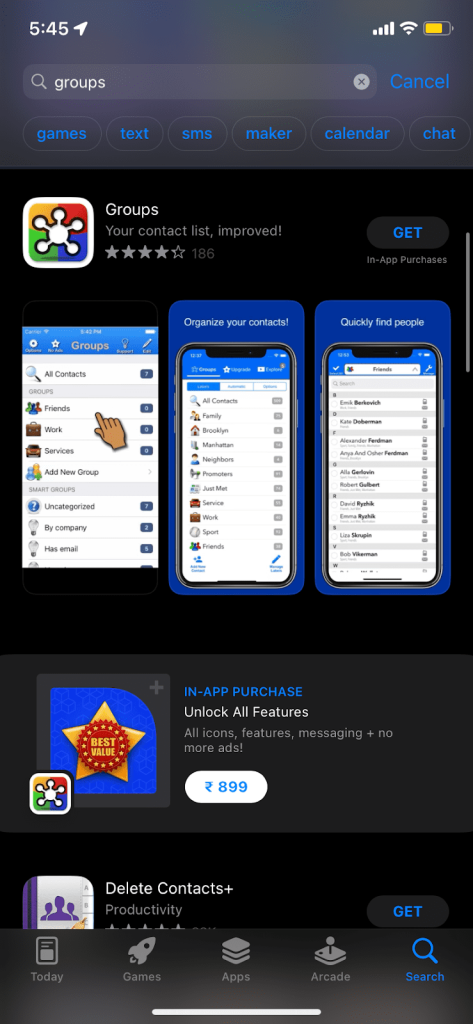
2: Install the Groups app by Qubix.
3: Open the Groups app.
4: Groups will ask you for access to the contact list on your phone; tap on “OK.”
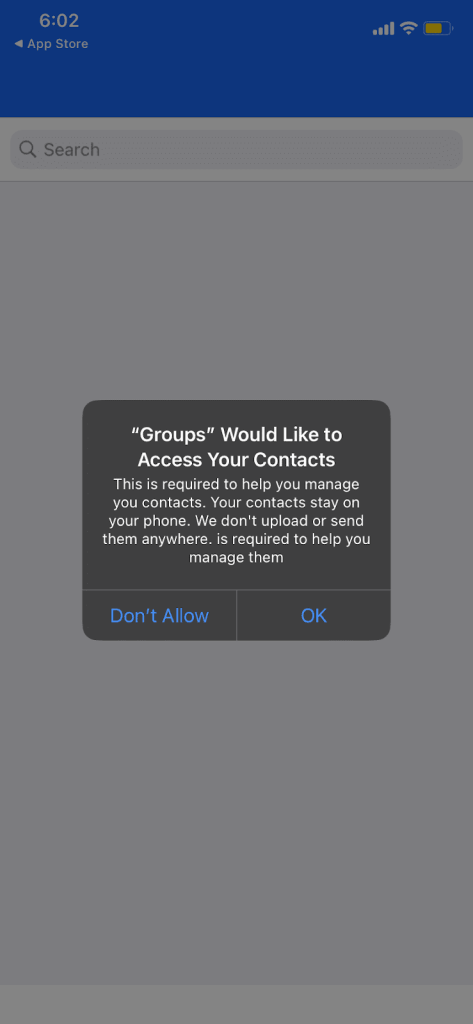
5: Tap on “All Contacts.”
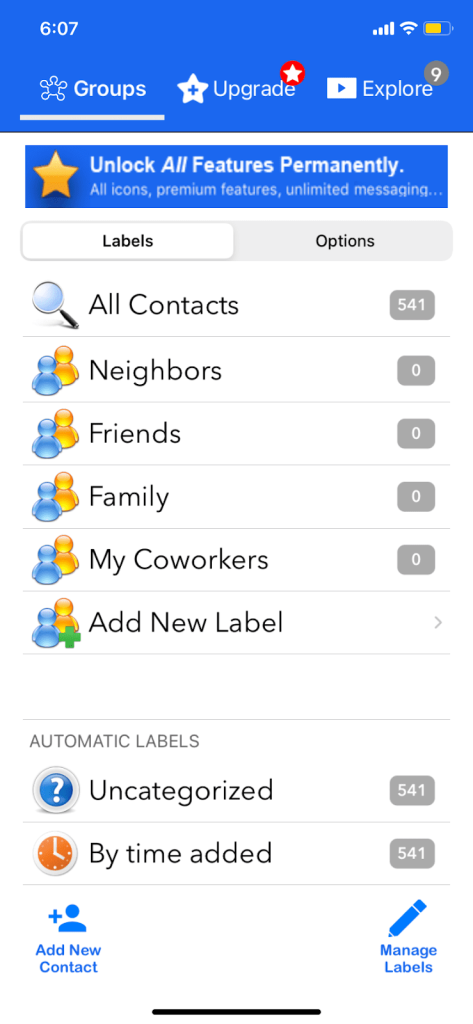
6: Select the contacts to be deleted by selecting the circle on the left-hand side of the contact.
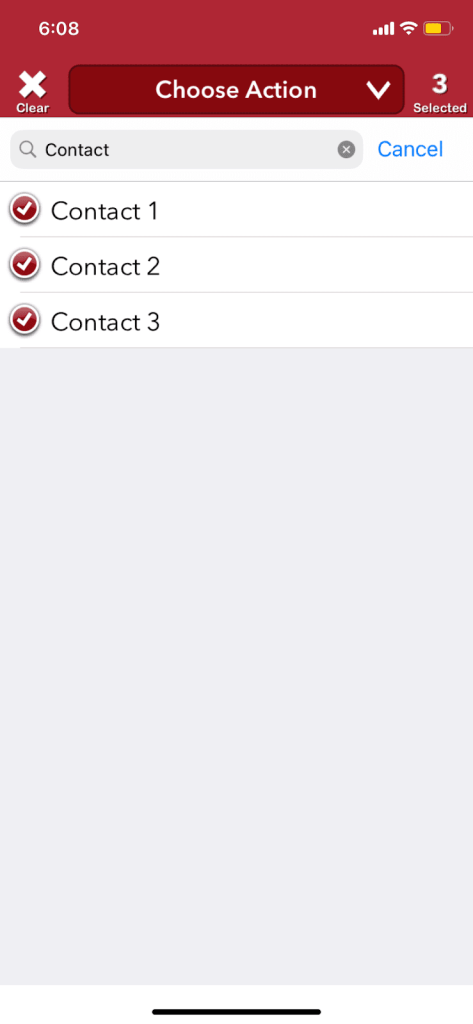
7: Tap the “Choose Action” button on the screen.
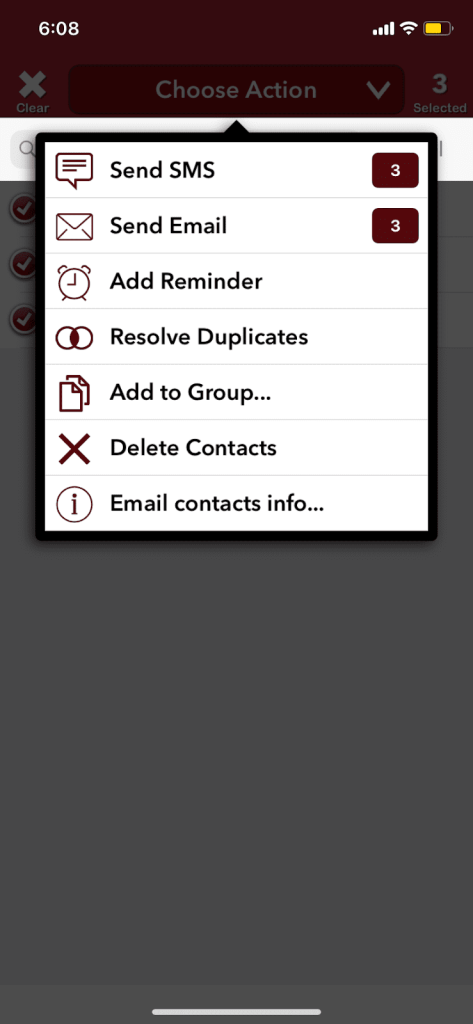
8: Select the “Delete Contacts” option.
9: Select “Remove from my iPhone!”
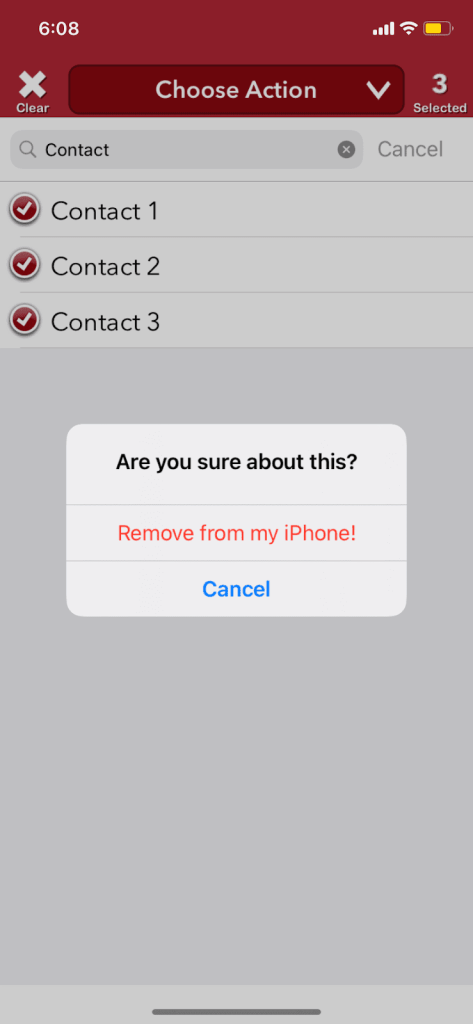
And voila! The contacts you selected will be deleted.
Using iCloud On a PC or Mac: Method 2
Here is a step-by-step guide on how to delete several contacts by using iCloud on a PC or Mac:
1: Open the browser on Mac or PC.
2: Go to iCloud or click here.
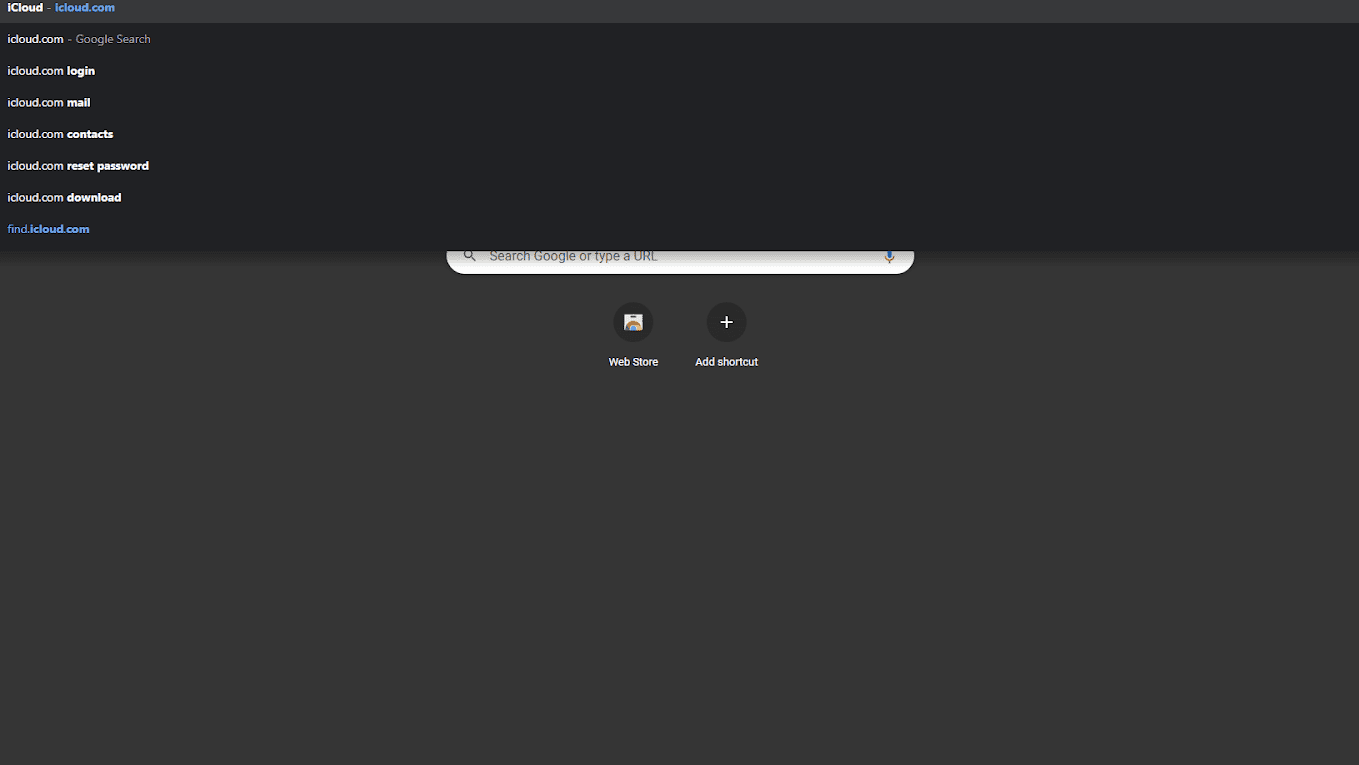
3: Log in using your Apple ID.
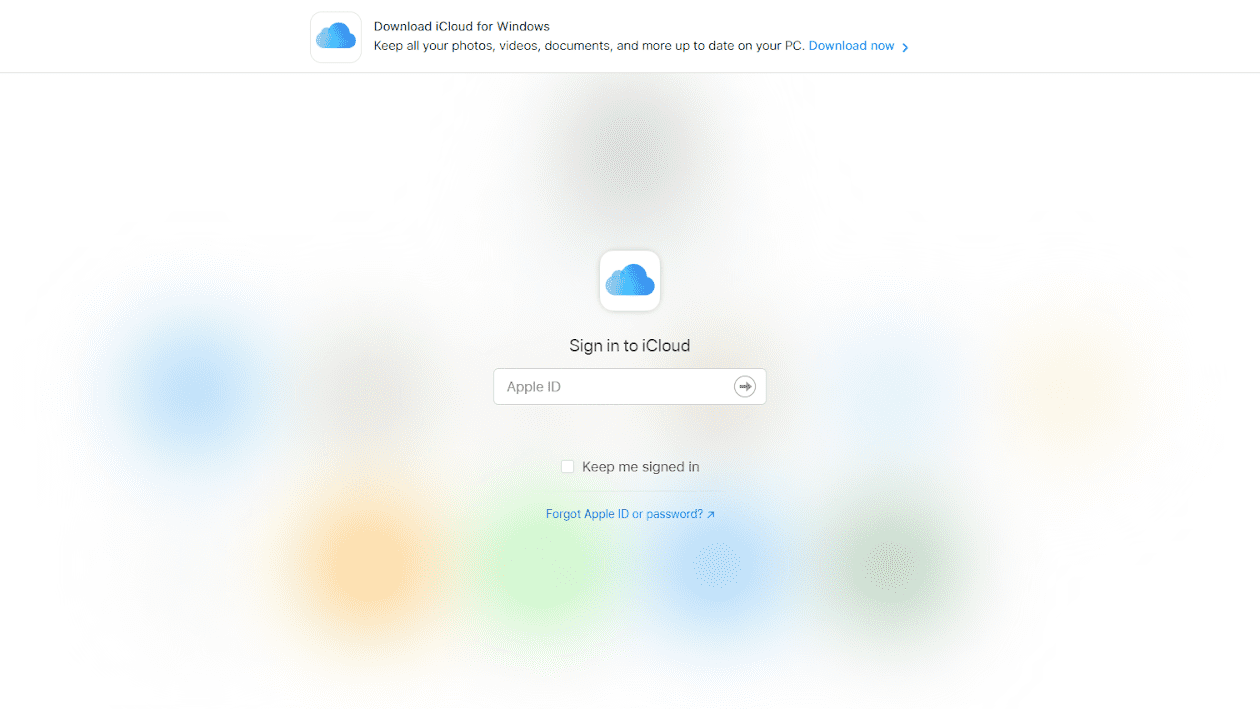
4: Click on contacts.
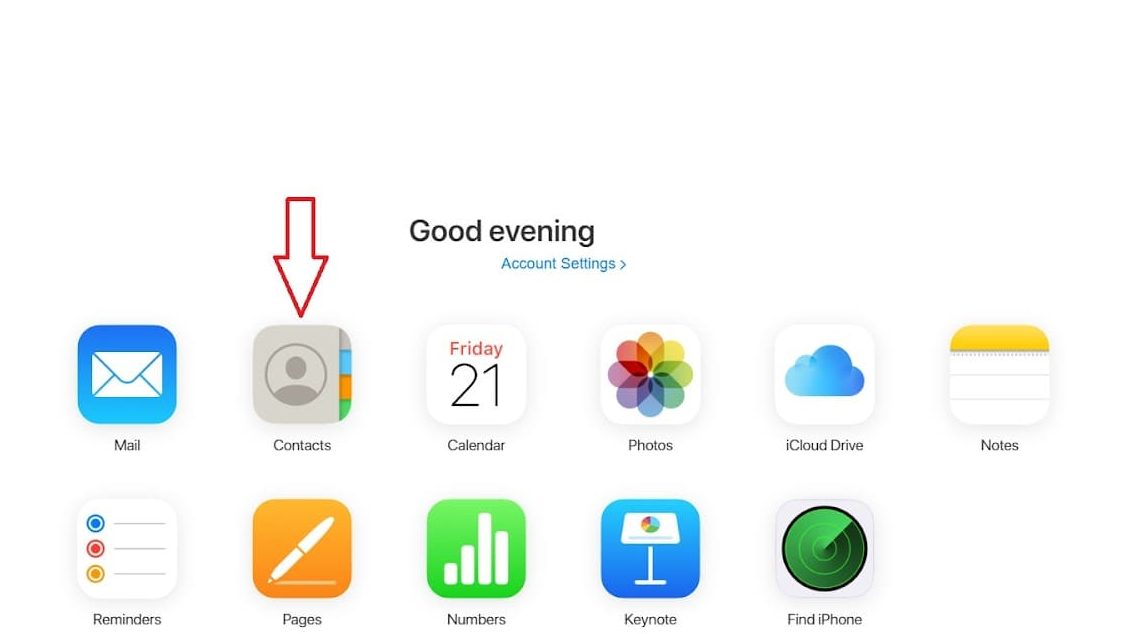
5: Press and hold the CTRL button if you are on windows and the command button if you are on a Mac.
6: Click on the contacts to be removed while holding the above-mentioned buttons.
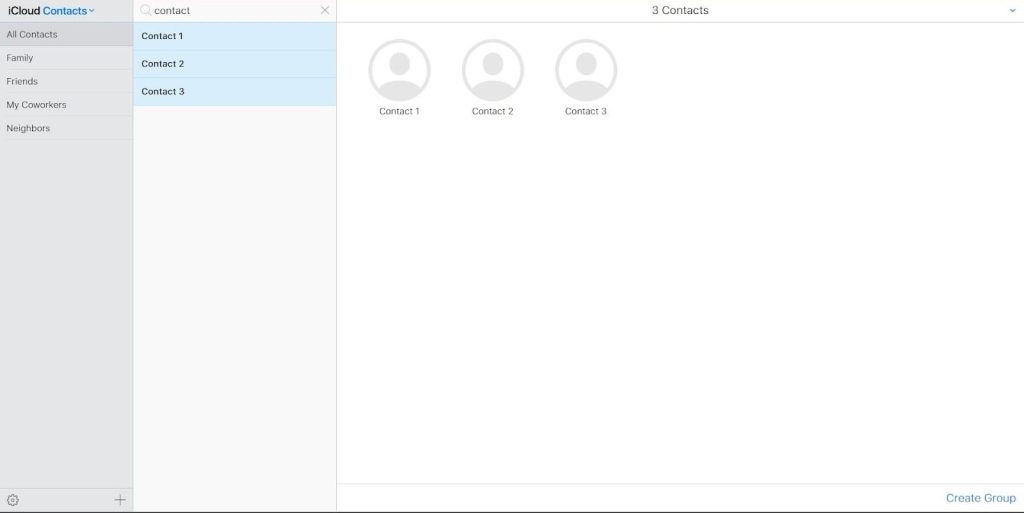
7: There’s a settings button in the bottom left corner. Click on it to open the settings menu.
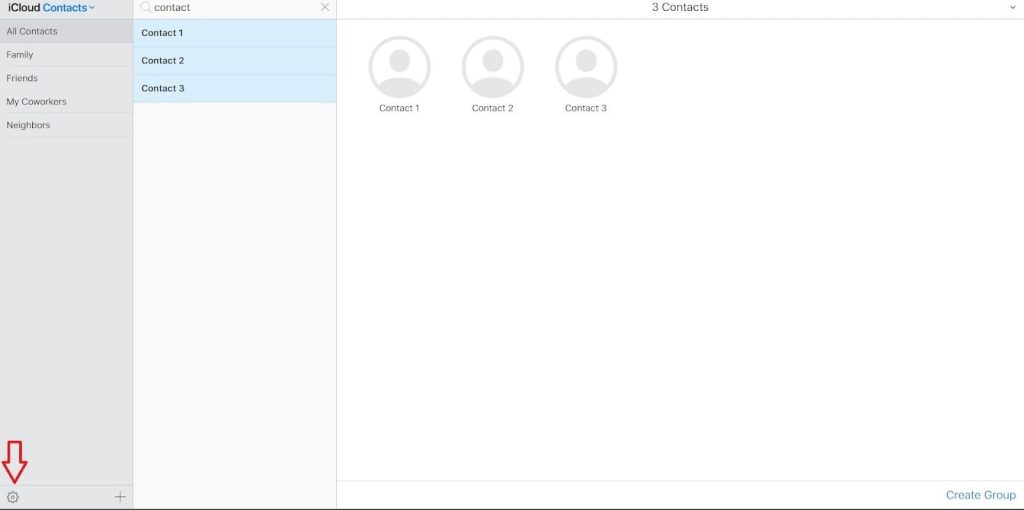
8: Click on the delete button.
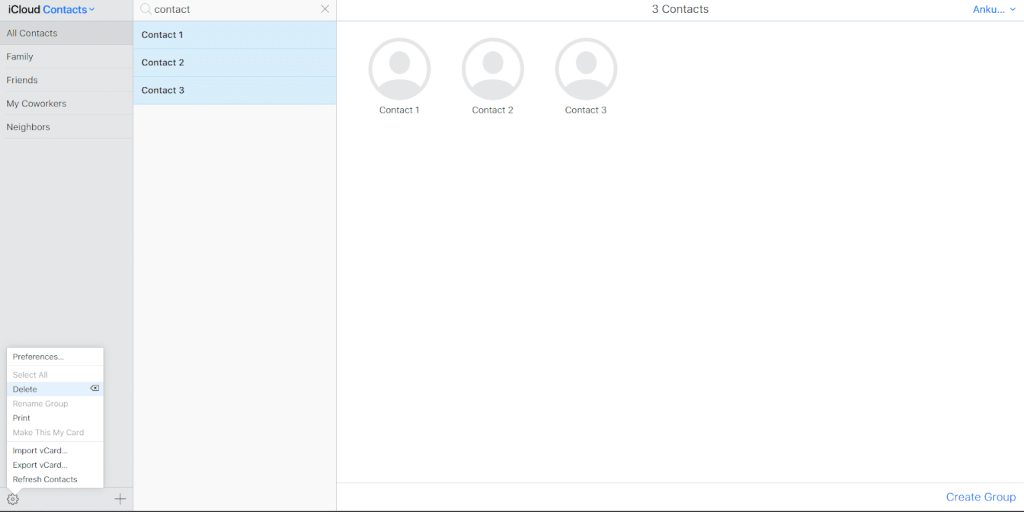
There it is; the selected contacts will now be deleted from your iPhone.
How To Delete Multiple Contacts On iPhone(Without app)
1.Open Phone /contact in your Iphone
2 . Using Two finger, Select the contact you want to delete
3. long press with a single finger and tap Delete [X] Contacts.
4. Delete the contact, you want to delete
Related Reads
- iPhone Face ID Not Working — How To Fix It
- How To Block A Number On iPhone?
- How To Remove Frequently Visited On iPhone
Conclusion
We hope that this article has helped you with deleting several contacts from your iPhone. If you cannot select which method to use, we suggest using the second one since it’s the easier and quicker method. It doesn’t require any 3rd party app, and iCloud will automatically sync the updated contact library with your iPhone.
FAQs
Yes, you can follow one of the above-mentioned methods.
Yes, you can, as there’s a “select all” option in the step 8 screenshot in method 2. Just unselect any selected contacts, click on “select all” in settings and then click on “delete” in settings.
The quickest and easiest way to delete several contacts from your iPhone is by going to icloud.com from your mac or PC. A step-by-step guide is mentioned in method 2 in this article.
You can either go to the contacts application on the iPhone and merge all duplicate contacts, there’s an option to merge duplicate contacts right on the top of the screen when you tap on the contacts application, or you can follow the steps mentioned in this article to delete duplicate contacts.