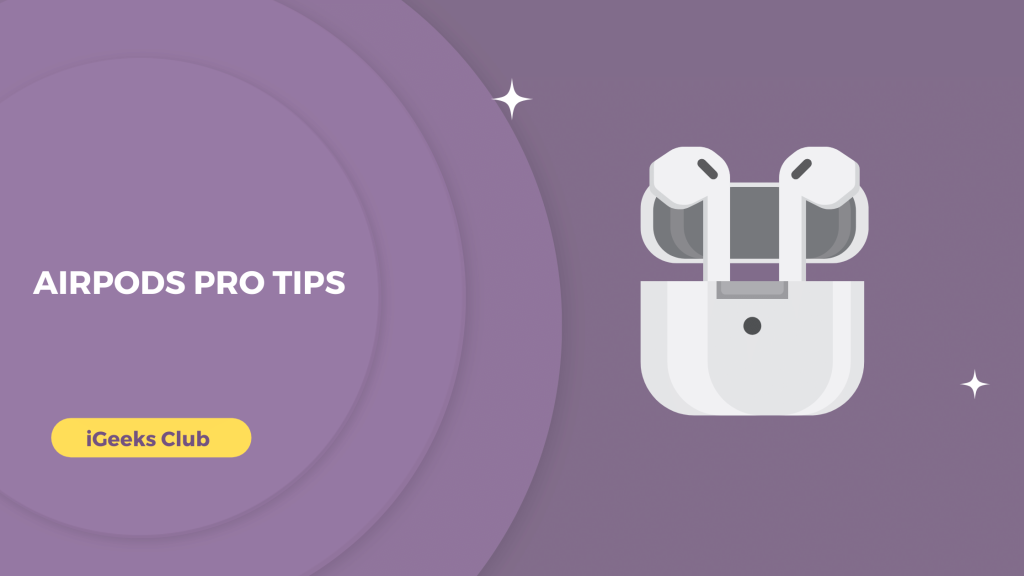The AirPods Pro can do many awesome things with your iPhone. There are so many features that we forget to keep track of. The experience is much better when you know how to personalize your AirPods With AirPods Pro Tips . Moreover, knowing the hardware and software customizations can make your AirPods feel more premium.
As someone who uses AirPods practically most of their day and night, I have handpicked some tips and tricks for your AirPods Pro, which will enhance your AirPods experience!
After all, I want you to have the best AirPods Pro experience (like me!).
AirPods Pro Tips Should Must Use
Here are some tips for airpod pro:
#1: Ear Tip Fit Test
If you can’t figure out which tip is correct for you with your AirPods Pro1st or 2nd generation, you can take the ear tip fit test. Here is a step-by-step guide on how you can take the ear tip fit test:
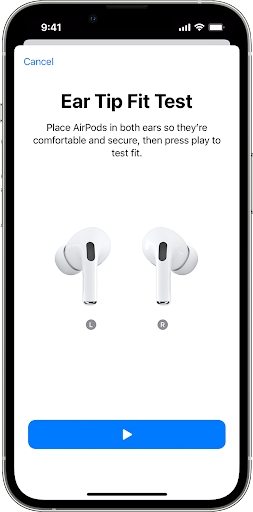
- Connect your AirPods to your iPhone.
- Open the settings app on your iPhone.
- Now, tap the Bluetooth option.
- Select the ‘i’ button next to your AirPods.
- Select the Ear Tip Fit Test option.
- Select the play button to test your AirPods. Your iPhone will tell you if the fit is incorrect.
#2: Naming Your AirPods
Did you know you can name your AirPods? Our second tip is that naming your AirPods can make your AirPods easier to recognize when you want to connect them to any device in your Apple ecosystem.
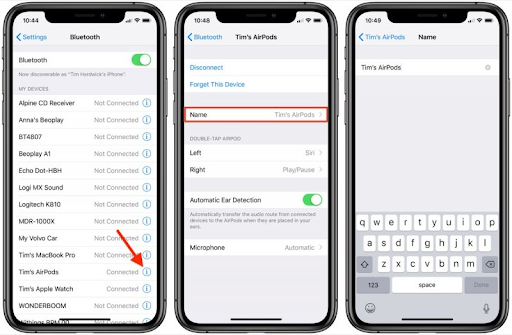
Here is a step-by-step guide on how to name your AirPods :
- Make sure your AirPods are connected to your iPhone.
- Select the settings app on your iPhone.
- Choose the Bluetooth option.
- Press the ‘i’ button next to your AirPods.
- Select the Name option.
- Tap on the ‘x’ button.
- Enter a new name for your AirPods.
#3: Custom Controls For AirPods Pro
The AirPods controls can be changed in the Bluetooth settings. You can customize the AirPods controls according to your needs. This is a very useful tip since you can adjust your AirPods for playing, pausing, next and previous track, or any other media or phone control that you want to set when you tap or hold the sensors on your AirPods.
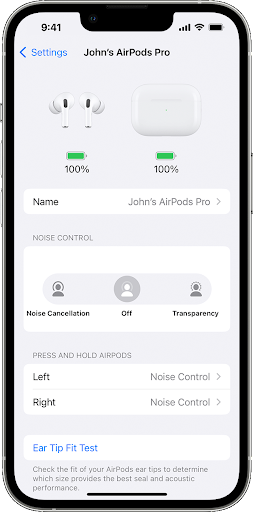
Here is a step-by-step guide on how you can change the controls:
- Make sure that your AirPods are connected to your iPhone.
- Select the settings app on your iPhone.
- Select the ‘i’ button next to your AirPods.
- Select the AirPod (L/R) you want to change control settings for.
- Select your preferred option.
#4: Volume Swipe For AirPods Pro 2
If you use the second-generation AirPods Pro, this tip is for you. The second-generation AirPods Prosensors support swipe gestures. That means, you can control the volume of your media by swiping up or down on the sensors of your AirPods Pro2nd Gen.
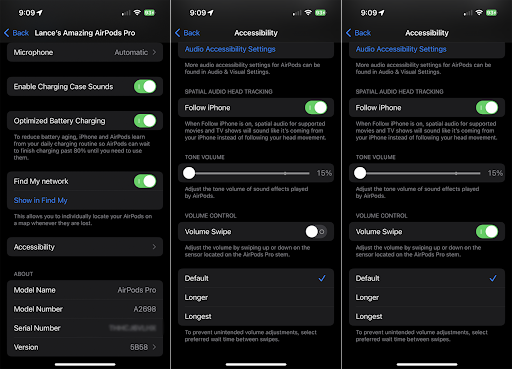
Here is how you can do that:
- Select the settings app on your AirPods.
- Select Bluetooth.
- Select the ‘i’ button next to your AirPods.
- Select Accessibility.
- Turn on the Volume Swipe option.
#5: Personalized Sound Quality
Everyone has a personal taste in music. Some of us like more bass, some like more treble, and some like a more balanced tone while listening to music. This is where I always wanted headphones that will help me personalize my sound quality.
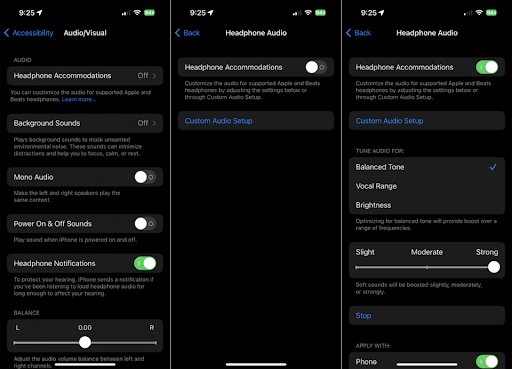
And that’s where AirPods Pro has perfect settings for you! You can listen to music the way you like it. Here is a step-by-step guide on how you can change the settings according to your music taste:
- Select the settings app on your iPhone.
- Go to the accessibility settings.
- Select the Headphone accommodations settings.
- Turn on the headphone accommodations switch.
- Tune the audio for your needs.
#6: Spatial Audio
If you watch a lot of movies or tv on your iPhone, this tip is for you. The spatial audio in the AirPods gives an even more immersive experience by tracking your head and adjusting the audio accordingly. Here is how you can turn it on:
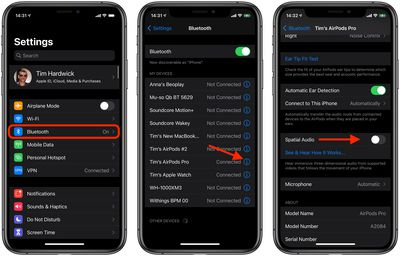
- Connect your AirPods to your iPhone.
- Now, choose the Bluetooth option.
- Select the ‘i’ button next to your AirPods.
- Turn on the Spatial Audio switch.
#7: Find My For AirPods
Sometimes we lose track of where we kept our AirPods the last time we used them. This tip is for you if you forgot where you kept your AirPods. You can search them if they are inside the case or outside left and right individually. Here is how you can do that:
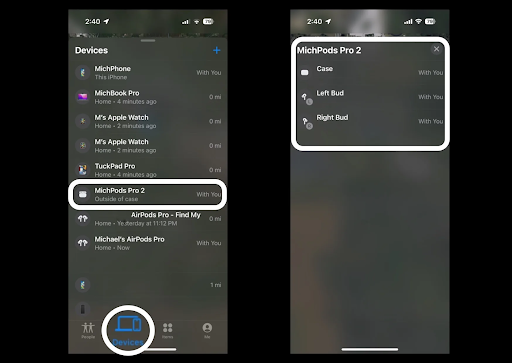
- Select find my app on your iPhone.
- Select the Devices tab.
- Select your case or your left or right earbud.
- Your iPhone will show directions for finding them.
Related read;
- Airpod to Macbook: How to connect
- Airpod to chrome book: Connecting guide
- How To Activate Noise Cancellation On AirPods
Final Words! AirPods Pro Tips
The AirPods Pro are the best wireless earphones that you can get for your iPhone. With our tips, you can enhance your AirPods Pro experience further!
To sum up, there are 7 tips in this article, from naming your AirPods to finding them if they are lost.
Some of the other basic features of the AirPods Pro are noise cancellation and transparency mode. You can toggle them by going to the control center.
FAQs: AirPods Pro Tips
You can do the ear tip fit test by going to settings, Bluetooth, and your AirPods, and then selecting the ear tip fit test.
You can set the controls for your AirPods by going to the settings app, selecting Bluetooth, your AirPods, and then selecting left or right AirPod to change the controls.