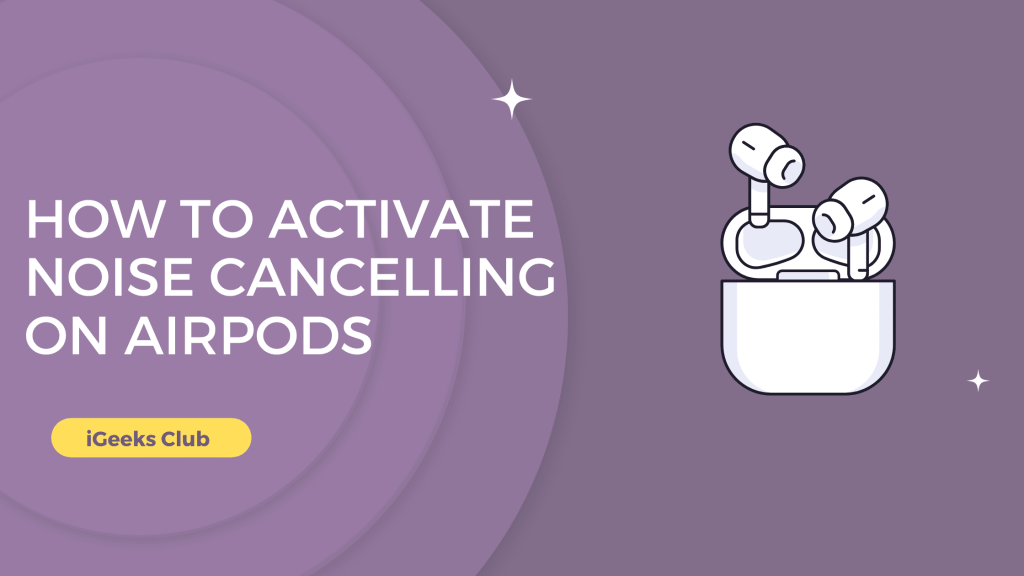You are at the airport waiting for your flight, and the noise of flights taking off and people talking is getting louder. Perhaps, you are at a metro station waiting for your train, and the environment is very loud, and you want to enjoy music without noise.
In this article, You will learn how to activate noise calculation on your AirPods and how to toggle between different modes on AirPods.
Active Noise Cancellation On AirPods – Quick Guide
- Open Control center > Tap and hold the volume slider
- Select the noise cancellation > Noise Cancellation will be activated
How to activate noise cancellation on AirPods – Summary
- How to activate noise cancellation on AirPods – On iPhone/iPad/iPod Touch
- How to activate noise cancellation on AirPods – On Mac
- How to toggle between noise cancellation and transparency mode on AirPods.
- How to Turn on Noise Cancelling on AirPods Pro .
1. How to activate noise cancellation on AirPods – On iPhone/iPad/iPod Touch
Here is a step-by-step guide on how to activate noise cancellation on AirPods:
1: Swipe down from the top right-hand side to open the control center.
2: Tap and hold the volume slider on your control center.
3: Select the “Noice Cancellation” option.
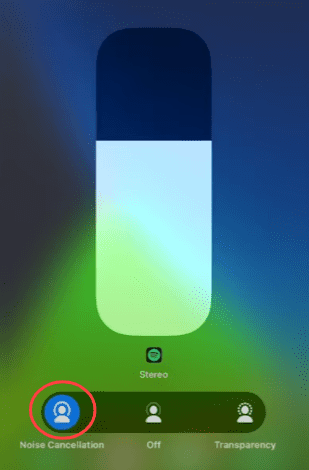
The noise cancelation feature will be enabled on your AirPods.
2. How to activate the noise cancellation on AirPods – On Mac
Here is a step-by-step guide on how to activate noise cancellation on AirPods:
1: Select the volume control icon or the AirPod icon on the top right-hand side menu bar.
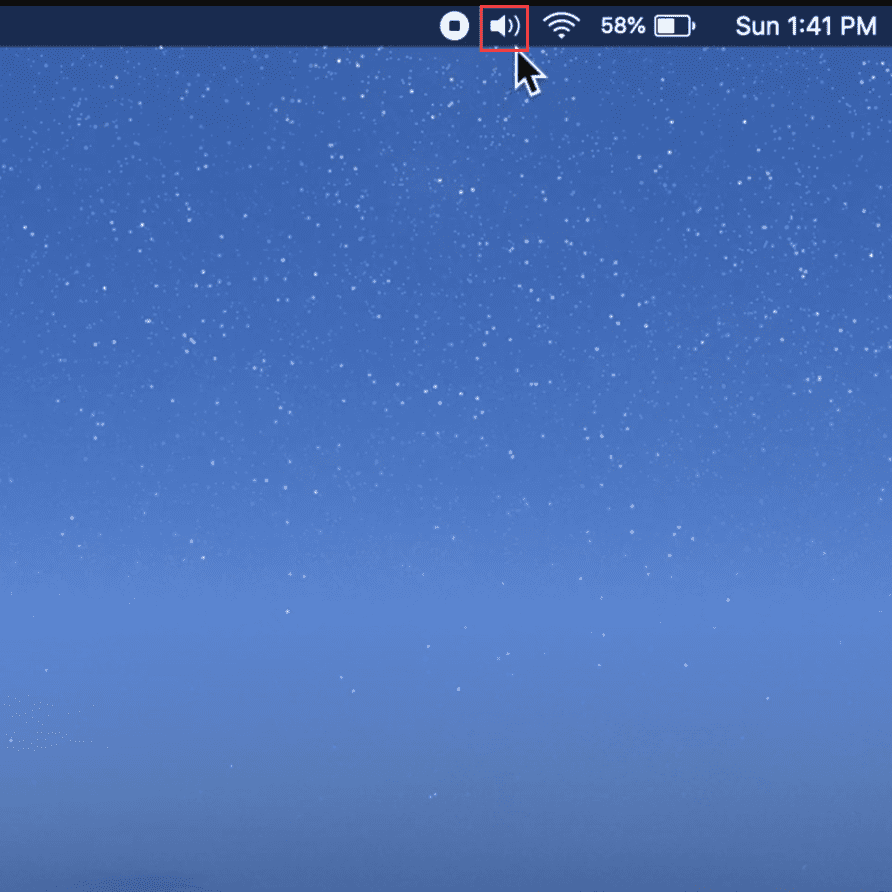
2: Select your AirPods from the volume menu.
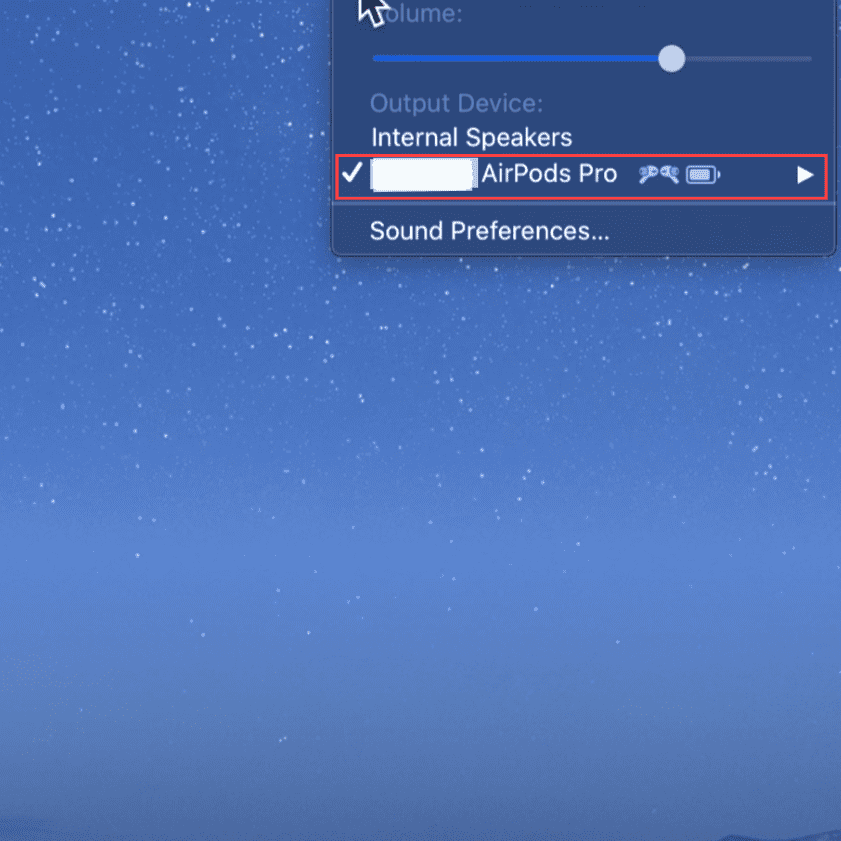
3: Select noise cancellation to enable noise cancellation on your AirPods.
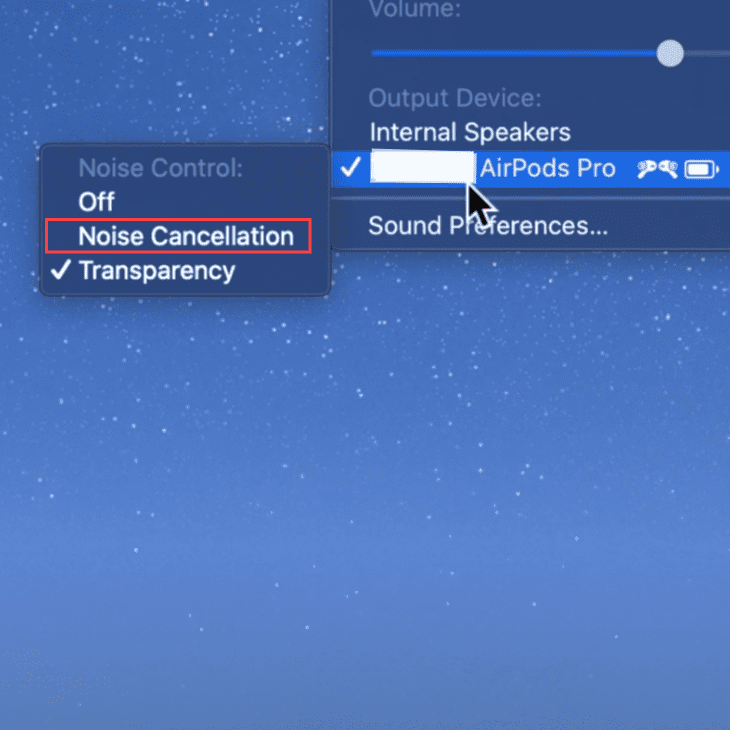
Your AirPods will be in noise cancellation mode.
3. How to toggle between noise cancellation and transparency mode on AirPods:
To toggle between noise cancellation and transparency mode on AirPods, tap and hold the touchpad on the stem of the AirPods until you hear a chime sound. This will change the AirPods mode from noise cancellation to transparency or vice versa by default.
4. How to Turn on Noise Cancelling on AirPods Pro
Here are some simple step to turn on cancelling on airpod pro
- Click on setting app to open
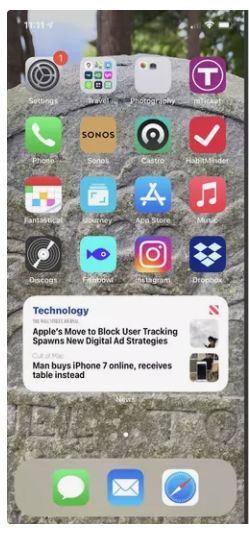
- Click on Bluetooth
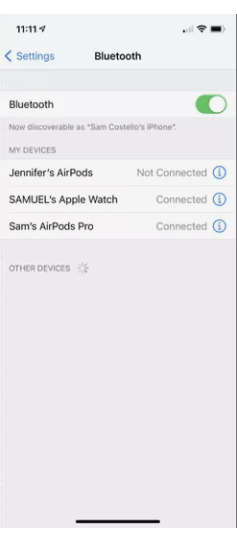
- After that click on i next to the airpod pro
- And click on noise cancellation if you want to on and off
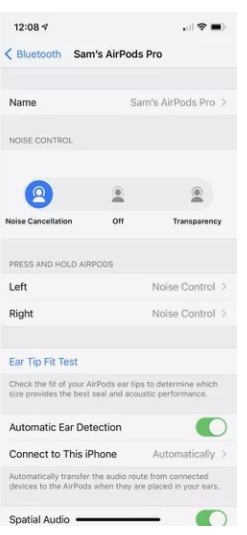
Related Reads
- How To Turn Off Siri Reading Notifications On AirPods?
- AirPods vs AirPods Pro
- Trouble-Free Process: How to Add AirPods to Find My iPhone
Conclusion: Activate Noise Cancelling On Airpods
We hope that the “Activate Noise Cancelling On Airpods” article has helped you turn on noise cancellation on your AirPods. If you are trying to turn on noise cancellation on your AirPods while using them with android or windows, or you want a quick and easy method to toggle between the two modes, we suggest trying method 3 in this article.
FAQs
Yes, AirPods Pro and AirPods Max do have active noise-cancellation features.
AirPods Pro has about 5.5 hours of battery backup with noise cancellation turned on.
If you cannot see your AirPod settings, make sure that you are on the latest version of iOS. If that does not work try pairing them with another iOS device and pair them with your iOS device again.