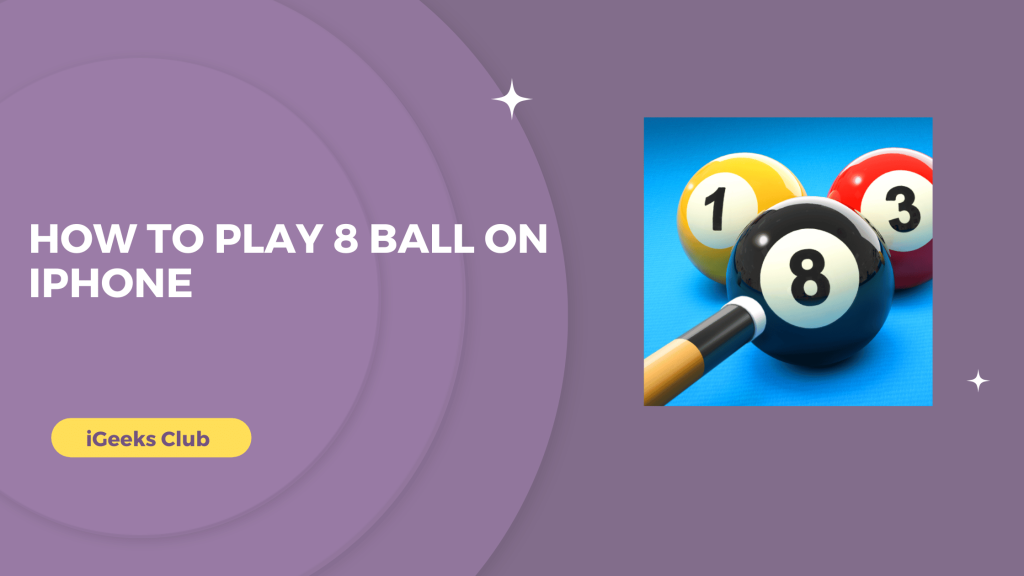The iPhone is one of the best phones when it comes to gaming. Whether small or big, it runs every game very smoothly with the help of its powerful chips. One of the most fun features of the iPhone is that you can also play these games with your friends just by using iMessage.
In this article, you will learn how to play the 8 Ball Pool multiplayer game on the iPhone and how to play 8 Ball with your friends on iMessage.
Play 8 Ball On iPhone – Short Guide
- 1.Searsche 8 Ball Pool in AppStore > Download and lunch the game > Select 1-on-1 option
- Select City > It will find opponent > you can play 8 Ball Pool
How To Play 8 Ball On iPhone – Summary
- How to install 8 Ball from the iPhone app store.
- How to play 8 Ball with friends on iMessage.
1. How To Install 8 Ball From The iPhone App Store
Here is a step-by-step guide on how to install 8 Ball from the iPhone app store:
1: Select the app store on your iPhone.
2: Select the search option on the bottom right-hand side.
3: Select the search bar.
4: Search for the “8 Ball Pool” game.
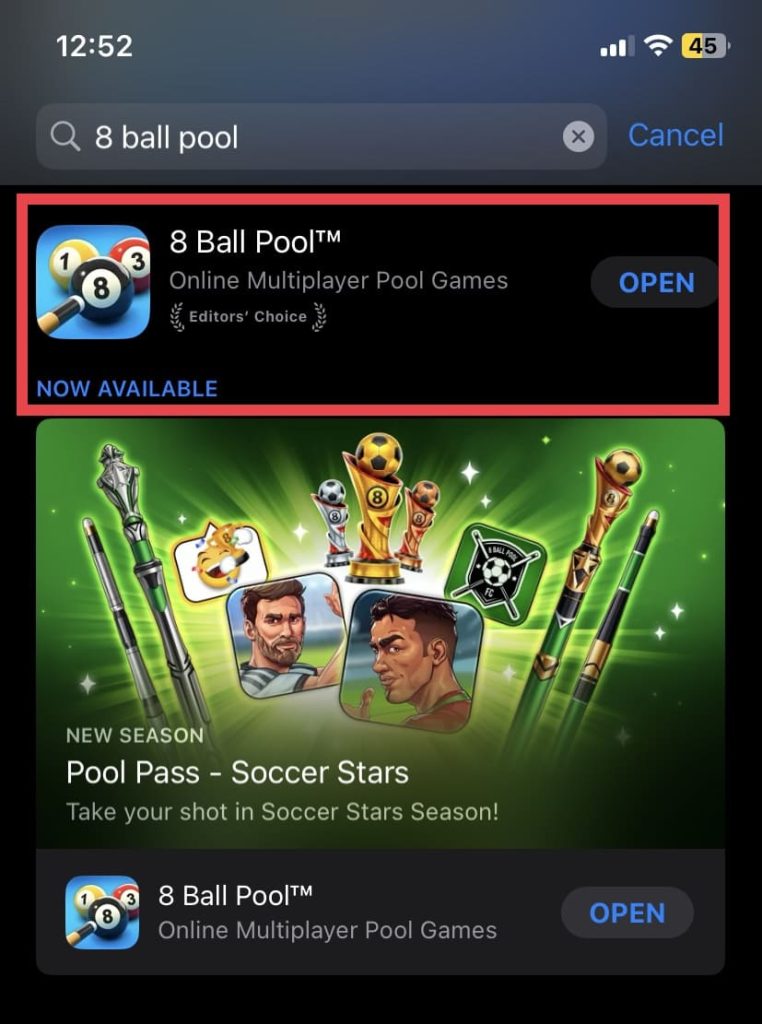
5: Download the 8 Ball Pool game.
6: Launch the 8 Ball Pool game.
7: Select the Play 1-on-1 option.
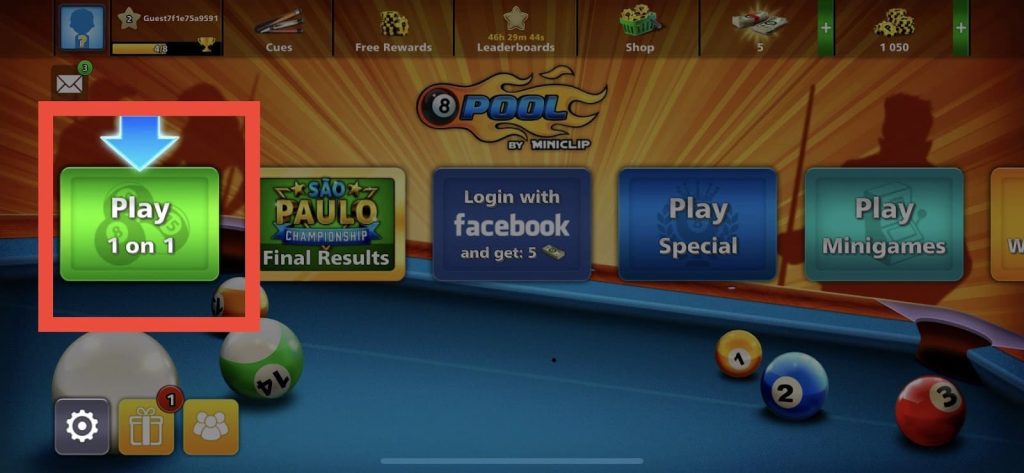
8: Select a city.
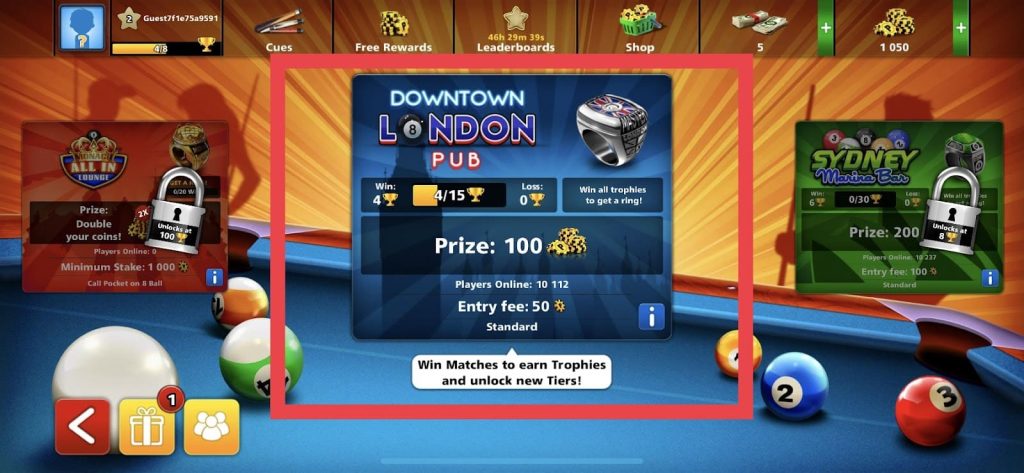
The 8 Ball Pool will find an opponent for you, and you can play.
2. How To Play 8 Ball With Friends On iMessage
Here is a step-by-step guide on how to play 8 Ball with friends on iMessage:
1: Select messages on your iPhone.
2: Select any iMessage from your recent.
3: Tap on the app store icon. It should be the second icon from the bottom left-hand side.
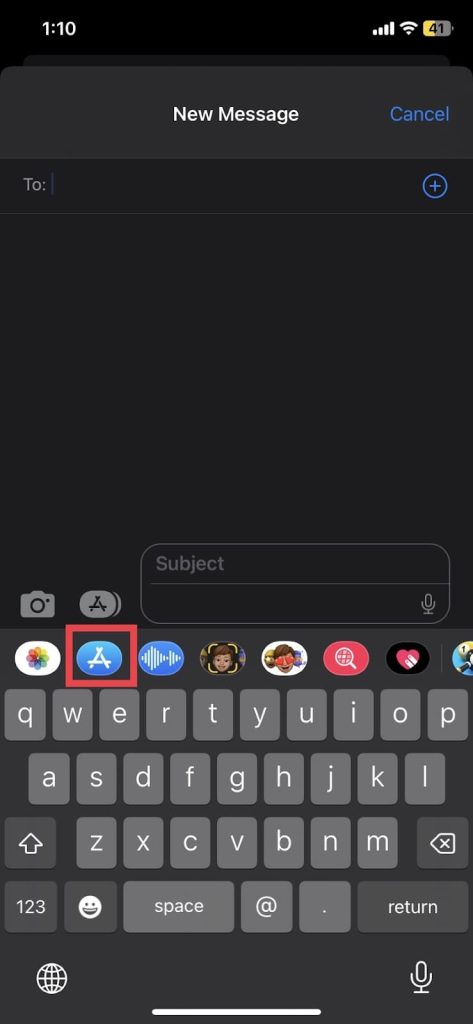
4: Select the search option on the top right-hand side.
5: Search For “GamePigeon.”
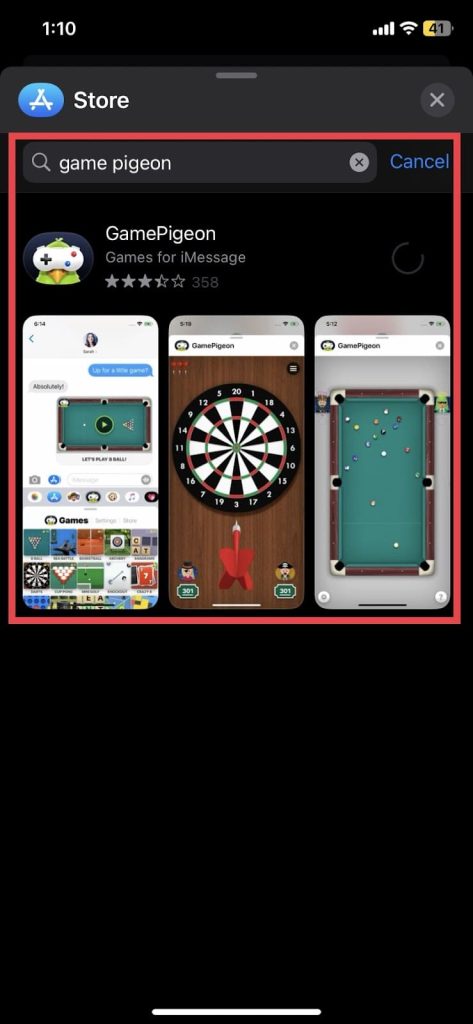
6: Download the GamePigeon iMessage app.
7: After downloading the GamePigeon app, select messages on your iPhone.
8: Select the profile of a friend.
9: Swipe right on the app drawer bar at the bottom until you find GamePigeon.
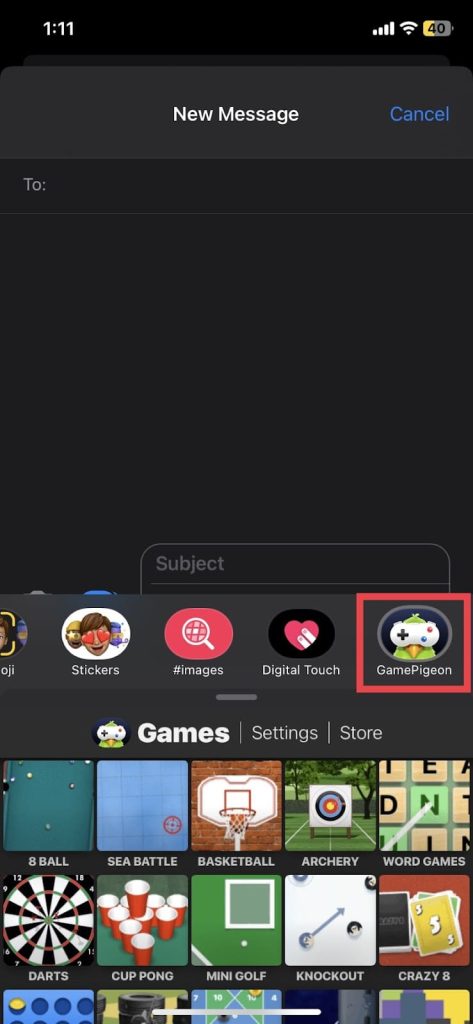
10: Select the GamePigeon app and then select 8 Ball.
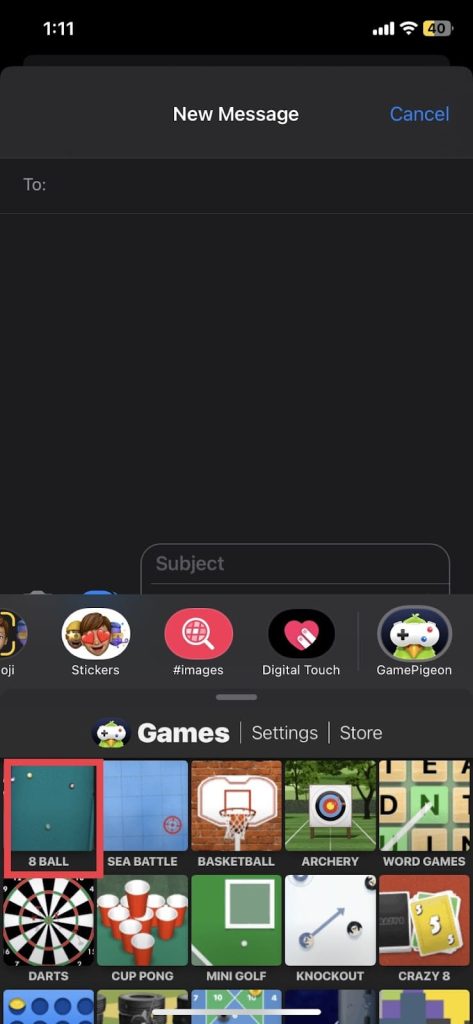
11: Tap on the send button to start the game.
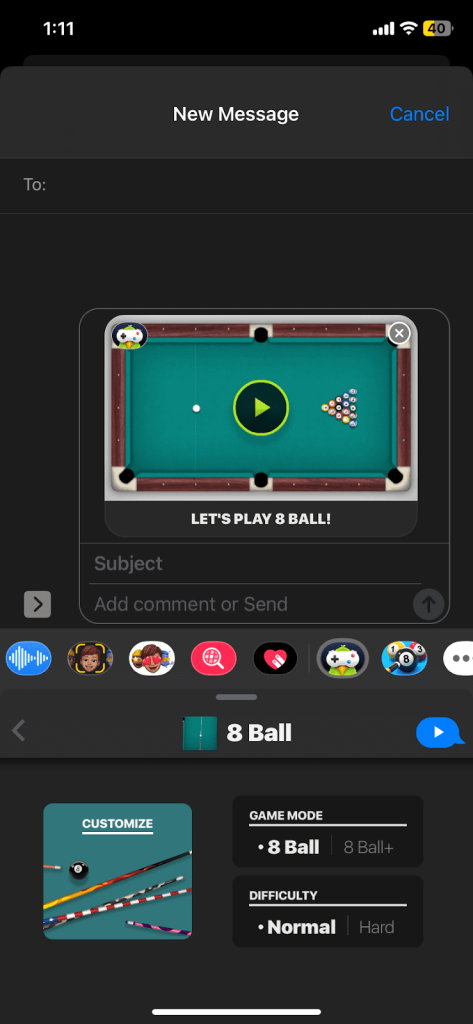
You can play 8 Ball on iMessage turn by turn by sending a message after each turn.
Related Reads
- Effortless faxing from your iPhone
- Mastering video cropping on iPhone
- How To Turn On Dark Mode On Snapchat Without App Appearance
Conclusion
Hopefully, this article has helped you play 8 Ball on your iPhone. If you want to play 8 Ball with your friends on iMessage, follow method 2 in this article. If you want to play 8 Ball multiplayer, follow the first method in this article.
FAQs
Follow this article for a step-by-step process on how to play 8 Ball Pool.
You can play 8 Ball on iMessage. Follow method 2 in this article for more.
You can follow method 2 in this article to download iMessage games on your iPhone.