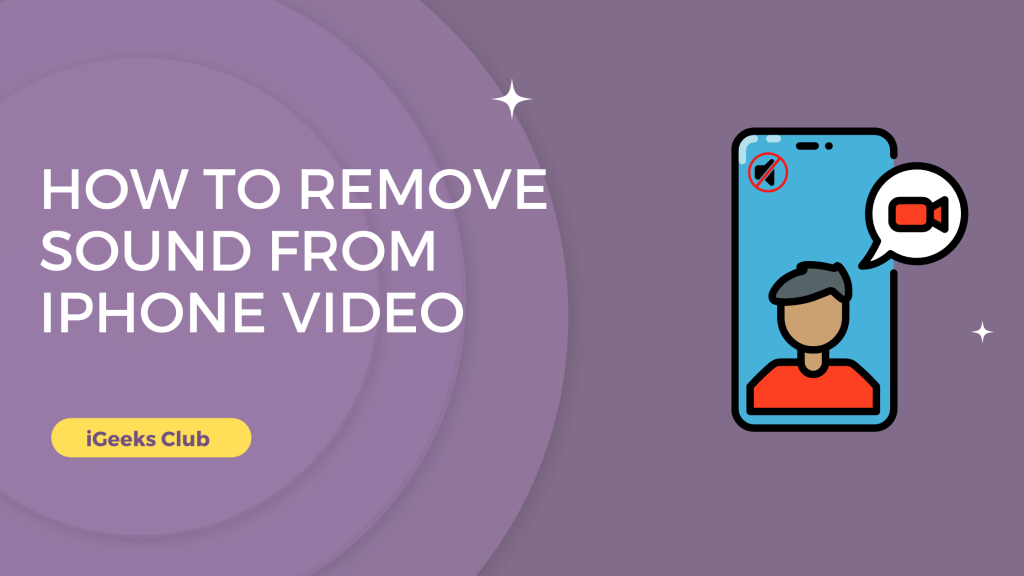You have the option to Edit videos on iOS now from the photos app itself. This is a very useful feature. You can remove the entire audio from a video and add it back if you want later. This feature is exclusive to the Photos app. If you use a third-party app, you might be unable to add the audio back.
In this article, I have two methods for removing audio from a video on iPhone.
Remove Sound From iPhone Video – Quick Guide
Open Photos app > Tap on the video which you want to edit > Tap on edits > Tap on Volume icon top left-hand side > Tap on save.
How To Remove Sound From iPhone Video – Summary
1: How to remove audio from video using the photos app.
2: How to remove audio from video using the iMovie app.
3: How to remove audio from video using the Instagram.
4: How to remove audio from video using the Facebook.
How To Remove Sound From Videos Using The Photos App
Here are the steps on how to remove audio from video using the photos app:
1: Go to the photos app.
2: Swipe up until you find “Videos” under “Media Types.”
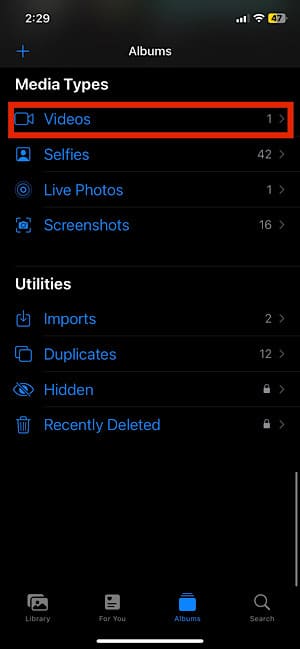
3: Tap on the video you want without audio.
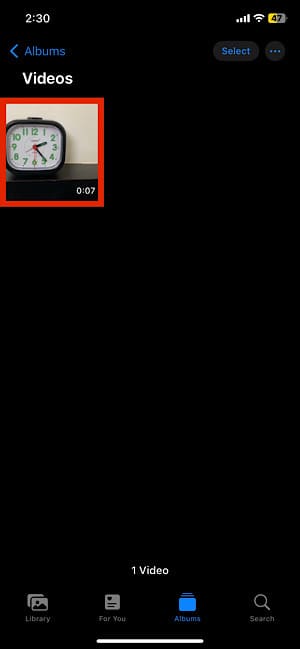
4: Tap on the edit button on the top right-hand side.

5: Tap on the sound symbol on the top left-hand side.


6: Tap on done on the bottom left-hand side.
The sound from the selected video will be removed.
How To Remove Sound From iPhone Video Using The iMovie App
Here are the steps on how to remove audio from video using the iMovie app:
1: Launch the iMovie app.
2: Swipe up from the bottom to start a new project.
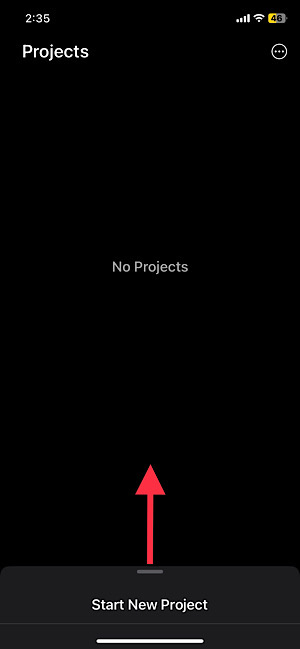
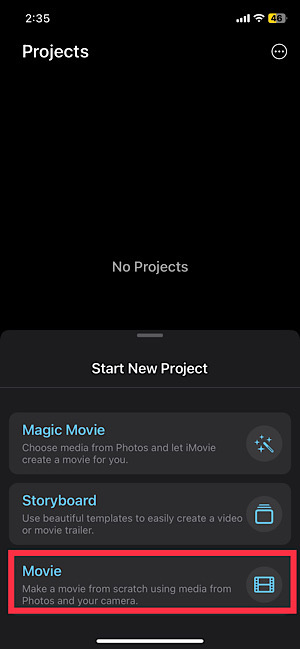
3: Select a video from your photo library.
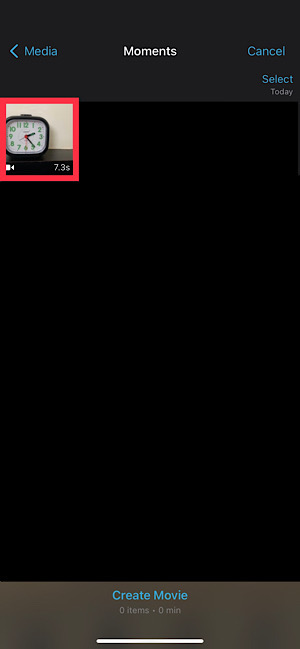
4: Tap on the “Create Movie” text in blue. It’s at the bottom, above the home swipe bar.
5: Select the clip.
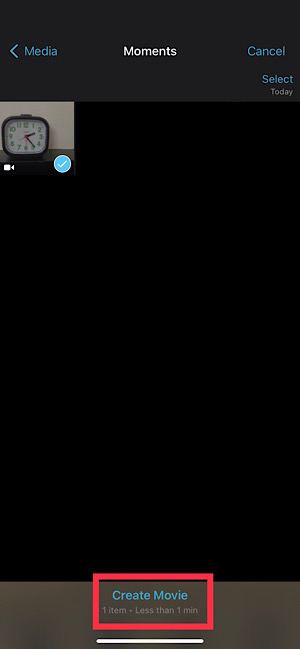
6: Tap on the sound symbol at the bottom.
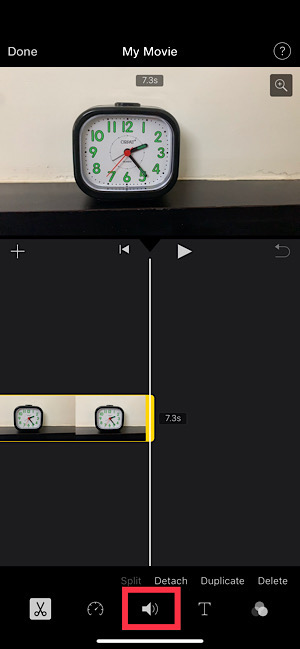
7: Tap on the sound symbol on the left side to mute.
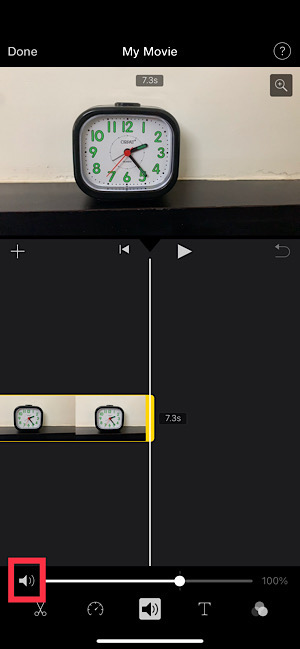
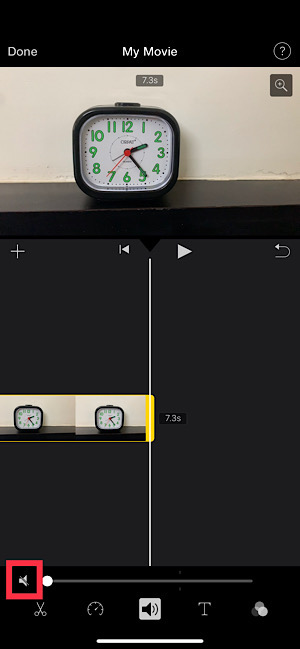
8: Tap on done on the top left-hand side.
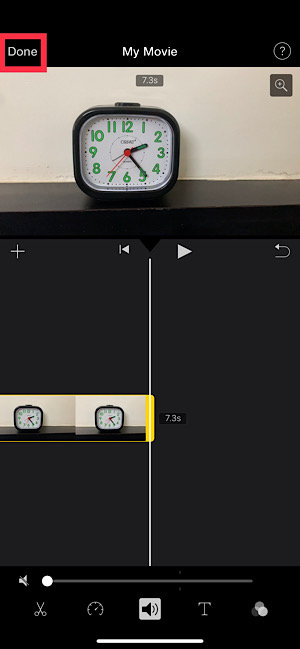
9: You can give a name to the video.
10: Tap on the share button at the bottom.

11: tap on save the video.
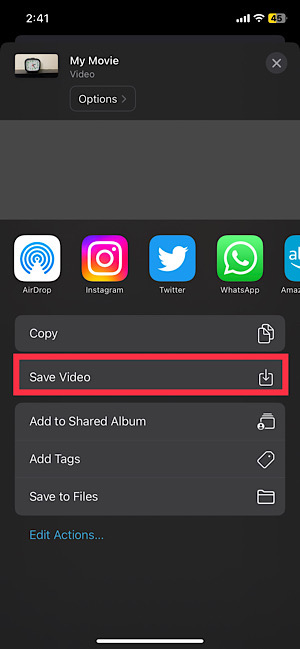
Your video will be saved in your photo library.
How to Remove Sound from iPhone Video Using Instagram
You may also help To remove sound from iPhone videos using numerous social media tools.
1: Open the Instagram app, then swipe left to access the Post, Story, or Reel sections.
2: Choose the iPhone video you wish to remove the sound, then touch Next.
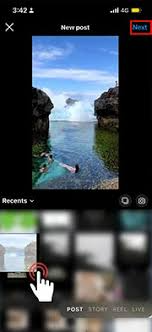
3: Click on the Music icon > Volume Controls > Scroll the slider to mute the audio of your clip > Click on Done

4: Go back to the video > Click on the save button. After that, the Muted Iphone Video shall be saved in your gallery.
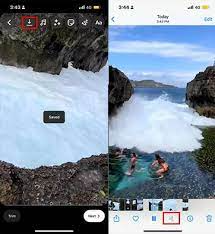
And your video will save without sound.
How to Remove Sound from iPhone Video Using Facebook
Here is the Step by Step guide on How to Remove Sound from iPhone Video Using Facebook
1: Open your Facebook app and click on the Create a story
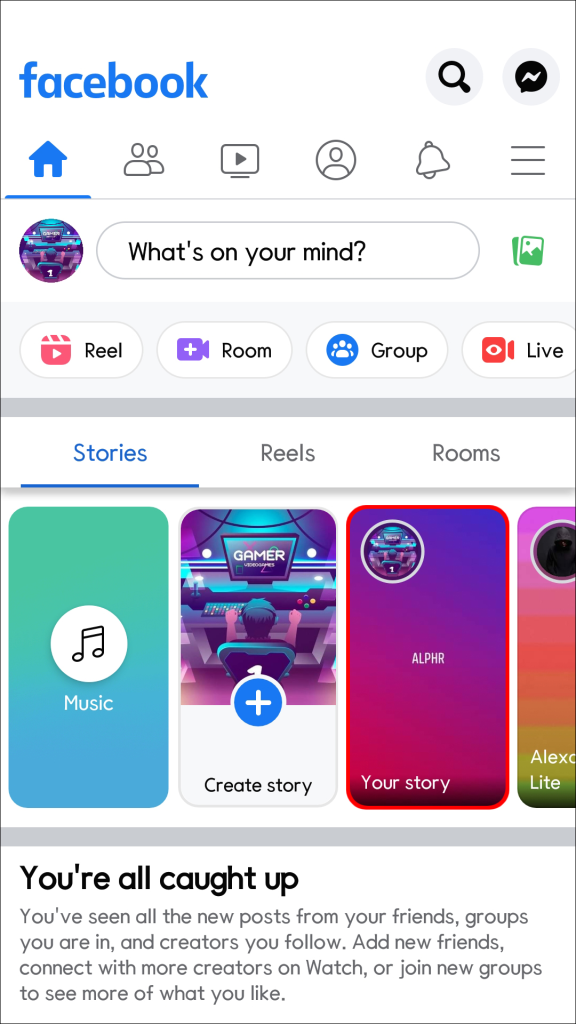
2: Select the video in which you want to remove the audio.
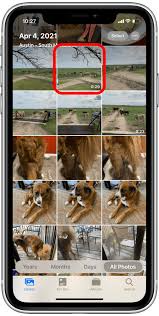
3: Click on the Sound icon > Click Mute > Done.
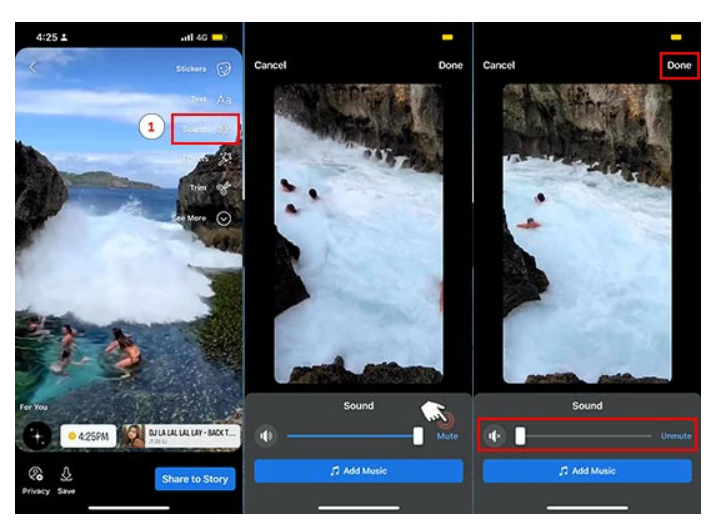
4: Click on the save button to save your video
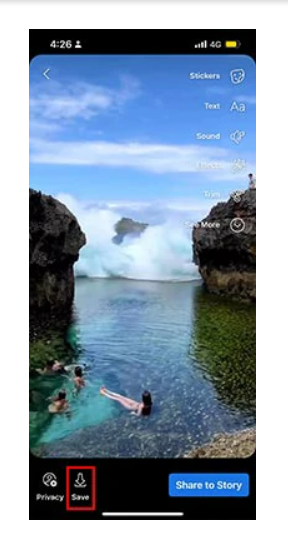
Video will save .
Related Reads
- How to Block a Number on iPhone
- Easy way to connect airpod to mackbook
- iPhone Video Reversal Made Simple
Conclusion
We hope that this article has helped you remove the audio from your video. If you are looking for the easiest method to remove the audio from your video, follow the first method in this article. The quickest and easiest way to edit videos is from the photos app itself. However, if you have a longer video that you want to mute, we suggest using the iMovie app. It’s a first-party app with many more editing options and faster render speed than the Photos app.
FAQs
You can remove audio from the video before sending it by editing the video. Follow Method 1 in this article for more.
You can mute the sound of the video and add background music and other sound FX using the iMovie app. You can also do this without muting the original audio.
A: For simpler edits like removing audio, you can use the photos app and iMovies app. Follow the steps in this article for more.
Yes, you can. Follow this article to remove audio before sending.