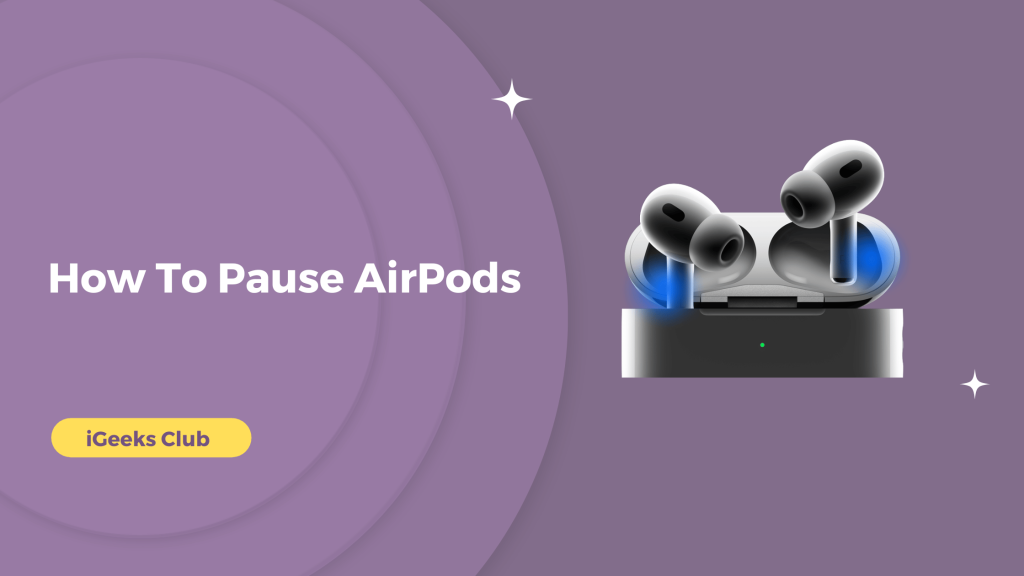Are you struggling with the controls on your AirPods? You are at the right place. While pausing your AirPods is very easy, you have to remove one of them from your ear; there are just some times that you want your AirPods to pause the music while they are still in your ears.
In this article, you will learn how to assign a double-tap feature on your AirPods to play/pause content and all the other multimedia controls on your AirPods, AirPods Pro, or AirPods Max.
How To Pause AirPods Pro Quick guide
You can easily pause your music or audio without tapping your connected device.
Here is a quick guide to learning how to Pause the airpod pro. There are several ways, like
- Removing the one air pod
- Changing the setting in iphone
- Using the force touch touchpad
- Pressing the crown button once, and many more.
This article will show you how to pause songs using your 1st, 2nd, and 3rd generation Apple AirPods or AirPods Pro.
5 Easy Ways To Pause Your AirPods – Summary
- Pause AirPods – The easiest way
- Pause AirPods – Non-pro/1st/2nd/3rd gen (manually)
- Pause AirPods – AirPods Pro
- Pause AirPods – AirPods Max
- Pause AirPods – Using the Siri command
1. The easiest way
The most straightforward way to pause your AirPods, whether it’s AirPods, AirPods Pro, or AirPods Max, is to remove them. Your AirPods will automatically pause your music, movies, or content when you remove them. If they don’t pause, that means you don’t have automatic ear detection enabled. You can enable it by going to the Bluetooth settings in your AirPods.

2. Non-Pro/1st/2nd/3rd Gen
If you want to pause AirPods 1st, 2nd, or 3rd gen manually, the process is different than other AirPods. You will need to assign the double tap feature of one of the channels of the AirPods to play/pause. Here is a step-by-step guide on how you can do that:
1: Connect your AirPods to your iPhone by opening the case.
2: Select the settings app on your iPhone.
3: Select the circular ‘i’ logo on the right side of the name of your AirPods.
4: Select one of the channels (left or right) under the double-tap settings.
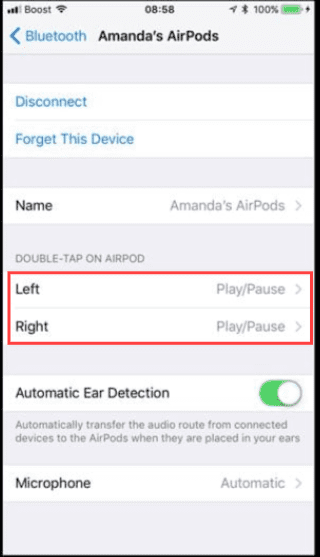
5: Select the play/pause option.
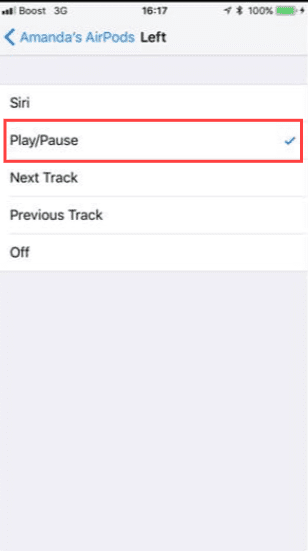
You can now control your AirPods by double tapping on the AirPods you assigned for play/pause.
3. AirPods Pro
To pause your AirPods Pro, you can press the groove (the force touch touchpad) on the side of either of your AirPod once. You can also use this touchpad for many other things, like increasing or decreasing the volume by swiping up or down on the touchpad of your AirPods.
You can hold the touchpad to interact with Siri. Double-tap on the touchpad of either of your AirPods Pro for the next track and triple for the previous.
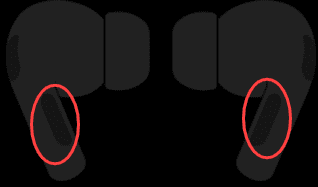
4. AirPods Max
You can pause or play music on your AirPods Max by pressing the crown button once. You can also use the crown button to skip tracks by double-pressing the button. To play the previous track, you can triple-click the crown button.
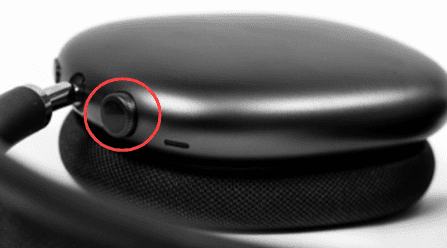
5. Using The Siri Command
You can use this method to play or pause content on any AirPods when it’s connected to iOS, iPadOS, or macOS devices. You can use the Hey Siri command to play or pause content. When your AirPods are in your ears, say “Hey Siri” to wake Siri up and then “Pause the music”, “Pause the video”, or “Pause.”
Related Topics To AirPods
- Tips for wearing AirPods correctly
- Mastering AirPods Pro features
- Turn Off Siri Reading Notifications On AirPods
Conclusion
Hopefully, this article has helped you with control of your AirPods. Overall, the easiest method to pause any AirPods is on any device that AirPods are connected to, you can remove them from your ears, and it will automatically pause the content. The second most straightforward method for apple devices is to use the Hey Siri command to pause the music. This also works with any AirPods. Knowing the multimedia controls on your AirPods can be very handy. You don’t have to reach your phone whenever you want to change the track playing or watch the following video. To summarise the multimedia controls, double press the crown button on AirPods Max for the next track and triple for the previous. For AirPods Pros, double-tap the touchpad the following way and triple for previous
FAQs
You can pause AirPods Pro by tapping once on the touchpad on the stem of either of your AirPod. Refer to section 3 of this article for more.
Refer to section 4 of this article to learn all the multimedia controls on your AirPods Max.
To control your AirPods Pro, you can tap on the touchpad, which is on the stem of either of your AirPods.
Refer to section 3 of this article to learn all the multimedia controls on your AirPods Pro.