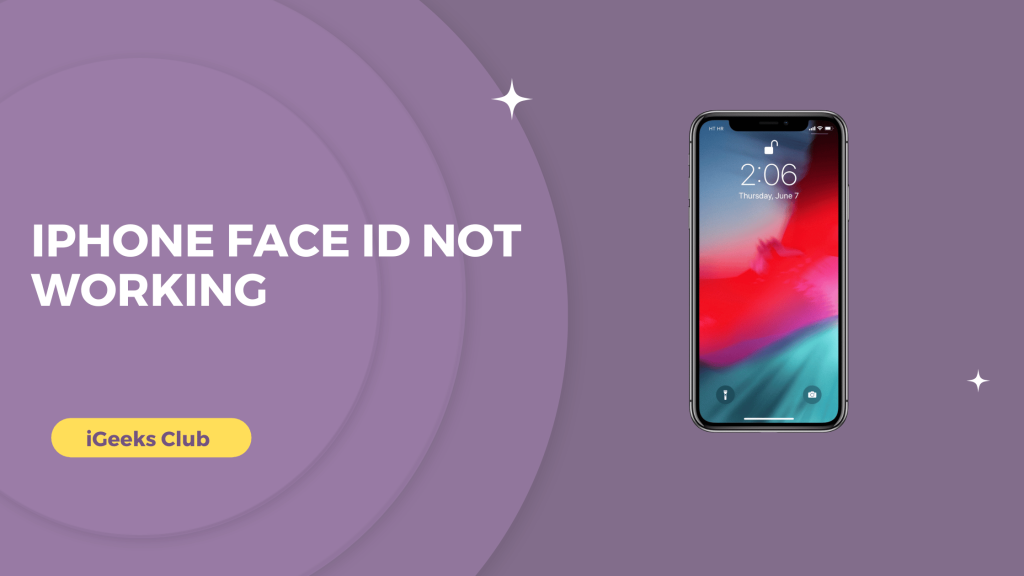The Face ID in iPhone is the most advanced technology to unlock your device. You can get into your phone instantly without the trouble of typing the passwords again and again. With its highly accurate dot projection sensors, flood illuminator, and infrared cameras, it can detect your appearance in light as well as dark rooms. Sometimes, the Face ID can fail because of multiple reasons. Let’s check out these reasons and how to fix them.
How To Fix iPhone Face ID issue – Quick Guide
Open Face ID And Passcode in your iPhone settings, then reset Face ID and Set Up an Alternative Appearance, Face ID with a mask
iPhone Face ID Not Working – Summary
- Why is the Face ID not working on your iPhone?
There could be many reasons why the Face ID is not working on your iPhone. In this section, you can go through some of the reasons why it’s not working.
- Methods to fix the Face ID on your iPhone.
Find out all the possible solutions to fix the Face ID in your iPhone.
2.1. Restart and enter the password.
2.2. Resetting Face ID
2.3. Adding multiple appearances.
2.4. Facing the correct angle
2.5. Removing the mask
2.6. Checking if the screen protector, case, or any other object is covering the sensors.
2.7. Make sure that your iPhone is on the latest iOS software.
Why Is The Face ID Not Working On Your iPhone?
There are many possible reasons why the Face ID is not working on your iPhone. It could be because you restarted your iPhone; the iPhone requires a passcode after you restart it to enable Face ID. The Face ID sensors might be covered by the screen protector or case or any other object if any of the three sensors are covered with dust, case, etc. The Face ID will not recognize you.
Another possible reason is that there could be water droplets on your iPhone’s Face ID sensors. In this case, the TrueDeph camera and other sensors might be unable to recognize you.
The TrueDepth camera requires your attention to unlock the iPhone. If you are wearing a mask or if you are not looking at the Face ID sensors, your iPhone might not recognize you.
Now that you know some of the possible reasons why the Face ID is not working on your iPhone let us get started with the possible fixes.
Methods To Fix The Face ID On Your iPhone
All the possible methods to fix the Face ID on your iPhone are listed below.
1. Restart The iPhone And Enter The Password.
If the Face ID is not working on your iPhone, you can first try restarting the iPhone and entering the password. You will have to enter the password once when you restart it; after that, you can lock your iPhone and check if it unlocks with your Face ID.
You can restart your iPhone by pressing the lock button (side button) and the volume button simultaneously and holding them until the power off option appears. Then swipe right on the power off option to shut your iPhone down. Press and hold the side button to start your iPhone again.
2. Resetting The Face ID
If the above method does not work for you, you can follow this one. By resetting your Face ID, you can make sure that it has your current appearance scanned once again.
Here is a step-by-step guide on how to reset the Face ID on your iPhone:
1: Select settings on your iPhone.
2: Swipe up and select Face ID & Passcode.

3: Enter your Passcode.
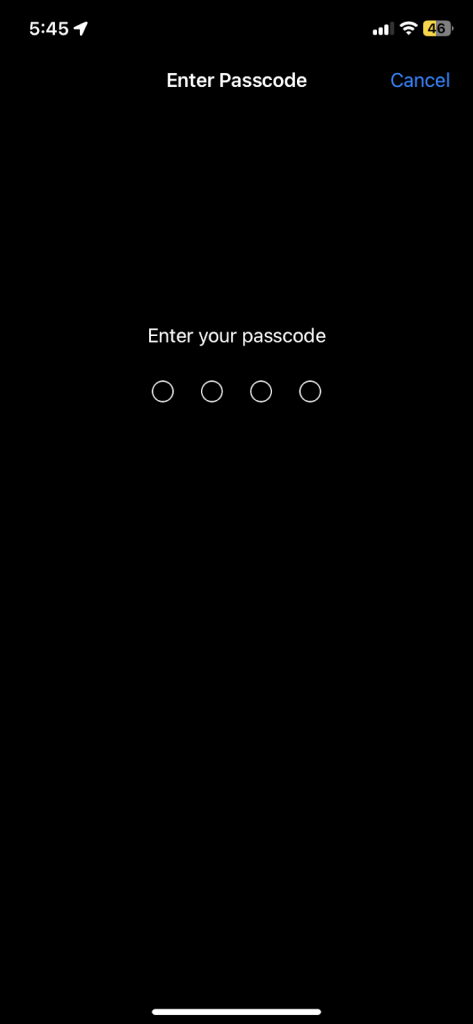
4: Select the Reset Face ID option in red.
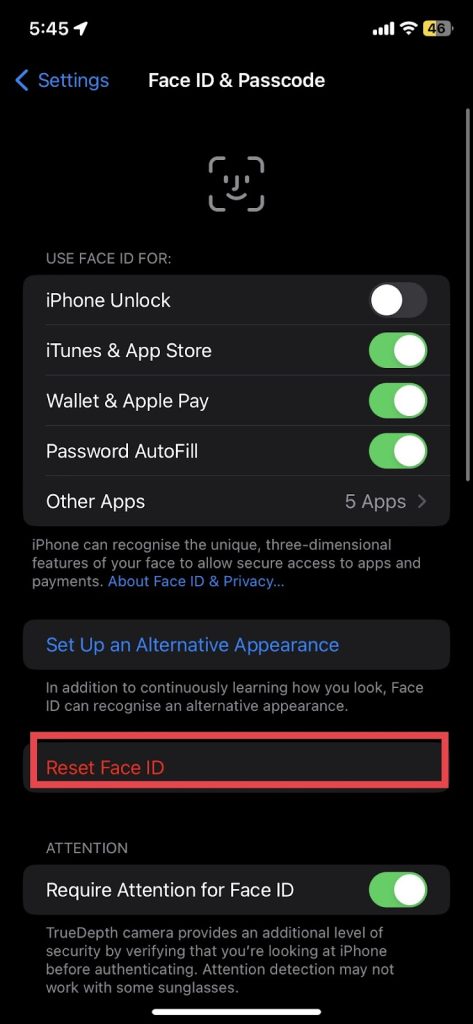
5: Select the setup Face ID option to scan and set your Face ID again.
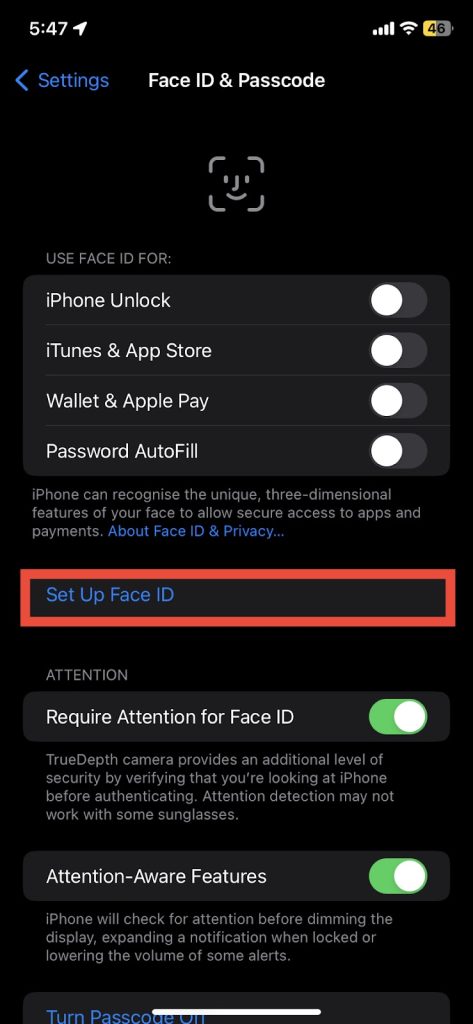
3. Adding Multiple Appearances
If the above method does not work for you, I highly suggest you try this one. As you might have already set up your Face ID in the above method, it will be more efficient and easier for you since the process is very similar.
Here is a step-by-step guide on how to set up multiple appearances for Face ID on your iPhone.
1: Select settings on your iPhone.
2: Swipe up and select Face ID & Passcode.
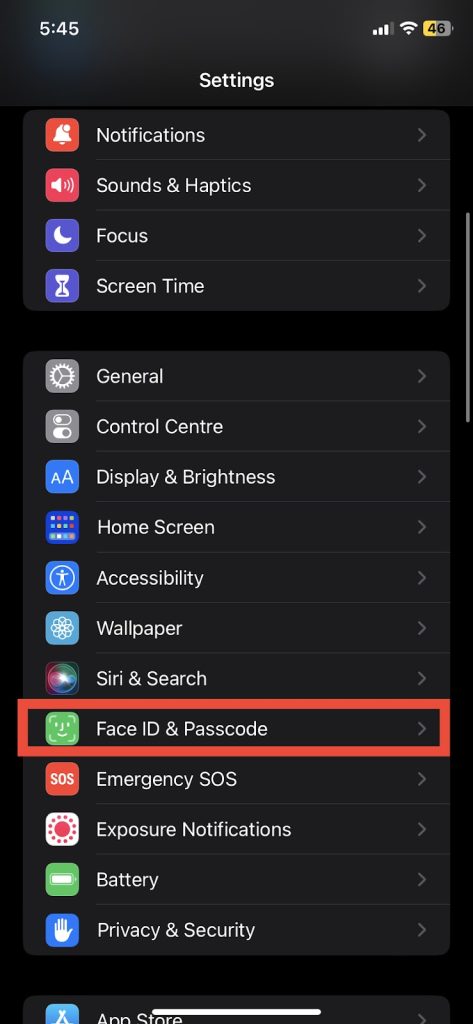
3: Enter your Passcode.
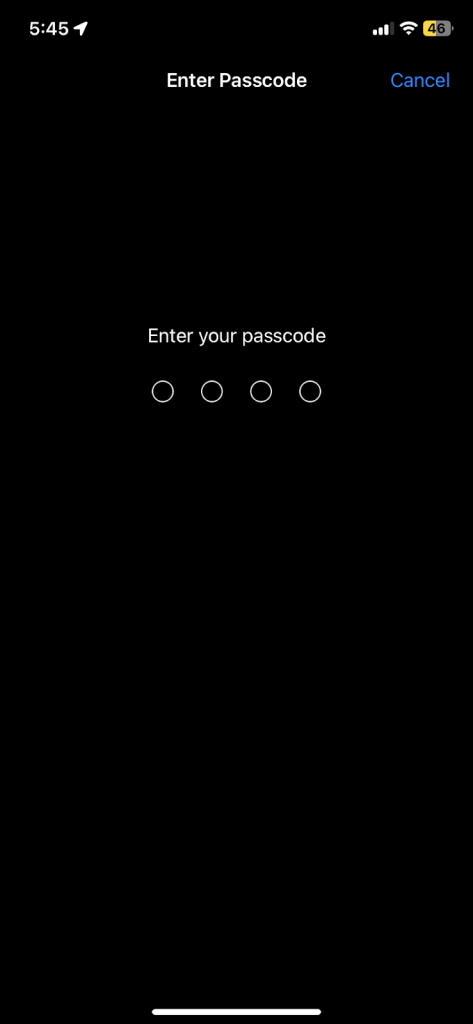
4: Select the Set Up an Alternative Appearance option.
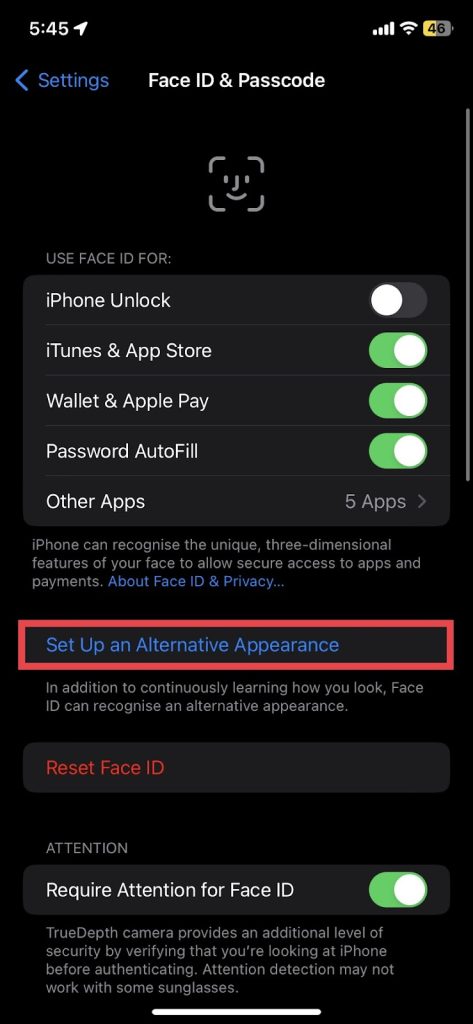
5: Select the get started option and scan and set up your Face ID once again.
4. Facing the correct angle
One of the coolest features of Face ID is that you can go to the Face ID settings and turn on the “require attention for Face ID” switch. This means you don’t need to worry about anyone getting into your iPhone while you are sleeping.
This also means that the TrueDepth sensors in your iPhone require your complete attention to unlock. It makes the process a little bit time-consuming but it’s more secure. Make sure that you are directly facing the Face ID sensors with your eyes open for them to scan and work properly.
5. Removing the mask
During the times of COVID-19 restrictions, we have to wear masks so much that sometimes we forget that it’s even there. This might be one of the reasons why your iPhone is unable to recognize you. Alternatively, if you wear masks a lot, what you can do is you can follow method 2.3 in this article to set up another appearance with your mask on if you have to wear your mask a lot.
If you decide to set up an alternative appearance for your Face ID with your mask on, here are some don’ts for you:
- Don’t set up your Face ID while you are wearing your glasses/sunglasses. Make sure to remove them before setting up the alternative appearance.
- Don’t wear your mask too close to your eyes. Make sure your eyes are visible to your Face ID sensors.
6. Checking If Screen Protectors, Cases, Or Any Other Object Is Covering The Sensors.
The edge-to-edge screen protectors give a lot of security to your iPhone screen. However, it comes with one drawback. Third-party screen protectors can cover the sensors of your iPhone. If you suspect that the screen protector on your phone covers the Face ID sensors, consider replacing the screen protector by going to the nearest apple store.
Similarly, the case protects the body of your iPhone. Bulky or flip iPhone cases can also cover up the sensors in the notch or the dynamic island of your iPhone. Consider removing or replacing the case if it covers the Face ID sensors.
7. Make Sure That You Have The Latest Version Of iOS Installed.
Sometimes there are bugs in older iOS software that may not let you use Face ID. You can check if your iPhone is on the latest software by selecting Settings → General → Software Update. If your iPhone shows you that an update is available, select the download and install option.
Related Reads
- How To Ping Apple Watch Using iPhone & Mac?
- Does Walmart Take Apple Pay
- Best Apple Watch Faces You Should
Conclusion
We hope that this article has helped you fix the issues with your Face ID. You might have some hardware issues if you can still not use the Face ID even after trying all of the above fixes. You can go to the nearest apple store or service center to get the Face ID hardware fixed.
FAQs
Ensure that you are not wearing a mask or that your face is not blocked while unlocking your iPhone. Another reason why your Face ID is suddenly not working could be that it restarted. Your iPhone requires you to enter the password when it restarts.
Many things can cause Face ID failure, like bugs in old software, screen protectors/cases/ covering the Face ID sensors. Refer to the 1st section of this article for more details.
Yes, the Face ID can be repaired whether it has software or hardware issues. Third-party repairs may not work since the iPhone Face ID hardware needs to be paired with your iPhone for privacy and security reasons.
If your iPhone is under warranty or if you have apple care, apple will fix your Face ID for free. If your iPhone is not under warranty, you can schedule an appointment to fix it, but you will be charged for the repairs.