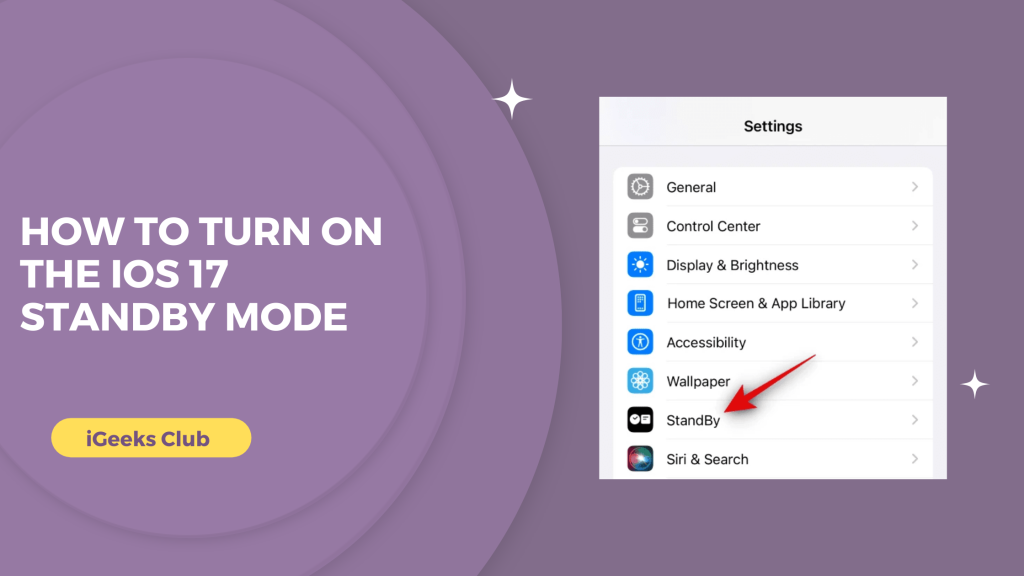Every year Apple unveils a new version of iOS in the WWDC 2023. This year, Apple showcased the upcoming iOS 17 and what’s new with it and how to turn on the ios 17 standby mode.
There are many new exciting features like the personalization of your phone calls, new updates in the messaging app, and StandBy.
To access these features right now, you have to download and install the iOS 17 developers beta.
You can do it by going to the settings app, selecting general software updates, and then selecting iOS 17 developers beta.
In this article, you will learn all about the new StandBy feature in iOS 17.
What’s the use of StandBy mode in iOS 17?
The StandBy mode can turn your iPhone into a photo frame, a clock, or any other widget you want while it is charging and in a landscape position.
This is a nice feature to use the resources while your iPhone is charging. Instead of showing the same old lock screen, the iPhone shows new and full-screen interactive widgets. You can also use Siri with StandBy taking advantage of the full-screen.
How to turn on the StandBy mode in iOS 17 – A step-by-step guide
Here is a step-by-step guide on how to turn on StandBy mode in iOS 17
- Head over to your iPhone’s setting.
- Select the StandBy option.
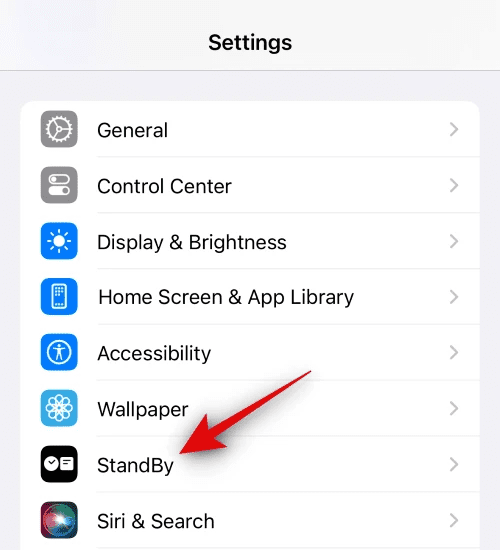
- Turn the StandBy switch on.
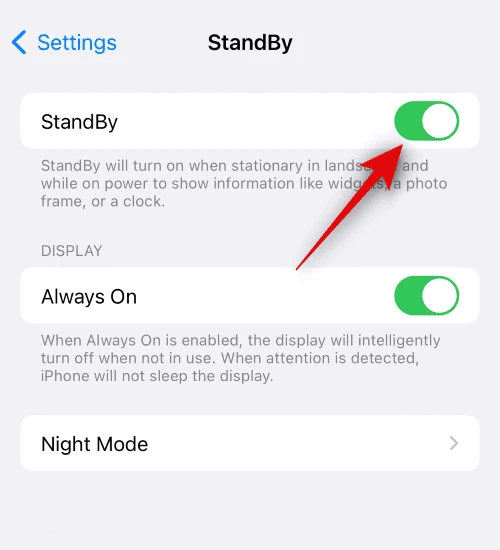
- For iPhone 14 Pro and above, you can turn on the always-on display along with the StandBy mode.
For iPhone 14 Pro and above, you can also use the Always On display with the StandBy mode.
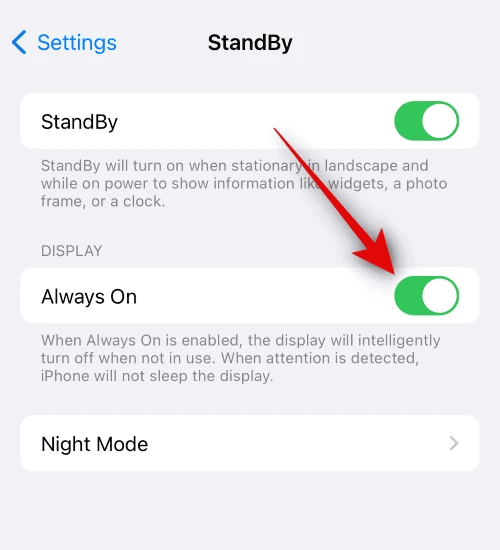
How to edit the StandBy mode
Here is a step-by-step guide on how to edit the StandBy mode in iOS 17:
- When you are in the StandBy mode, press and hold the display of your iPhone.
- Unlock your iPhone with Face ID, Touch ID, or passcode.
- Select the ‘+’ icon on the top right-hand side to add widgets to the StandBy screen.

- You can also add third-party app widgets or StandBy screens.
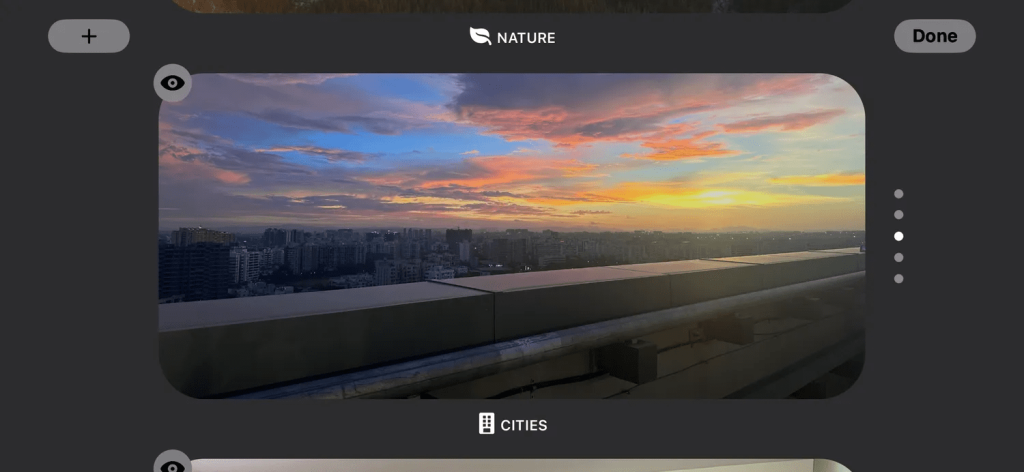
- You can swipe left or right to use different StandBy themes.
- To edit a StandBy theme, Tap on the circular icon on the bottom left-hand side of the theme window.
Related Reads:
Final Words
We hope that this article has helped you with the new StandBy screen feature on your iPhone. To sum up, you
After downloading and installing iOS 17, you can enable it in settings. For iPhone 14 Pro and above, you can use the StandBy mode with always on display. You can edit the StandBy mode according to your taste.
FAQs
iOS 17 is expected to arrive in September 2023.
Select the settings app, select StandBy, and turn the StandBy switch off.
iPhone XR, XS, XS Max, and later will get the iOS 17 update.
If you want to install iOS 17 Developers beta, select the settings app, select General, select Software update, and then select iOS 17 Developers beta